2021 GENESIS G80 navigation
[x] Cancel search: navigationPage 3 of 298
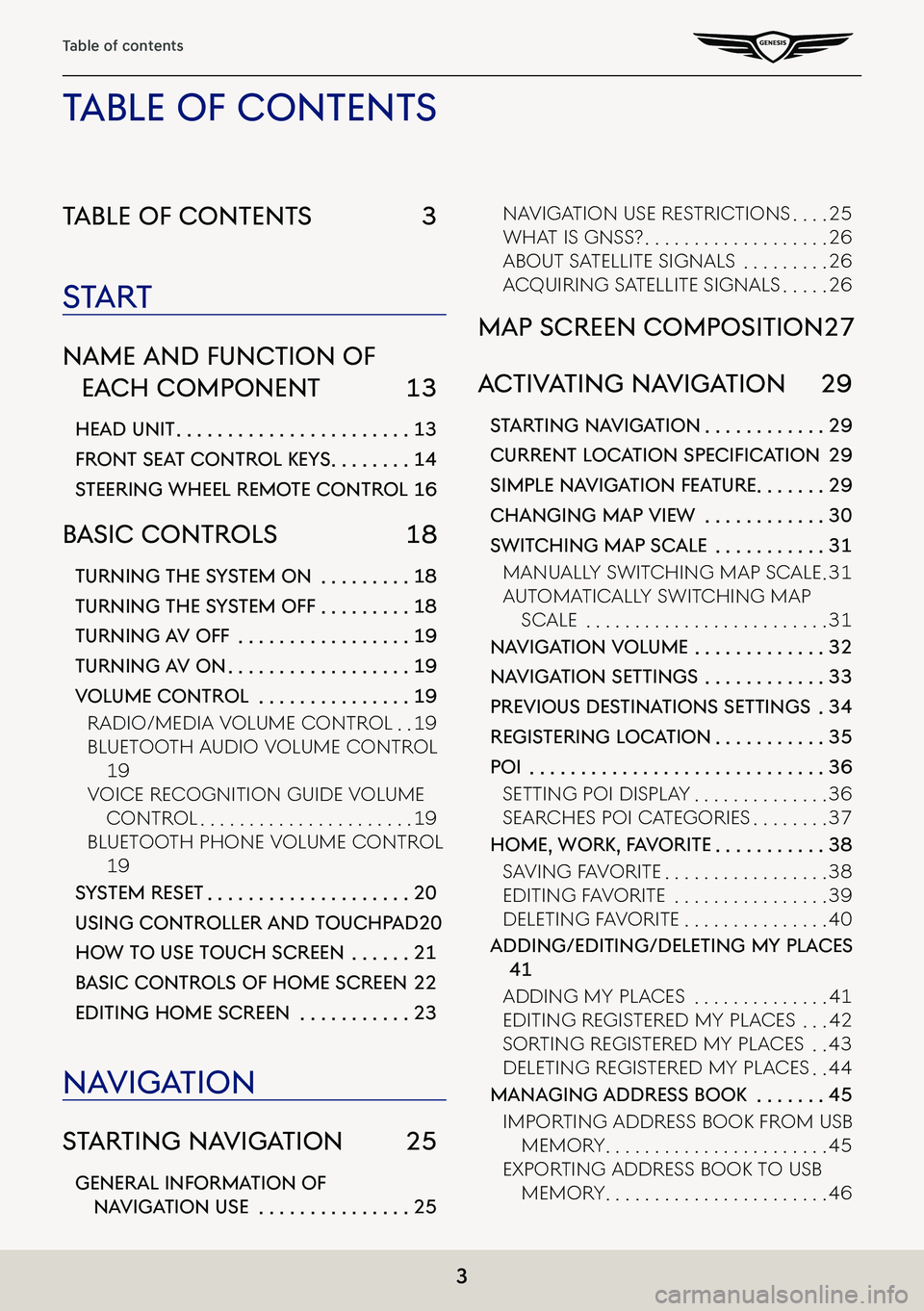
3
Table of contents
Table of conTenTs 3
sTa rT
name and func Tion of
each componenT 13
head uniT . . . . . . . . . . . . . . . . . . . . . . .13
fronT seaT conTrol KeY s . . . . . . . .14
sTeering wheel remo Te conTrol 16
basic conTrols 18
Turning The sYsTem on . . . . . . . . .18
Turning The sY sTem off . . . . . . . . .18
Turning a V off . . . . . . . . . . . . . . . . .19
Turning aV on . . . . . . . . . . . . . . . . . .19
Volume conTrol . . . . . . . . . . . . . . .19
Radio/Media VoluMe ContRol . .19
Bluetooth a udio VoluMe ContRol
19
VoiCe ReCognition guide VoluMe
ContRol . . . . . . . . . . . . . . . . . . . . . .19
Bluetooth phone VoluMe ContRol
19
sYsTem reseT . . . . . . . . . . . . . . . . . . . .20
using conTroller and Touchpad 20
how To use Touch screen . . . . . .21
b asic conTrols of home screen 22
ediTing home screen . . . . . . . . . . .23
na Viga Tion
sTar Ting na VigaTion 25
general informa Tion of
naViga Tion use . . . . . . . . . . . . . . .25
naVigation use RestRiC tions . . . .25
What is gnss? . . . . . . . . . . . . . . . . . . .26
aBout satellite signals . . . . . . . . .26
aCquiRing satellite signals . . . . .26
map screen composiTion 27
ac TiV aTing na VigaTion 29
sTar Ting na VigaTion . . . . . . . . . . . .29
Current LoC ation SpeCifiCation 29
simple na VigaTion fea Ture . . . . . . .29
changing map View . . . . . . . . . . . .30
swiT ching map scale . . . . . . . . . . .31
Manually sWit Ching Map sCale .31
autoMatiC ally sWitChing Map
sCale . . . . . . . . . . . . . . . . . . . . . . . . .31
na Viga Tion Volume . . . . . . . . . . . . .32
naViga Tion seTTings . . . . . . . . . . . .33
preVious des TinaTions seTTings .34
regis Tering loca Tion . . . . . . . . . . .35
poi . . . . . . . . . . . . . . . . . . . . . . . . . . . . .36
setting poi display . . . . . . . . . . . . . .36
seaRChes poi CategoRies . . . . . . . .37
home, worK, f aV oriTe . . . . . . . . . . .38
sa Ving Fa VoRite . . . . . . . . . . . . . . . . .38
editing Fa VoRite . . . . . . . . . . . . . . . .39
deleting Fa VoRite . . . . . . . . . . . . . . .40
adding/ediTing/deleTing mY places
41
adding My pla Ces . . . . . . . . . . . . . .41
editing RegisteRed My pla Ces . . .42
soRting RegisteRed My pla Ces . .43
deleting RegisteRed My pla Ces . .44
managing address booK . . . . . . .45
iMpoRting addRess Book FRoM usB
MeMoR y . . . . . . . . . . . . . . . . . . . . . . .45
expoRting addRess Book to usB
MeMoR y . . . . . . . . . . . . . . . . . . . . . . .46
Table of conTenT s
Page 9 of 298

9
Table of contents
Voice memo 234
Voice memo screen composiTion .
234
VoiCe MeMo geneRal sCReen
CoMposition . . . . . . . . . . . . . . .234
creaTing a Voice memo . . . . . . . .236
getting s taRted With VoiCe MeMo
236
pausing VoiCe MeMo . . . . . . . . . .236
ending and sa Ving oF VoiCe MeMo
236
running Voice memo . . . . . . . . . .237
playB aCk and p ause oF VoiCe MeMo
237
playing pRe Vious/next VoiCe MeMo
237
FoRWaRd/Ba CkWaRd seaRCh . .237
deleting VoiCe MeMo . . . . . . . . .238
sa Ving a VoiCe MeMo to usB . .239
using Voice recogniTion
sY sTem 240
wha T is V oice recogniTion? . . . .240
Voice recogniTion fea Tures bY
language . . . . . . . . . . . . . . . . . . . .240
operaTing V oice command . . . .241
Condition F oR VoiCe CoMMand
systeM . . . . . . . . . . . . . . . . . . . . . . .241
staR ting V oiCe Re Cognition . . .242
skipping pRoMpt Messages . . . . .242
Re-staR ting VoiCe Re Cognition 242
ending VoiCe Re Cognition . . . .242
adjusting VoiCe ReCognition
VoluMe . . . . . . . . . . . . . . . . . . . . . .242
BasiC opeRation F oR VoiCe
CoMMand ( setting FM) . . . . . . .243
aBout VoiCe CoMMand “help” . .244
Voice command lis T . . . . . . . . . . .245
phone CoMMands . . . . . . . . . . . . .245
Radio CoMMands . . . . . . . . . . . . .246
naVigation CoMMands . . . . . . . .247
otheR CoMMands . . . . . . . . . . . . .248
list oF neaRest loC ations . . . . . .249
rear View moniTor (r Vm) -
opTion 259
abouT rear View moniTor . . . . . .259
tuRning on the ReaR Vie W
MonitoR . . . . . . . . . . . . . . . . . . . .259
surround View moniTor
(s Vm) - opTion 260
abouT sVm . . . . . . . . . . . . . . . . . . . . .260
operaTing fronT s Vm . . . . . . . . . .260
operaTing rear s Vm . . . . . . . . . . . .262
camera seTTings . . . . . . . . . . . . . . .263
w arning displa Y . . . . . . . . . . . . . . .264
climaTe 265
Page 13 of 298

13
Name and Function of each Component
name and funcTion of each
componenT
head uniT
The image of this product may be different from the actual product.
a MAP button
䠐Moves to the map screen showing the current position of vehicle.
䠐When the destination is set, the voice navigation starts on the map screen.
b NAV button
䠐Moves to the navigation menu.
䠐Press and hold to move to the destination search screen.
c RADIO button
䠐Activates radio mode.
䠐Each button press changes the mode in sequence of FM > AM > SXM > FM.
d MEDIA button
䠐Press this button to switch between the media menu screen and media play screen.
䠐Press and hold to move to the media menu screen.
e K (Custom) button
䠐User may select and use a desired feature with this button.
䠐Press and hold to move to the custom button settings screen.
f SETUP button
䠐Moves to the settings screen.
䠐Press and hold to move to the software information screen.
Page 25 of 298
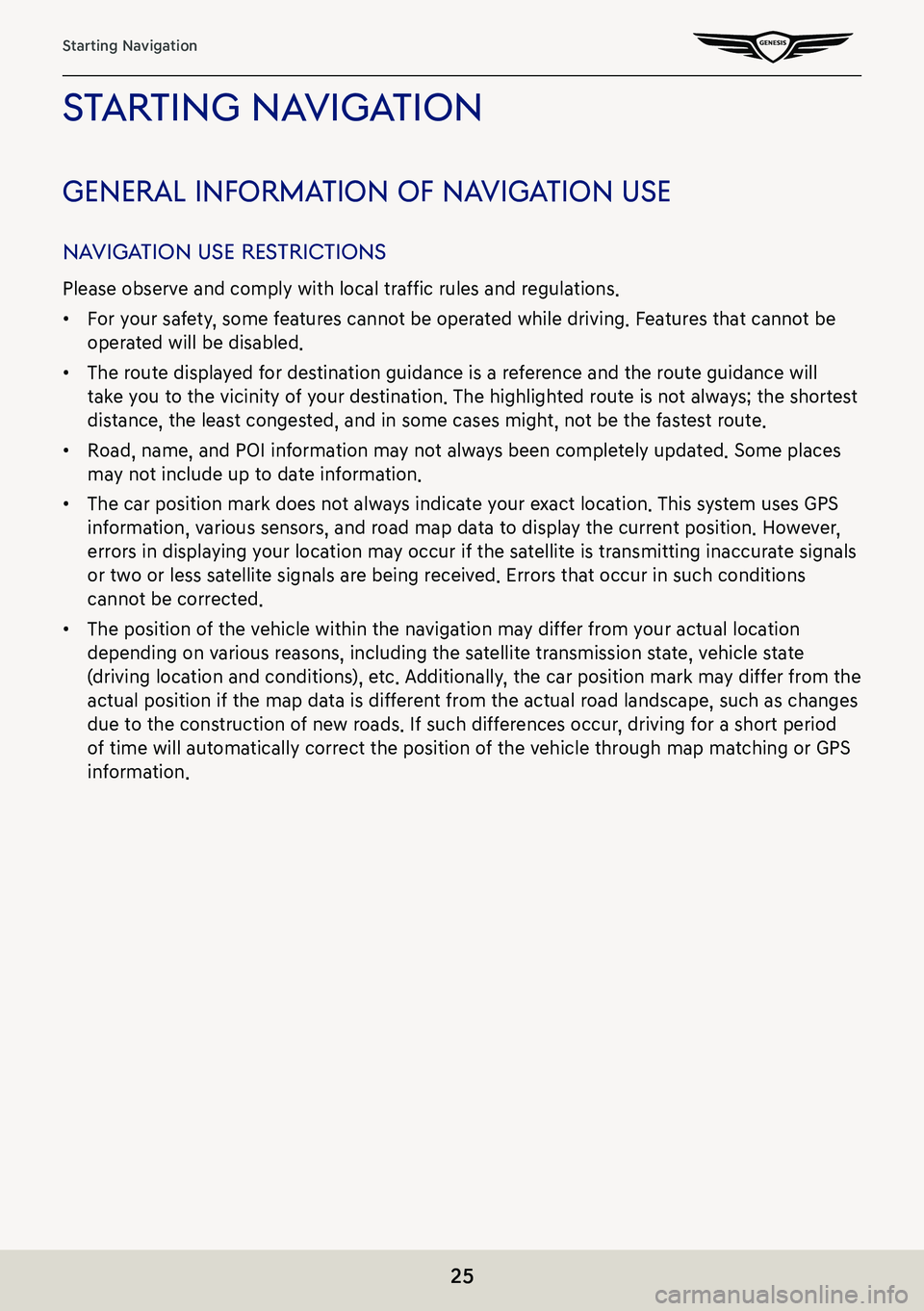
25
Starting Navigation
sTar Ting na VigaTion
general informa Tion of naVigaTion use
naViga Tion use res TricTions
Please observe and comply with local traffic rules and regulations.
䠐For your safety, some features cannot be operated while driving. Features that cannot be
operated will be disabled.
䠐The route displayed for destination guidance is a reference and the route guidance will
take you to the vicinity of your destination. The highlighted route is not always; the shortest
distance, the least congested, and in some cases might, not be the fastest route.
䠐Road, name, and POI information may not always been completely updated. Some places
may not include up to date information.
䠐The car position mark does not always indicate your exact location. This system uses GPS
information, various sensors, and road map data to display the current position. However,
errors in displaying your location may occur if the satellite is transmitting inaccurate signals
or two or less satellite signals are being received. Errors that occur in such conditions
cannot be corrected.
䠐The position of the vehicle within the navigation may differ from your actual location
depending on various reasons, including the satellite transmission state, vehicle state
(driving location and conditions), etc. Additionally, the car position mark may differ from the
actual position if the map data is different from the actual road landscape, such as changes
due to the construction of new roads. If such differences occur, driving for a short period
of time will automatically correct the position of the vehicle through map matching or GPS
information.
Page 26 of 298

26
Starting Navigation
whaT is gnss?
The GNSS(Global Navigation Satellite System) is a satellite-based navigation system made up
of a network of 32 satellites placed into orbit by the Global Positioning System (GPS) of U.S.A,
GLONASS of RUSSIA, etc.
GNSS works in any weather conditions, anywhere in the world, 24 hours a day.
There are no subscription fees or setup charges to use GNSS.
abouT sa TelliTe signals
Your head unit must acquire satellite signals to operate. If you are indoors, near tall buildings
or trees, or in a parking garage, the unit may not be able to acquire satellite signals.
acquiring sa TelliTe signals
Before the head unit can determine your current position and navigate a route, you must do
the following steps:
1. Go outside to an area free from tall obstructions.
2. Turn on the head unit. Acquiring satellite signals can take a few minutes.
Page 27 of 298

27
Map Screen Composition
map screen composiTion
a B
Moves to home screen.
b Map view
Sets the view mode of navigation map.
GPS reception status display
䠐Reception: Specified in color
䠐Reception failure: Specified in grey color
䠐GPS reception may not be displayed on any map view mode.
c Map scale display
Switches to a desired scale.
d Navigation volume
Sets the volume of voice guidance of navigation.
e Menu
Opens the pop-up menu.
Page 28 of 298
![GENESIS G80 2021 Premium Navigation Manual 28
Map Screen Composition
f Stop route/Resume route
䠐Stop or resume the navigation to the current set destination.
䠐Press and hold [Pause Route] on the map screen to cancel the currently set des GENESIS G80 2021 Premium Navigation Manual 28
Map Screen Composition
f Stop route/Resume route
䠐Stop or resume the navigation to the current set destination.
䠐Press and hold [Pause Route] on the map screen to cancel the currently set des](/manual-img/46/35613/w960_35613-27.png)
28
Map Screen Composition
f Stop route/Resume route
䠐Stop or resume the navigation to the current set destination.
䠐Press and hold [Pause Route] on the map screen to cancel the currently set destination.
g Estimated arrival time and remaining distance
Displays the remaining distance, the required time and the estimated time to arrive the
destination.
h Current location and destination name display
Displays the current location and the destination name.
i Vehicle position mark
Shows the current vehicle position and the direction of vehicle movement.
j Route display
A route from the current vehicle position to the set current destination is displayed.
k TBT (Turn By Turn)
Turns the TBT (Turn By Turn) on/off.
䠐Displays distance and direction information for the upcoming TBT (Turn By Turn) when
the route is activated.
䠐Displays compass screen when the route is deactivated.
l Route
Changes the route conditions when a route is set.
Destination
Shows various menu to search destination.
Display traffic
Sets whether to display traffic information.
Nearby POIs
Searches the surrounding area.
Save
Saves the current location in address book.
Navigation settings
Moves to navigation settings.
Display off
Turns off the screen.
Web manual
Displays the QR code for the manual of corresponding function.
Split screen
Displays split screen selection menu.
Page 29 of 298
![GENESIS G80 2021 Premium Navigation Manual 29
Activating Navigation
ac TiV aTing na VigaTion
sTar Ting na VigaTion
1. Press [HOME] on the front seat control key or [B]. Home screen opens.
2. Press [Map] or Press [MAP] button on the head unit. GENESIS G80 2021 Premium Navigation Manual 29
Activating Navigation
ac TiV aTing na VigaTion
sTar Ting na VigaTion
1. Press [HOME] on the front seat control key or [B]. Home screen opens.
2. Press [Map] or Press [MAP] button on the head unit.](/manual-img/46/35613/w960_35613-28.png)
29
Activating Navigation
ac TiV aTing na VigaTion
sTar Ting na VigaTion
1. Press [HOME] on the front seat control key or [B]. Home screen opens.
2. Press [Map] or Press [MAP] button on the head unit. The map screen opens.
Current LoC ation SpeCifiCation
Press [MAP] button on the head unit while using.
The system specifies the current vehicle location and the map of the surrounding area.
simple na VigaTion fea Ture
Simple navigation features are listed for easy access to frequently used features.
Moves to the simple navigation screen if you press the front seat control key's touchpad on
the map screen.
䠐[Search]: Sets the destination by entering the full name, first name, phone number, or
address.
䠐[Home]: A route to the location saved as [Home] is advised. Save the location before using.
䠐[Work]: A route to the location saved as [Work] is advised. Save the location before using.
䠐Select previous destination to have a route advised to the selected destination.
䠐[Navigation Volume]: Controls the volume of navigation.
䠐[Mute]: Check the box to set mute.
䠐[Navigation Volume Priority]: Check the box to have the volume of navigation guidance
louder than the audio volume.