Page 245 of 298
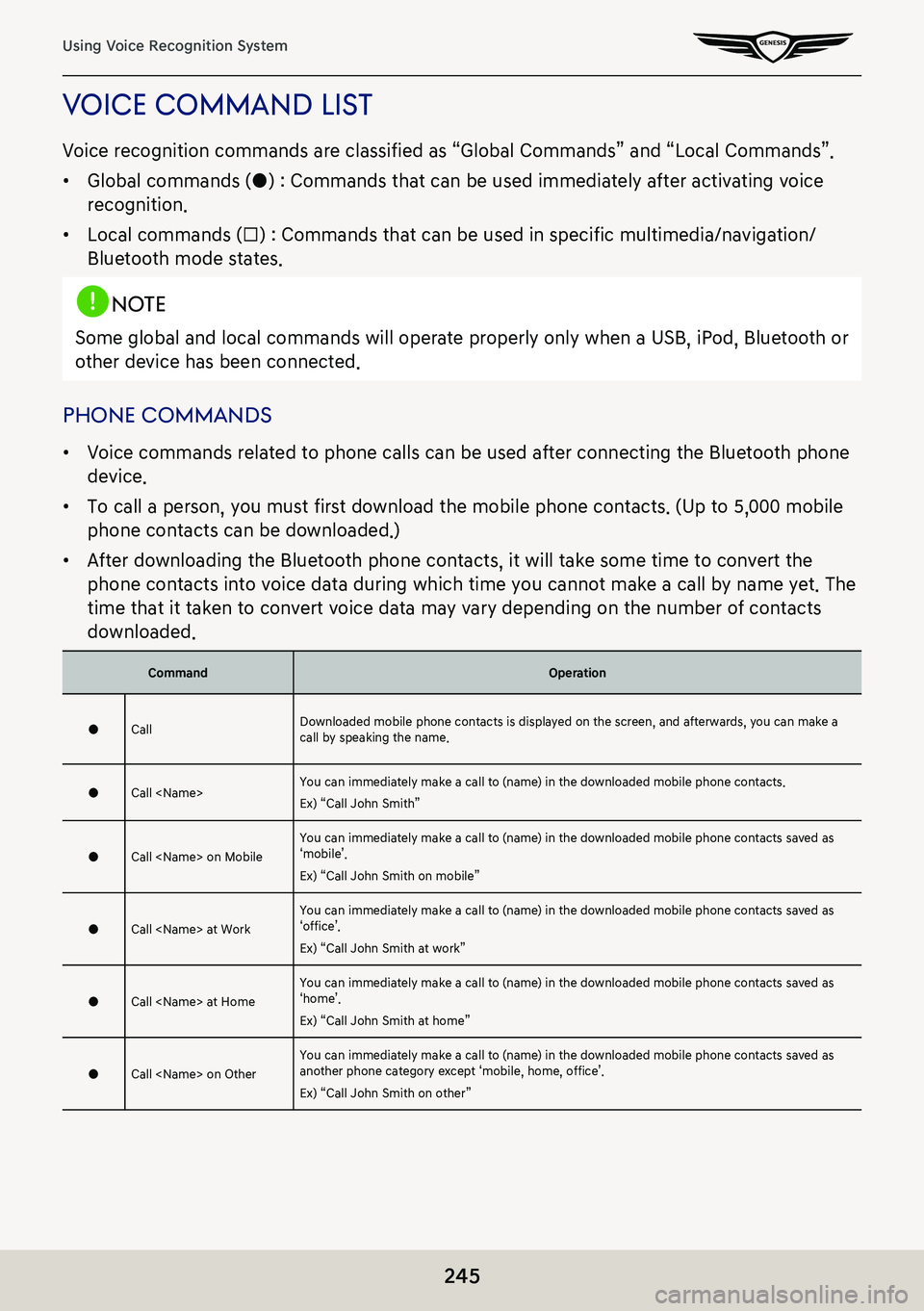
245
Using Voice Recognition System
Voice command lisT
Voice recognition commands are classified as “Global Commands” and “Local Commands”.
䠐Global commands (●) : Commands that can be used immediately after activating voice
recognition.
䠐Local commands (□) : Commands that can be used in specific multimedia/navigation/
Bluetooth mode states.
,noTe
Some global and local commands will operate properly only when a USB, iPod, Bluetooth or
other device has been connected.
phone commands
䠐Voice commands related to phone calls can be used after connecting the Bluetooth phone
device.
䠐To call a person, you must first download the mobile phone contacts. (Up to 5,000 mobile
phone contacts can be downloaded.)
䠐After downloading the Bluetooth phone contacts, it will take some time to convert the
phone contacts into voice data during which time you cannot make a call by name yet. The
time that it taken to convert voice data may vary depending on the number of contacts
downloaded.
CommandOperation
●CallDownloaded mobile phone contacts is displayed on the screen, and afterwards, you can make a call by speaking the name.
●Call You can immediately make a call to (name) in the downloaded mobile phone contacts.
Ex) “Call John Smith”
●Call on MobileYou can immediately make a call to (name) in the downloaded mobile phone contacts saved as ‘mobile’.
Ex) “Call John Smith on mobile”
●Call at WorkYou can immediately make a call to (name) in the downloaded mobile phone contacts saved as ‘office’.
Ex) “Call John Smith at work”
●Call at HomeYou can immediately make a call to (name) in the downloaded mobile phone contacts saved as ‘home’.
Ex) “Call John Smith at home”
●Call on OtherYou can immediately make a call to (name) in the downloaded mobile phone contacts saved as another phone category except ‘mobile, home, office’.
Ex) “Call John Smith on other”
Page 246 of 298
246
Using Voice Recognition System
●Dial numberDisplays a screen where you can say a phone number to dial.
●Dial You can make a call by directly speaking the number you want to call.
Ex) Dial 123-456-7890 : “Dial one two three four five six seven eight nine zero”
●Change Bluetooth deviceIt can disconnect from the Bluetooth device currently connected and connect to other Bluetooth devices already paired.
radio commands
CommandOperation
●FMIt runs FM radio.
●AMIt runs AM radio.
●SiriusXM™It runs SiriusXM™ radio.
Page 279 of 298
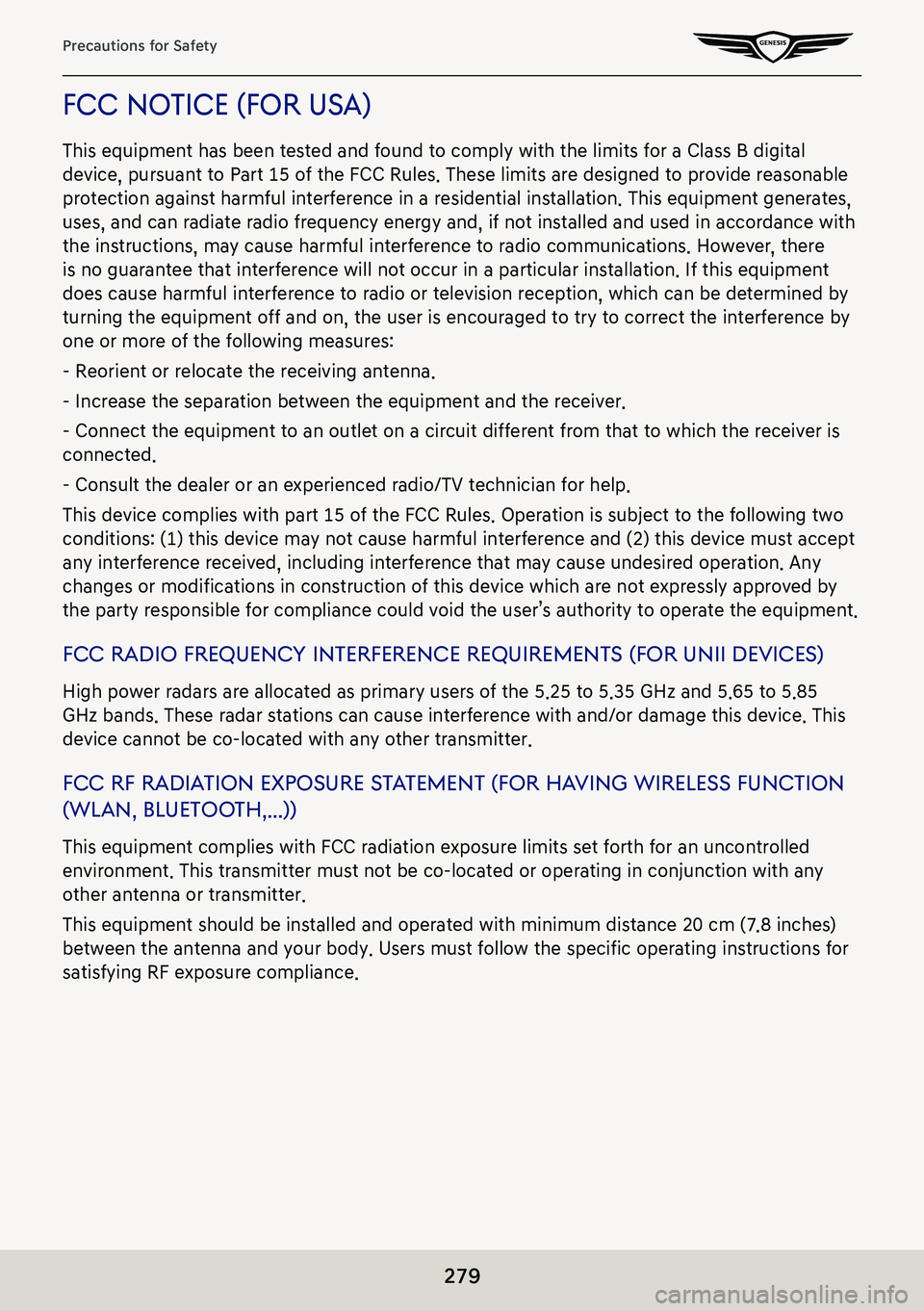
279
Precautions for Safety
fcc noTice (for usa)
This equipment has been tested and found to comply with the limits for a Class B digital
device, pursuant to Part 15 of the FCC Rules. These limits are designed to provide reasonable
protection against harmful interference in a residential installation. This equipment generates,
uses, and can radiate radio frequency energy and, if not installed and used in accordance with
the instructions, may cause harmful interference to radio communications. However, there
is no guarantee that interference will not occur in a particular installation. If this equipment
does cause harmful interference to radio or television reception, which can be determined by
turning the equipment off and on, the user is encouraged to try to correct the interference by
one or more of the following measures:
- Reorient or relocate the receiving antenna.
- Increase the separation between the equipment and the receiver.
- Connect the equipment to an outlet on a circuit different from that to which the receiver is
connected.
- Consult the dealer or an experienced radio/TV technician for help.
This device complies with part 15 of the FCC Rules. Operation is subject to the following two
conditions: (1) this device may not cause harmful interference and (2) this device must accept
any interference received, including interference that may cause undesired operation. Any
changes or modifications in construction of this device which are not expressly approved by
the party responsible for compliance could void the user’s authority to operate the equipment.
fcc radio frequenc Y inTerference requiremenT s (for unii deVices)
High power radars are allocated as primary users of the 5.25 to 5.35 GHz and 5.65 to 5.85
GHz bands. These radar stations can cause interference with and/or damage this device. This
device cannot be co-located with any other transmitter.
fcc rf radiaTion exposure sT aTemenT (f or haVing wireless func Tion
(wlan, blueTooTh, . . .))
This equipment complies with FCC radiation exposure limits set forth for an uncontrolled
environment. This transmitter must not be co-located or operating in conjunction with any
other antenna or transmitter.
This equipment should be installed and operated with minimum distance 20 cm (7.8 inches)
between the antenna and your body. Users must follow the specific operating instructions for
satisfying RF exposure compliance.
Page 284 of 298
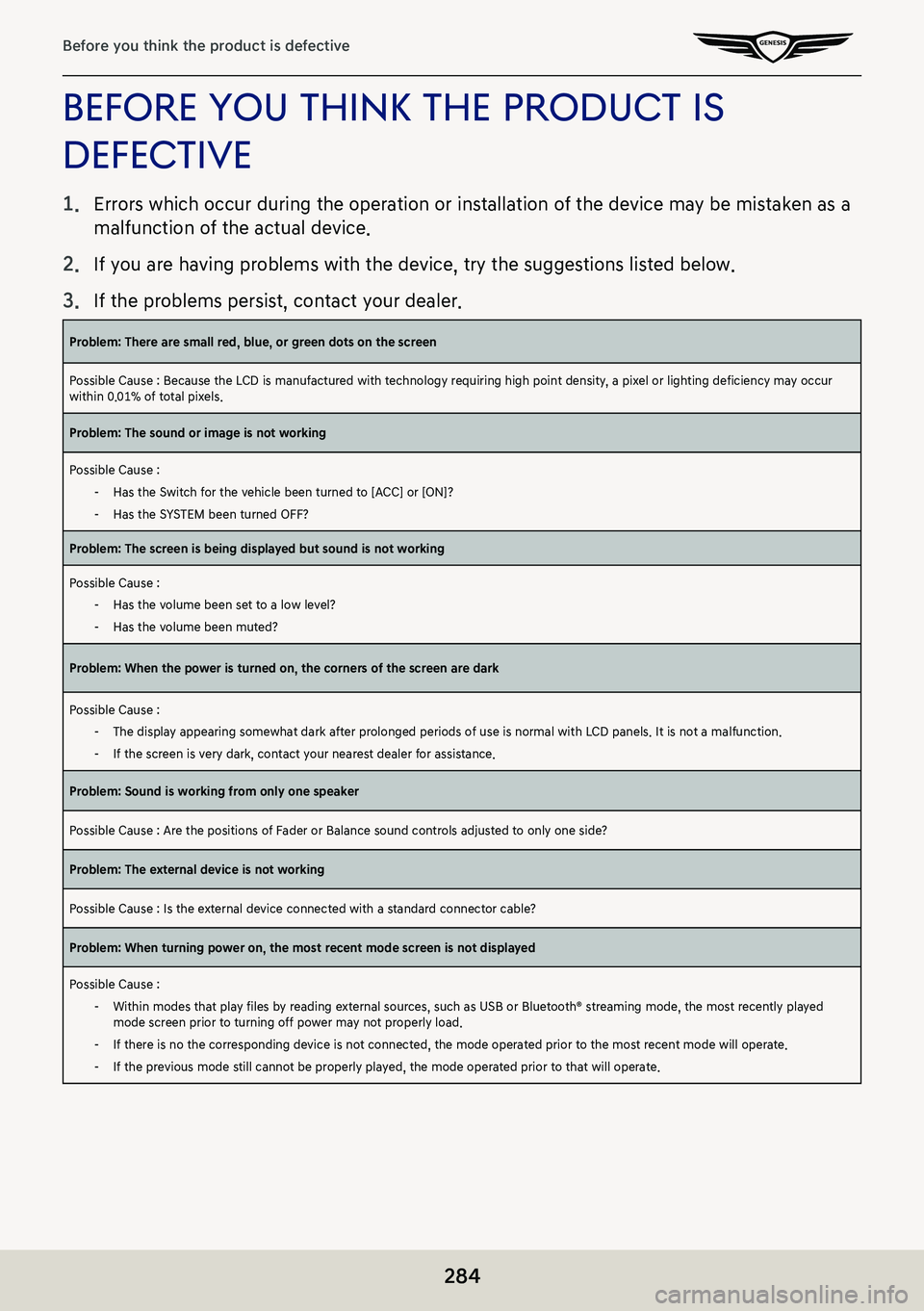
284
Before you think the product is defective
before You ThinK The producT is
defecTiVe
1. Errors which occur during the operation or installation of the device may be mistaken as a
malfunction of the actual device.
2.
If you are having problems with the device, try the suggestions listed below.
3.
If the problems persist, contact your dealer.
Problem: There are small red, blue, or green dots on the screen
Possible Cause : Because the LCD is manufactured with technology requiring high point density, a pixel or lighting deficiency may occur within 0.01% of total pixels.
Problem: The sound or image is not working
Possible Cause :
-Has the Switch for the vehicle been turned to [ACC] or [ON]?
-Has the SYSTEM been turned OFF?
Problem: The screen is being displayed but sound is not working
Possible Cause :
-Has the volume been set to a low level?
-Has the volume been muted?
Problem: When the power is turned on, the corners of the screen are dark
Possible Cause :
-The display appearing somewhat dark after prolonged periods of use is normal with LCD panels. It is not a malfunction.
-If the screen is very dark, contact your nearest dealer for assistance.
Problem: Sound is working from only one speaker
Possible Cause : Are the positions of Fader or Balance sound controls adjusted to only one side?
Problem: The external device is not working
Possible Cause : Is the external device connected with a standard connector cable?
Problem: When turning power on, the most recent mode screen is not displayed
Possible Cause :
-Within modes that play files by reading external sources, such as USB or Bluetooth® streaming mode, the most recently played mode screen prior to turning off power may not properly load.
-If there is no the corresponding device is not connected, the mode operated prior to the most recent mode will operate.
-If the previous mode still cannot be properly played, the mode operated prior to that will operate.
Page 287 of 298
287
trademarks and licenses
TrademarKs and licenses
DOLBY
The product is produced under the license of Dolby Laboratories. “Dolby” and the Double “D”
signs are the trademarks of Dolby Laboratories.
dTs 2 . 0
For DTS patents, see http://patents.dts.com. Manufactured under license from DTS, Inc.DTS,
the symbol, DTS and the Symbol together, and Digital Surround are registered trademarks
or trademarks of DTS, Inc.in the United States and/or other countries. © DTS, Inc. All Rights
Reserved.
blueToo Th®
Bluetooth® word mark and logo is a registered trademark of Bluetooth SIG, Inc. and all
the Bluetooth marks and logos are under the license. In order to use Bluetooth wireless
technology, a mobile phone, that Bluetooth function is supported, is required.
Page 296 of 298
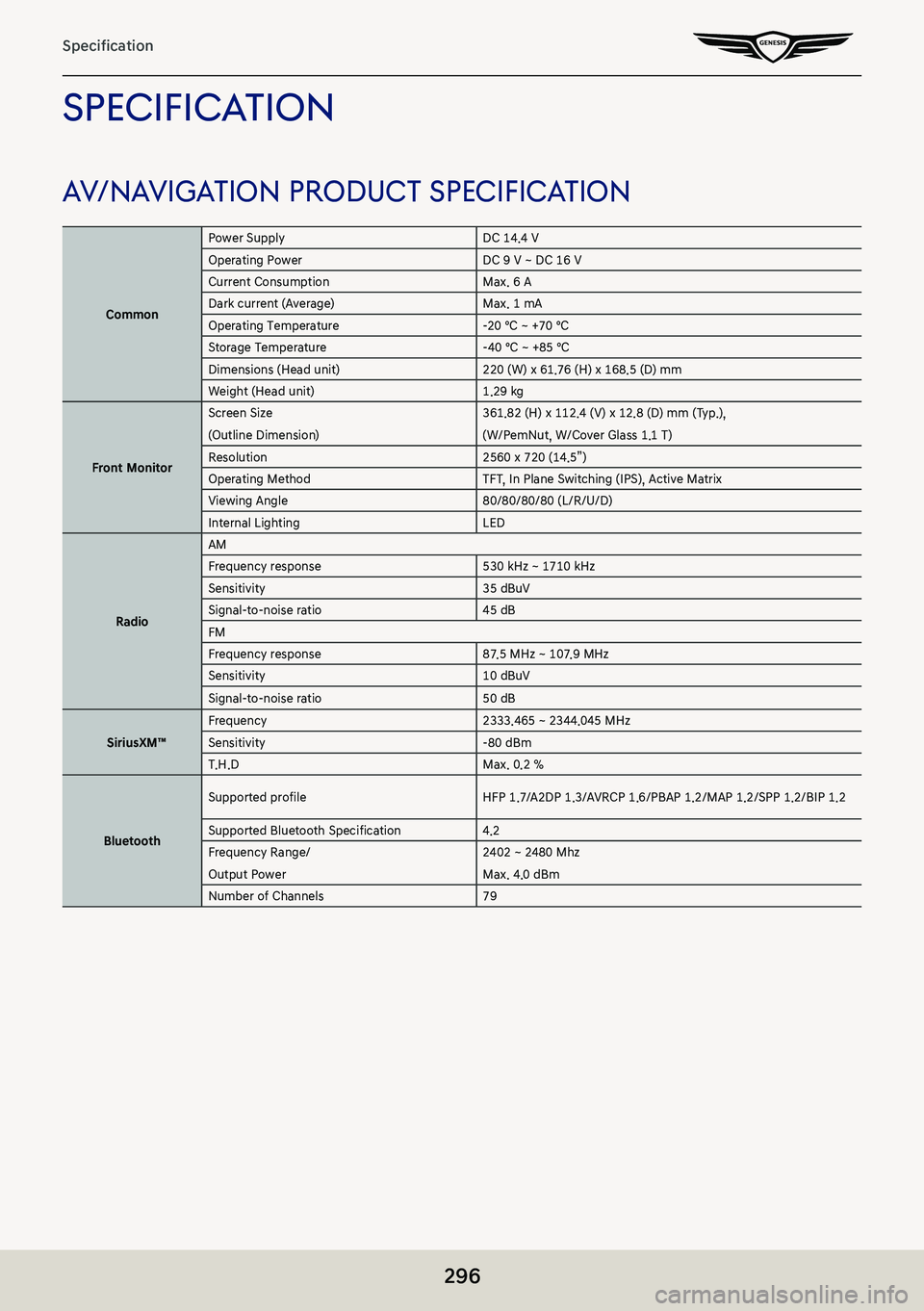
296
Specification
SpeCifiC ation
av/navigation produC t SpeCifiC ation
Common
Power SupplyDC 14.4 VOperating PowerDC 9 V ~ DC 16 VCurrent ConsumptionMax. 6 ADark current (Average)Max. 1 mAOperating Temperature-20 ℃ ~ +70 ℃Storage Temperature-40 ℃ ~ +85 ℃Dimensions (Head unit)220 (W) x 61.76 (H) x 168.5 (D) mmWeight (Head unit)1.29 kg
Front Monitor
Screen Size
(Outline Dimension)
361.82 (H) x 112.4 (V) x 12.8 (D) mm (Typ.),
(W/PemNut, W/Cover Glass 1.1 T)Resolution2560 x 720 (14.5”)Operating MethodTFT, In Plane Switching (IPS), Active MatrixViewing Angle80/80/80/80 (L/R/U/D)Internal LightingLED
Radio
AMFrequency response530 kHz ~ 1710 kHzSensitivity35 dBuV Signal-to-noise ratio45 dBFMFrequency response87.5 MHz ~ 107.9 MHzSensitivity10 dBuV
Signal-to-noise ratio50 dB
SiriusXM™Frequency2333.465 ~ 2344.045 MHzSensitivity-80 dBmT.H.DMax. 0.2 %
Bluetooth
Supported profileHFP 1.7/A2DP 1.3/AVRCP 1.6/PBAP 1.2/MAP 1.2/SPP 1.2/BIP 1.2
Supported Bluetooth Specification4.2Frequency Range/
Output Power
2402 ~ 2480 Mhz
Max. 4.0 dBmNumber of Channels79