Page 206 of 298
206
Navigation settings
oThers
1. On the navigation settings screen, press [Others].
2. Press the desired item.
䠐[Previous Destinations Settings]: Sets the items related with previous destination.
䠐[Fuel Price Info.]: Sets displays fuel prices of nearby gas stations.
䠐[User Data]: Sets [Import Address Book from USB Device], [Export Address Book to USB
Device].
䠐[GPS Information]: Provides GPS information.
䠐[Reset]: Initializes user designated navigation related settings.
,noTe
䠐The amount of data available for importing to a USB device is limited based on the
number of address book items supported by the navigation system.
䠐If the data stored on the USB device uses different coordinates than those used by the
current system, the importing location may change.
䠐Please make sure that the address book have been successfully imported before use.
Page 231 of 298
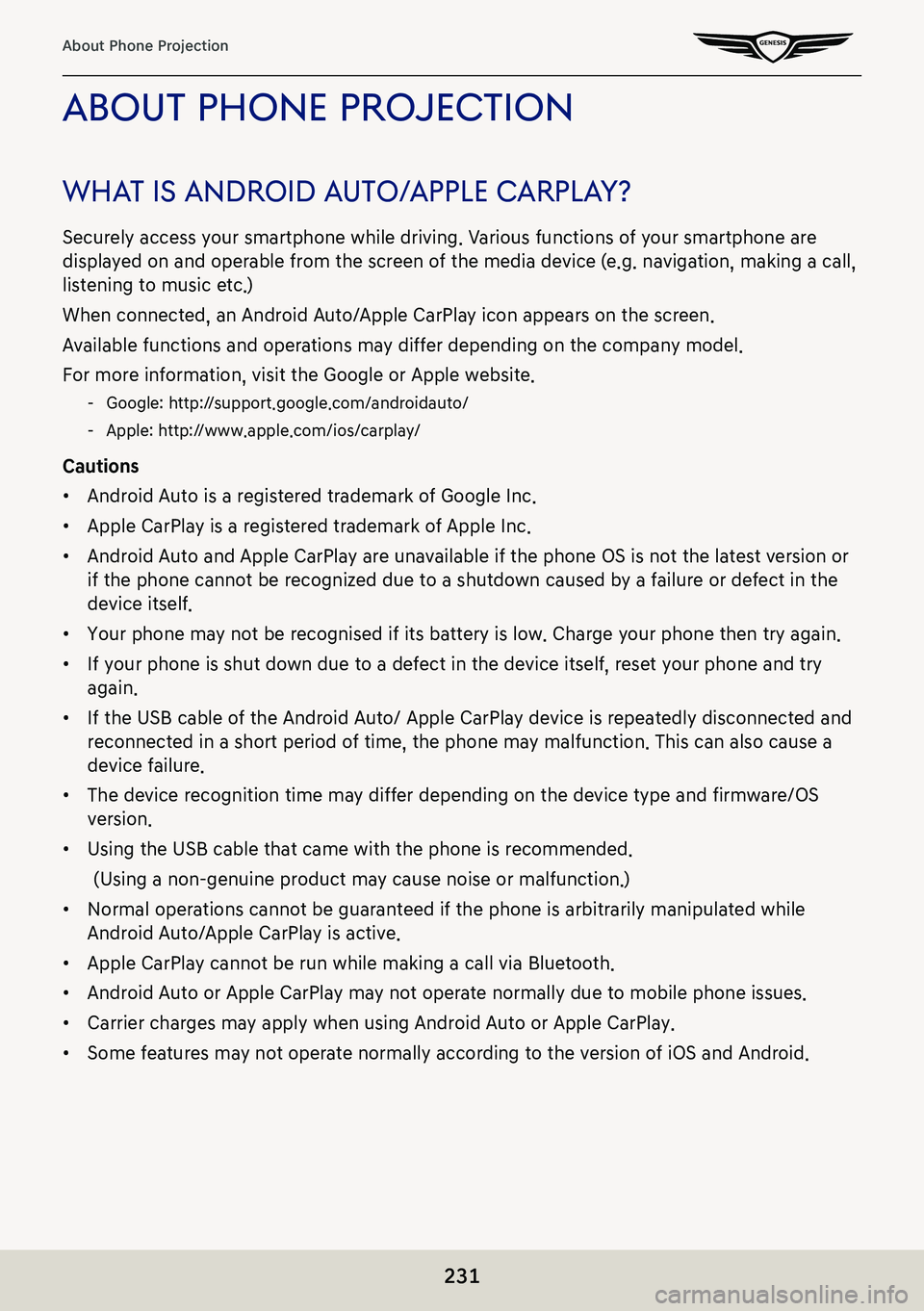
231
About Phone Projection
abouT phone projecTion
whaT is android a uTo/apple c arplaY?
Securely access your smartphone while driving. Various functions of your smartphone are
displayed on and operable from the screen of the media device (e.g. navigation, making a call,
listening to music etc.)
When connected, an Android Auto/Apple CarPlay icon appears on the screen.
Available functions and operations may differ depending on the company model.
For more information, visit the Google or Apple website.
-Google: http://support.google.com/androidauto/
-Apple: http://www.apple.com/ios/carplay/
Cautions
䠐Android Auto is a registered trademark of Google Inc.
䠐Apple CarPlay is a registered trademark of Apple Inc.
䠐Android Auto and Apple CarPlay are unavailable if the phone OS is not the latest version or
if the phone cannot be recognized due to a shutdown caused by a failure or defect in the
device itself.
䠐Your phone may not be recognised if its battery is low. Charge your phone then try again.
䠐If your phone is shut down due to a defect in the device itself, reset your phone and try
again.
䠐If the USB cable of the Android Auto/ Apple CarPlay device is repeatedly disconnected and
reconnected in a short period of time, the phone may malfunction. This can also cause a
device failure.
䠐The device recognition time may differ depending on the device type and firmware/OS
version.
䠐Using the USB cable that came with the phone is recommended.
(Using a non-genuine product may cause noise or malfunction.)
䠐Normal operations cannot be guaranteed if the phone is arbitrarily manipulated while
Android Auto/Apple CarPlay is active.
䠐Apple CarPlay cannot be run while making a call via Bluetooth.
䠐Android Auto or Apple CarPlay may not operate normally due to mobile phone issues.
䠐Carrier charges may apply when using Android Auto or Apple CarPlay.
䠐Some features may not operate normally according to the version of iOS and Android.
Page 233 of 298
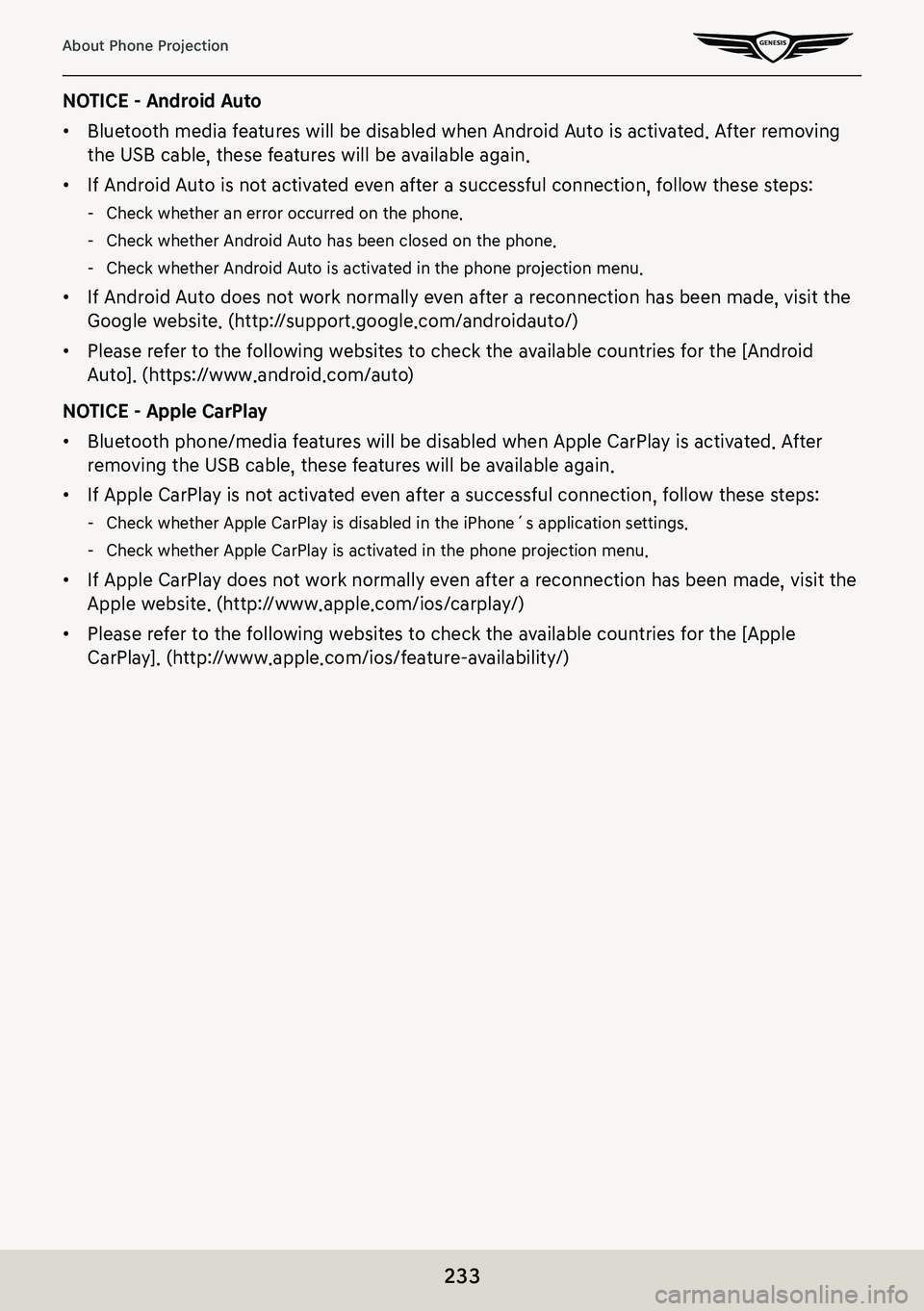
233
About Phone Projection
NOTICE - Android Auto
䠐Bluetooth media features will be disabled when Android Auto is activated. After removing
the USB cable, these features will be available again.
䠐If Android Auto is not activated even after a successful connection, follow these steps:
-Check whether an error occurred on the phone.
-Check whether Android Auto has been closed on the phone.
-Check whether Android Auto is activated in the phone projection menu.
䠐If Android Auto does not work normally even after a reconnection has been made, visit the
Google website. (http://support.google.com/androidauto/)
䠐Please refer to the following websites to check the available countries for the [Android
Auto]. (https://www.android.com/auto)
NOTICE - Apple CarPlay
䠐Bluetooth phone/media features will be disabled when Apple CarPlay is activated. After
removing the USB cable, these features will be available again.
䠐If Apple CarPlay is not activated even after a successful connection, follow these steps:
-Check whether Apple CarPlay is disabled in the iPhone´s application settings.
-Check whether Apple CarPlay is activated in the phone projection menu.
䠐If Apple CarPlay does not work normally even after a reconnection has been made, visit the
Apple website. (http://www.apple.com/ios/carplay/)
䠐Please refer to the following websites to check the available countries for the [Apple
CarPlay]. (http://www.apple.com/ios/feature-availability/)
Page 239 of 298
239
Voice Memo
sa Ving a Voice memo To usb
1. Connect USB to the USB port.
2. Press [Menu] > [Save to USB Device] on the voice memo screen.
3. Press a desired item, and then press [Save].
䠐[Mark All]: Selects all items.
䠐[Unmark All]: Unmarks all items.
䠐[Cancel]: Exits screen.
,no Te
䠐It can be saved to a USB memory formatted with FAT 16/32 or exFAT/NTFS.
䠐When saved to USB, a voice memo is copied to "VoiceMemo" folder and saved.
Page 280 of 298
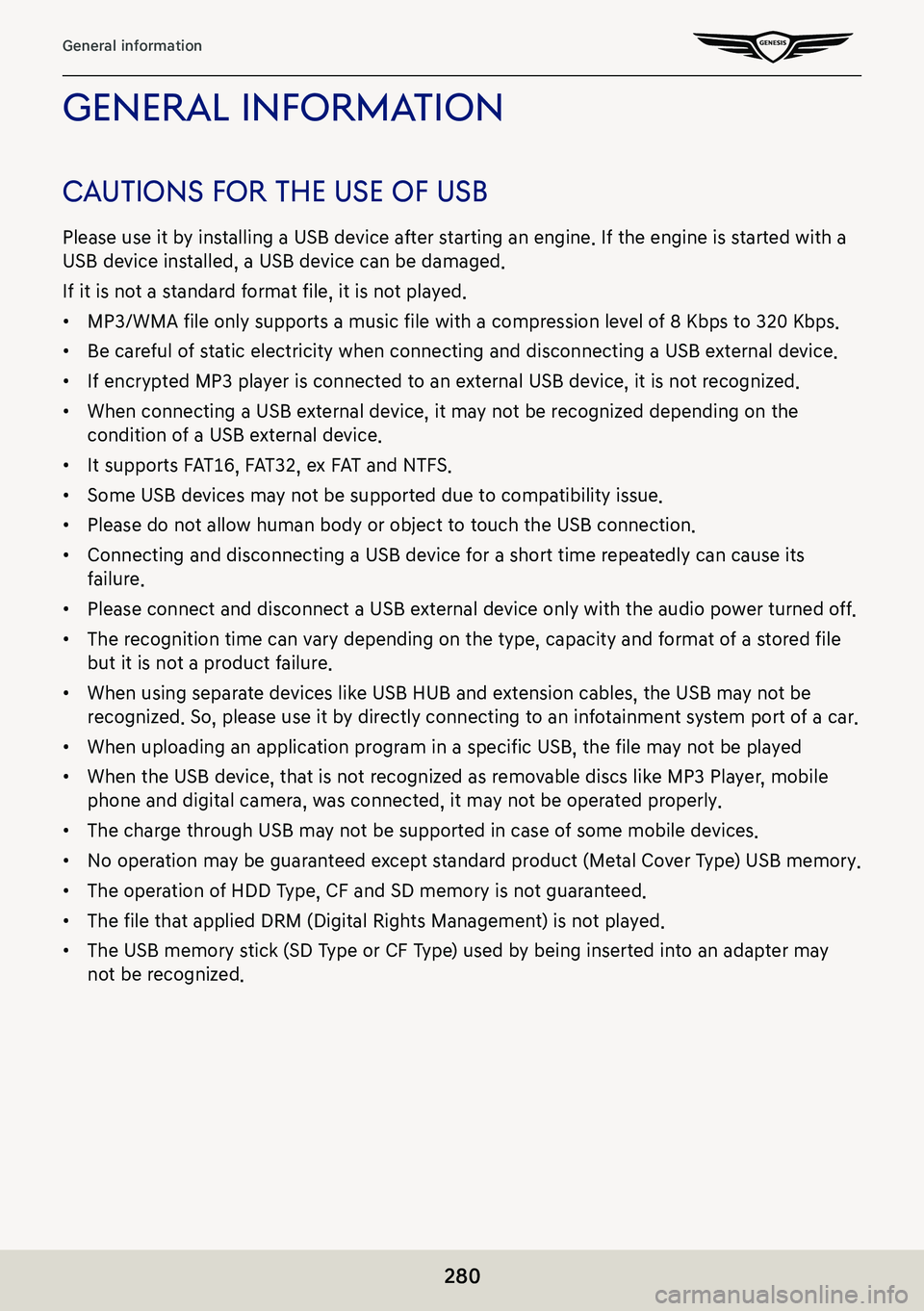
280
General information
general informaTion
cauTions for The use of usb
Please use it by installing a USB device after starting an engine. If the engine is started with a
USB device installed, a USB device can be damaged.
If it is not a standard format file, it is not played.
䠐MP3/WMA file only supports a music file with a compression level of 8 Kbps to 320 Kbps.
䠐Be careful of static electricity when connecting and disconnecting a USB external device.
䠐If encrypted MP3 player is connected to an external USB device, it is not recognized.
䠐When connecting a USB external device, it may not be recognized depending on the
condition of a USB external device.
䠐It supports FAT16, FAT32, ex FAT and NTFS.
䠐Some USB devices may not be supported due to compatibility issue.
䠐Please do not allow human body or object to touch the USB connection.
䠐Connecting and disconnecting a USB device for a short time repeatedly can cause its
failure.
䠐Please connect and disconnect a USB external device only with the audio power turned off.
䠐The recognition time can vary depending on the type, capacity and format of a stored file
but it is not a product failure.
䠐When using separate devices like USB HUB and extension cables, the USB may not be
recognized. So, please use it by directly connecting to an infotainment system port of a car.
䠐When uploading an application program in a specific USB, the file may not be played
䠐When the USB device, that is not recognized as removable discs like MP3 Player, mobile
phone and digital camera, was connected, it may not be operated properly.
䠐The charge through USB may not be supported in case of some mobile devices.
䠐No operation may be guaranteed except standard product (Metal Cover Type) USB memory.
䠐The operation of HDD Type, CF and SD memory is not guaranteed.
䠐The file that applied DRM (Digital Rights Management) is not played.
䠐The USB memory stick (SD Type or CF Type) used by being inserted into an adapter may
not be recognized.
Page 281 of 298
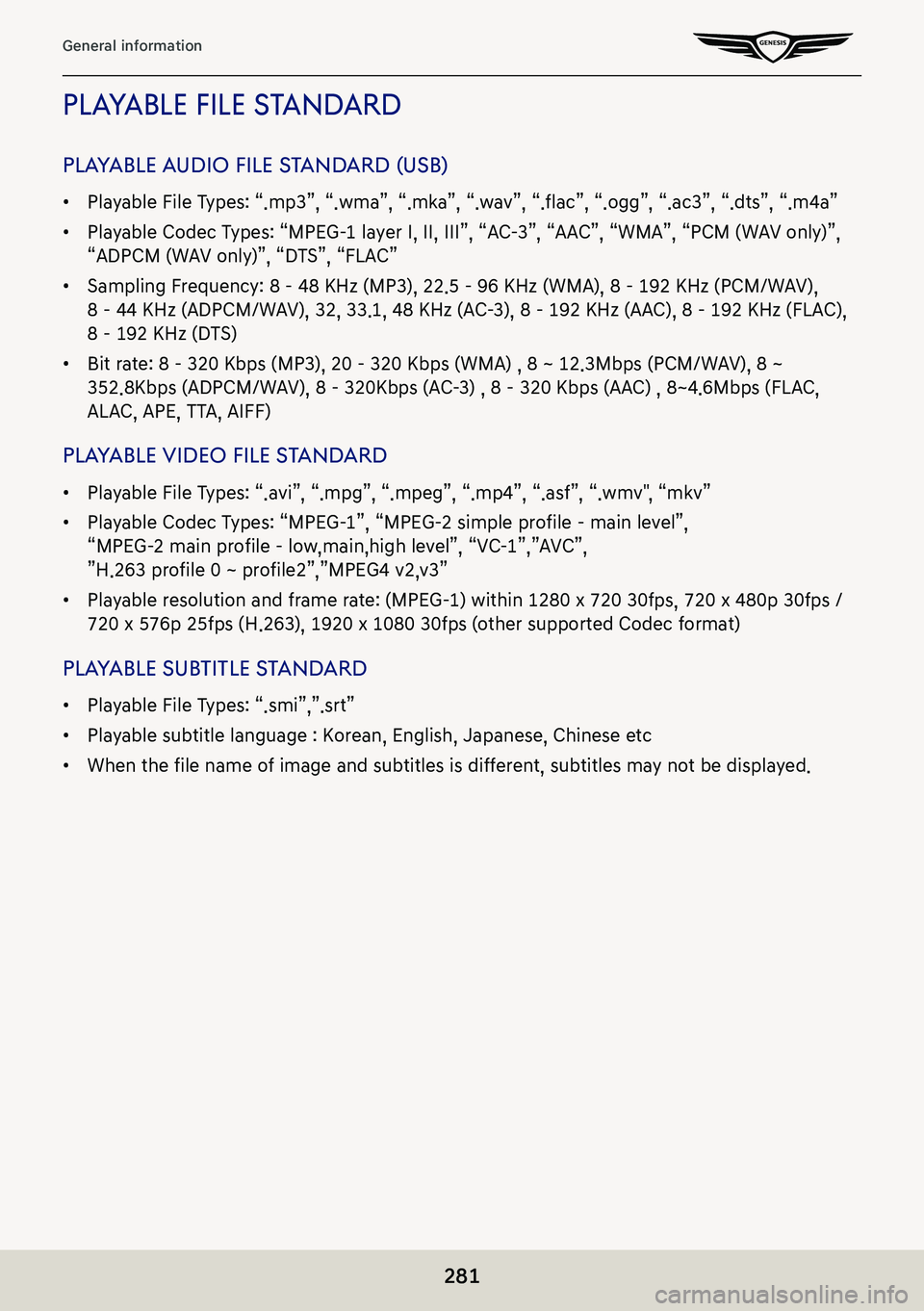
281
General information
pLayaBLe fiLe Standard
pLayaBLe audio fiLe S tandard (uSB)
䠐Playable File Types: “.mp3”, “.wma”, “.mka”, “.wav”, “.flac”, “.ogg”, “.ac3”, “.dts”, “.m4a”
䠐Playable Codec Types: “MPEG-1 layer I, II, III”, “AC-3”, “AAC”, “WMA”, “PCM (WAV only)”,
“ADPCM (WAV only)”, “DTS”, “FLAC”
䠐Sampling Frequency: 8 - 48 KHz (MP3), 22.5 - 96 KHz (WMA), 8 - 192 KHz (PCM/WAV),
8 - 44 KHz (ADPCM/WAV), 32, 33.1, 48 KHz (AC-3), 8 – 192 KHz (AAC), 8 - 192 KHz (FLAC),
8 - 192 KHz (DTS)
䠐Bit rate: 8 - 320 Kbps (MP3), 20 - 320 Kbps (WMA) , 8 ~ 12.3Mbps (PCM/WAV), 8 ~
352.8Kbps (ADPCM/WAV), 8 – 320Kbps (AC-3) , 8 - 320 Kbps (AAC) , 8~4.6Mbps (FLAC,
ALAC, APE, TTA, AIFF)
pLayaBLe video fiLe S tandard
䠐Playable File Types: “.avi”, “.mpg”, “.mpeg”, “.mp4”, “.asf”, “.wmv", “mkv”
䠐Playable Codec Types: “MPEG-1”, “MPEG-2 simple profile – main level”,
“MPEG-2 main profile – low,main,high level”, “VC-1”,”AVC”,
”H.263 profile 0 ~ profile2”,”MPEG4 v2,v3”
䠐Playable resolution and frame rate: (MPEG-1) within 1280 x 720 30fps, 720 x 480p 30fps /
720 x 576p 25fps (H.263), 1920 x 1080 30fps (other supported Codec format)
plaYable sub TiTle sTandard
䠐Playable File Types: “.smi”,”.srt”
䠐Playable subtitle language : Korean, English, Japanese, Chinese etc
䠐When the file name of image and subtitles is different, subtitles may not be displayed.
Page 286 of 298
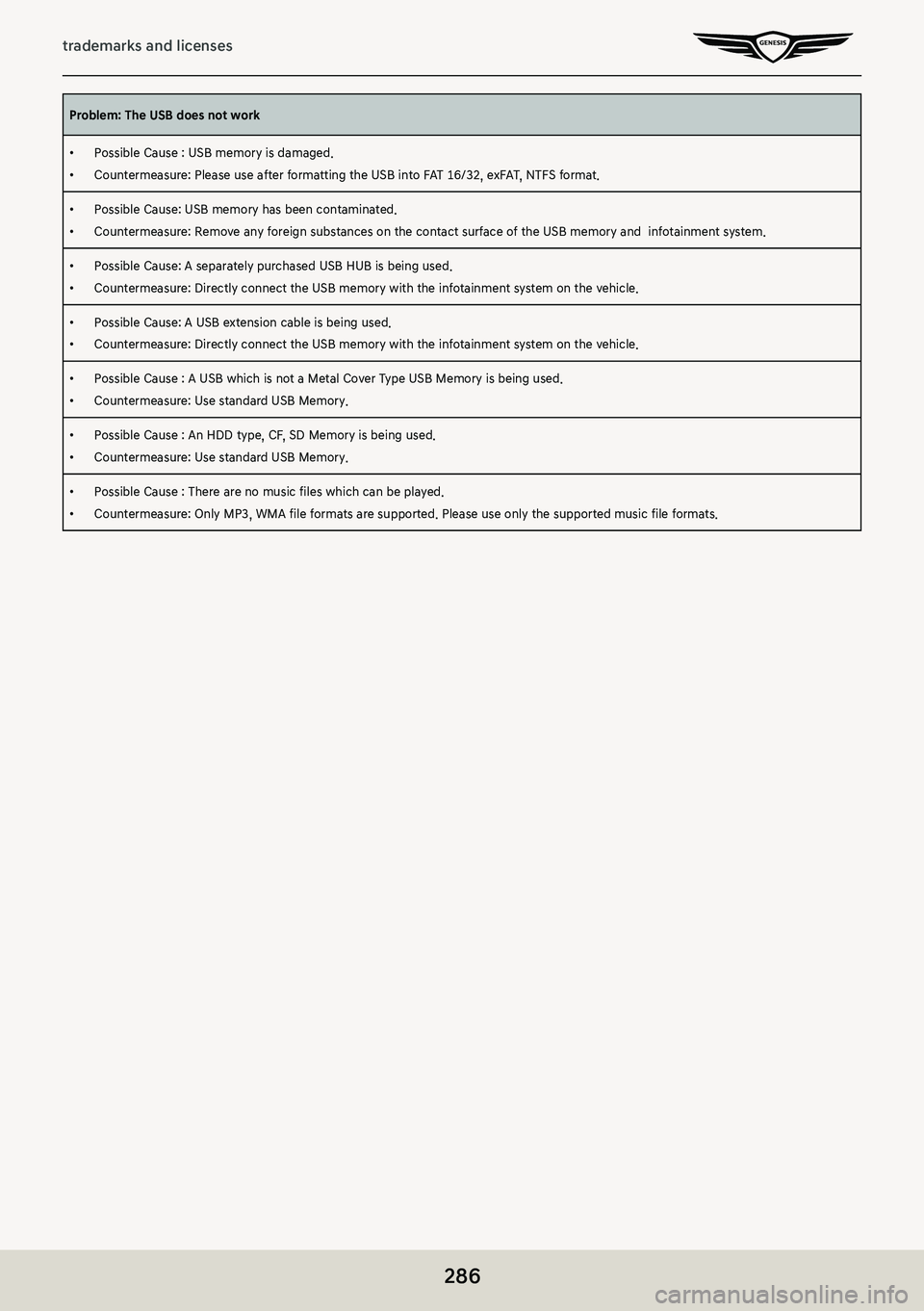
286
trademarks and licenses
Problem: The USB does not work
䠐Possible Cause : USB memory is damaged.
䠐Countermeasure: Please use after formatting the USB into FAT 16/32, exFAT, NTFS format.
䠐Possible Cause: USB memory has been contaminated.
䠐Countermeasure: Remove any foreign substances on the contact surface of the USB memory and infotainment system.
䠐Possible Cause: A separately purchased USB HUB is being used.
䠐Countermeasure: Directly connect the USB memory with the infotainment system on the vehicle.
䠐Possible Cause: A USB extension cable is being used.
䠐Countermeasure: Directly connect the USB memory with the infotainment system on the vehicle.
䠐Possible Cause : A USB which is not a Metal Cover Type USB Memory is being used.
䠐Countermeasure: Use standard USB Memory.
䠐Possible Cause : An HDD type, CF, SD Memory is being used.
䠐Countermeasure: Use standard USB Memory.
䠐Possible Cause : There are no music files which can be played.
䠐Countermeasure: Only MP3, WMA file formats are supported. Please use only the supported music file formats.