Page 285 of 414
283
Level 1
Level 2 Level 3 Comments
d
isplay
o
ff
Choose to switch off the screen.
To switch it back on, touch the screen or press any button.
System
Time
Choose adjustment of the time by the RDS signal, time zone, summer time.
LanguageSelect the language (English, Français, Deutsch, Nederlands, Português,
Español, Svenska, Italiano, Dansk, Vlaams, Polski, Norsk).
PairingSelect an authorisation "Select Device to Connect", "Register Device",
"Set
Passkey: Fixed", "Set Passcode".
UnitsSelect the units for the calculation of distances (km or miles and °C or °F).
Keyboard LayoutSelect the type of input keyboard (alphabet or PC).
Reset allRestore factory settings.
After reinitialisation, restart the system.
TP StandbySelect the traffic information (TP) setting: on or off.
Picture Control BrightnessAdjust the image settings for: brightness, contrast, black level.Contrast
Black Level
Clock Screen
Page 319 of 414
04
317
RADIO
Selecting radio sourcePress the RADIO button to switch on
the radio.
Press the RADIO button repeatedly
to select the waveband; it changes in
the following order: FM1
/ FM2 / FM3 /
MW
/ LW / FM1... Automatic station search
Manual station search
Turn the SEL knob to the left to search
the lower frequencies or to the right to
search the higher frequencies. Press the "9" or ":" button to search
the lower frequencies or the higher
frequencies respectively.
The search begins automatically and
stops at the first station found.
Selecting the waveband
Selection / Presetting
Page 320 of 414
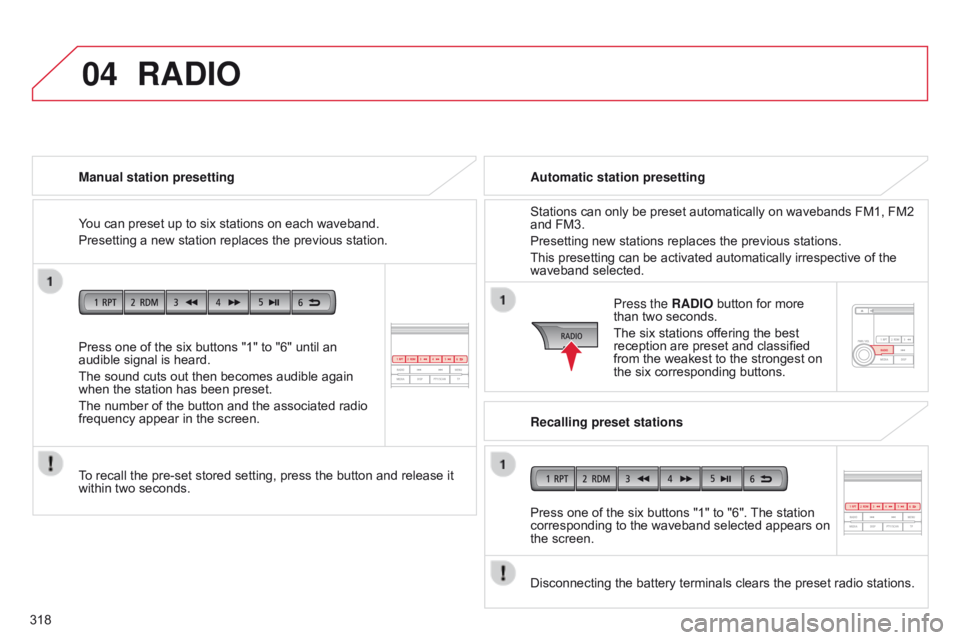
04
318Press one of the six buttons "1" to "6" until an
audible signal is heard.
The sound cuts out then becomes audible again
when the station has been preset.
The number of the button and the associated radio
frequency appear in the screen. Manual station presetting
To recall the pre-set stored setting, press the button and release it
within two seconds.
RADIO
You can preset up to six stations on each waveband.
Presetting a new station replaces the previous station.
Automatic station presetting
Disconnecting the battery terminals clears the preset radio stations. Stations can only be preset automatically on wavebands FM1, FM2
and FM3.
Presetting new stations replaces the previous stations.
This presetting can be activated automatically irrespective of the
waveband selected.
Press the RADIO button for more
than two seconds.
The six stations offering the best
reception are preset and classified
from the weakest to the strongest on
the six corresponding buttons.
Recalling preset stations
Press one of the six buttons "1" to "6". The station
corresponding to the waveband selected appears on
the screen.
Page 324 of 414
04
322
RADIO
Changing the display language of the "PTY" programmeFunctions setting mode
This permits activation or deactivation
of the functions below.
Press the SEL knob repeatedly; the
setting mode for the functions changes
in the following order
: GRACENOTE
DB / AF / REG / TP-S / PI-S / PTY
(languages) / PH setting / CT
/ OFF.
The functions setting mode is deactivated after approximately
10 seconds without any action.
Press the MENU button.
Press the SEL knob repeatedly to
select the PTY lang mode.
Turn the SEL knob to select the
language (ENGLISH, FRANCAIS,
d
EUTSCH, SVE n S k , ESP
a
G no L,
ITALIANO). Press then MENU button.
Turn the SEL knob to the left to
deactivate the function ("OFF") or to
the right to activate it ("ON").
Page 326 of 414
05
324
MUSIC MEDIA PLAYERS
Random playing of a disc
Press the RDM button to start random
play of the tracks on the disc. "RDM"
appears in the screen.
To exit this mode, press this button
again.
Audio CD
Press and hold the " 7" or "8" button
to carry out a fast backwards or
forwards search respectively.
Play begins when the button is
released.
Fast search
Press the "9" or ":" button to select
the previous or next track respectively.
Selecting a track
Press the RPT button to repeat
the play of the current track. "RPT"
appears in the screen.
To exit this mode, press this button
again.
Repeating a track Playing the beginning of each track
Press the PTY/SCAN button to start
playback of the first ten seconds
of each track on the disc. "SCAN"
appears in the screen and the
corresponding track number flashes.
To exit this mode, press this button
again.
On CD-R/RWs, the quality of the playback sound depends on the
encoding software, the burning device and the burning speed used.
Page 328 of 414
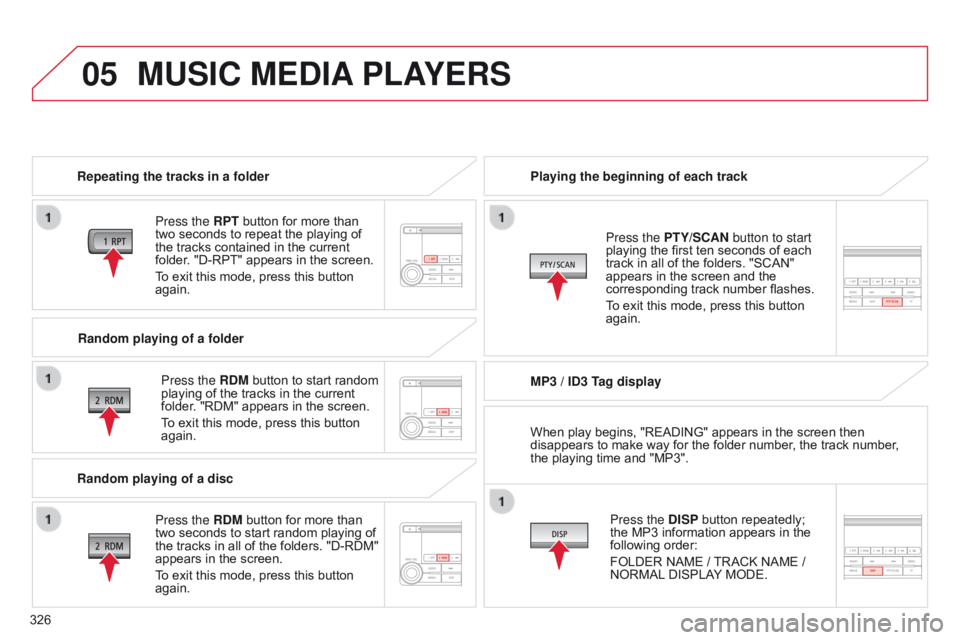
05
326
MUSIC MEDIA PLAYERS
Repeating the tracks in a folder
Press the RPT button for more than
two seconds to repeat the playing of
the tracks contained in the current
folder. "D-RPT" appears in the screen.
To exit this mode, press this button
again.
Press the RDM button to start random
playing of the tracks in the current
folder. "RDM" appears in the screen.
To exit this mode, press this button
again. Playing the beginning of each track
MP3 / ID3 Tag display
Press the DISP button repeatedly;
the MP3 information appears in the
following order:
FOLDER NAME
/ TRACK NAME /
NORMAL DISPLAY MODE.
Press the PTY/SCAN button to start
playing the first ten seconds of each
track in all of the folders. "SCAN"
appears in the screen and the
corresponding track number flashes.
To exit this mode, press this button
again.
Random playing of a folder
Random playing of a disc Press the RDM button for more than
two seconds to start random playing of
the tracks in all of the folders. "D-RDM"
appears in the screen.
To exit this mode, press this button
again. When play begins, "READING" appears in the screen then
disappears to make way for the folder number, the track number,
the playing time and "MP3".
Page 331 of 414
06
329
Once the portable player / iPod
® is
connected, make several successive
presses on the MEDIA button and
select USB, the source selected is
displayed.
Once the player is selected, play
starts.
Play
Managing a track (or folder)
Stop
Press MEDIA to change mode or on
RADIO. Turn the knob to select a previous or
next track.
Select a folder (or track)
Select a track Press the knob to select the folder
and go down or up one level.
The knob can also be used for tracks.
USB PLAYER
Press the "7" or "8" button to select
the previous or next track respectively.
Press and hold to go faster. Playing the start of each track
Press the PTY/SCAN button to start
the play of the first ten seconds of each
track in all folders. "SCAN" appears in
the screen and the corresponding track
number flashes.
Press this button again to quit this
mode.
Page 332 of 414
07
330Play
Managing a track
Pause / Stop / Resume*
BLUETOOTH® STREAMING
Press and hold the "
;" button to
pause the play.
Press the "Back" button to stop play. Press this button to start play. Select a track*
Repeat play*
Press this button during play.
Press again to exit this mode.
Press this button during play.
Press again to exit this mode.
* If the function is supported by the device. Random play*
Streaming allows music files on a telephone to be heard via the vehicle's
speakers.
The telephone must support the appropriate Bluetooth
® profiles
(profiles
A2DP
/ AVRCP).
Connect the telephone: see the "BLUETOOTH
® TELEPHonE WITH
VOICE RECOGNITION" section.
Press the
MEDIA button repeatedly
and select Bluetooth
® (the source
selected is displayed).
Press the "7" or "8" button to select
the previous or next track respectively.