2021 CHEVROLET TAHOE center console
[x] Cancel search: center consolePage 5 of 20

5F Optional equipment
The fuel-saving Engine Stop/Start system automatically turns off the eng\
ine, referred to as an Auto Stop, when the brake pedal is pressed and the vehicle is at a\
complete stop, if certain operating conditions are met. In Auto Stop mode, the tachometer \
will read AUTO STOP. When the brake pedal is released or the accelerator pedal is press\
ed, the engine will restart. After parking the vehicle and turning off the engine, the tacho\
meter will read OFF.
The engine may remain running or restart when the vehicle is stopped if:\
• A minimum vehicle speed was not reached prior to stopping.
• The engine or transmission is not at the required operating temperature.\
• The outside temperature is not in the required operating range.
• The shift lever is in any gear other than Drive (D).
• The battery charge is low.
• The climate control system requires the engine to run based on the curre\
nt settings.
• The Auto Stop has reached the maximum allowed time.
AUTO ENGINE STOP/START DISABLE
Press the �$ button on the left side of the instrument panel to turn off the system. The button indicator turns off when the system is disabled.
The Auto Engine Stop/Start system is enabled each time the vehicle is st\
arted.
See Driving and Operating in your Owner’s Manual.
AUTO ENGINE STOP/START OPERATION
KEYLESS (PUSHBUTTON) START
The Remote Keyless Entry transmitter (key fob) must be in the vehicle to turn on the ignition.
STARTING THE ENGINE
With the vehicle in Park or Neutral, press the brake pedal and then press and hold the ENGINE START/STOP button to start the engine. The green indicator on the button will illuminate.
Note: If the key fob battery is weak, place the key fob in the center console left cupholder to enable the engine to start. Replace the key fob battery as soon as possible.
STOPPING THE ENGINE/OFF
Shift to Park and press the ENGINE START/STOP button to turn off the engine.
ACCESSORY MODE
With the engine off and the brake pedal not depressed, press the ENGINE START/ STOP button to place the ignition in accessory mode to operate the radio, wi\
ndows and other accessories with the engine off. The amber button indicator wi\
ll illuminate. Press and hold the ENGINE START/STOP button for several seconds to place the
ignition in Service Mode to operate additional systems.
See Driving and Operating in your Owner’s Manual.
Page 8 of 20

8F Optional equipment
2ND-ROW SEAT ADJUSTMENTS
To slide a 2nd-row seat, lift the front lever (A) on the side of the seat cushion.
To recline a 2nd-row seatback, lift the rear lever (B) on the side of the seat cushion and push on the seatback.
To fold a 2nd-row seat, lift the rear lever (B) on the side of the seat cushion or, from the 3rd-row seat, pull the strap (C) on the bottom of the seatback. The seatback will fold forward. Lift the lever or pull \
the strap again to tumble the seat forward.
To return the seat to the upright position, lift the seatback until it l\
ocks in place and then slide the seat rearward by using the front lever (A) on the side \
of the seat cushion.
Note: Do not slide the 2nd-row seat while folded.
POWER FOLDING 2ND-ROW SEATSF
1. Unbuckle the seat belts, make sure nothing is under or in front of the seats, and move the front seats forward enough to allow room for the folded seat.
2. Press the Seat Release button (D) on the panel behind each rear door or the x2 2nd-Row Seat button (E) in the rear cargo area. The seatback will fold forward.
3. Press either button again to tumble the seat forward.
To return the seat to the upright position, pull the seat down until it \
latches to the floor and then lift the seatback until it locks in place.
POWER FOLDING/UNFOLDING 3RD-ROW SEATSF
1. Unbuckle the seat belts, make sure nothing is on the seats, and move the 2nd-row seats forward enough to allow room for the folded seats.
2. Press and hold the bottom of the 3rd-Row Seat button (F) in the cargo area or
3rd-Row Folding Seat button on the front overhead console to fold the seatback.
To unfold the seat, press and hold the top of either button.
CLEANING THE SEATS
The seats are easily cleanable. For best results, using a damp, soft mic\
rofiber cloth,
gently rub from the outside of the soiled edge to the center.
See Seats and Restraints in your Owner’s Manual.
REAR SEATS
D
C
BA
EF
Page 9 of 20

9
HEAD-UP DISPLAY
F Optional equipment
OPEN/CLOSE THE POWER LIFTGATE
Press the Power Liftgate button on the Remote Keyless Entry transmitter (key fob) twice.
Press the Power Liftgate knob (A) on the front overhead console.
Press the touchpad (B) on the liftgate handle to open the liftgate.
Press the button (C) next to the liftgate latch to close the liftgate.
PROGRAMMING THE LIFTGATE HEIGHT
1. Turn the Power Liftgate knob (A) to the 3/4 mode position.
2. Open the liftgate.
3. Adjust the liftgate manually to the desired height.
4. To save the setting, press and hold the button next to the liftgate latch (C) until the turn
signals flash and a beep sounds.
HANDS-FREE OPERATION
To open or close the liftgate hands-free, the key fob must be within 3 feet of the liftgate. Kick your foot straight up under the passen-ger’s side of the rear bumper, right of
center, to activate the liftgate. When the key fob is within 6 feet of the rear bumper, the Chevrolet logo (D) is projected on the ground near the passenger’s side of the rear bum-per, indicating the kicking motion location. The logo is shown for 1 min\
ute, depending on operating conditions.
Note: To change the hands-free operation settings, go to Settings > Vehicle > Comfort and Convenience > Hands Free Liftgate on the infotainment screen.
The Power Running Boards lower automatically when a door is opened and r\
etract after the doors are closed.
To turn the boards on or off, go to Settings > Vehicle > Running Boards \
> Automatic Running Boards.
To deploy the boards for cleaning or to use the boards with the doors cl\
osed, with the vehicle in Park or Neutral, go to Settings > Vehicle > Running Boards > \
Deploy Running Boards.
See Keys, Doors and Windows in your Owner’s Manual.
POWER LIFTGATEF
POWER RUNNING BOARDSF
See Keys, Doors and Windows in your Owner’s Manual.
A
B
C
D
Page 12 of 20

12F Optional equipment
BLUETOOTH® SYSTEM
Read your Owner’s Manual for important information about using the Bluetooth system while driving.
Before using a Bluetooth-enabled device in the vehicle, it must be paire\
d with the in-vehicle Bluetooth system. The vehicle must be stopped to pair a device. \
Not all devices will support all functions.
PAIR A PHONE
1. To use voice recognition, press the Press to Talk button; after the prompt, say “Pair phone.”
To use the infotainment screen, select Phone icon > Connect Phone > Add \
Phone.
2. Start the pairing process on your phone. From the phone’s Bluetooth s\
ettings, select the name shown on the infotainment screen.
3. Follow the pairing instructions.
4. When pairing is complete, the phone screen is displayed.
SECONDARY PHONE
Multiple phones can be paired to the Bluetooth system. The system connec\
ts to the phone that is set to First to Connect. A secondary phone can receive cal\
ls only.
To set the first and secondary phones, select the Phone icon > Phones \
> Information.
See Infotainment System in your Owner’s Manual.
4G LTE WI-FI® HOTSPOTF
With the vehicle’s available 4G LTE Wi-Fi hotspot, up to 7 devices (\
smartphones, tablets and laptops) can be connected to high-speed internet. For more informat\
ion on use and system limitations, visit my.chevrolet.com/how-to-support.
To retrieve the name and password for the hotspot, select the Wi-Fi Hots\
pot icon on the Home page or go to Settings > System > Wi-Fi Hotspot.
See Infotainment System in your Owner’s Manual.
The Wireless Charging system for smartphones is located in front of the center console. To check mobile device compatibility, visit my.chevrolet.com/how-to-support. See your phone retailer for details on required phone accessories.
1. The vehicle must be On or Retained Accessory Power must be active.
2. Remove all objects from the charging pad.
3. Place the smartphone, face up, at the rear edge of the pad near the cuph\
olders.
4. The charging symbol will appear on the infotainment screen when charging.
See Instruments and Controls in your Owner’s Manual.
WIRELESS CHARGINGF
Page 13 of 20
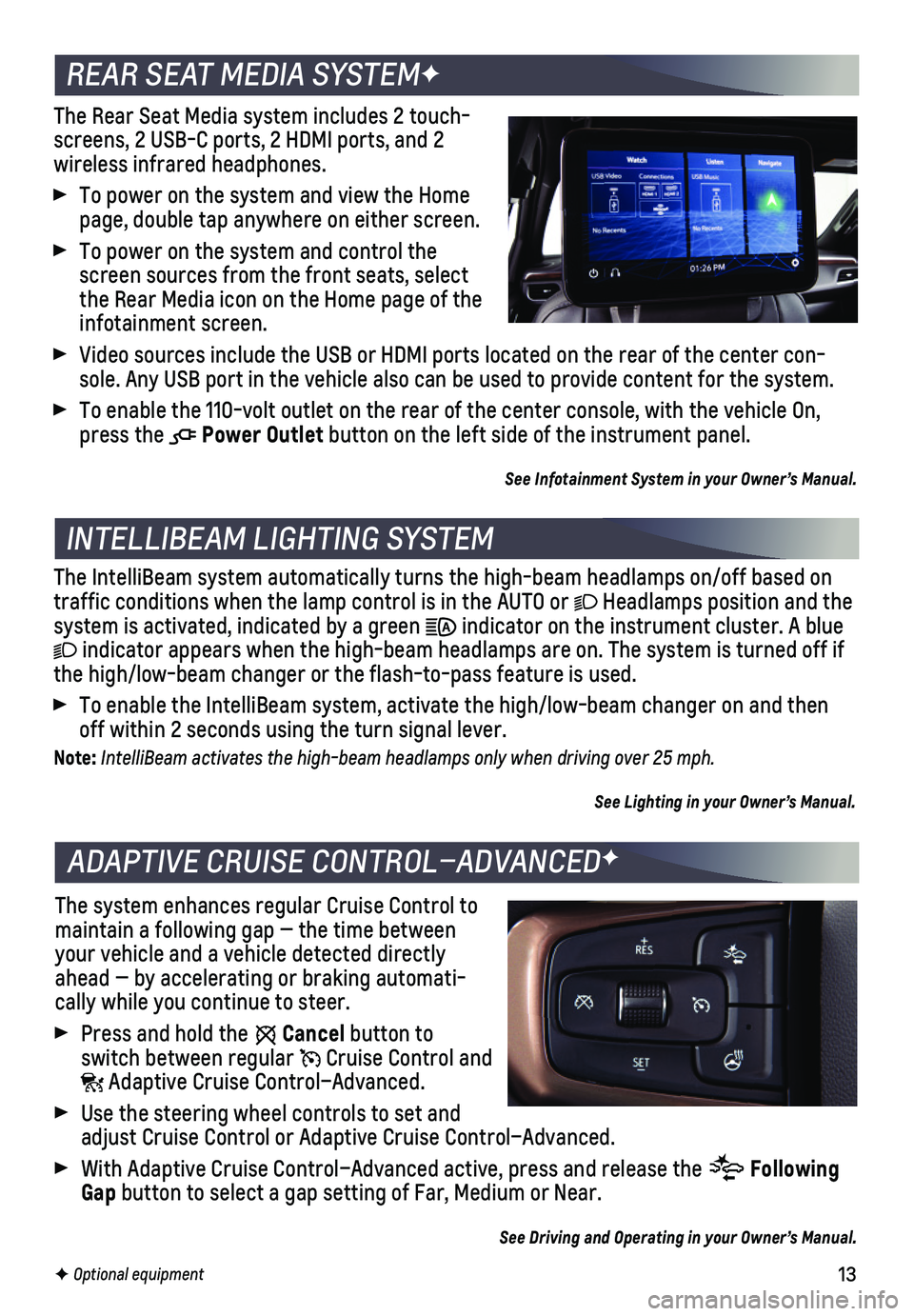
13F Optional equipment
The Rear Seat Media system includes 2 touch-screens, 2 USB-C ports, 2 HDMI ports, and 2
wireless infrared headphones.
To power on the system and view the Home page, double tap anywhere on either screen.
To power on the system and control the screen sources from the front seats, select the Rear Media icon on the Home page of the infotainment screen.
Video sources include the USB or HDMI ports located on the rear of the c\
enter con-sole. Any USB port in the vehicle also can be used to provide content fo\
r the system.
To enable the 110-volt outlet on the rear of the center console, with th\
e vehicle On, press the Power Outlet button on the left side of the instrument panel.
See Infotainment System in your Owner’s Manual.
INTELLIBEAM LIGHTING SYSTEM
The IntelliBeam system automatically turns the high-beam headlamps on/of\
f based on traffic conditions when the lamp control is in the AUTO or Headlamps position and the system is activated, indicated by a green indicator on the instrument cluster. A blue
indicator appears when the high-beam headlamps are on. The system is tur\
ned off if the high/low-beam changer or the flash-to-pass feature is used.
To enable the IntelliBeam system, activate the high/low-beam changer on \
and then off within 2 seconds using the turn signal lever.
Note: IntelliBeam activates the high-beam headlamps only when driving over 25 mph.
See Lighting in your Owner’s Manual.
REAR SEAT MEDIA SYSTEMF
ADAPTIVE CRUISE CONTROL–ADVANCEDF
The system enhances regular Cruise Control to maintain a following gap — the time between your vehicle and a vehicle detected directly ahead — by accelerating or braking automati-cally while you continue to steer.
Press and hold the Cancel button to switch between regular Cruise Control and Adaptive Cruise Control–Advanced.
Use the steering wheel controls to set and adjust Cruise Control or Adaptive Cruise Control–Advanced.
With Adaptive Cruise Control–Advanced active, press and release the Following Gap button to select a gap setting of Far, Medium or Near.
See Driving and Operating in your Owner’s Manual.
Page 14 of 20

14F Optional equipment
OVERHEAD CONSOLE FEATURESF
Universal Remote SystemF
Dome Lamps Off Control for Doors
Map Lights
Sunroof Slide SwitchF
Passenger-side 3rd-Row Folding Seat ControlF
Sunroof Sunshade SwitchF
Sunroof Tilt SwitchF
Power Sliding Center Console ControlF
Driver-side 3rd-Row Folding Seat ControlF
Power Liftgate Control KnobF
POWER SLIDING CENTER CONSOLEF
The Power Sliding Center Console moves rearward for additional storage options and easier access to rear console features.
Press and hold the or button on the front overhead console to move the center console rearward or forward.
With the center console fully rearward, pull the lower handle (A) to pull out the lower storage compartment.
With the console moved rearward, push forward on the center console armrest (B) to move it forward.
See Storage in your Owner’s Manual.
A
B
DOME LAMPS
To turn a reading lamp on/off, press the lamp lens.
To turn on/off all reading/dome lamps with the doors closed, press and h\
old any lens. The dome lamps will not turn on if the OFF button is pressed on the overhead console.
Refer to your Owner’s Manual for more information about the Overhead Console features.