2021 CHEVROLET BOLT EV USB port
[x] Cancel search: USB portPage 124 of 293

Chevrolet Bolt EV Owner Manual (GMNA-Localizing-U.S./Canada-
14637856) - 2021 - CRC - 10/2/20
Infotainment System 123
Playing Files RandomlyITouch
Zduring playback.
ITouch
Zagain to return to normal
playback.
Playing Files Repeatedly
1. Touch
"during playback.
2. Touch the desired option.
.Repeat All: Plays all files repeatedly.
.Repeat Song: Plays a current file
repeatedly.
.Repeat Off: Cancels the repeat
function.
Searching for a File by Using the Favorites
Saving Favorites 1. Select the desired file.
2. Touch
q, or touch and hold the favorite
in the list to overwrite.
3. To delete it from the Favorites list, touch
q, or swipe the file from the list on the
right.
Up to 15 media files can be saved in the
Favorites list. Listening to Favorites Directly
1. Touch the Favorites menu to see the Favorites list.
2. Touch the desired favorite to listen.
Browse Music 1. Touch Browse Music.
2. Touch the desired item: Playlists, Folders, Artists, Songs, Albums, Genres, and
Composers.
3. Touch the desired music to listen. The Infotainment Module will recognize
playlist files by the extensions .asx, m3u,
pls, wpl, b4s, and .xspf.
Tone Settings
Set up sound features from the Tone
Settings menu. See “Tone Settings”under
“AM-FM Radio” previously in this section.
Auto Volume
See “Auto Volume” under“AM-FM Radio”
previously in this section.
MTP (Media Transfer Protocol) Player
Playing Music from a Supported MTP Device
Connect the supported MTP device
containing music files to the USB port.
.Once the infotainment system finishes
reading the information on the device
that supports MTP (Media Transfer
Protocol), it will be automatically played.
If USB Auto Launch is set to Off in
Settings, it will not be automatically
played.
.If a non-readable device that supports
MTP is connected, then an error message
will appear and the infotainment system
will automatically switch to the previous
audio function.
.Depending on the connected device, some
files may not play.
.File loading may take a few minutes
depending on the type of MTP device or
the number of files/folders stored in the
MTP device.
.When connecting the MTP device, the
infotainment system scans audio files
first, and then picture files. While
scanning picture files, these files may not
be available until the loading indicator on
the audio screen disappears even if the
audio file in the MTP device is playing.
.If connecting an MTP device that has
external memory, it may be recognized as
USB1/USB2.
Page 125 of 293

Chevrolet Bolt EV Owner Manual (GMNA-Localizing-U.S./Canada-
14637856) - 2021 - CRC - 10/2/20
124 Infotainment System
.Other operations are the same as the USB
player. See“USB Player” under“USB Port”
previously in this section.
.The USB connection setting on the device
may need to be changed to MTP.
iPod/iPhone Player
This is limited to devices supporting the
iPod/iPhone connection.
Playing iPod/iPhone Music Files
Use an Apple certified cord to connect the
iPod/iPhone containing the music files to
the USB port.
.Once the infotainment system finishes
reading the information on the iPod/
iPhone, it will be automatically played
from the previously played point. If Auto
Launch in Settings is set to Off, it will not
be automatically played.
If the iPod/iPhone is already connected,
touch
T, Audio, Source, then iPod to play
the iPod/iPhone.
Ending iPod/iPhone Playback
1. Touch Source.
2. Select another function by touching AM, FM, AUX, or Bluetooth, or unplug the
iPod/iPhone. To remove the iPod/iPhone, select another
function, and then remove the iPod/iPhone.
Pause
ITouch
jduring playback.
ITouch
rto resume playback.
Playing the Next Song
ITouch
dto play the next song.
Playing the Previous Song
ITouch
gwithin two seconds of
playback time to play the
previous song.
Returning to the Beginning of the
Current Song
ITouch
gafter two seconds of
playback time.
Scanning Forward or Backward
IHold
gordduring playback to
rewind or fast forward. Release
gor
dto resume playback at normal
speed. Playing Files Randomly
ITouch
Zduring playback.
ITouch
Zagain to return to normal
playback.
Browse Music 1. Touch Browse Music.
2. Touch the desired music.
Tone Settings
Set up sound features from the Tone
Settings menu. See “Tone Settings”under
“AM-FM Radio” previously in this section.
Auto Volume
Volume will be automatically controlled. See
“Auto Volume” under“AM-FM Radio”
previously in this section.
Gallery (Pictures)
The infotainment system can view picture
files contained in the USB storage device.
Before Using the Picture System
.Only the following file extensions are
supported: *.jpg, *.bmp, *.png, *.gif.
.Animated GIF is not supported.
Page 126 of 293

Chevrolet Bolt EV Owner Manual (GMNA-Localizing-U.S./Canada-
14637856) - 2021 - CRC - 10/2/20
Infotainment System 125
.Some files may not operate due to a
different format or the condition of
the file.
Viewing a Picture
1. Connect the USB storage devicecontaining the picture files to the
USB port.
2. Press
{, thenT.
3. Touch Gallery, then select the desired picture folder.
4. Select the desired file.
.Touch the screen to hide the control bar.
Touch the screen again to show the
control bar.
.Some features are disabled while the
vehicle is in motion.
Viewing a Slide Show
.Touchzfrom the picture screen and the
slide show will play.
.Touch the screen to cancel the slide show
during slide show playback.
Viewing a Previous or Next Picture
From the picture screen, touchSorTto
view the previous or next picture.
Rotating a Picture
From the picture screen, touchwto rotate
the picture.
Enlarging a Picture
From the picture screen, touchTto enlarge
the picture.
Using the USB Picture Menu
1. From the picture screen, touch Menu.
2. Touch the desired menu.
.Slide Show Time: Select the slide
show interval.
.Clock/Temp Display: To display the
clock and temperature on the full
screen, select On or Off.
.Display Settings: Adjust the
brightness and contrast.
3. After the setting is complete, touch
0.
Auxiliary Devices
The AUX port is in the center console. The
infotainment system can play auxiliary
music connected by the auxiliary device.
Playing Music from an Auxiliary Device
Connect the auxiliary device containing the
music source to the AUX port. Once
connected with the infotainment system,
music can be played from the device.
.If the auxiliary device is already
connected, touch
T, Audio, Source, then
AUX to play music from the auxiliary
device.
.Use an AUX cable with a 3.5 mm (1/8 in)
type connector.
Tone Settings
From the AUX screen, touch Tone. See “Tone
Settings” under“AM-FM Radio” previously in
this section.
Bluetooth Audio
Bluetooth Music
If equipped, music may be played from a
paired Bluetooth device. Refer to the Phone
section for help pairing a device.
Before Playing Bluetooth Music
.The paired bluetooth device must support
Bluetooth profiles: A2DP or AVRCP.
Page 130 of 293
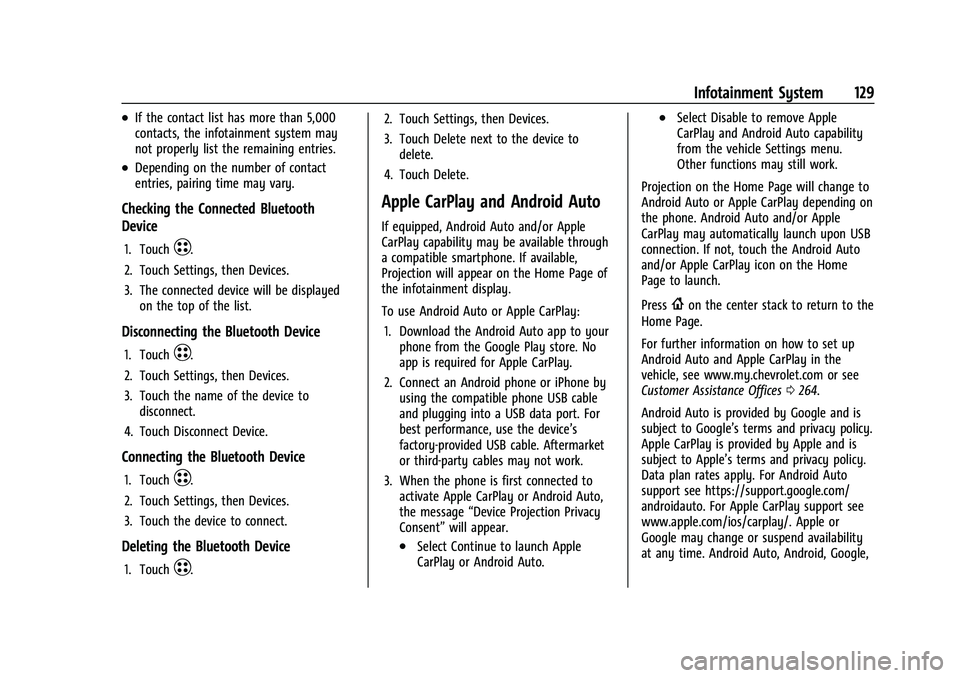
Chevrolet Bolt EV Owner Manual (GMNA-Localizing-U.S./Canada-
14637856) - 2021 - CRC - 10/2/20
Infotainment System 129
.If the contact list has more than 5,000
contacts, the infotainment system may
not properly list the remaining entries.
.Depending on the number of contact
entries, pairing time may vary.
Checking the Connected Bluetooth
Device
1. TouchT.
2. Touch Settings, then Devices.
3. The connected device will be displayed on the top of the list.
Disconnecting the Bluetooth Device
1. TouchT.
2. Touch Settings, then Devices.
3. Touch the name of the device to disconnect.
4. Touch Disconnect Device.
Connecting the Bluetooth Device
1. TouchT.
2. Touch Settings, then Devices.
3. Touch the device to connect.
Deleting the Bluetooth Device
1. TouchT. 2. Touch Settings, then Devices.
3. Touch Delete next to the device to
delete.
4. Touch Delete.
Apple CarPlay and Android Auto
If equipped, Android Auto and/or Apple
CarPlay capability may be available through
a compatible smartphone. If available,
Projection will appear on the Home Page of
the infotainment display.
To use Android Auto or Apple CarPlay: 1. Download the Android Auto app to your phone from the Google Play store. No
app is required for Apple CarPlay.
2. Connect an Android phone or iPhone by using the compatible phone USB cable
and plugging into a USB data port. For
best performance, use the device’s
factory-provided USB cable. Aftermarket
or third-party cables may not work.
3. When the phone is first connected to activate Apple CarPlay or Android Auto,
the message “Device Projection Privacy
Consent” will appear.
.Select Continue to launch Apple
CarPlay or Android Auto.
.Select Disable to remove Apple
CarPlay and Android Auto capability
from the vehicle Settings menu.
Other functions may still work.
Projection on the Home Page will change to
Android Auto or Apple CarPlay depending on
the phone. Android Auto and/or Apple
CarPlay may automatically launch upon USB
connection. If not, touch the Android Auto
and/or Apple CarPlay icon on the Home
Page to launch.
Press
{on the center stack to return to the
Home Page.
For further information on how to set up
Android Auto and Apple CarPlay in the
vehicle, see www.my.chevrolet.com or see
Customer Assistance Offices 0264.
Android Auto is provided by Google and is
subject to Google’s terms and privacy policy.
Apple CarPlay is provided by Apple and is
subject to Apple’s terms and privacy policy.
Data plan rates apply. For Android Auto
support see https://support.google.com/
androidauto. For Apple CarPlay support see
www.apple.com/ios/carplay/. Apple or
Google may change or suspend availability
at any time. Android Auto, Android, Google,
Page 133 of 293

Chevrolet Bolt EV Owner Manual (GMNA-Localizing-U.S./Canada-
14637856) - 2021 - CRC - 10/2/20
132 Infotainment System
Android Auto
1. TouchT.
2. Touch Settings and find Android Auto.
3. Select On or Off.
Even if Projection is set to Off, connecting
the device and touching Projection on the
Home Page will display a pop-up message:
.For Apple CarPlay function: “While active,
Apple CarPlay will be displayed on this
screen.”
.For Android Auto function: “While active,
Android Auto will be displayed on this
screen.”
When the device is first connected, the
device projection privacy consent pop-up
message will be displayed.
.Touch Continue to activate the projection
feature.
.Touch Disable and the device is
charging only.
If Android Auto is not activated, make sure
the mobile phone’s USB connection mode is
set to MTP.
If the device has not previously been paired,
the consent pop-up will display when
touching continue.
Teen Driver
If equipped, this allows multiple keys to be
registered for beginner drivers, to encourage
safe driving habits. When the vehicle is
started with a Teen Driver key, it will
automatically activate certain safety
systems, allow setting of some features, and
limit the use of others. The Report Card will
record vehicle data about driving behavior
that can be viewed later. When the vehicle
is started with a registered key, the Driver
Information Center (DIC) displays a message
that Teen Driver is active.
To access: 1. Touch Settings on the Home Page, then touch Teen Driver.
2. Create a Personal Identification Number (PIN) by choosing a four-digit PIN.
Re-enter the PIN to confirm. To change
the PIN, select Change PIN.
The PIN is required to:
.Register or unregister keys.
.Change Teen Driver settings.
.Change or clear the Teen Driver PIN.
.Access or delete Report Card data. Register keys to activate:
Any vehicle key can be registered, up to a
maximum of eight keys. Label the key to
tell it apart from the other keys.
1. Start the vehicle.
2. The vehicle must be in P (Park).
3. From the Settings menu, select Teen Driver.
4. Enter the PIN.
5. Place the Remote Keyless Entry (RKE) transmitter key in the transmitter
pocket. See Remote Keyless Entry (RKE)
System Operation 07for the transmitter
pocket location.
6. From the Teen Driver Menu, select Key Registration.
.If the transmitter key is in the
transmitter pocket, it will identify
whether the transmitter key is
registered or unregistered.
.If the transmitter key is not
registered, the option to register
displays. Select Register and a
confirmation message displays.
.If the transmitter key is already
registered, the option to unregister
displays. If Unregister is selected, the
Page 289 of 293

Chevrolet Bolt EV Owner Manual (GMNA-Localizing-U.S./Canada-
14637856) - 2021 - CRC - 10/2/20
288 Index
ParkingBrake and P (Park) Mechanism
Check . . . . . . . . . . . . . . . . . . . . . . . . . . . . . . . . 205
Extended . . . . . . . . . . . . . . . . . . . . . . . . . . . . . . 159
Parking or Backing Assistance Systems . . . . . . . . . . . . . . . . . . . . . 171
Passenger Airbag Status Indicator . . . . . . . . . 84
Passenger Compartment Air Filter . . . . . . . 144
Passenger Sensing System . . . . . . . . . . . . . . . . 44
Pedestrian Ahead Indicator . . . . . . . . . . . . . . . 87
Pedestrian Safety Signal . . . . . . . . . . . . . . . . . . .73
Perchlorate Materials Requirements,
California . . . . . . . . . . . . . . . . . . . . . . . . . . . . . . 197
Personalization Vehicle . . . . . . . . . . . . . . . . . . . . . . . . . . . . . . . . 101
Phone
Apple CarPlay and Android Auto . . . . . . . 129
Bluetooth . . . . . . . . . . . . . . . . . . . . . . . . . . . . . . . 127
Hands-Free . . . . . . . . . . . . . . . . . . . . . . . . . . . . . 130
Plug-In Charging . . . . . . . . . . . . . . . . . . . . . . . . . . 181
Port USB . . . . . . . . . . . . . . . . . . . . . . . . . . . . . . . . . . . . 120
Power Button . . . . . . . . . . . . . . . . . . . . . . . . . . . . . . . . . 156
Door Locks . . . . . . . . . . . . . . . . . . . . . . . . . . . . . . 16
Flows . . . . . . . . . . . . . . . . . . . . . . . . . . . . . . . . . . . 90
Indicator Gauge . . . . . . . . . . . . . . . . . . . . . . . . . 83
Mirrors . . . . . . . . . . . . . . . . . . . . . . . . . . . . . . . . . 20 Power (cont'd)
Outlets . . . . . . . . . . . . . . . . . . . . . . . . . . . . . . . . . 76
Protection, Battery . . . . . . . . . . . . . . . . . . . . . . 112
Retained Accessory (RAP) . . . . . . . . . . . . . . 158
Windows . . . . . . . . . . . . . . . . . . . . . . . . . . . . . . . 23
Pregnancy, Using Seat Belts . . . . . . . . . . . . . . .37
Privacy Vehicle Data Recording . . . . . . . . . . . . . . . . 272
Program Courtesy Transportation . . . . . . . . . . . . . . . 267
Programmable Charging . . . . . . . . . . . . . . . . . . 90
Proposition 65 Warning, California . . . . . . . . . . . . . . . . . . . . .197, 204, 238, Back Cover
Propulsion Power Messages . . . . . . . . . . . . . 100
Publication Ordering Information . . . . . . . . 270
R
Radio Frequency Statement . . . . . . . . . . . . . . . 271
Radio Reception . . . . . . . . . . . . . . . . . . . . . . . . . . 119
Radios AM-FM Radio . . . . . . . . . . . . . . . . . . . . . . . . . . . 117
Satellite . . . . . . . . . . . . . . . . . . . . . . . . . . . . . . . . . 118
Reading Lamps . . . . . . . . . . . . . . . . . . . . . . . . . . . 111
Ready Indicator . . . . . . . . . . . . . . . . . . . . . . . . . . . 89
Rear Camera Mirror . . . . . . . . . . . . . . . . . . . . . . . . 21
Rear Seat Armrest . . . . . . . . . . . . . . . . . . . . . . . . .32
Rear Seats . . . . . . . . . . . . . . . . . . . . . . . . . . . . . . . . . 31 Rear Seats (cont'd)
Heated . . . . . . . . . . . . . . . . . . . . . . . . . . . . . . . . . 32
Rear Vision Camera (RVC) . . . . . . . . . . . . . . . . . 171
Rear Window Washer/Wiper . . . . . . . . . . . . . .75
Rearview Mirrors . . . . . . . . . . . . . . . . . . . . . . . . . . 21 Automatic Dimming . . . . . . . . . . . . . . . . . . . . . 21
Reclining Seatbacks . . . . . . . . . . . . . . . . . . . . . . . 29
Recommended Fluids and Lubricants . . . . . 258
Records
Maintenance . . . . . . . . . . . . . . . . . . . . . . . . . . . 260
Recreational Vehicle Towing . . . . . . . . . . . . . 242
Regenerative Braking . . . . . . . . . . . . . . . . . . . . 165
Reimbursement Program, GM Mobility . . . . . . . . . . . . . . . . . . . . . . . . . . . . . . . 265
Remote Keyless Entry (RKE) System . . . . . . . .7
Remote Start . . . . . . . . . . . . . . . . . . . . . . . . . . . . . . 13
Replacement Parts Airbags . . . . . . . . . . . . . . . . . . . . . . . . . . . . . . . . . 48
Maintenance . . . . . . . . . . . . . . . . . . . . . . . . . . . 259
Replacing Airbag System . . . . . . . . . . . . . . . . . . 48
Replacing LATCH System Parts after a Crash . . . . . . . . . . . . . . . . . . . . . . . . . . . . . . . . . . . 63
Replacing Seat Belt System Parts after a Crash . . . . . . . . . . . . . . . . . . . . . . . . . . . . . . . . . 38
Reporting Safety Defects Canadian Government . . . . . . . . . . . . . . . . . . 271
General Motors . . . . . . . . . . . . . . . . . . . . . . . . 272
U.S. Government . . . . . . . . . . . . . . . . . . . . . . . . 271
Page 291 of 293

Chevrolet Bolt EV Owner Manual (GMNA-Localizing-U.S./Canada-
14637856) - 2021 - CRC - 10/2/20
290 Index
Storage Compartments . . . . . . . . . . . . . . . . . . . 69
Storing the Tire Sealant andCompressor Kit . . . . . . . . . . . . . . . . . . . . . . . . . 238
Struts Gas . . . . . . . . . . . . . . . . . . . . . . . . . . . . . . . . . . . . 207
Stuck Vehicle . . . . . . . . . . . . . . . . . . . . . . . . . . . . . 152
Sun Visors . . . . . . . . . . . . . . . . . . . . . . . . . . . . . . . . .25
Symbols . . . . . . . . . . . . . . . . . . . . . . . . . . . . . . . . . . . .2
System Forward Collision Alert (FCA) . . . . . . . . . . . 174
Systems
Driver Assistance . . . . . . . . . . . . . . . . . . . . . . 169
T
TaillampsBulb Replacement . . . . . . . . . . . . . . . . . . . . . . 209
Teen Driver . . . . . . . . . . . . . . . . . . . . . . . . . . . . . . . 132
Text Telephone (TTY) Users . . . . . . . . . . . . . . 265
Theft-Deterrent Systems . . . . . . . . . . . . . . . . . . .19
Immobilizer . . . . . . . . . . . . . . . . . . . . . . . . . . . . . 19
Time . . . . . . . . . . . . . . . . . . . . . . . . . . . . . . . . . . . . . . 76
Tires . . . . . . . . . . . . . . . . . . . . . . . . . . . . . . . . . . . . . 216
All-Season . . . . . . . . . . . . . . . . . . . . . . . . . . . . . 216
Buying New Tires . . . . . . . . . . . . . . . . . . . . . . 228
Chains . . . . . . . . . . . . . . . . . . . . . . . . . . . . . . . . . 231
Designations . . . . . . . . . . . . . . . . . . . . . . . . . . . 218
Different Size . . . . . . . . . . . . . . . . . . . . . . . . . . 229
If a Tire Goes Flat . . . . . . . . . . . . . . . . . . . . . 232 Tires (cont'd)
Inspection . . . . . . . . . . . . . . . . . . . . . . . . . . . . . 226
Pressure . . . . . . . . . . . . . . . . . . . . . . . . . . . . . . . 221
Pressure Light . . . . . . . . . . . . . . . . . . . . . . . . . . 88
Pressure Monitor Operation . . . . . . . . . . . 223
Pressure Monitor System . . . . . . . . . . . . . . 222
Rotation . . . . . . . . . . . . . . . . . . . . . . . . . . . . . . . 226
Sealant and Compressor Kit . . . . . . . . . . . . 232
Sealant and Compressor Kit,
Storing . . . . . . . . . . . . . . . . . . . . . . . . . . . . . . . 238
Self-Sealing . . . . . . . . . . . . . . . . . . . . . . . . . . . . . 217
Sidewall Labeling . . . . . . . . . . . . . . . . . . . . . . . 217
Terminology and Definitions . . . . . . . . . . . 219
Uniform Tire Quality Grading . . . . . . . . . . 229
Wheel Alignment and Tire Balance . . . . 231
Wheel Replacement . . . . . . . . . . . . . . . . . . . . 231
When It Is Time for New Tires . . . . . . . . . 227
Winter . . . . . . . . . . . . . . . . . . . . . . . . . . . . . . . . . . 217
Towing General Information . . . . . . . . . . . . . . . . . . . 194
Recreational Vehicle . . . . . . . . . . . . . . . . . . . 242
Vehicle . . . . . . . . . . . . . . . . . . . . . . . . . . . . . . . . 240
Traction Control System (TCS)/StabiliTrakLight . . . . . . . . . . . . . . . . . . . . . . . . . . . . . . . . . . 88
Off Light . . . . . . . . . . . . . . . . . . . . . . . . . . . . . . . . 87
Traction Control/Electronic Stability Control . . . . . . . . . . . . . . . . . . . . . . . . . . . . . . . . . 166 Trademarks and License Agreements . . . . . .134
Transportation Program, Courtesy . . . . . . . 267
Trip Odometer . . . . . . . . . . . . . . . . . . . . . . . . . . . . 82
Turn and Lane-Change Signals . . . . . . . . . . . .110
Turn Signal
Bulb Replacement . . . . . . . . . . . . . . . . . . . . . . 209
U
Underhood Compartment Fuse Block . . . . . 211
Underhood Compartment Overview . . . . . . 200
Uniform Tire Quality Grading . . . . . . . . . . . . 229
UpdatesSoftware . . . . . . . . . . . . . . . . . . . . . . . . . . . . . . . . 116
USB Port . . . . . . . . . . . . . . . . . . . . . . . . . . . . . . . . . 120
Using This Manual . . . . . . . . . . . . . . . . . . . . . . . . . .2
Utility Interruption of Charging . . . . . . . . . . 194
V
Vehicle Alarm System . . . . . . . . . . . . . . . . . . . . . . . . . . 18
Canadian Owners . . . . . . . . . . . . . . . . . . . . . . . . . 1
Control . . . . . . . . . . . . . . . . . . . . . . . . . . . . . . . . 149
Identification Number (VIN) . . . . . . . . . . . . 261
Load Limits . . . . . . . . . . . . . . . . . . . . . . . . . . . . 153
Messages . . . . . . . . . . . . . . . . . . . . . . . . . . . . . . 100
Personalization . . . . . . . . . . . . . . . . . . . . . . . . 101
Security . . . . . . . . . . . . . . . . . . . . . . . . . . . . . . . . . 18
Service Soon Light . . . . . . . . . . . . . . . . . . . . . . 85
Speed Messages . . . . . . . . . . . . . . . . . . . . . . . 101