2021 CHEVROLET BOLT EV pairing phone
[x] Cancel search: pairing phonePage 126 of 293

Chevrolet Bolt EV Owner Manual (GMNA-Localizing-U.S./Canada-
14637856) - 2021 - CRC - 10/2/20
Infotainment System 125
.Some files may not operate due to a
different format or the condition of
the file.
Viewing a Picture
1. Connect the USB storage devicecontaining the picture files to the
USB port.
2. Press
{, thenT.
3. Touch Gallery, then select the desired picture folder.
4. Select the desired file.
.Touch the screen to hide the control bar.
Touch the screen again to show the
control bar.
.Some features are disabled while the
vehicle is in motion.
Viewing a Slide Show
.Touchzfrom the picture screen and the
slide show will play.
.Touch the screen to cancel the slide show
during slide show playback.
Viewing a Previous or Next Picture
From the picture screen, touchSorTto
view the previous or next picture.
Rotating a Picture
From the picture screen, touchwto rotate
the picture.
Enlarging a Picture
From the picture screen, touchTto enlarge
the picture.
Using the USB Picture Menu
1. From the picture screen, touch Menu.
2. Touch the desired menu.
.Slide Show Time: Select the slide
show interval.
.Clock/Temp Display: To display the
clock and temperature on the full
screen, select On or Off.
.Display Settings: Adjust the
brightness and contrast.
3. After the setting is complete, touch
0.
Auxiliary Devices
The AUX port is in the center console. The
infotainment system can play auxiliary
music connected by the auxiliary device.
Playing Music from an Auxiliary Device
Connect the auxiliary device containing the
music source to the AUX port. Once
connected with the infotainment system,
music can be played from the device.
.If the auxiliary device is already
connected, touch
T, Audio, Source, then
AUX to play music from the auxiliary
device.
.Use an AUX cable with a 3.5 mm (1/8 in)
type connector.
Tone Settings
From the AUX screen, touch Tone. See “Tone
Settings” under“AM-FM Radio” previously in
this section.
Bluetooth Audio
Bluetooth Music
If equipped, music may be played from a
paired Bluetooth device. Refer to the Phone
section for help pairing a device.
Before Playing Bluetooth Music
.The paired bluetooth device must support
Bluetooth profiles: A2DP or AVRCP.
Page 128 of 293

Chevrolet Bolt EV Owner Manual (GMNA-Localizing-U.S./Canada-
14637856) - 2021 - CRC - 10/2/20
Infotainment System 127
Browse Music
This function may not be supported
depending on the mobile phone.1. Touch Browse Music.
2. Touch the desired item. The number of relevant songs is displayed.
3. Touch the desired music to listen.
Tone Settings
From the Bluetooth music menu, sound
features can be set up. See “Tone Settings”
under “AM-FM Radio” previously in this
section.
Auto Volume
Volume will be automatically controlled. See
“Auto Volume” under“AM-FM Radio”
previously in this section.
Manage Bluetooth Devices
1. Touch Audio Settings.
2. Touch Manage Bluetooth Devices.
3. Select the desired device and then connect/disconnect or delete.
Playing Bluetooth Music
.Do not change the track too quickly when
playing Bluetooth music.
.It takes some time to transmit data from
the mobile phone or Bluetooth device to
the infotainment system. The
infotainment system outputs the audio
from the mobile phone or Bluetooth
device as it is transmitted.
.If the mobile phone or Bluetooth device is
not in the idle screen mode, it may not
automatically play despite being carried
out from the Bluetooth music play mode.
.The infotainment system transmits the
order to play from the mobile phone in
the Bluetooth music play mode. If this is
done in a different mode, then the device
transmits the order to stop. Depending on
the mobile phone’s options, this order to
play/stop may take time to activate.
.If Bluetooth music playback is not
functioning, then check to see if the
mobile phone is in the idle screen mode.
.Sometimes, sounds may be cut off during
Bluetooth music playback.
OnStar System
OnStar with 4G LTE
If equipped with OnStar 4G LTE, up to seven
devices, such as smartphones, tablets, and
laptops, can be connected to high-speed
Internet through the vehicle’s built-in Wi-Fi
hotspot.
Call 1-888-4-ONSTAR (1-888-466-7827) to
connect to an OnStar Advisor for assistance.
See www.onstar.com for a detailed
instruction guide, vehicle availability, details,
and system limitations. Services and apps
vary by make, model, year, carrier,
availability, and conditions. 4G LTE service is
available in select markets. 4G LTE
performance is based on industry averages
and vehicle systems design. Some services
require a data plan.
Phone
Bluetooth
Bluetooth Wireless Technology
Bluetooth wireless technology establishes a
wireless link between two devices supported
with Bluetooth. After the initial pairing, the
two devices can connect automatically when
Page 129 of 293

Chevrolet Bolt EV Owner Manual (GMNA-Localizing-U.S./Canada-
14637856) - 2021 - CRC - 10/2/20
128 Infotainment System
turned on. Bluetooth allows wireless
transmission of information among
Bluetooth phones, PDAs, or other devices
within close range by using 2.45 GHz
frequency short-distance wireless
telecommunication technologies. Within this
vehicle, users can make hands-free calls,
transmit hands-free data, and play audio
streaming files by connecting a mobile
phone with the system.
.There may be restrictions on using
Bluetooth wireless technology in some
locations.
.Due to the variety of Bluetooth devices
and their firmware versions, the device
may respond differently when performing
over Bluetooth.
.See the device’s user guide for questions
about Bluetooth functionality.
.Multi-pairing is not supported.
Pairing and Connecting Bluetooth
To use the Bluetooth feature, make sure the
Bluetooth on the device is turned on and
the device is in discoverable mode. See the
Bluetooth device’s user guide.When There Is no Paired Device on the
Infotainment System
1. Touch
T.
2. Touch Phone, then Add Device.
3. From the device’s Bluetooth settings list, select myChevrolet.
4. Touch Code Matches.
5. Verify phone matches.
When the Bluetooth device and
infotainment system are successfully paired,
the Phone screen appears on the
infotainment display.
When the connection fails, a failure message
appears on the infotainment display.
When There Is a Paired Device on the
Infotainment System
1. Touch
T.
2. Touch Settings, then Devices on the display.
3. Touch the device to pair from the list, and then follow Step 5.
To add a device not in the list, touch
Add Device.
4. From the device’s Bluetooth settings list, select myChevrolet. 5. When the Bluetooth device and the
infotainment system are successfully
paired,
e/5is displayed.
‐ The connected mobile phone is
highlighted by a
5mark.
‐ The
e/5mark indicates the
hands-free and mobile phone music
function are enabled.
‐ The
5mark indicates only Hands-Free
function is enabled.
‐ The
emark indicates only Bluetooth
music is enabled.
.When the Bluetooth device and the
infotainment system are successfully
paired, the contact list downloads
automatically, depending on the type of
mobile phone. If the contact list does not
download automatically, proceed with the
download on the mobile phone. Always
accept the contact list request on the
initial pairing of the mobile phone.
.The infotainment system can register up
to 10 Bluetooth devices.
.When the connection fails, the failure
message displays on the infotainment
system.
Page 130 of 293
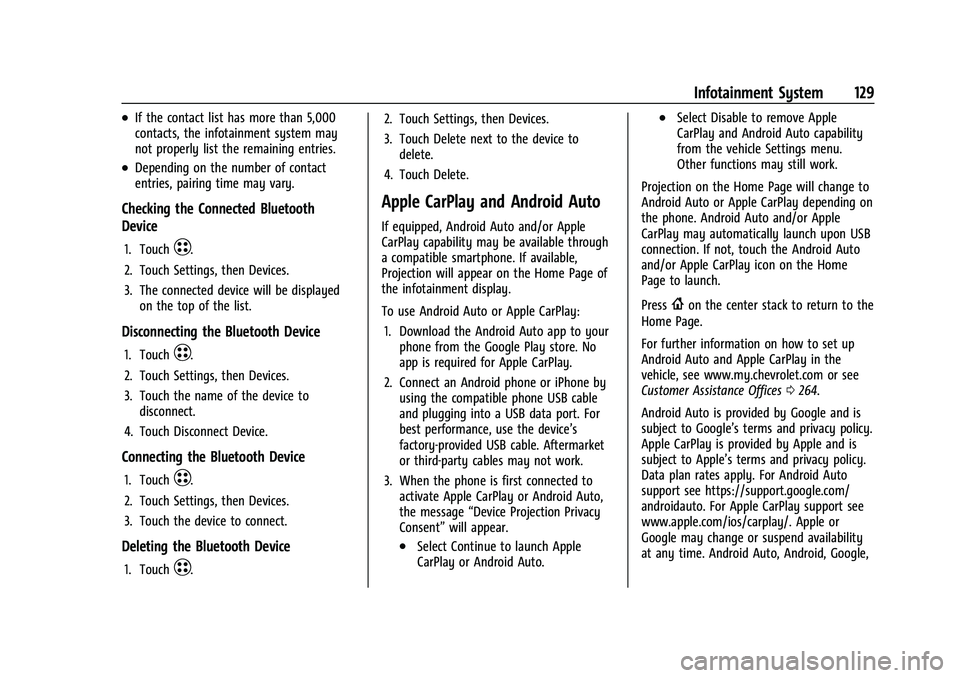
Chevrolet Bolt EV Owner Manual (GMNA-Localizing-U.S./Canada-
14637856) - 2021 - CRC - 10/2/20
Infotainment System 129
.If the contact list has more than 5,000
contacts, the infotainment system may
not properly list the remaining entries.
.Depending on the number of contact
entries, pairing time may vary.
Checking the Connected Bluetooth
Device
1. TouchT.
2. Touch Settings, then Devices.
3. The connected device will be displayed on the top of the list.
Disconnecting the Bluetooth Device
1. TouchT.
2. Touch Settings, then Devices.
3. Touch the name of the device to disconnect.
4. Touch Disconnect Device.
Connecting the Bluetooth Device
1. TouchT.
2. Touch Settings, then Devices.
3. Touch the device to connect.
Deleting the Bluetooth Device
1. TouchT. 2. Touch Settings, then Devices.
3. Touch Delete next to the device to
delete.
4. Touch Delete.
Apple CarPlay and Android Auto
If equipped, Android Auto and/or Apple
CarPlay capability may be available through
a compatible smartphone. If available,
Projection will appear on the Home Page of
the infotainment display.
To use Android Auto or Apple CarPlay: 1. Download the Android Auto app to your phone from the Google Play store. No
app is required for Apple CarPlay.
2. Connect an Android phone or iPhone by using the compatible phone USB cable
and plugging into a USB data port. For
best performance, use the device’s
factory-provided USB cable. Aftermarket
or third-party cables may not work.
3. When the phone is first connected to activate Apple CarPlay or Android Auto,
the message “Device Projection Privacy
Consent” will appear.
.Select Continue to launch Apple
CarPlay or Android Auto.
.Select Disable to remove Apple
CarPlay and Android Auto capability
from the vehicle Settings menu.
Other functions may still work.
Projection on the Home Page will change to
Android Auto or Apple CarPlay depending on
the phone. Android Auto and/or Apple
CarPlay may automatically launch upon USB
connection. If not, touch the Android Auto
and/or Apple CarPlay icon on the Home
Page to launch.
Press
{on the center stack to return to the
Home Page.
For further information on how to set up
Android Auto and Apple CarPlay in the
vehicle, see www.my.chevrolet.com or see
Customer Assistance Offices 0264.
Android Auto is provided by Google and is
subject to Google’s terms and privacy policy.
Apple CarPlay is provided by Apple and is
subject to Apple’s terms and privacy policy.
Data plan rates apply. For Android Auto
support see https://support.google.com/
androidauto. For Apple CarPlay support see
www.apple.com/ios/carplay/. Apple or
Google may change or suspend availability
at any time. Android Auto, Android, Google,
Page 149 of 293

Chevrolet Bolt EV Owner Manual (GMNA-Localizing-U.S./Canada-
14637856) - 2021 - CRC - 10/2/20
148 Driving and Operating
Vehicle Charging/Maintenance
Charging
Keep the vehicle plugged in, even when fully
charged, to keep the battery temperature
ready for the next drive. This is important
when outside temperatures are extremely
hot or cold.
Maintenance
Always keep the tires properly inflated and
the vehicle properly aligned.
The weight of excess cargo in the vehicle
affects efficiency and range. Avoid carrying
more than is needed.
Avoid unnecessary use of electrical
accessories. Power used for functions other
than propelling the vehicle will reduce EV
range.
Using a rooftop carrier will reduce efficiency
due to additional weight and drag.
Distracted Driving
Distraction comes in many forms and can
take your focus from the task of driving.
Exercise good judgment and do not let other
activities divert your attention away from
the road. Many local governments haveenacted laws regarding driver distraction.
Become familiar with the local laws in
your area.
To avoid distracted driving, keep your eyes
on the road, keep your hands on the
steering wheel, and focus your attention on
driving.
.Do not use a mobile phone in demanding
driving situations. Use a hands-free
method to place or receive necessary
phone calls.
.Watch the road. Do not read, take notes,
or look up information on mobile phones
or other electronic devices.
.Designate a front seat passenger to
handle potential distractions.
.Become familiar with vehicle features
before driving, such as programming
favorite radio stations and adjusting
climate control and seat settings. Program
all trip information into any navigation
device prior to driving.
.Wait until the vehicle is parked to
retrieve items that have fallen to the
floor.
.Stop or park the vehicle to tend to
children.
.Keep pets in an appropriate carrier or
restraint.
.Avoid stressful conversations while
driving, whether with a passenger or on a
mobile phone.
{Warning
Taking your eyes off the road too long or
too often could cause a crash resulting in
injury or death. Focus your attention on
driving.
Refer to the Infotainment section for more
information on using that system, including
pairing and using a mobile phone.
Defensive Driving
Defensive driving means “always expect the
unexpected.” The first step in driving
defensively is to wear the seat belt.
.Assume that other road users
(pedestrians, bicyclists, and other drivers)
are going to be careless and make
mistakes. Anticipate what they might do
and be ready.
.Allow enough following distance between
you and the driver in front of you.
.Focus on the task of driving.