2021 CHEVROLET BOLT EV USB port
[x] Cancel search: USB portPage 105 of 293

Chevrolet Bolt EV Owner Manual (GMNA-Localizing-U.S./Canada-
14637856) - 2021 - CRC - 10/2/20
104 Instruments and Controls
Remote Door Unlock
This allows selection of which doors will
unlock when pressing
Kon the RKE
transmitter.
Select All Doors or Driver Door.
Remote Start Auto Heat Seats
If equipped and turned on, this feature will
turn the heated seats on when using remote
start on cold days.
If equipped with auto heated steering
wheel, this feature will turn on when the
remote start auto heated seats turn on.
Select Off or On.
Passive Door Unlock
This allows the selection of what doors will
unlock when using the button on the
outside driver door handle to unlock the
vehicle.
Select All Doors or Driver Door Only.
Passive Door Lock
This allows passive locking to be turned on
or off and selects feedback.
Select Off, On with Horn Chirp, or On. Remote Left in Vehicle Alert
This feature sounds an alert when the RKE
transmitter is left in the vehicle. This menu
also enables Remote No Longer in Vehicle
Alert.
Select Off or On.
Devices
This shows status of the connected device.
Touch Add Device if a device needs to be
added.
Device Remote Access
This will allow devices to control system
functionality and access data.
Select Off or On.
Bluetooth Phone
This allows the connected Bluetooth phone
to be configured. See
“Bluetooth Phone”
under Settings 0131.
.My Number
.Privacy
.Sort Contacts
.Resync Device Contacts My Number
This displays the phone number of the
connected Bluetooth device.
Privacy
This allows call alerts to appear on the
infotainment display.
Select Off or On.
Sort Contacts
Touch to sort by first or last name.
Resync Device Contacts
This resyncs the contacts on the phone.
Apple CarPlay
This feature allows Apple devices to be
connected to the infotainment system
through a USB port.
Select Off or On.
Android Auto
This feature allows Android devices to be
connected to the infotainment system
through a USB port.
Select Off or On.
Page 106 of 293

Chevrolet Bolt EV Owner Manual (GMNA-Localizing-U.S./Canada-
14637856) - 2021 - CRC - 10/2/20
Instruments and Controls 105
USB Auto Launch
This allows Android and Apple CarPlay
devices to automatically connect when
plugged into the USB port.
Select Off or On.
Wi-Fi
Select and the following may display:
.Wi-Fi
.Manage Wi-Fi Networks
Wi-Fi
This feature allows for a connection to
available protected Wi-Fi networks in range
of the vehicle to be turned off or on.
Select Off or On.
Manage Wi-Fi Networks
Select to manage a list of available
protected networks. Wi-Fi must be set to On
for this feature to be accessed.
Display Settings
Select and the following choices will display:
.Blue Sky
.Sunset Orange
.Black Eclipse Choose one of these options to change the
display settings.
Rear Camera
Select and the following may display:
.Symbols
.Guidelines
Symbols
Select to turn Off or On.
Guidelines
Select to turn Off or On.
Return to Factory Settings
Select and the following may display:
.Reset Vehicle Settings
.Clear All Private Data
.Restore Radio Settings
Reset Vehicle Settings
This allows vehicle settings to be reset.
Select Continue or Cancel.
Clear All Private Data
This allows all private information from the
vehicle to be cleared.
Select Continue or Cancel. Restore Radio Settings
This allows radio settings preferences to be
restored to the default.
Select Continue or Cancel.
Audible Touch Feedback
Select to turn Off or On.
Text Scroll
Select to turn Off or On.
Software Information
Select and the following may display:
.Open Source
.Software Update
.Update Preference
Open Source
Select to view the infotainment system
current software information.
Software Update
This allows the ability to search for available
vehicle software updates when Internet
connectivity is available through the
vehicle’s built in OnStar connection,
if equipped, or a secure Wi-Fi hotspot, such
as a mobile hotspot, home or public
network. Applicable data rates may apply.
Page 114 of 293

Chevrolet Bolt EV Owner Manual (GMNA-Localizing-U.S./Canada-
14637856) - 2021 - CRC - 10/2/20
Infotainment System 113
Infotainment System
Introduction
Introduction . . . . . . . . . . . . . . . . . . . . . . . . . . . . 113
Theft-Deterrent Feature . . . . . . . . . . . . . . . . 114
Overview . . . . . . . . . . . . . . . . . . . . . . . . . . . . . . 114
Operation . . . . . . . . . . . . . . . . . . . . . . . . . . . . . . 114
Software Updates . . . . . . . . . . . . . . . . . . . . . . 116
Radio
AM-FM Radio . . . . . . . . . . . . . . . . . . . . . . . . . . . 117
Satellite Radio . . . . . . . . . . . . . . . . . . . . . . . . . 118
Radio Reception . . . . . . . . . . . . . . . . . . . . . . . . 119
Multi-Band Antenna . . . . . . . . . . . . . . . . . . . 120
Audio Players
USB Port . . . . . . . . . . . . . . . . . . . . . . . . . . . . . . 120
Auxiliary Devices . . . . . . . . . . . . . . . . . . . . . . . 125
Bluetooth Audio . . . . . . . . . . . . . . . . . . . . . . . 125
OnStar System
OnStar System . . . . . . . . . . . . . . . . . . . . . . . . . 127
Phone
Bluetooth . . . . . . . . . . . . . . . . . . . . . . . . . . . . . . 127
Apple CarPlay and Android Auto . . . . . . . 129
Hands-Free Phone . . . . . . . . . . . . . . . . . . . . . 130
Settings
Settings . . . . . . . . . . . . . . . . . . . . . . . . . . . . . . . . 131
Teen Driver . . . . . . . . . . . . . . . . . . . . . . . . . . . . 132
Trademarks and License Agreements
Trademarks and LicenseAgreements . . . . . . . . . . . . . . . . . . . . . . . . . . 134
Introduction
Read the following pages to become familiar
with the features.
{Warning
Taking your eyes off the road for too
long or too often while using any
infotainment feature can cause a crash.
You or others could be injured or killed.
Do not give extended attention to
infotainment tasks while driving. Limit
your glances at the vehicle displays and
focus your attention on driving. Use voice
commands whenever possible.
The infotainment system has built-in
features intended to help avoid distraction
by disabling some functions when driving.
These functions may gray out when they
are unavailable. Many infotainment features
are also available through the instrument
cluster and steering wheel controls.
Before driving:
.Become familiar with the operation,
center stack controls, and infotainment
display controls.
Page 116 of 293

Chevrolet Bolt EV Owner Manual (GMNA-Localizing-U.S./Canada-
14637856) - 2021 - CRC - 10/2/20
Infotainment System 115
.Touch0to return to the previous
screen.
Volume Control
Turn the volume knob to adjust the volume.
The current volume is indicated.
.If equipped, use the volume switches on
the back of the steering wheel to adjust
the volume. See Steering Wheel Controls
0 72.
.Turning on the infotainment system
power will set the volume level to its
previous selection if it is lower than the
maximum starting volume level.
.If the volume level is louder than the
maximum starting volume level when the
infotainment system is turned on, the
infotainment system is adjusted
automatically to the maximum starting
volume level.
Edit Home Page Layout
1. When the vehicle is stationary, touch{
Edit on the Home Page.
2. Select the desired layout: Standard,
Family, Eco, or Custom.
If Custom is selected, the display will
switch to custom layout editing. This
allows the changing of location and
content of information displayed on the
Home Page.
Using Icon View
TouchT.
Icon view may vary depending on vehicle
options.
Audio : Touch to select AM, FM, SXM (if
equipped), AUX, or USB/iPod/Bluetooth
Audio.
Phone : Touch to activate the phone
features. See Bluetooth0127.
Projection : Touch to access supported
devices when connected. See USB Port
0 120.
Settings : Touch to access the
Personalization menu. See Vehicle
Personalization 0101.
Page 117 of 293

Chevrolet Bolt EV Owner Manual (GMNA-Localizing-U.S./Canada-
14637856) - 2021 - CRC - 10/2/20
116 Infotainment System
Gallery :Touch to view a picture. See
“Gallery” under“Selecting a Function”
following.
OnStar : Touch to use the OnStar function.
See OnStar Overview 0274.
Camera : Touch to access the camera
application. See Assistance Systems for
Parking or Backing 0171.
Low Power Mode : Touch to access the Low
Power Mode. See “Low Power Mode” under
Charging Options 098.
Selecting a Function
Audio
1. Touch
T.
2. Touch Audio, then Source.
.Touch AM to select AM radio.
.Touch FM to select FM radio.
.Touch SXM to select SiriusXM radio
(if equipped).
.Touch iPod to select iPod music.
.Touch USB1 to select USB1 music.
.Touch USB2 to select USB2 music.
.Touch Bluetooth to select Bluetooth
music.
.Touch AUX to select auxiliary sound
input. If the playback source (iPod/USB/AUX/
Bluetooth) is not connected to the
infotainment system, this function is not
available.
Audio source availability may vary
depending on the region.
The infotainment system can only support
two USB devices for the front USB ports.
Phone
To operate Bluetooth Hands-Free function,
connect the Bluetooth phone to the
infotainment system.
1. Touch
T.
2. Touch Phone, then touch
5on the
infotainment display, or press
gon the
steering wheel controls.
Settings
1. Touch
T.
2. Touch Settings, then select an item from the menu and adjust the settings by
selecting from the available options. See
Settings 0131.
Gallery
1. Touch
T. 2. Touch Gallery, then touch
'menu to
view picture files contained in the USB
storage device.
Software Updates
Over-the-Air Software Updates
If equipped, the infotainment system can
download and install select software updates
over a wireless connection. The system will
prompt for certain updates to be
downloaded and installed. There is also an
option to check for updates manually.
To manually check for updates, touch
Settings on the Home Page, followed by
Software Information, and then System
Update. Follow the on-screen prompts. Steps
for downloading and installing updates may
vary by vehicle.
Downloading Over-the-Air vehicle software
updates requires Internet connectivity, which
can be accessed through the vehicle’s
built-in OnStar 4G LTE connection,
if equipped and active. If required, data
plans are provided by a third party.
Optionally, a secure Wi-Fi hotspot such as a
compatible mobile device hotspot, home
hotspot, or public hotspot can be used.
Applicable data rates may apply.
Page 121 of 293

Chevrolet Bolt EV Owner Manual (GMNA-Localizing-U.S./Canada-
14637856) - 2021 - CRC - 10/2/20
120 Infotainment System
interfere with each other. Static can also
occur when things like storms and power
lines interfere with radio reception. When
this happens, try reducing the treble on the
radio.
SiriusXM Satellite Radio Service
If equipped, SiriusXM Satellite Radio Service
provides digital radio reception. Tall
buildings or hills can interfere with satellite
radio signals, causing the sound to fade in
and out. In addition, traveling or standing
under heavy foliage, bridges, garages,
or tunnels may cause loss of the SiriusXM
signal for a period of time. Some cellular
services may interfere with SXM reception
causing loss of signal.
Mobile Device Usage
Mobile device usage, such as making or
receiving calls, charging, or just having the
mobile device on may cause static
interference in the radio. Unplug the mobile
device or turn it off if this happens.
Multi-Band Antenna
The roof antenna may be used for radio,
navigation, and OnStar, depending on the
equipped options. Keep clear of obstructionsfor clear reception. If the vehicle has a
sunroof, and it is open, reception can also
be affected.
Audio Players
USB Port
The USB ports are in the center console and
are for data and charging. If equipped, there
are two USB charge ports in the rear of the
center console. The infotainment system can
play the music files contained in the USB
storage device or a device that supports
MTP or iPod/iPhone devices.
Caution
To avoid vehicle damage, unplug all
accessories and disconnect all accessory
cables from the vehicle when not in use.
Accessory cables left plugged into the
vehicle, unconnected to a device, could be
damaged or cause an electrical short if
the unconnected end comes in contact
with liquids or another power source such
as the accessory power outlet.
Before Using the Audio System
Supported Audio File Formats
.MP3 (MPEG-1 Layer 3, MPEG-2 Layer 3)
Constant Bit Rate (CBR) between 8 and
320 kbps
Variable Bit Rate (VBR)
Sampling frequencies of 8, 11.025, 12, 16,
22.05, 24, 32, 44.1, and 48 kHz
.Windows Media Audio
Windows Media Audio 10
CBR between 32 and 768 kbps
VBR (Standard), Professional, Lossless,
or higher according to Microsoft
specifications
Sampling frequencies of 8, 12, 16, 22, 32,
44.1, and 48 kHz
.AAC (MPEG-4 AAC, Low Complexity
Profile) and AAC+
CBR between 8 and 320 kbps
.OGG Vorbis
.Waveform (WAV
–PCM Windows format)
.Audio Interchange File Format (AIFF)
.3GPP (Generally used for mobile devices)
.Audio Books (MP3, AAC, AA)
Page 122 of 293
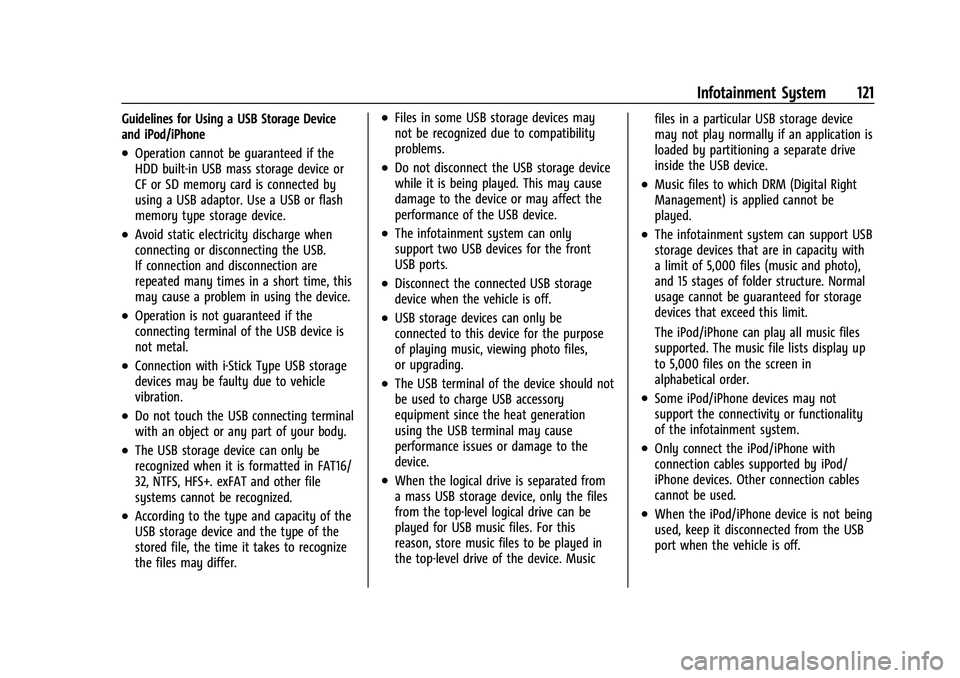
Chevrolet Bolt EV Owner Manual (GMNA-Localizing-U.S./Canada-
14637856) - 2021 - CRC - 10/2/20
Infotainment System 121
Guidelines for Using a USB Storage Device
and iPod/iPhone
.Operation cannot be guaranteed if the
HDD built-in USB mass storage device or
CF or SD memory card is connected by
using a USB adaptor. Use a USB or flash
memory type storage device.
.Avoid static electricity discharge when
connecting or disconnecting the USB.
If connection and disconnection are
repeated many times in a short time, this
may cause a problem in using the device.
.Operation is not guaranteed if the
connecting terminal of the USB device is
not metal.
.Connection with i-Stick Type USB storage
devices may be faulty due to vehicle
vibration.
.Do not touch the USB connecting terminal
with an object or any part of your body.
.The USB storage device can only be
recognized when it is formatted in FAT16/
32, NTFS, HFS+. exFAT and other file
systems cannot be recognized.
.According to the type and capacity of the
USB storage device and the type of the
stored file, the time it takes to recognize
the files may differ.
.Files in some USB storage devices may
not be recognized due to compatibility
problems.
.Do not disconnect the USB storage device
while it is being played. This may cause
damage to the device or may affect the
performance of the USB device.
.The infotainment system can only
support two USB devices for the front
USB ports.
.Disconnect the connected USB storage
device when the vehicle is off.
.USB storage devices can only be
connected to this device for the purpose
of playing music, viewing photo files,
or upgrading.
.The USB terminal of the device should not
be used to charge USB accessory
equipment since the heat generation
using the USB terminal may cause
performance issues or damage to the
device.
.When the logical drive is separated from
a mass USB storage device, only the files
from the top-level logical drive can be
played for USB music files. For this
reason, store music files to be played in
the top-level drive of the device. Musicfiles in a particular USB storage device
may not play normally if an application is
loaded by partitioning a separate drive
inside the USB device.
.Music files to which DRM (Digital Right
Management) is applied cannot be
played.
.The infotainment system can support USB
storage devices that are in capacity with
a limit of 5,000 files (music and photo),
and 15 stages of folder structure. Normal
usage cannot be guaranteed for storage
devices that exceed this limit.
The iPod/iPhone can play all music files
supported. The music file lists display up
to 5,000 files on the screen in
alphabetical order.
.Some iPod/iPhone devices may not
support the connectivity or functionality
of the infotainment system.
.Only connect the iPod/iPhone with
connection cables supported by iPod/
iPhone devices. Other connection cables
cannot be used.
.When the iPod/iPhone device is not being
used, keep it disconnected from the USB
port when the vehicle is off.
Page 123 of 293

Chevrolet Bolt EV Owner Manual (GMNA-Localizing-U.S./Canada-
14637856) - 2021 - CRC - 10/2/20
122 Infotainment System
.Connect the iPod/iPhone to the USB port
by using the iPod/iPhone cable to play
the music files on the iPod/iPhone. When
the iPod/iPhone is connected to the AUX
port, the music files are played, but not
controlled by MyLink.
.iPod/iPhone movie file playback is not
supported.
.The playback functions and the
information display items of the iPod/
iPhone used with this infotainment
system may be different from the iPod/
iPhone in terms of play order, method,
and information displayed.
.See the manufacturer for information
related to the search function provided by
the iPod/iPhone device.
USB Player
Playing USB Storage Device Music Files
Connect the USB storage device containing
the music files to the USB port.
.Once the infotainment system finishes
reading the information on the USB
storage device, play will begin
automatically unless USB Auto Launch has
been set to Off in Settings.
.If a non-readable USB storage device is
connected, an error message will appear
and the infotainment system will
automatically switch to the previous
audio function.
If the USB storage device is already
connected, touch
T, Audio, Source, and
USB to play the USB music files.
Ending USB Music File Playback
1. Touch Source. 2. Select another function by touching AM,
FM, AUX, or Bluetooth.
To remove the USB storage device, select
another function, and then remove the USB
storage device.
Pause
ITouch
jduring playback.
ITouch
rto resume playback.
Playing the Next File
ITouch
dto play the next file.
Playing the Previous File
ITouch
gwithin five seconds of
playback time to play the previous file.
Returning to the Beginning of the
Current File
ITouch
gafter five seconds of
playback time.
Scanning Forward or Backward
ITouch and hold
gordduring
playback to rewind or fast forward.
Release
gordto resume playback
at normal speed.