Page 17 of 20
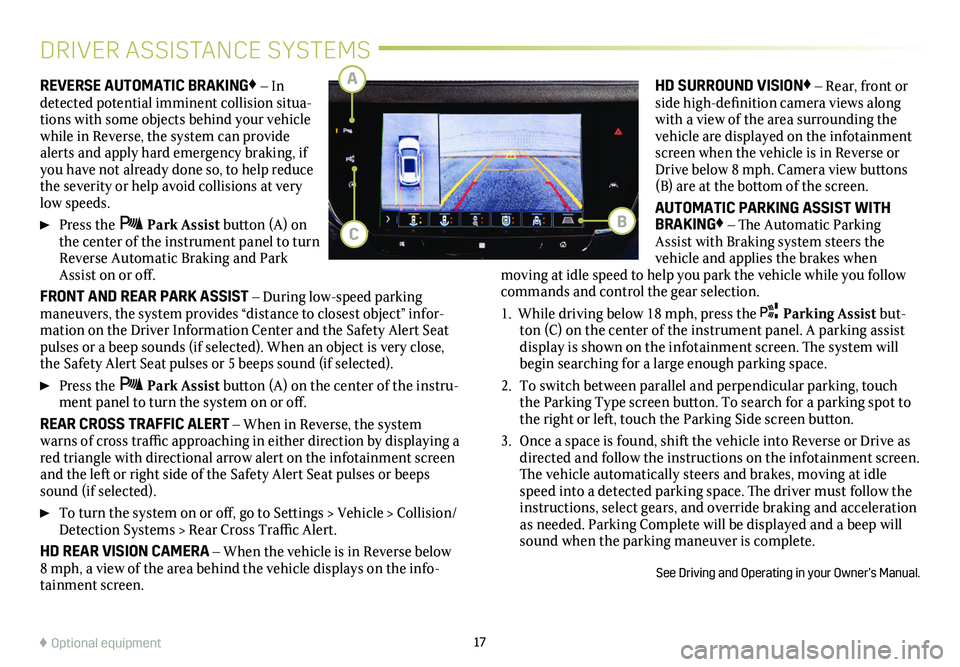
17
REVERSE AUTOMATIC BRAKING♦ – In detected potential imminent collision situa-tions with some objects behind your vehicle while in Reverse, the system can provide alerts and apply hard emergency braking, if you have not already done so, to help reduce the severity or help avoid collisions at very low speeds.
Press the Park Assist button (A) on the center of the instrument panel to turn Reverse Automatic Braking and Park Assist on or off.
FRONT AND REAR PARK ASSIST – During low-speed parking maneuvers, the system provides “distance to closest object” infor-mation on the Driver Information Center and the Safety Alert Seat pulses or a beep sounds (if selected). When an object is very close, the Safety Alert Seat pulses or 5 beeps sound (if selected).
Press the Park Assist button (A) on the center of the instru-ment panel to turn the system on or off.
REAR CROSS TRAFFIC ALERT – When in Reverse, the system warns of cross traffic approaching in either direction by displaying a red triangle with directional arrow alert on the infotainment screen and the left or right side of the Safety Alert Seat pulses or beeps sound (if selected).
To turn the system on or off, go to Settings > Vehicle > Collision/Detection Systems > Rear Cross Traffic Alert.
HD REAR VISION CAMERA – When the vehicle is in Reverse below 8 mph, a view of the area behind the vehicle displays on the info-tainment screen.
DRIVER ASSISTANCE SYSTEMS
HD SURROUND VISION♦ – Rear, front or side high-definition camera views along with a view of the area surrounding the vehicle are displayed on the infotainment screen when the vehicle is in Reverse or Drive below 8 mph. Camera view buttons (B) are at the bottom of the screen.
AUTOMATIC PARKING ASSIST WITH BRAKING♦ – The Automatic Parking Assist with Braking system steers the
vehicle and applies the brakes when
moving at idle speed to help you park the vehicle while you follow commands and control the gear selection.
1. While driving below 18 mph, press the Parking Assist but-ton (C) on the center of the instrument panel. A parking assist display is shown on the infotainment screen. The
system will begin searching for a large enough parking space.
2. To switch between parallel and perpendicular parking, touch the Parking Type screen button. To search for a parking spot to the right or left, touch the Parking Side screen button.
3. Once a space is found, shift the vehicle into Reverse or Drive as directed and follow the instructions on the infotainment screen. The vehicle automatically steers and brakes, moving at idle speed into a detected parking space. The driver must follow the instructions, select gears, and override braking and acceleration as needed. Parking Complete will be displayed and a beep will sound when the parking maneuver is complete.
See Driving and Operating in your Owner’s Manual.
♦ Optional equipment
CB
A
Page 18 of 20
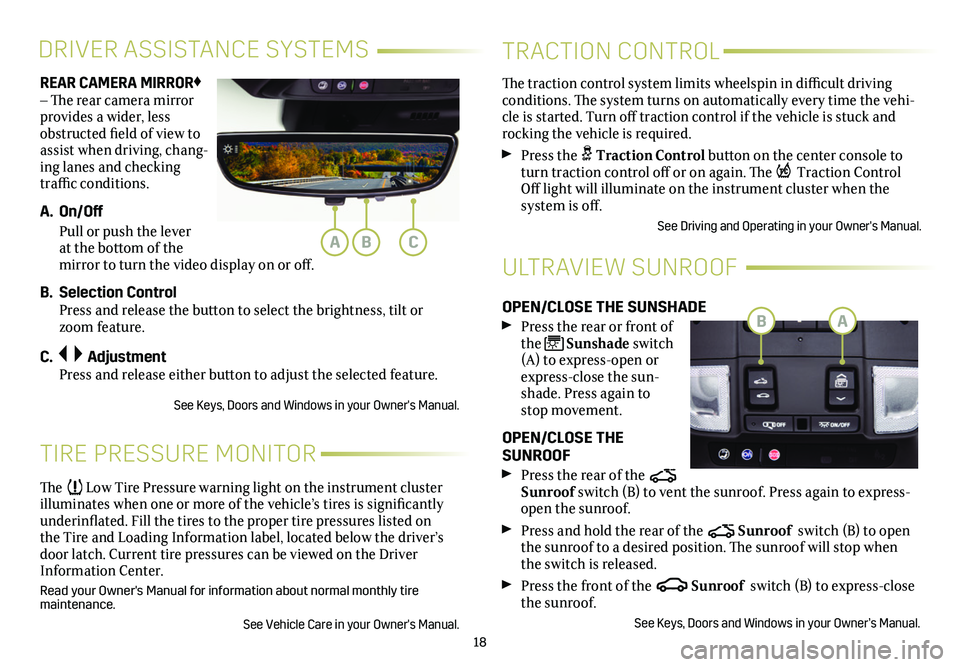
18
REAR CAMERA MIRROR♦ – The rear camera
mirror provides a wider, less obstructed field of view to assist when driving, chang-ing lanes and checking traffic conditions.
A. On/Off
Pull or push the lever at the bottom of the mirror to turn the video display on or off.
B. Selection Control Press and release the button to select the brightness, tilt or zoom feature.
C. Adjustment Press and release either button to adjust the selected feature.
See Keys, Doors and Windows in your Owner's Manual.
DRIVER ASSISTANCE SYSTEMS
The traction control system limits wheelspin in difficult driving conditions. The system turns on automatically every time the vehi-cle is started. Turn off traction control if the vehicle is stuck and rocking the vehicle is required.
Press the Traction Control button on the center console to turn traction control off or on again. The Traction Control Off light will illuminate on the instrument cluster when the
system is off.
See Driving and Operating in your Owner's Manual.
TRACTION CONTROL
TIRE PRESSURE MONITOR
ULTRAVIEW SUNROOF
The Low Tire Pressure warning light on the instrument cluster illuminates when one or more of the vehicle’s tires is significantly underinflated. Fill the tires to the proper tire pressures listed on the Tire and Loading Information label, located below the driver’s door latch. Current tire pressures can be viewed on the Driver Information Center.
Read your Owner's Manual for information about normal monthly tire maintenance.
See Vehicle Care in your Owner's Manual.
OPEN/CLOSE THE SUNSHADE
Press the rear or front of the Sunshade switch (A) to express-open or express-close the sun-shade. Press again to stop movement.
OPEN/CLOSE THE SUNROOF
Press the rear of the Sunroof switch (B) to vent the sunroof. Press again to express-open the sunroof.
Press and hold the rear of the Sunroof switch (B) to open the sunroof to a desired position. The sunroof will stop when the switch is released.
Press the front of the Sunroof switch (B) to express-close the sunroof.
See Keys, Doors and Windows in your Owner’s Manual.
ABC
BA
Page 19 of 20
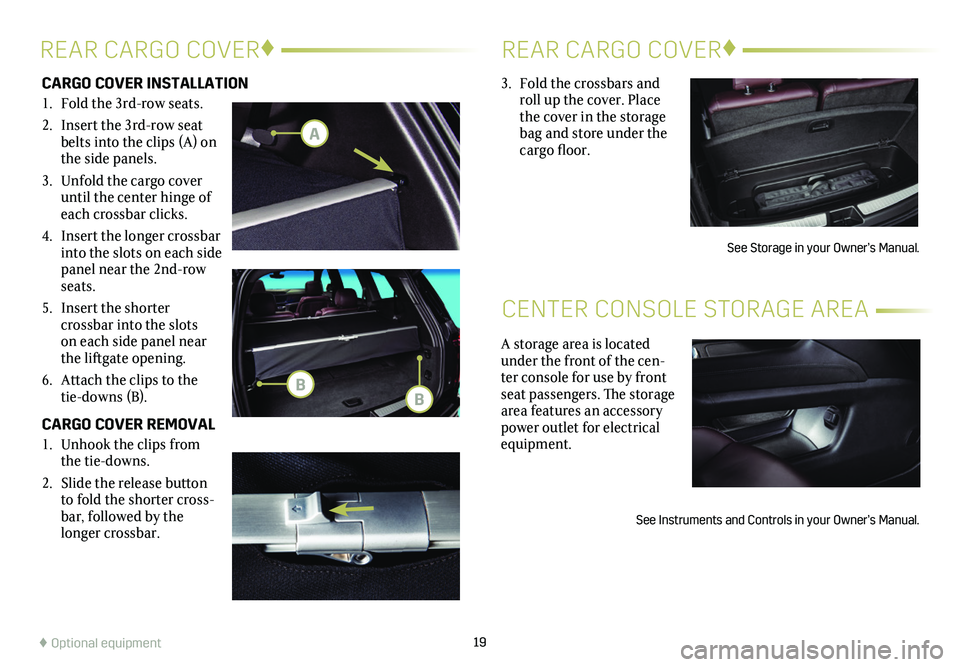
19
CARGO COVER INSTALLATION
1. Fold the 3rd-row seats.
2. Insert the 3rd-row seat belts into the clips (A) on the side panels.
3. Unfold the cargo cover until the center hinge of each crossbar clicks.
4. Insert the longer crossbar into the slots on each side panel near the 2nd-row seats.
5. Insert the shorter
crossbar into the slots on each side panel near the liftgate opening.
6. Attach the clips to the tie-downs (B).
CARGO COVER REMOVAL
1. Unhook the clips from the tie-downs.
2. Slide the release
button to fold the shorter cross-bar, followed by the longer crossbar.
REAR CARGO COVER♦REAR CARGO COVER♦
CENTER CONSOLE STORAGE AREA
♦ Optional equipment
3. Fold the crossbars and roll up the cover. Place the cover in the storage bag and store under the cargo floor.
See Storage in your Owner’s Manual.
A storage area is located under the front of the cen-ter console for use by front seat passengers. The storage area features an accessory power outlet for electrical equipment.
See Instruments and Controls in your Owner’s Manual.
A
BB
Page 20 of 20
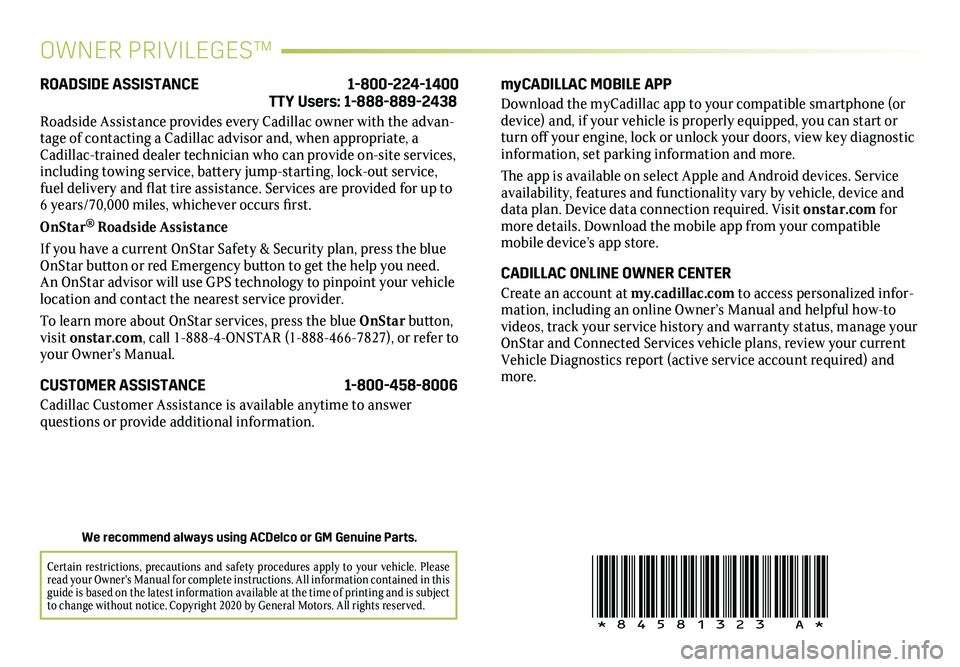
20
!84581323=A!
OWNER PRIVILEGES™
myCADILLAC MOBILE APP
Download the myCadillac app to your compatible smartphone (or device) and, if your vehicle is properly equipped, you can start or turn off your engine, lock or unlock your doors, view key diagnostic information, set parking information and more.
The app is available on select Apple and Android devices. Service availability, features and functionality vary by vehicle, device and data plan. Device data connection required. Visit onstar.com for more details. Download the mobile app from your compatible mobile device’s app store.
CADILLAC ONLINE OWNER CENTER
Create an account at my.cadillac.com to access personalized infor-mation, including an online Owner’s Manual and helpful how-to videos, track your service history and warranty status, manage your OnStar and Connected Services vehicle plans, review your current Vehicle Diagnostics report (active service account required) and more.
ROADSIDE ASSISTANCE 1-800-224-1400 TTY Users: 1-888-889-2438
Roadside Assistance provides every Cadillac owner with the advan-tage of contacting a Cadillac advisor and, when appropriate, a Cadillac-trained dealer technician who can provide on-site services, including towing service, battery jump-starting, lock-out service, fuel delivery and flat tire assistance. Services are provided for up to 6 years/70,000 miles, whichever occurs first.
OnStar® Roadside Assistance
If you have a current OnStar Safety & Security plan, press the blue OnStar button or red Emergency button to get the help you need. An OnStar advisor will use GPS technology to pinpoint your vehicle location and contact the nearest service provider.
To learn more about OnStar services, press the blue OnStar button, visit onstar.com, call 1-888-4-ONSTAR (1-888-466-7827), or refer to your Owner’s Manual.
CUSTOMER ASSISTANCE 1-800-458-8006
Cadillac Customer Assistance is available anytime to answer
questions or provide additional information.
Certain restrictions, precautions and safety procedures apply to your ve\
hicle. Please read your Owner's Manual for complete instructions. All information contained in this guide is based on the latest information available at the time of printing and is subject to change without notice. Copyright 2020 by General Motors. All rights reserved.
We recommend always using ACDelco or GM Genuine Parts.
Page:
< prev 1-8 9-16 17-24