2021 CADILLAC XT4 dic
[x] Cancel search: dicPage 134 of 408

Cadillac XT4 Owner Manual (GMNA-Localizing-U.S./Canada/Mexico-
14584367) - 2021 - CRC - 10/14/20
LIGHTING 133
If after signaling a turn or lane
change, the arrow flashes rapidly or
does not come on, a signal bulb may
be burned out.
Replace any burned out bulbs. If a
bulb is not burned out, check the fuse.
SeeFuses and Circuit Breakers 0303.
Cornering Lamps
If equipped with cornering lamps, they
automatically come on when all of the
following occur:
.The low-beam headlamps are on.
.The turn signals are activated or the
steering wheel is at a turning angle.
.The vehicle speed is below 40 km/h
(25 mph).
Interior Lighting
Instrument Panel
Illumination Control
This feature adjusts the brightness of
all illuminated controls.
D:Move the thumbwheel up or
down to brighten or dim the lights.
The thumbwheel is functional at
night, or when the headlamps or
parking lamps are ON.
The brightness of the displays
automatically adjusts based on
outdoor lighting. The instrument panel illumination control will set the
lowest level to which the display will
be automatically adjusted.
Courtesy Lamps
The courtesy lamps come on when
any door is opened, the remote unlock
is pressed, or when the ignition is
switched off. To deactivate the dome
lamp override, press
jOFF and
the indicator light on the button will
turn off.
Dome Lamps
The dome lamp controls are in the
overhead console.
Page 135 of 408

Cadillac XT4 Owner Manual (GMNA-Localizing-U.S./Canada/Mexico-
14584367) - 2021 - CRC - 10/14/20
134 LIGHTING
To operate, press the following
buttons:
jOFF :Press to turn off the dome
lamps when any door is opened, the
remote unlock is pressed, or when the
ignition is switched off. An indicator
light on the button will turn on when
the dome lamp override is activated.
Press
jOFF again to deactivate
this feature and the indicator light will
turn off. The dome lamps will come
on when any door is opened, the
remote unlock is pressed, or when the
ignition is switched off.
+ ON/OFF : Press to turn the dome
lamps on manually.
Reading Lamps
There are front and rear reading
lamps on the overhead console and
over the rear passenger doors. These
lamps come on automatically when
any door is opened, the remote unlock
is pressed, or when the ignition is
switched off.
To operate, the ignition must be on,
or in ACC/ACCESSORY, or using
Retained Accessory Power (RAP). To manually turn the reading lamps
on or off:
Press the lamp lenses on the front
reading lamps.
Press the lamp lenses over the rear
passenger doors.
Lighting Features
Entry Lighting
Some exterior lamps turn on briefly at
night, or in areas with limited lighting,
when
Kis pressed on the RKE
transmitter. After about 30 seconds
the exterior lamps turn off. Entry
lighting can be disabled manually by
turning the ignition on or to ACC/
ACCESSORY, or by pressing
Qon the
RKE transmitter. When any door is
opened, the remote unlock is pressed,
or when the ignition is switched off,
all interior lights turn on and then
interior lamps dim to off within
20 seconds after all doors are closed.
The entry lighting feature for exterior
lighting can be changed. See “Vehicle
Locator Lights” underVehicle
Personalization 0120.
Exit Lighting
Some exterior lamps come on at night,
or in areas with limited lighting, when
the driver door is opened after the
ignition is turned off. The dome lamp
comes on after the ignition is turned
Page 143 of 408

Cadillac XT4 Owner Manual (GMNA-Localizing-U.S./Canada/Mexico-
14584367) - 2021 - CRC - 10/14/20
142 INFOTAINMENT SYSTEM
Spread
Spread is used to zoom in on a map,
certain images, or a web page. Place
finger and thumb together on the
display, then move them apart.
Pinch
Pinch is used to zoom out on a map,
certain images, or a web page. Place
finger and thumb apart on the display,
then move them together.
Cleaning High Gloss Surfaces
and Vehicle Information and
Radio Displays
For vehicles with high gloss surfaces
or vehicle displays, use a microfiber
cloth to wipe surfaces. Before wiping
the surface with the microfiber cloth,
use a soft bristle brush to remove dirt
that could scratch the surface. Then
use the microfiber cloth by gently
rubbing to clean. Never use window
cleaners or solvents. Periodically hand
wash the microfiber cloth separately,
using mild soap. Do not use bleach or
fabric softener. Rinse thoroughly and
air dry before next use.
Software Updates
Over-the-Air Software Updates
If equipped, see“Updates”under
Settings 0177 for details on software
updates.
Radio
AM-FM Radio
Playing the Radio
Presseon the console controls or
touch the Audio icon on the Home
Page to display the active audio
source page. Choose the three most
recently used sources listed at the left
side of the display. Choose the More
option to display a list of available
sources. Examples of available sources
may include AM, FM, SXM (if
equipped), MyMedia, USB, AUX (if
equipped), and Bluetooth.
Infotainment System
Sound Menu
From any of the audio source main
pages, touch Sound to display the
following:
Equalizer : Touch to adjust Bass,
Midrange, Treble, and Surround (if
equipped) using the options on the
infotainment display.
Page 145 of 408
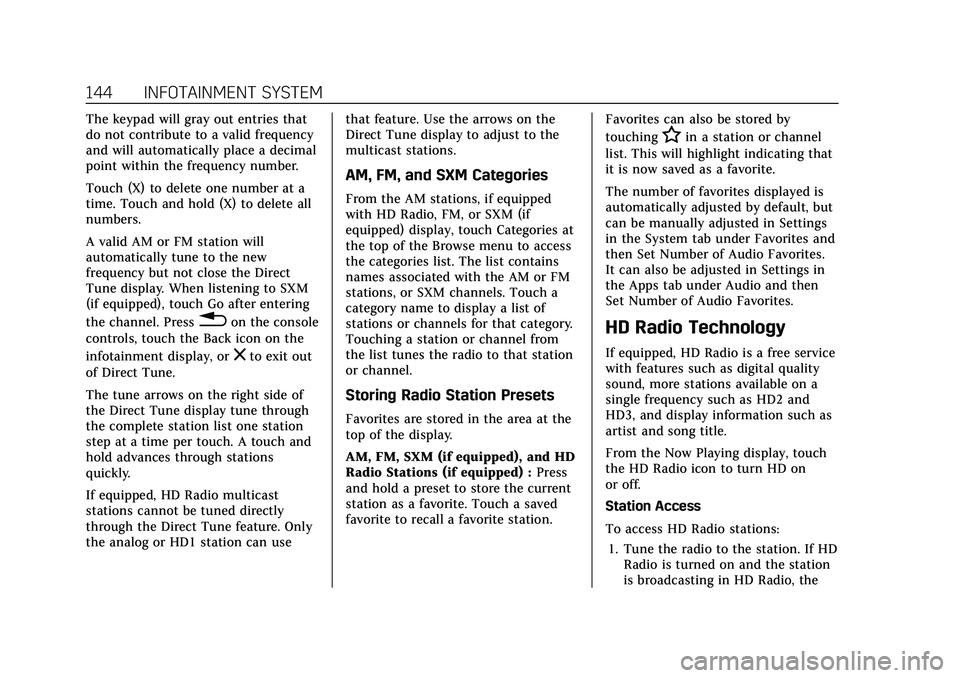
Cadillac XT4 Owner Manual (GMNA-Localizing-U.S./Canada/Mexico-
14584367) - 2021 - CRC - 10/14/20
144 INFOTAINMENT SYSTEM
The keypad will gray out entries that
do not contribute to a valid frequency
and will automatically place a decimal
point within the frequency number.
Touch (X) to delete one number at a
time. Touch and hold (X) to delete all
numbers.
A valid AM or FM station will
automatically tune to the new
frequency but not close the Direct
Tune display. When listening to SXM
(if equipped), touch Go after entering
the channel. Press
0on the console
controls, touch the Back icon on the
infotainment display, or
zto exit out
of Direct Tune.
The tune arrows on the right side of
the Direct Tune display tune through
the complete station list one station
step at a time per touch. A touch and
hold advances through stations
quickly.
If equipped, HD Radio multicast
stations cannot be tuned directly
through the Direct Tune feature. Only
the analog or HD1 station can use that feature. Use the arrows on the
Direct Tune display to adjust to the
multicast stations.
AM, FM, and SXM Categories
From the AM stations, if equipped
with HD Radio, FM, or SXM (if
equipped) display, touch Categories at
the top of the Browse menu to access
the categories list. The list contains
names associated with the AM or FM
stations, or SXM channels. Touch a
category name to display a list of
stations or channels for that category.
Touching a station or channel from
the list tunes the radio to that station
or channel.
Storing Radio Station Presets
Favorites are stored in the area at the
top of the display.
AM, FM, SXM (if equipped), and HD
Radio Stations (if equipped) :
Press
and hold a preset to store the current
station as a favorite. Touch a saved
favorite to recall a favorite station. Favorites can also be stored by
touching
Hin a station or channel
list. This will highlight indicating that
it is now saved as a favorite.
The number of favorites displayed is
automatically adjusted by default, but
can be manually adjusted in Settings
in the System tab under Favorites and
then Set Number of Audio Favorites.
It can also be adjusted in Settings in
the Apps tab under Audio and then
Set Number of Audio Favorites.
HD Radio Technology
If equipped, HD Radio is a free service
with features such as digital quality
sound, more stations available on a
single frequency such as HD2 and
HD3, and display information such as
artist and song title.
From the Now Playing display, touch
the HD Radio icon to turn HD on
or off.
Station Access
To access HD Radio stations:
1. Tune the radio to the station. If HD Radio is turned on and the station
is broadcasting in HD Radio, the
Page 146 of 408
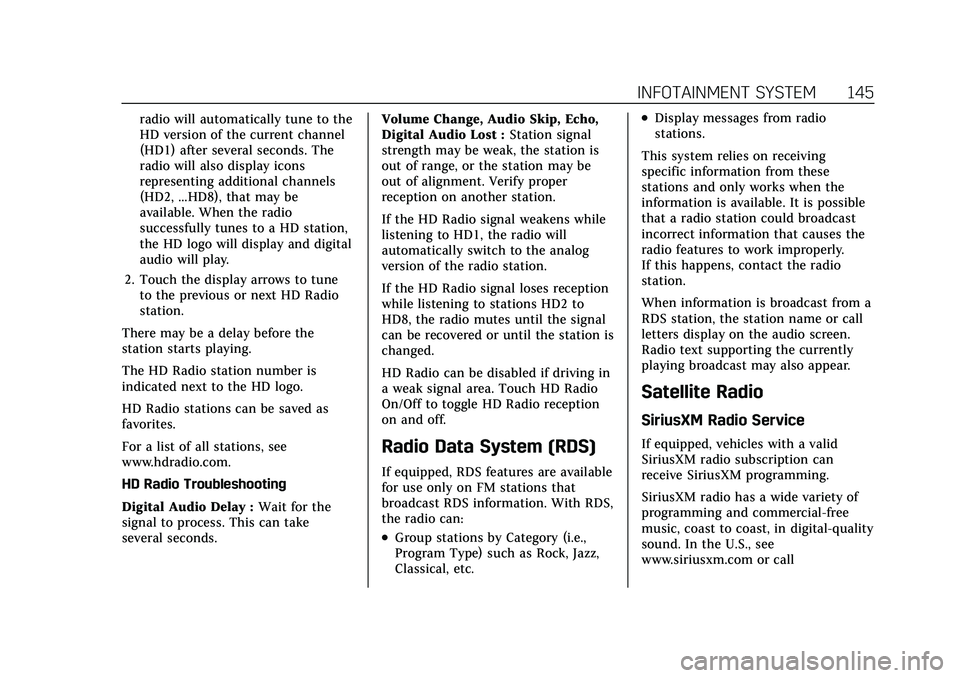
Cadillac XT4 Owner Manual (GMNA-Localizing-U.S./Canada/Mexico-
14584367) - 2021 - CRC - 10/14/20
INFOTAINMENT SYSTEM 145
radio will automatically tune to the
HD version of the current channel
(HD1) after several seconds. The
radio will also display icons
representing additional channels
(HD2, ...HD8), that may be
available. When the radio
successfully tunes to a HD station,
the HD logo will display and digital
audio will play.
2. Touch the display arrows to tune to the previous or next HD Radio
station.
There may be a delay before the
station starts playing.
The HD Radio station number is
indicated next to the HD logo.
HD Radio stations can be saved as
favorites.
For a list of all stations, see
www.hdradio.com.
HD Radio Troubleshooting
Digital Audio Delay : Wait for the
signal to process. This can take
several seconds. Volume Change, Audio Skip, Echo,
Digital Audio Lost :
Station signal
strength may be weak, the station is
out of range, or the station may be
out of alignment. Verify proper
reception on another station.
If the HD Radio signal weakens while
listening to HD1, the radio will
automatically switch to the analog
version of the radio station.
If the HD Radio signal loses reception
while listening to stations HD2 to
HD8, the radio mutes until the signal
can be recovered or until the station is
changed.
HD Radio can be disabled if driving in
a weak signal area. Touch HD Radio
On/Off to toggle HD Radio reception
on and off.
Radio Data System (RDS)
If equipped, RDS features are available
for use only on FM stations that
broadcast RDS information. With RDS,
the radio can:
.Group stations by Category (i.e.,
Program Type) such as Rock, Jazz,
Classical, etc.
.Display messages from radio
stations.
This system relies on receiving
specific information from these
stations and only works when the
information is available. It is possible
that a radio station could broadcast
incorrect information that causes the
radio features to work improperly.
If this happens, contact the radio
station.
When information is broadcast from a
RDS station, the station name or call
letters display on the audio screen.
Radio text supporting the currently
playing broadcast may also appear.
Satellite Radio
SiriusXM Radio Service
If equipped, vehicles with a valid
SiriusXM radio subscription can
receive SiriusXM programming.
SiriusXM radio has a wide variety of
programming and commercial-free
music, coast to coast, in digital-quality
sound. In the U.S., see
www.siriusxm.com or call
Page 153 of 408

Cadillac XT4 Owner Manual (GMNA-Localizing-U.S./Canada/Mexico-
14584367) - 2021 - CRC - 10/14/20
152 INFOTAINMENT SYSTEM
to be confirmed. If available and
signed into a profile, it is also
suggested to enable and confirm
Predictive Navigation.
Predictive Navigation (If Equipped)
If Predictive Navigation is available
and confirmed, this feature learns
preferences by remembering where
the vehicle has been. It uses the
locations and navigation history to
personalize routes and results.
Predictive Navigation may learn
elements such as:
.Personalized routes based on
preferred streets.
.Search results that provide best
matches at the top of the list.
.Predictive traffic.
.Local map content updating.
Predictive Navigation can also be
enabled or disabled at a later time by
touching
A(Options). While in
Options, touch Settings, then Map and
Navigation Settings, and then
Predictive Navigation. See Settings
0 177. Navigation Map View
After opening the Nav application for
the first time, the application will
always open in full map view
displaying the vehicle’s current
location. When the vehicle is stopped,
the search bar will appear along the
top of the navigation map view.
Manually close the search bar by
touching
z. When the vehicle is
moving, the
}(Search) icon will
replace the search bar to maximize
the full map view.
Destination Card Preferences
From the Nav application, set up
Home and Work addresses to enable
one-touch navigation. To set up Home
and Work addresses, touch
Aand
select Settings, then Map and Navigation Settings, and then
Destination Card Preferences. Show
My Places on Map should be on by
default. Select and enter Home and/or
Work address and save.
If the vehicle’s system is not signed
into a customized profile, the current
location icon uses a generic symbol.
Once signed into a customized profile,
the current location symbol will show
a customized icon. See
Navigation
Symbols 0155.
Map and Navigation Settings
Touch
Awhile in the map view to
display options. The following may
display:
.3D Heading Up, 2D Heading Up, 2D
North
.Show on Map
Page 154 of 408

Cadillac XT4 Owner Manual (GMNA-Localizing-U.S./Canada/Mexico-
14584367) - 2021 - CRC - 10/14/20
INFOTAINMENT SYSTEM 153
.Traffic Events (available with
OnStar Connected Navigation)
.Settings
.Edit Destination (if a route has
been set)
.Avoid on Route (if a route has
been set)
Touch Settings to view Map and
Navigation Settings. The following
may display:
.Destination Card Preferences
.Map Preferences
.Route Preferences
.Navigation Voice Control
.Traffic Preferences
.Alert Preferences
.Fuel Grade Preferences
.Manage History
.Predictive Navigation: See
“Predictive Navigation (If Equipped)”
previously in this section.
.About
To exit a list, touch
zin the top right
corner to return to the main
map view. Make sure to set up preferences before
setting a destination and starting
active guidance.
Map Preferences
Touch to choose between basic map
feature configurations:
Map Colors
.Auto
–Touch to automatically
change modes based on lighting
conditions.
.Day (Light)
.Night (Dark)
3D Landmark (Default is On) :
Touch On or Off. When turned on, the
system will display all 3D Landmarks
on the map depending on the zoom
level.
3D Building (Default is Off ) : Touch
On or Off. When turned on, the
system will display all of the possible
3D building shapes on the map
depending on the zoom level.
Show Terrain in 3D (Default is
Off ) : If equipped, touch On or Off.
When turned on, the system will
display terrain information on the
map in 3D view. Auto-Zoom (Default is On) :
Touch
On or Off. When turned on, the
system will automatically adjust the
zoom level when the vehicle is
approaching a turn. After the turn is
completed, the system automatically
brings the zoom back to the originally
set level. If the vehicle is approaching
a turn with the next turn occurring
shortly after, the Auto-Zoom will
remain on until both turns are
completed.
Route Preferences
Touch to access the Route
Preferences. The choices are:
.Preferred Route –Choose from two
different route options: Fastest or
Eco-Friendly.
‐ Fastest would be the route with
the shortest drive time.
‐ Eco-Friendly would be the most
fuel-efficient route.
.Avoid on Current Route –Choose
any of the road features to avoid
while on route:
‐ Highways
‐ Unpaved Roads
‐ Ferries
Page 156 of 408

Cadillac XT4 Owner Manual (GMNA-Localizing-U.S./Canada/Mexico-
14584367) - 2021 - CRC - 10/14/20
INFOTAINMENT SYSTEM 155
SD Card Error Messages
The SD card only works for one
unique vehicle. The SD card must pass
authentication verification to be used
for that specific vehicle. Potential
error scenarios and messages include:
.The SD card has initialized for the
first time:“Once initialized, this SD
card can only be used for navigation
in this vehicle.”
.The SD card is not working
properly: “SD card is not functioning
properly. (Error Code).”
.The SD card is not paired with the
existing system: “This SD card is not
valid in this vehicle for navigation.
See Owner’s Manual for more detail
or visit your dealer. (Error Code).”
.The SD card has been removed from
the slot: “SD card has been removed.
(Error Code).”
Touch Continue to resume after the
initialization error message. For the
other messages, touch OK to return to
the Home Page.
Navigation Symbols
Following are the most common
symbols that may appear in the Nav
application.
This indicates the vehicle’s current
location and direction on the map.
This is the vehicle’s current location
icon during inactive guidance mode.
Once a user profile is created, the
current location icon can be
customized.
This icon indicates the vehicle’s
current location and direction on
the map.
The destination pin marks the
location of the final destination.
Touch the pin to view the destination
address or to add it or remove it from
the Favorites list. Hide the
information by touching the pin one
more time. It will automatically time
out if no action is taken.
If equipped, smart Points of Interest
(POIs) are places of interest for
parking and gas stations.