2021 CADILLAC ESCALADE USB port
[x] Cancel search: USB portPage 171 of 492
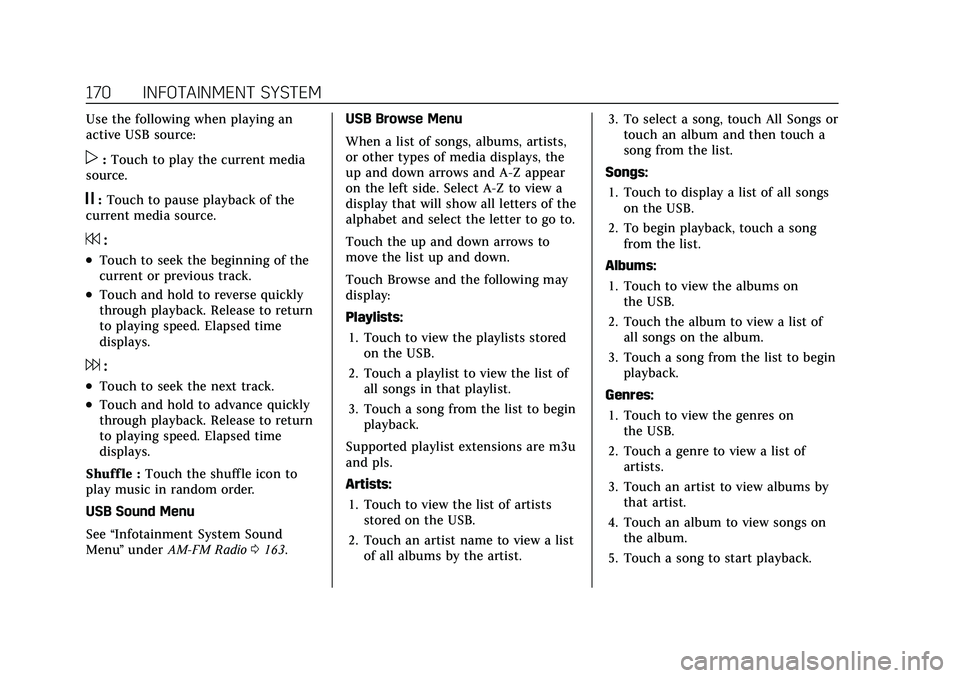
Cadillac Escalade Owner Manual (GMNA-Localizing-U.S./Canada/Mexico-
13690472) - 2021 - CRC - 8/10/21
170 INFOTAINMENT SYSTEM
Use the following when playing an
active USB source:
p:Touch to play the current media
source.
j: Touch to pause playback of the
current media source.
7:
.Touch to seek the beginning of the
current or previous track.
.Touch and hold to reverse quickly
through playback. Release to return
to playing speed. Elapsed time
displays.
6:
.Touch to seek the next track.
.Touch and hold to advance quickly
through playback. Release to return
to playing speed. Elapsed time
displays.
Shuff le : Touch the shuffle icon to
play music in random order.
USB Sound Menu
See “Infotainment System Sound
Menu ”under AM-FM Radio 0163. USB Browse Menu
When a list of songs, albums, artists,
or other types of media displays, the
up and down arrows and A-Z appear
on the left side. Select A-Z to view a
display that will show all letters of the
alphabet and select the letter to go to.
Touch the up and down arrows to
move the list up and down.
Touch Browse and the following may
display:
Playlists:
1. Touch to view the playlists stored on the USB.
2. Touch a playlist to view the list of all songs in that playlist.
3. Touch a song from the list to begin playback.
Supported playlist extensions are m3u
and pls.
Artists: 1. Touch to view the list of artists stored on the USB.
2. Touch an artist name to view a list of all albums by the artist. 3. To select a song, touch All Songs or
touch an album and then touch a
song from the list.
Songs: 1. Touch to display a list of all songs on the USB.
2. To begin playback, touch a song from the list.
Albums: 1. Touch to view the albums on the USB.
2. Touch the album to view a list of all songs on the album.
3. Touch a song from the list to begin playback.
Genres: 1. Touch to view the genres on the USB.
2. Touch a genre to view a list of artists.
3. Touch an artist to view albums by that artist.
4. Touch an album to view songs on the album.
5. Touch a song to start playback.
Page 172 of 492

Cadillac Escalade Owner Manual (GMNA-Localizing-U.S./Canada/Mexico-
13690472) - 2021 - CRC - 8/10/21
INFOTAINMENT SYSTEM 171
Composers:1. Touch to view the composers on the USB.
2. Touch a Composer to view a list of albums by that composer.
3. Touch an album or All Songs to view a list of songs.
4. Touch a song from the list to begin playback.
Folders: 1. Touch to view the directories on the USB.
2. Touch a folder to view a list of all files.
3. Touch a file from the list to begin playback.
Podcasts : Touch to view the podcasts
on the connected Apple device and
get a list of podcast episodes.
Audiobooks:
1. Touch to view the audiobooks stored on the Apple device.
2. Touch an audiobook to get a list of chapters.
3. Touch the chapter from the list to begin playback. File System and Naming
File systems supported by the USB
may include:
.FAT32
.NTFS
.HFS+
The songs, artists, albums, and genres
are taken from the file’s song
information and are only displayed if
present. The radio displays the file
name as the track name if the song
information is not available.
Supported Apple Devices
To view supported devices, see
my.cadillac.com/learn.
Media Playback and Mute
USB playback will be paused if the
system is muted. If the steering wheel
mute control is pressed again,
playback will resume.
If the source is changed while in
mute, playback resumes and audio
will unmute.
Bluetooth Audio
Music may be played from a paired
Bluetooth device. See Bluetooth
(Pairing and Using a Phone) 0197 or
Bluetooth (Overview) 0196 for help
pairing a device.
Volume and song selection may be
controlled by using the infotainment
controls or the mobile device.
If Bluetooth is selected and no volume
is present, check the volume setting
on both your mobile device and the
infotainment system.
Music can be launched by touching
Bluetooth from the recent sources list
on the left of the display or by
touching the More option and then
touching the Bluetooth device.
To play music via Bluetooth:
1. Power on the device, and pair to connect the device.
2. Once paired, touch Audio from the Home Page, then touch Bluetooth
from the recent sources list on the
left of the display.
Page 174 of 492

Cadillac Escalade Owner Manual (GMNA-Localizing-U.S./Canada/Mexico-
13690472) - 2021 - CRC - 8/10/21
INFOTAINMENT SYSTEM 173
upper right corner of the screen does
not end the call, but returns to the
previous screen.
Wi-Fi Hotspot
Touch to display the Settings page,
which shows the configurations for
the vehicle hotspot and allows them
to be changed.
For more information, see
www.onstar.com.
Account
The Account tab displays a snapshot
of the account linked with the vehicle.
If there is no such account, this tab
will show all values as——. The call
advisor call icon will be active even if
there is no active account.
Help
Selecting Help is the same as pressing
>. See OnStar Overview 0471.
Rear Seat Infotainment
Rear Seat Infotainment
(RSI) System
If equipped, the system includes two
rear USB-C ports, two HDMI inputs,
and two wireless headphones.
The RSI system may not operate
properly until the temperature is
above −20 °C (−4 °F) and below 55 °C
(131 °F).
System Operation
The video screens are in back of the
driver and front passenger seats.
To use:
1. Touch either screen to Power On and view the Home screen.
2. Select from the Watch, Listen or Navigate menus.
If Remember Screen Power Status was
selected in the settings, the screens
will return to the same Power Status
as when the vehicle was turned off.
See “Remember Screen Power Status ”
later in this section.
Sources
Watch sources include:
.USB Video
.HDMI 1
.HDMI 2
.Miracast
Listen Sources include USB Music files
from a USB drive.
USB Video
Touch USB Video and the most recent
viewed USB video will begin playback
from the last played position. Recently
played videos are also available from
the Watch Menu. During playback,
Browse may be selected to search
additional available USB videos. For a
newly inserted device, the Browse
menu is immediately available.
Page 175 of 492

Cadillac Escalade Owner Manual (GMNA-Localizing-U.S./Canada/Mexico-
13690472) - 2021 - CRC - 8/10/21
174 INFOTAINMENT SYSTEM
When playing a video, the playback
controls are available during the first
few moments. The Playback Controls
can be re-displayed by touching the
screen at any time. Playback controls
include Home, Headphones, Browse,
Previous, Play/Pause, Next, and Share.
Playback controls include:
.{(Home): Touch{to return to
the RSI Home selection screen.
.X(Headphones): TouchXto
access the bluetooth headphone
setup menu.
.Browse: Touch Browse to display a
menu of the videos available from
connected USB drives.
.Previous/Next: Touch7or6to
select the previous or next video on
the current media.
.porj(Play or Pause): Touchpto
play or touch
jto pause a video.
.Share: Touch Share to allow the
other RSI screen to view the same
content.
HDMI Input
An HDMI cable is required to connect
an HDMI device to the RSI hub. The
RSI HDMI inputs allow connection to
video games, disc players, cameras,
smartphones, tablets, streaming
devices and A/V dongles that have
HDMI (version 1.4a) outputs.
Miracast
The RSI Wi-Fi supports Miracast to
display smart devices directly on the
rear seat infotainment screens.
Miracast will only support one device
at a time. Your smart device must
support Miracast, Screen Mirroring,
or Android Wireless Display.
Apple does not support the Miracast
standard. Placement for Optimal Performance
The RSI Wi-Fi antenna is in the right
RSI display. The smart device
connection is stronger when it is near
the Wi-Fi antenna.
If the network is not operating at its
maximum effectiveness, try the
following:
.Disconnect the smart device from
any other connected network to
improve the audio/video
performance.
.Switch the band. While in any Wi-Fi
screen, select Menu, then select
Switch Band to access a band that
is available. Some marketing regions
will only support 2.4 GHz.
Operation
From the Home Menu, select Miracast
to connect to an Android device or to
view the other screen that is already
connected through Wi-Fi. 1. Make sure the Android smart device Wi-Fi is enabled.
2. From the Android smart device, enter the Miracast, Screen
Mirroring or Android Wireless
Display application.
Page 179 of 492

Cadillac Escalade Owner Manual (GMNA-Localizing-U.S./Canada/Mexico-
13690472) - 2021 - CRC - 8/10/21
178 INFOTAINMENT SYSTEM
.porj(Play or Pause): Touchpto
play or touch
jto pause depending
on the current selection.
.Listen: Touch Listen to hear the
audio source on the vehicle
speakers.
Auxiliary Inputs
Rear Media Connections
If equipped with RSI, the features
above will be in the rear of the center
console. These include 2 USB ports
and 2 HDMI inputs.
USB
Any USB port in the vehicle can be
used to provide USB content for the
RSI system.
To watch a video, see “USB Video”
previously in this section. To listen to music, see
“USB Audio”
previously in this section.
HDMI
The HDMI input allows an HDMI A/V
cable to be connected from an
auxiliary device such as a camcorder,
video game system, or Apple device.
A cable from Apple is required for
Apple devices.
For certain HDMI devices that support
USB charging, the USB ports can be
used as a power source.
To use the HDMI input of the RSI
system:
1. Connect the auxiliary device with an HDMI cable.
2. Power on both the auxiliary device and the RSI video screen.
3. Touch
{(Home) on the desired
display and select HDMI as the
source.
Headphones
1. Power Indicator Light
2. Channel 1 or 2 Switch
3. Volume Control
4. Power Button
5. Battery Cover
The RSI includes two or four new
2-channel digital wireless headphones,
depending on the vehicle model. The
headphones are used to listen to
various multimedia. The wireless
headphones have a power button,
Channel 1 or 2 switch, and a volume
control. The digital headphones
cannot be interchanged with previous
models of GM headphones.
Press the power button to turn on the
headphones. A light on the
headphones should come on.
Page 203 of 492

Cadillac Escalade Owner Manual (GMNA-Localizing-U.S./Canada/Mexico-
13690472) - 2021 - CRC - 8/10/21
202 INFOTAINMENT SYSTEM
Contacts
Sort Contacts :This sorts the
displayed order of contact names by
First Name or Last Name.
Re-sync Phone Contacts : This allows
the contact list to re-sync by
importing the contacts from the
currently connected phone.
Active Call View
This setting allows whether answering
incoming call will display the active
call view.
Touch On or Off.
OnStar Phone TTY Mode
This setting enables or disables the
OnStar Phone TTY Mode for OnStar
Advisor Calls and OnStar Emergency
Calls.
Touch Disable or Enable.
Apple CarPlay and
Android Auto
If equipped, Android Auto and/or
Apple CarPlay capability may be
available through a compatible
smartphone. If available and connected, the Android Auto and
Apple CarPlay icons will change from
gray to white on the Home Page of the
infotainment display.
To use Android Auto and/or Apple
CarPlay:
For Wired Phone Projection
1. Download the Android Auto app to your smartphone from the Google
Play store. There is no app required
for Apple CarPlay.
2. Connect your Android phone or Apple iPhone by using the
factory-provided phone USB cable
and plugging into a USB data port.
For best performance, it is highly
recommended to use the device’s
factory-provided USB cable, which
should be replaced after significant
wear to maintain connection
quality. Aftermarket or third-party
cables may not work. 3. When the phone is first connected
to activate Apple CarPlay or
Android Auto, the message “Device
Projection Privacy Consent ”will
appear.
.Touch Continue to launch Apple
CarPlay or Android Auto.
.Touch Disable to remove Apple
CarPlay and Android Auto
capability from the vehicle
Settings menu. Other functions
may still work.
For Wireless Phone Projection 1. Download the Android Auto app to your smartphone from the Google
Play store. There is no app required
for Apple CarPlay.
2. For first time connection, there are two ways to set up wireless
projection:
.Connect your Android phone or
Apple iPhone by using the
factory-provided phone USB
cable and plugging into a USB
data port. For best performance,
it is highly recommended to use
the device’s factory-provided
USB cable, which should be
replaced after significant wear
Page 487 of 492

Cadillac Escalade Owner Manual (GMNA-Localizing-U.S./Canada/Mexico-
13690472) - 2021 - CRC - 8/10/21
486 INDEX
Mirrors, Interior Rearview . . . . . . . . . . . 34
Mode . . . . . . . . . . . . . . . . . . . . . . . . . . . . . . . . 266Driver Control . . . . . . . . . . . . . . . . . . . . . 266
Monitor System, Tire Pressure . . . . . 402
Multi-band Antenna . . . . . . . . . . . . . . . . 168
N
Navigation Connected Services . . . . . . . . . . . . . . . 476
Destination . . . . . . . . . . . . . . . . . . . . . . . . 184
Using the System . . . . . . . . . . . . . . . . . 180
Navigation Symbols . . . . . . . . . . . . . . . . 184
Net, Convenience . . . . . . . . . . . . . . . . . . . 101
New Vehicle Break-In . . . . . . . . . . . . . . . 244
Night Vision System . . . . . . . . . . . . . . . . 319
O
Odometer . . . . . . . . . . . . . . . . . . . . . . . . . . . . 116
Trip . . . . . . . . . . . . . . . . . . . . . . . . . . . . . . . . 116
Off-Road . . . . . . . . . . . . . . . . . . . . . . . . . . . . . 234 Driving . . . . . . . . . . . . . . . . . . . . . . . . . . . . 234
Recovery . . . . . . . . . . . . . . . . . . . . . . . . . . . 233
Oil Engine . . . . . . . . . . . . . . . . . . . . . . . . . . . . . 367
Engine Oil Life System . . . . . . . . . . . 369
Engine Oil Pressure Gauge . . . . . . . 116
Pressure Light . . . . . . . . . . . . . . . . . . . . . 130
Older Children, Restraints . . . . . . . . . . . 77
Online Owner Center . . . . . . . . . . . . . . . 461 OnStar . . . . . . . . . . . . . . . . . . . . . . . . . . . . . . . 470
OnStar Additional Information . . . . 472
OnStar Emergency . . . . . . . . . . . . . . . . . . 472
OnStar Overview . . . . . . . . . . . . . . . . . . . . 471
OnStar Security . . . . . . . . . . . . . . . . . . . . . 472
OnStar System . . . . . . . . . . . . . . . . . . . . . . 172
Outlets
Power . . . . . . . . . . . . . . . . . . . . . . . . . . . . . . 108
Overheating, Engine . . . . . . . . . . . . . . . . 375
Overview . . . . . . . . . . . . . . . . . . . . . . . . . . . . 158 Instrument Panel . . . . . . . . . . . . . . . . . . . . 4
P
Park
Shifting Into . . . . . . . . . . . . . . . . . . . . . . 248
Shifting Out of . . . . . . . . . . . . . . . . . . . . 249
Park Assist . . . . . . . . . . . . . . . . . . . . . . . . . . 299
Parking
Brake and P (Park)Mechanism Check . . . . . . . . . . . . . . . 381
Extended . . . . . . . . . . . . . . . . . . . . . . . . . . 250
Over Things That Burn . . . . . . . . . . . 250
Parking or Backing Assistance Systems . . . . . . . . . . . . . . . 299
Passenger Airbag Status Indicator . . . . . . . . . . . . . . . . . . . . . . . . . . . 121
Passenger Compartment Air Filter . . . . . . . . . . . . . . . . . . . . . . . . . . . . . . . 226 Passenger Sensing System . . . . . . . . . . 71
Pedestrian Ahead Indicator . . . . . . . . 126
Perchlorate Materials
Requirements, California . . . . . . . . . 363
Personalization Vehicle . . . . . . . . . . . . . . . . . . . . . . . . . . . . . 138
Phone
Apple CarPlay andAndroid Auto . . . . . . . . . . . . . . . . . . . . 202
Bluetooth . . . . . . . . . . . . . . . . . . . . 196, 197
Port
USB . . . . . . . . . . . . . . . . . . . . . . . . . . . . . . . . 169
Positioning Vehicle . . . . . . . . . . . . . . . . . . . . . . . . . . . . . 189
Power Door Locks . . . . . . . . . . . . . . . . . . . . . . . . . 18
Mirrors . . . . . . . . . . . . . . . . . . . . . . . . . . . . . 32
Outlets . . . . . . . . . . . . . . . . . . . . . . . . . . . . . 108
Protection, Battery . . . . . . . . . . . . . . . . 156
Retained Accessory (RAP) . . . . . . . . 248
Seat Adjustment . . . . . . . . . . . . . . . . . . . 43
Windows . . . . . . . . . . . . . . . . . . . . . . . . . . . 36
Power Assist Steps . . . . . . . . . . . . . . . . . . . 28
Pregnancy, Using Seat Belts . . . . . . . . . 64
Privacy Vehicle Data Recording . . . . . . . . . . 469
Problems with Route Guidance . . . . 190
Page 491 of 492

Cadillac Escalade Owner Manual (GMNA-Localizing-U.S./Canada/Mexico-
13690472) - 2021 - CRC - 8/10/21
490 INDEX
Transmission (cont'd)Temperature Gauge . . . . . . . . . . . . . . . 118
Transportation Program, Courtesy . . . . . . . . . . . . . . . . . . . . . . . . . . . 464
Trip Odometer . . . . . . . . . . . . . . . . . . . . . . 116
Turn and Lane-Change Signals . . . . 153
U
Uniform Tire Quality Grading . . . . . . 410
Universal Remote System . . . . . . . . . . 145 Operation . . . . . . . . . . . . . . . . . . . . . . . . . . 148
Programming . . . . . . . . . . . . . . . . . . . . . . 146
Updates Map Data . . . . . . . . . . . . . . . . . . . . . . . . . . 190
Software . . . . . . . . . . . . . . . . . . . . . . . . . . . 163
USB Port . . . . . . . . . . . . . . . . . . . . . . . . . . . . . 169
Using the Navigation System . . . . . . 180
Using the System . . . . . . . . . . . . . . . . . . . 160
Using This Manual . . . . . . . . . . . . . . . . . . . . 2
V
Vehicle Alarm System . . . . . . . . . . . . . . . . . . . . . . 28
Automatic Hold Light . . . . . . . . . . . . 125
Canadian Owners . . . . . . . . . . . . . . . . . . . . 1
Control . . . . . . . . . . . . . . . . . . . . . . . . . . . . 231
Identification Number (VIN) . . . . . 454
Load Limits . . . . . . . . . . . . . . . . . . . . . . . 240
Messages . . . . . . . . . . . . . . . . . . . . . . . . . . 138 Vehicle (cont'd)
Personalization . . . . . . . . . . . . . . . . . . . 138
Remote Start . . . . . . . . . . . . . . . . . . . . . . . 14
Security . . . . . . . . . . . . . . . . . . . . . . . . . . . . . 28
Speed Messages . . . . . . . . . . . . . . . . . . . 138
Towing . . . . . . . . . . . . . . . . . . . . . . . . . . . . 428
Vehicle Ahead Indicator . . . . . . . . . . . . 126
Vehicle Care
Tire Pressure . . . . . . . . . . . . . . . . . . . . . . 400
Vehicle Data Recording and Privacy . . . . . . . . . . . . . . . . . . . . . . . . . . . . . 469
Vehicle Hold
Automatic . . . . . . . . . . . . . . . . . . . . . . . . . 263
Vehicle Hold (AVH) Automatic . . . . . . . . . . . . . . . . . . . . . . . . . 263
Vehicle Information . . . . . . . . . . . . . . . . 134
Vehicle Positioning . . . . . . . . . . . . . . . . . 189
Vehicle Security
Steering Column Lock . . . . . . . . . . . . . 30
Ventilation, Air . . . . . . . . . . . . . . . . . . . . . 225
Visors . . . . . . . . . . . . . . . . . . . . . . . . . . . . . . . . . 38
Voice Recognition . . . . . . . . . . . . . . . . . . 191
Voltmeter Gauge . . . . . . . . . . . . . . . . . . . . 119
W
Warning Brake System Light . . . . . . . . . . . . . . . 124 Warning (cont'd)
Caution and Danger . . . . . . . . . . . . . . . . . 2
Warning Lights, Gauges, and Indicators . . . . . . . . . . . . . . . . . . . . . . . . . . 113
Warnings Hazard Flashers . . . . . . . . . . . . . . . . . . . 153
Washer Fluid . . . . . . . . . . . . . . . . . . . . . . . . 377
Wheels
Alignment and Tire Balance . . . . . 411
Different Size . . . . . . . . . . . . . . . . . . . . . . 409
Replacement . . . . . . . . . . . . . . . . . . . . . . 411
When It Is Time for New Tires . . . . 407
Where to Put the Restraint . . . . . . . . . 82
Windows . . . . . . . . . . . . . . . . . . . . . . . . . . . . . 36
Power . . . . . . . . . . . . . . . . . . . . . . . . . . . . . . . 36
Windshield
Replacement . . . . . . . . . . . . . . . . . . . . . . 383
Wiper/Washer . . . . . . . . . . . . . . . . . . . . . 105
Winter Driving . . . . . . . . . . . . . . . . . . . . . . . . . . . . 239
Winter Tires . . . . . . . . . . . . . . . . . . . . . . . . . 394
Wiper Blade Replacement . . . . . . . . . . 382
Wipers
Rear Washer . . . . . . . . . . . . . . . . . . . . . . 107
Wireless Charging . . . . . . . . . . . . . . . . . . 111