2021 CADILLAC ESCALADE USB
[x] Cancel search: USBPage 170 of 492

Cadillac Escalade Owner Manual (GMNA-Localizing-U.S./Canada/Mexico-
13690472) - 2021 - CRC - 8/10/21
INFOTAINMENT SYSTEM 169
reception. If the vehicle has a sunroof,
and it is open, reception can also be
affected.
Audio Players
Avoiding Untrusted Media
Devices
When using media devices such as SD
cards, USB devices, and mobile
devices, consider the source.
Untrusted media devices could
contain files that affect system
operation or performance. Avoid use if
the content or origin cannot be
trusted.
USB Port
Audio stored on a USB device may be
listened to.
The vehicle may be equipped with two
USB ports in the center console under
the armrest and another two on the
center stack. These ports are for data
and charging. There may also be two
USB ports at the rear of the centerconsole and a USB port on each side
of the third row seats for
charging only.
Caution
To avoid vehicle damage, unplug all
accessories and disconnect all
accessory cables from the vehicle
when not in use. Accessory cables
left plugged into the vehicle,
unconnected to a device, could be
damaged or cause an electrical
short if the unconnected end comes
in contact with liquids or another
power source such as the accessory
power outlet.
Playing from a USB
A USB mass storage device can be
connected to the USB port.
Audio extensions supported by the
USB may include:
.MP3
.AAC
.OGG
.3GPGracenote
When plugging in a USB device,
Gracenote service builds voice tags for
music. Voice tags allow artists, albums
with hard to pronounce names, and
nicknames to be used to play music
through voice recognition, if equipped.
While indexing, infotainment features
may be available.
My Media Library
MyMedia is only available when more
than one indexed device is connected.
It allows access to content from all
indexed media sources. MyMedia will
show as an available source in the
Source page.
USB MP3 Player and USB Devices
The USB MP3 players and USB devices
connected must comply with the USB
Mass Storage Class specification
(USB MSC).
To play a USB device:
1. Connect the USB.
2. Touch Audio from the Home Page.
3. Touch the More option and then touch the USB device.
Page 171 of 492
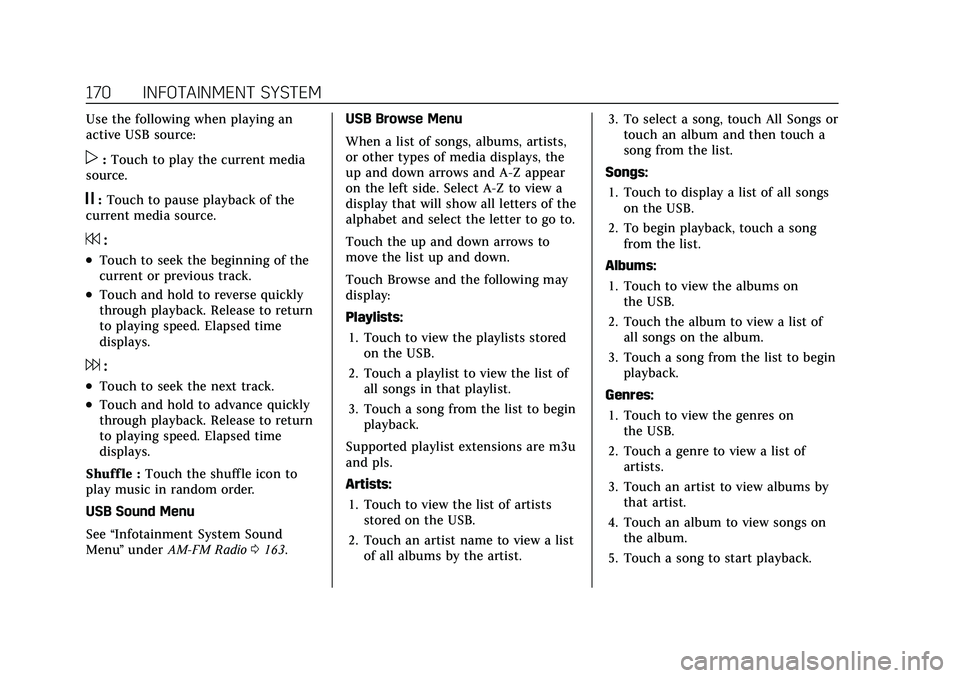
Cadillac Escalade Owner Manual (GMNA-Localizing-U.S./Canada/Mexico-
13690472) - 2021 - CRC - 8/10/21
170 INFOTAINMENT SYSTEM
Use the following when playing an
active USB source:
p:Touch to play the current media
source.
j: Touch to pause playback of the
current media source.
7:
.Touch to seek the beginning of the
current or previous track.
.Touch and hold to reverse quickly
through playback. Release to return
to playing speed. Elapsed time
displays.
6:
.Touch to seek the next track.
.Touch and hold to advance quickly
through playback. Release to return
to playing speed. Elapsed time
displays.
Shuff le : Touch the shuffle icon to
play music in random order.
USB Sound Menu
See “Infotainment System Sound
Menu ”under AM-FM Radio 0163. USB Browse Menu
When a list of songs, albums, artists,
or other types of media displays, the
up and down arrows and A-Z appear
on the left side. Select A-Z to view a
display that will show all letters of the
alphabet and select the letter to go to.
Touch the up and down arrows to
move the list up and down.
Touch Browse and the following may
display:
Playlists:
1. Touch to view the playlists stored on the USB.
2. Touch a playlist to view the list of all songs in that playlist.
3. Touch a song from the list to begin playback.
Supported playlist extensions are m3u
and pls.
Artists: 1. Touch to view the list of artists stored on the USB.
2. Touch an artist name to view a list of all albums by the artist. 3. To select a song, touch All Songs or
touch an album and then touch a
song from the list.
Songs: 1. Touch to display a list of all songs on the USB.
2. To begin playback, touch a song from the list.
Albums: 1. Touch to view the albums on the USB.
2. Touch the album to view a list of all songs on the album.
3. Touch a song from the list to begin playback.
Genres: 1. Touch to view the genres on the USB.
2. Touch a genre to view a list of artists.
3. Touch an artist to view albums by that artist.
4. Touch an album to view songs on the album.
5. Touch a song to start playback.
Page 172 of 492

Cadillac Escalade Owner Manual (GMNA-Localizing-U.S./Canada/Mexico-
13690472) - 2021 - CRC - 8/10/21
INFOTAINMENT SYSTEM 171
Composers:1. Touch to view the composers on the USB.
2. Touch a Composer to view a list of albums by that composer.
3. Touch an album or All Songs to view a list of songs.
4. Touch a song from the list to begin playback.
Folders: 1. Touch to view the directories on the USB.
2. Touch a folder to view a list of all files.
3. Touch a file from the list to begin playback.
Podcasts : Touch to view the podcasts
on the connected Apple device and
get a list of podcast episodes.
Audiobooks:
1. Touch to view the audiobooks stored on the Apple device.
2. Touch an audiobook to get a list of chapters.
3. Touch the chapter from the list to begin playback. File System and Naming
File systems supported by the USB
may include:
.FAT32
.NTFS
.HFS+
The songs, artists, albums, and genres
are taken from the file’s song
information and are only displayed if
present. The radio displays the file
name as the track name if the song
information is not available.
Supported Apple Devices
To view supported devices, see
my.cadillac.com/learn.
Media Playback and Mute
USB playback will be paused if the
system is muted. If the steering wheel
mute control is pressed again,
playback will resume.
If the source is changed while in
mute, playback resumes and audio
will unmute.
Bluetooth Audio
Music may be played from a paired
Bluetooth device. See Bluetooth
(Pairing and Using a Phone) 0197 or
Bluetooth (Overview) 0196 for help
pairing a device.
Volume and song selection may be
controlled by using the infotainment
controls or the mobile device.
If Bluetooth is selected and no volume
is present, check the volume setting
on both your mobile device and the
infotainment system.
Music can be launched by touching
Bluetooth from the recent sources list
on the left of the display or by
touching the More option and then
touching the Bluetooth device.
To play music via Bluetooth:
1. Power on the device, and pair to connect the device.
2. Once paired, touch Audio from the Home Page, then touch Bluetooth
from the recent sources list on the
left of the display.
Page 174 of 492

Cadillac Escalade Owner Manual (GMNA-Localizing-U.S./Canada/Mexico-
13690472) - 2021 - CRC - 8/10/21
INFOTAINMENT SYSTEM 173
upper right corner of the screen does
not end the call, but returns to the
previous screen.
Wi-Fi Hotspot
Touch to display the Settings page,
which shows the configurations for
the vehicle hotspot and allows them
to be changed.
For more information, see
www.onstar.com.
Account
The Account tab displays a snapshot
of the account linked with the vehicle.
If there is no such account, this tab
will show all values as——. The call
advisor call icon will be active even if
there is no active account.
Help
Selecting Help is the same as pressing
>. See OnStar Overview 0471.
Rear Seat Infotainment
Rear Seat Infotainment
(RSI) System
If equipped, the system includes two
rear USB-C ports, two HDMI inputs,
and two wireless headphones.
The RSI system may not operate
properly until the temperature is
above −20 °C (−4 °F) and below 55 °C
(131 °F).
System Operation
The video screens are in back of the
driver and front passenger seats.
To use:
1. Touch either screen to Power On and view the Home screen.
2. Select from the Watch, Listen or Navigate menus.
If Remember Screen Power Status was
selected in the settings, the screens
will return to the same Power Status
as when the vehicle was turned off.
See “Remember Screen Power Status ”
later in this section.
Sources
Watch sources include:
.USB Video
.HDMI 1
.HDMI 2
.Miracast
Listen Sources include USB Music files
from a USB drive.
USB Video
Touch USB Video and the most recent
viewed USB video will begin playback
from the last played position. Recently
played videos are also available from
the Watch Menu. During playback,
Browse may be selected to search
additional available USB videos. For a
newly inserted device, the Browse
menu is immediately available.
Page 175 of 492

Cadillac Escalade Owner Manual (GMNA-Localizing-U.S./Canada/Mexico-
13690472) - 2021 - CRC - 8/10/21
174 INFOTAINMENT SYSTEM
When playing a video, the playback
controls are available during the first
few moments. The Playback Controls
can be re-displayed by touching the
screen at any time. Playback controls
include Home, Headphones, Browse,
Previous, Play/Pause, Next, and Share.
Playback controls include:
.{(Home): Touch{to return to
the RSI Home selection screen.
.X(Headphones): TouchXto
access the bluetooth headphone
setup menu.
.Browse: Touch Browse to display a
menu of the videos available from
connected USB drives.
.Previous/Next: Touch7or6to
select the previous or next video on
the current media.
.porj(Play or Pause): Touchpto
play or touch
jto pause a video.
.Share: Touch Share to allow the
other RSI screen to view the same
content.
HDMI Input
An HDMI cable is required to connect
an HDMI device to the RSI hub. The
RSI HDMI inputs allow connection to
video games, disc players, cameras,
smartphones, tablets, streaming
devices and A/V dongles that have
HDMI (version 1.4a) outputs.
Miracast
The RSI Wi-Fi supports Miracast to
display smart devices directly on the
rear seat infotainment screens.
Miracast will only support one device
at a time. Your smart device must
support Miracast, Screen Mirroring,
or Android Wireless Display.
Apple does not support the Miracast
standard. Placement for Optimal Performance
The RSI Wi-Fi antenna is in the right
RSI display. The smart device
connection is stronger when it is near
the Wi-Fi antenna.
If the network is not operating at its
maximum effectiveness, try the
following:
.Disconnect the smart device from
any other connected network to
improve the audio/video
performance.
.Switch the band. While in any Wi-Fi
screen, select Menu, then select
Switch Band to access a band that
is available. Some marketing regions
will only support 2.4 GHz.
Operation
From the Home Menu, select Miracast
to connect to an Android device or to
view the other screen that is already
connected through Wi-Fi. 1. Make sure the Android smart device Wi-Fi is enabled.
2. From the Android smart device, enter the Miracast, Screen
Mirroring or Android Wireless
Display application.
Page 176 of 492

Cadillac Escalade Owner Manual (GMNA-Localizing-U.S./Canada/Mexico-
13690472) - 2021 - CRC - 8/10/21
INFOTAINMENT SYSTEM 175
3. Once the Android smart deviceattempts to connect, the RSI will
display a “Request to Connect ”
acceptance screen. Press OK to
continue.
After the connection has completed,
the screen from the smart device will
be duplicated on the RSI screen. Any
audio associated with the screen
shown will be available through the
RSI headphones.
Once the connection process is made
for the first time, the smart device
should appear available on the RSI
whenever this device is near the
vehicle and the Wi-Fi is turned on.
From the smart device, make the
connection as before.
Accessing the Miracast function varies
from device to device. Usually this
function can be found in the Settings
menu, under Display or Wireless &
Networks.
The other RSI display may connect to
an existing Miracast session. Go to the
Home menu, select Wireless Display,
then select View Screen 1 or 2
Wireless Connection. USB Audio
Press USB Music. The most recent
USB audio file will begin playback
from the last played position. During
Playback, browse may be selected to
search and select additional available
USB music files. For a newly inserted
device, the Browse menu is
immediately available from the
Listen menu.
Playback controls are always
displayed. Playback controls include
Home, Headphones, Browse, Previous,
Play/Pause, Next, Shuffle and Share.
Within the USB Music menu, music
may be browsed from the following
categories:
.Playlists
.Artists
.Albums
.Songs
.Genres
.Podcast
.Audiobooks
Navigate
Navigate will allow you to find local
points of interest, and then send the
selected address to the driver for
navigation. You may select from
various categories, enter your own
category or directly enter an address.
Settings
From the rear screen home page,
touch
*to access the settings menu.
The menu may contain the following:
Video Voice Over
If equipped, the RSI system has a
Video Voice Over feature to benefit
the visually and hearing impaired.
Page 178 of 492

Cadillac Escalade Owner Manual (GMNA-Localizing-U.S./Canada/Mexico-
13690472) - 2021 - CRC - 8/10/21
INFOTAINMENT SYSTEM 177
The Rear Screens may be powered on
or off from the RSI Video App. Touch
the Rear Screen 1 or Rear Screen 2
icons to select a screen. Touch the 1-2
icon to view both Rear Screens
together. Touching the Power icon
next to the highlighted screen icon
will turn that screen on or off. Both
screens can be powered on or off by
pressing the POWER ALL button.
The audio for the rear users can be
muted by the front user by pressing
the mute icon associated with the left
or right rear screen on the Rear Video
App screen, or both rear screens by
pressing the MUTE ALL button.The current source from the desired
Rear Screen can also be shown on the
other Rear Screen by pressing the
Share button on the lower right side
of the RSI Video App screens.
Content can be searched for the
selected source by pressing the
Browse button on the right side of the
RSI Video App screen.
Source Selecting from the RSI
Video App
Sources may be selected for the
highlighted Rear Screen. Select Source
from the RSI App screen, then select
from the list of available sources
shown on the RSI Sources screen.
Touch More to display additional
available sources.Playback Controls USB Sources
Playback controls include:
.6or7(Next Track/Previous
Track) : Touch
6to skip ahead or
7to skip back tracks. Touch7less than five seconds into the
current track to start at the
beginning of the previous track.
Touch
7more than five seconds
into the current track to start at the
beginning of the current track.
.6or7(Fast Forward/Fast Rewind)
: Touch and hold
6or7for
approximately one and one-half
seconds to fast forward or fast
rewind. If
6or7are held for
approximately six seconds, the rate
of fast forward or fast rewind will
increase.
Page 179 of 492

Cadillac Escalade Owner Manual (GMNA-Localizing-U.S./Canada/Mexico-
13690472) - 2021 - CRC - 8/10/21
178 INFOTAINMENT SYSTEM
.porj(Play or Pause): Touchpto
play or touch
jto pause depending
on the current selection.
.Listen: Touch Listen to hear the
audio source on the vehicle
speakers.
Auxiliary Inputs
Rear Media Connections
If equipped with RSI, the features
above will be in the rear of the center
console. These include 2 USB ports
and 2 HDMI inputs.
USB
Any USB port in the vehicle can be
used to provide USB content for the
RSI system.
To watch a video, see “USB Video”
previously in this section. To listen to music, see
“USB Audio”
previously in this section.
HDMI
The HDMI input allows an HDMI A/V
cable to be connected from an
auxiliary device such as a camcorder,
video game system, or Apple device.
A cable from Apple is required for
Apple devices.
For certain HDMI devices that support
USB charging, the USB ports can be
used as a power source.
To use the HDMI input of the RSI
system:
1. Connect the auxiliary device with an HDMI cable.
2. Power on both the auxiliary device and the RSI video screen.
3. Touch
{(Home) on the desired
display and select HDMI as the
source.
Headphones
1. Power Indicator Light
2. Channel 1 or 2 Switch
3. Volume Control
4. Power Button
5. Battery Cover
The RSI includes two or four new
2-channel digital wireless headphones,
depending on the vehicle model. The
headphones are used to listen to
various multimedia. The wireless
headphones have a power button,
Channel 1 or 2 switch, and a volume
control. The digital headphones
cannot be interchanged with previous
models of GM headphones.
Press the power button to turn on the
headphones. A light on the
headphones should come on.