2021 BUICK ENVISION center console
[x] Cancel search: center consolePage 5 of 20

5
KEYLESS (PUSH–BUTTON) START
AUTO ENGINE STOP/START OPERATION
The Remote Keyless Entry transmitter (key fob) must be in the vehicle to turn on the ignition.
Starting the Engine
With the transmission in Park or Neutral, press and hold the brake pedal and then press the ENGINE START/STOP button to start the engine. The green button indicator will illuminate.
Note: If the key fob battery is weak, place the key fob in the forward cupholder in the center console to enable the engine to start. Replace the key fob battery as soon as possible.
Stopping the Engine/Off
Shift to Park and press the ENGINE START/STOP button to turn off the engine.
Accessory Mode
With the engine off and the brake pedal not depressed, press the ENGINE START/STOP button to place the ignition in accessory mode to operate the radio, windows and other accessories. The amber button indicator will illuminate.
See Driving and Operating in your Owner’s Manual.
The fuel-saving stop/start system automatically turns off the engine, referred to as an Auto Stop, when the brake pedal is pressed and the vehicle is at a complete stop, if certain operating conditions are met. In Auto Stop mode, the tachometer will read AUTO STOP. When the brake pedal is released or the accelerator pedal is pressed, the engine will restart. After parking the vehicle and turning off the engine, the tachometer will read OFF.
The engine may remain running or restart when the vehicle is stopped if:
• A minimum vehicle speed is not reached.
• The engine or transmission is not at the required operating temperature.
• The outside temperature is not in the required operating range.
• The shift lever is in any gear other than Drive (D).
• The battery charge is low.
• The climate control system requires the engine to run based on the current settings.
• The Auto Stop time has reached the maximum allowed time.
Auto Engine Stop/Start Disable
Press the �$ Auto Stop button on the center console to turn off the automatic engine stop/start system. The button indicator is illuminated when the system is on. The Auto Engine Stop/Start system turns on each time the vehicle is started.
See Driving and Operating in your Owner’s Manual.
Page 6 of 20

6
ELECTRONIC PRECISION SHIFT
DRIVER MODE SELECTOR
ELECTRIC PARKING BRAKE
To apply the parking brake, pull the Parking Brake switch on the center console.
To release the parking brake, turn on the ignition, press the brake pedal, and then press the switch.
See Driving and Operating in your Owner’s Manual.
The automatic transmission is electronically controlled using the shift switches on the center console. The selected gear position illuminates in red on the shift switch and is shown on the instrument cluster.
Park — Press the P switch to shift to Park.
Reverse — Pull the R switch to shift to Reverse.
Neutral — Press and hold the N switch until the indicator is red to shift to Neutral.
Note: The transmission will not stay in Neutral for an extended period. It will automatically shift into Park.
Drive — Pull the D switch to shift to Drive.
Manual Mode — With the transmission in Drive, press the M (Manual) switch to shift manu-ally. Pull the left steering wheel paddle to downshift and the right steering wheel paddle to upshift. Pull the D switch to return to Drive.
See Driving and Operating in your Owner’s Manual.
The Driver Mode Selector system can automatically adjust various vehicle control systems based on driving preferences, weather and road conditions.
Press the MODE button on the center console to display the Mode menu on the instrument cluster and activate the next available mode.
Modes
Tour — Use for normal driving.
Snow/Ice (Front-Wheel-Drive models) — Use for enhanced acceleration on snowy roads.
All-Wheel Drive (All-Wheel-Drive models) — Use for enhanced responsiveness.
Sport — Use for enhanced handling and accelera-tion on dry pavement.
Off-Road (All-Wheel-Drive models) — Use for enhanced driving on unpaved roads.
See Driving and Operating in your Owner’s Manual.
Page 12 of 20
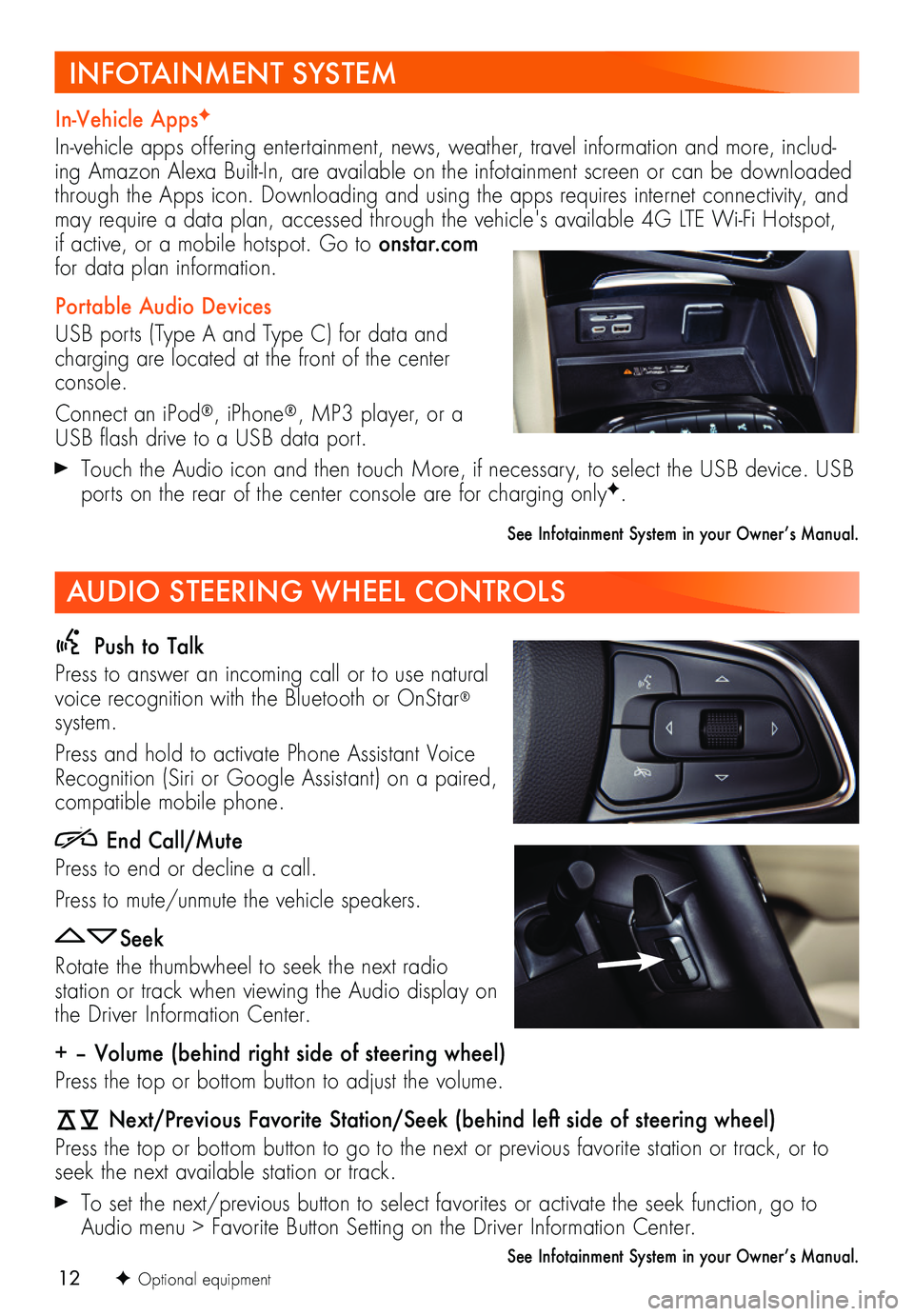
12
Push to Talk
Press to answer an incoming call or to use natural voice recognition with the Bluetooth or OnStar® system.
Press and hold to activate Phone Assistant Voice Recognition (Siri or Google Assistant) on a paired,
compatible mobile phone.
End Call/Mute
Press to end or decline a call.
Press to mute/unmute the vehicle speakers.
Seek
Rotate the thumbwheel to seek the next radio
station or track when viewing the Audio display on the Driver Information Center.
+ – Volume (behind right side of steering wheel)
Press the top or bottom button to adjust the volume.
Next/Previous Favorite Station/Seek (behind left side of steering wheel)
Press the top or bottom button to go to the next or previous favorite station or track, or to seek the next available station or track.
To set the next/previous button to select favorites or activate the seek function, go to Audio menu > Favorite Button Setting on the Driver Information Center.
See Infotainment System in your Owner’s Manual.F Optional equipment
In-Vehicle AppsF
In-vehicle apps offering entertainment, news, weather, travel information and more, includ-ing Amazon Alexa Built-In, are available on the infotainment screen or can be downloaded through the Apps icon. Downloading and using the apps requires internet connectivity, and may require a data plan, accessed through the vehicle's available 4G LTE Wi-Fi Hotspot, if active, or a mobile hotspot. Go to onstar.com for data plan information.
Portable Audio Devices
USB ports (Type A and Type C) for data and charging are located at the front of the center console.
Connect an iPod®, iPhone®, MP3 player, or a USB flash drive to a USB data port.
Touch the Audio icon and then touch More, if necessary, to select the USB device. USB ports on the rear of the center console are for charging onlyF.
See Infotainment System in your Owner’s Manual.
INFOTAINMENT SYSTEM
AUDIO STEERING WHEEL CONTROLS
Page 13 of 20
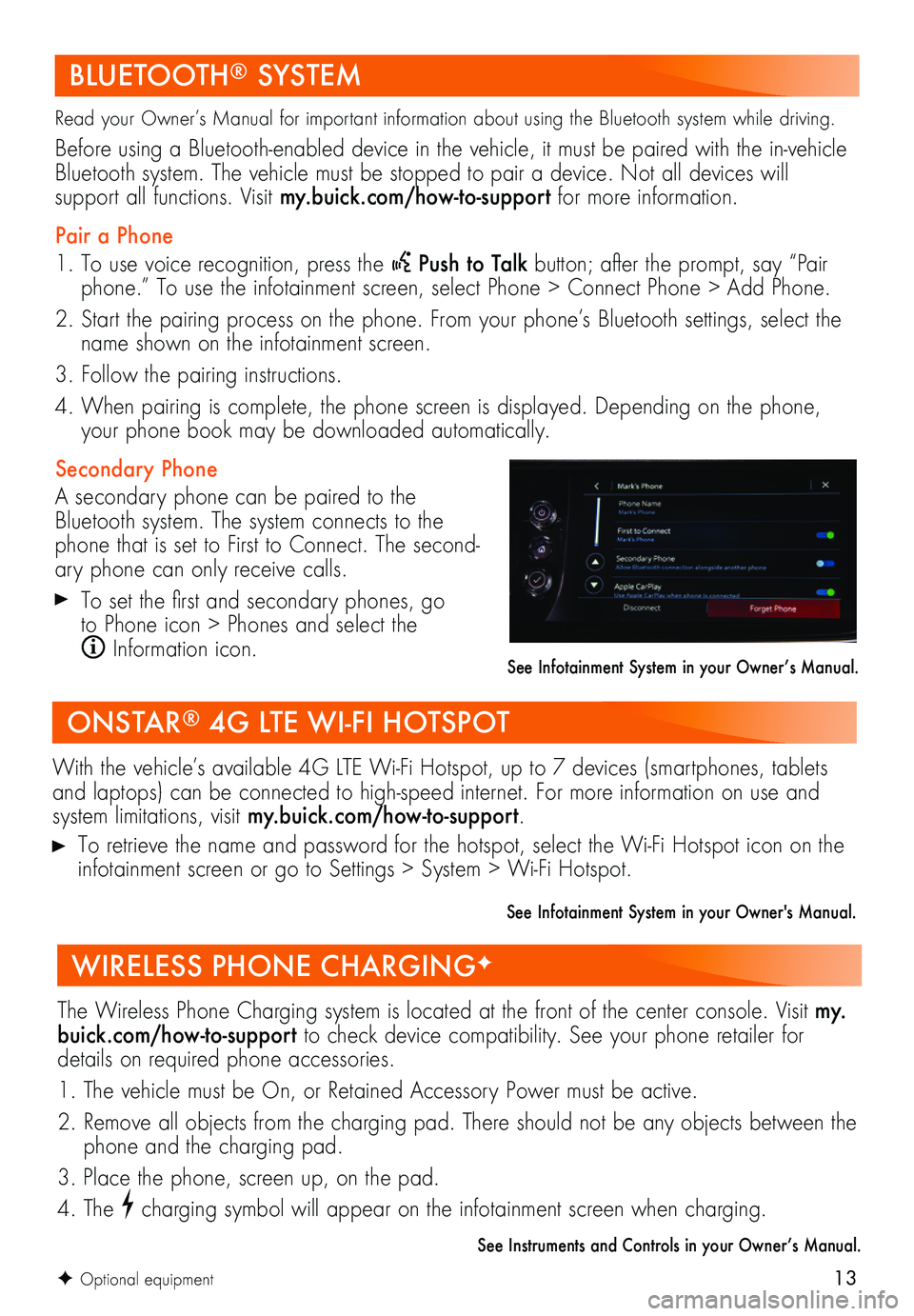
13F Optional equipment
Read your Owner’s Manual for important information about using the Bluetooth system while driving.
Before using a Bluetooth-enabled device in the vehicle, it must be paired with the in-vehicle Bluetooth system. The vehicle must be stopped to pair a device. Not all devices will
support all functions. Visit my.buick.com/how-to-support for more information.
Pair a Phone
1. To use voice recognition, press the Push to Talk button; after the prompt, say “Pair phone.” To use the infotainment screen, select Phone > Connect Phone > Add Phone.
2. Start the pairing process on the phone. From your phone’s Bluetooth settings, select the name shown on the infotainment screen.
3. Follow the pairing instructions.
4. When pairing is complete, the phone screen is displayed. Depending on the phone, your phone book may be downloaded automatically.
Secondary Phone
A secondary phone can be paired to the Bluetooth system. The system connects to the phone that is set to First to Connect. The second-ary phone can only receive calls.
To set the first and secondary phones, go to Phone icon > Phones and select the
Information icon.See Infotainment System in your Owner’s Manual.
BLUETOOTH® SYSTEM
With the vehicle’s available 4G LTE Wi-Fi Hotspot, up to 7 devices (smartphones, tablets and laptops) can be connected to high-speed internet. For more information on use and system limitations, visit my.buick.com/how-to-support.
To retrieve the name and password for the hotspot, select the Wi-Fi Hotspot icon on the infotainment screen or go to Settings > System > Wi-Fi Hotspot.
See Infotainment System in your Owner's Manual.
ONSTAR® 4G LTE WI-FI HOTSPOT
The Wireless Phone Charging system is located at the front of the center console. Visit my.buick.com/how-to-support to check device compatibility. See your phone retailer for details on required phone accessories.
1. The vehicle must be On, or Retained Accessory Power must be active.
2. Remove all objects from the charging pad. There should not be any objects between the phone and the charging pad.
3. Place the phone, screen up, on the pad.
4. The charging symbol will appear on the infotainment screen when charging.
See Instruments and Controls in your Owner’s Manual.
WIRELESS PHONE CHARGINGF
Page 17 of 20
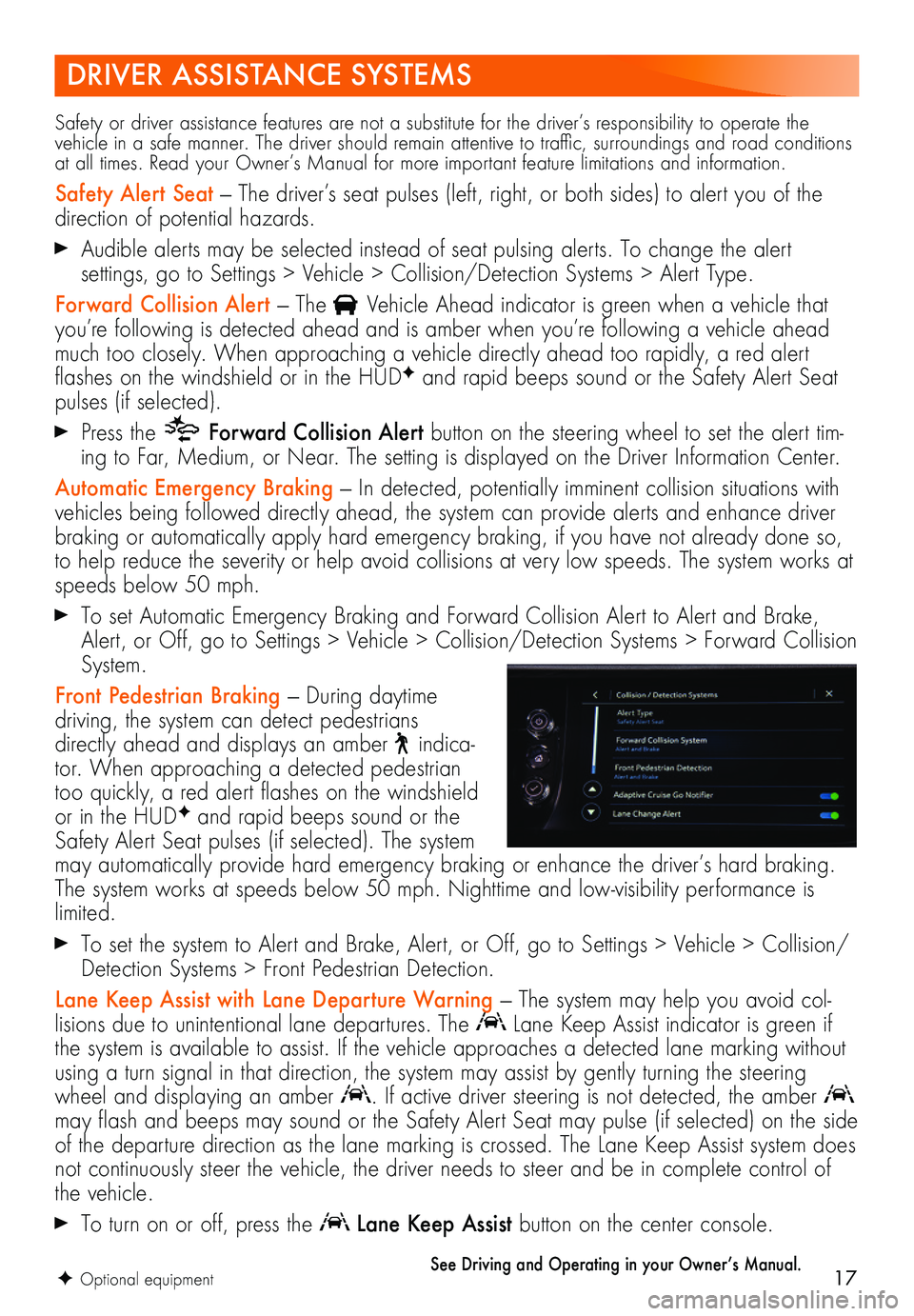
17
DRIVER ASSISTANCE SYSTEMS
F Optional equipment
Safety or driver assistance features are not a substitute for the driver’s responsibility to operate the vehicle in a safe manner. The driver should remain attentive to traffic, surroundings and road conditions at all times. Read your Owner’s Manual for more important feature limitations and information.
Safety Alert Seat — The driver’s seat pulses (left, right, or both sides) to alert you of the direction of potential hazards.
Audible alerts may be selected instead of seat pulsing alerts. To change the alert
settings, go to Settings > Vehicle > Collision/Detection Systems > Alert Type.
Forward Collision Alert — The Vehicle Ahead indicator is green when a vehicle that you’re following is detected ahead and is amber when you’re following a vehicle ahead much too closely. When approaching a vehicle directly ahead too rapidly, a red alert flashes on the windshield or in the HUDF and rapid beeps sound or the Safety Alert Seat pulses (if selected).
Press the Forward Collision Alert button on the steering wheel to set the alert tim-ing to Far, Medium, or Near. The setting is displayed on the Driver Information Center.
Automatic Emergency Braking — In detected, potentially imminent collision situations with vehicles being followed directly ahead, the system can provide alerts and enhance driver braking or automatically apply hard emergency braking, if you have not already done so, to help reduce the severity or help avoid collisions at very low speeds. The system works at speeds below 50 mph.
To set Automatic Emergency Braking and Forward Collision Alert to Alert and Brake, Alert, or Off, go to Settings > Vehicle > Collision/Detection Systems > Forward Collision System.
Front Pedestrian Braking — During daytime
driving, the system can detect pedestrians directly ahead and displays an amber indica-tor. When approaching a detected pedestrian too quickly, a red alert flashes on the windshield or in the HUDF and rapid beeps sound or the Safety Alert Seat pulses (if selected). The system may automatically provide hard emergency braking or enhance the driver’s hard braking. The system works at speeds below 50 mph. Nighttime and low-visibility performance is limited.
To set the system to Alert and Brake, Alert, or Off, go to Settings > Vehicle > Collision/Detection Systems > Front Pedestrian Detection.
Lane Keep Assist with Lane Departure Warning — The system may help you avoid col-lisions due to unintentional lane departures. The Lane Keep Assist indicator is green if the system is available to assist. If the vehicle approaches a detected lane marking without using a turn signal in that direction, the system may assist by gently turning the steering wheel and displaying an amber . If active driver steering is not detected, the amber may flash and beeps may sound or the Safety Alert Seat may pulse (if selected) on the side of the departure direction as the lane marking is crossed. The Lane Keep Assist system does not continuously steer the vehicle, the driver needs to steer and be in complete control of the vehicle.
To turn on or off, press the Lane Keep Assist button on the center console.
See Driving and Operating in your Owner’s Manual.
Page 18 of 20
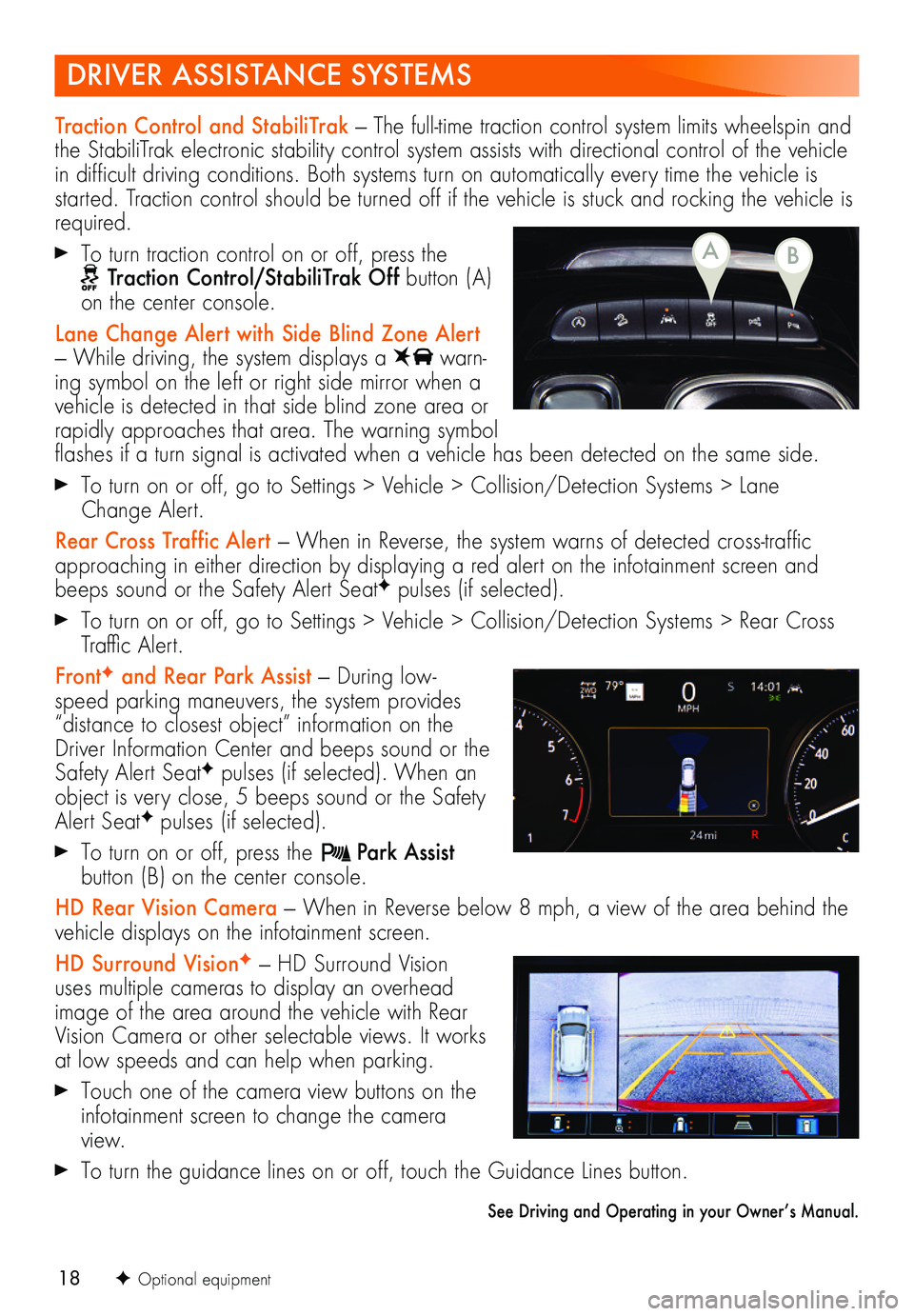
18
DRIVER ASSISTANCE SYSTEMS
F Optional equipment
Traction Control and StabiliTrak — The full-time traction control system limits wheelspin and the StabiliTrak electronic stability control system assists with directional control of the vehicle in difficult driving conditions. Both systems turn on automatically every time the vehicle is started. Traction control should be turned off if the vehicle is stuck and rocking the vehicle is required.
To turn traction control on or off, press the Traction Control/StabiliTrak Off button (A) on the center console.
Lane Change Alert with Side Blind Zone Alert — While driving, the system displays a warn-ing symbol on the left or right side mirror when a vehicle is detected in that side blind zone area or rapidly approaches that area. The warning symbol flashes if a turn signal is activated when a vehicle has been detected on the same side.
To turn on or off, go to Settings > Vehicle > Collision/Detection Systems > Lane Change Alert.
Rear Cross Traffic Alert — When in Reverse, the system warns of detected cross-traffic approaching in either direction by displaying a red alert on the infotainment screen and beeps sound or the Safety Alert SeatF pulses (if selected).
To turn on or off, go to Settings > Vehicle > Collision/Detection Systems > Rear Cross Traffic Alert.
FrontF and Rear Park Assist — During low-speed parking maneuvers, the system provides “distance to closest object” information on the Driver Information Center and beeps sound or the Safety Alert SeatF pulses (if selected). When an object is very close, 5 beeps sound or the Safety Alert SeatF pulses (if selected).
To turn on or off, press the Park Assist button (B) on the center console.
HD Rear Vision Camera — When in Reverse below 8 mph, a view of the area behind the vehicle displays on the infotainment screen.
HD Surround VisionF — HD Surround Vision uses multiple cameras to display an overhead image of the area around the vehicle with Rear Vision Camera or other selectable views. It works at low speeds and can help when parking.
Touch one of the camera view buttons on the infotainment screen to change the camera view.
To turn the guidance lines on or off, touch the Guidance Lines button.
See Driving and Operating in your Owner’s Manual.
BA
Page 19 of 20
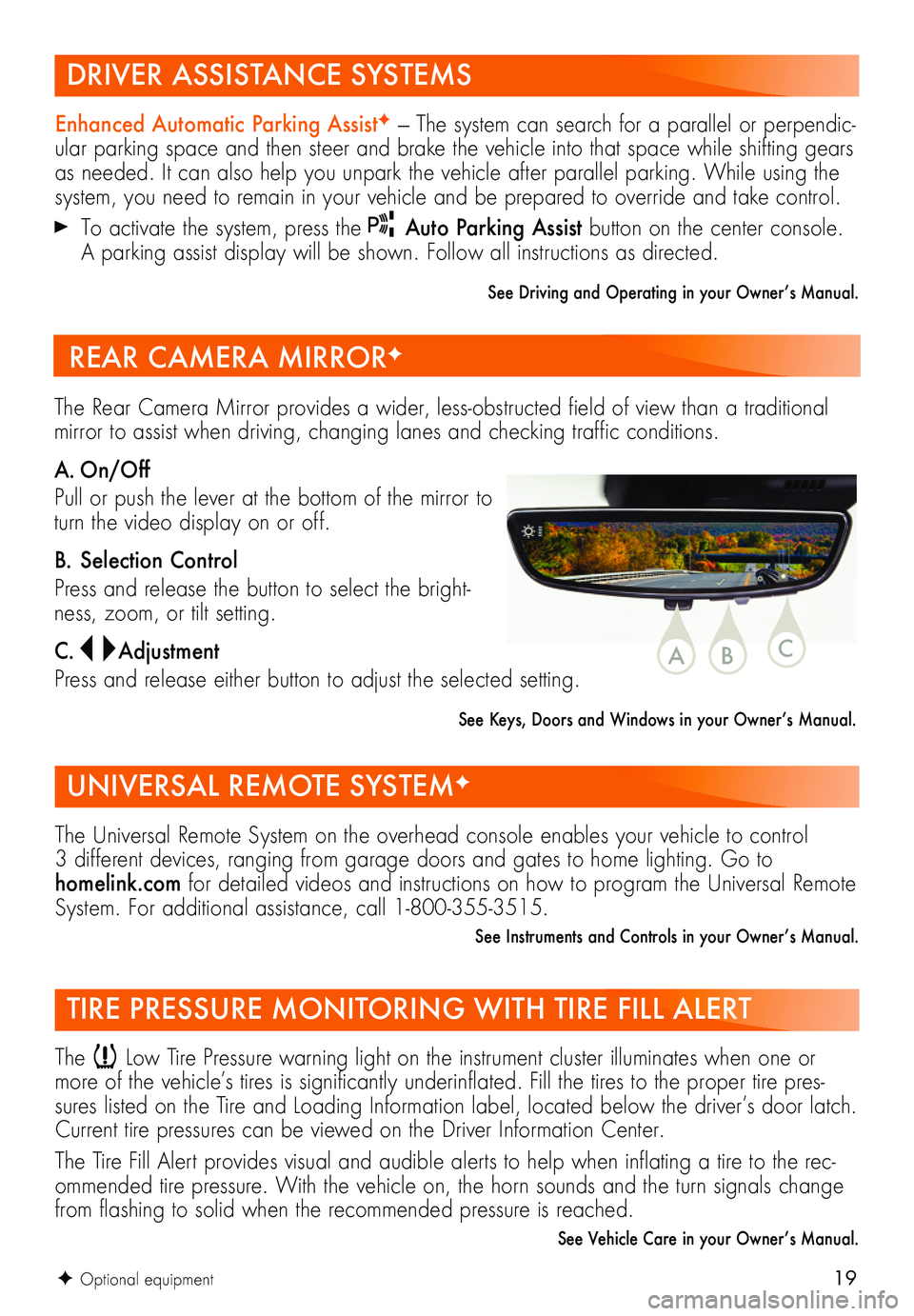
19F Optional equipment
DRIVER ASSISTANCE SYSTEMS
UNIVERSAL REMOTE SYSTEMF
TIRE PRESSURE MONITORING WITH TIRE FILL ALERT
Enhanced Automatic Parking AssistF — The system can search for a parallel or perpendic-ular parking space and then steer and brake the vehicle into that space while shifting gears as needed. It can also help you unpark the vehicle after parallel parking. While using the system, you need to remain in your vehicle and be prepared to override and take control.
To activate the system, press the Auto Parking Assist button on the center console. A parking assist display will be shown. Follow all instructions as directed.
See Driving and Operating in your Owner’s Manual.
The Universal Remote System on the overhead console enables your vehicle to control 3 different devices, ranging from garage doors and gates to home lighting. Go to homelink.com for detailed videos and instructions on how to program the Universal Remote System. For additional assistance, call 1-800-355-3515.
See Instruments and Controls in your Owner’s Manual.
The Low Tire Pressure warning light on the instrument cluster illuminates when one or more of the vehicle’s tires is significantly underinflated. Fill the tires to the proper tire pres-sures listed on the Tire and Loading Information label, located below the driver’s door latch. Current tire pressures can be viewed on the Driver Information Center.
The Tire Fill Alert provides visual and audible alerts to help when inflating a tire to the rec-ommended tire pressure. With the vehicle on, the horn sounds and the turn signals change from flashing to solid when the recommended pressure is reached.
See Vehicle Care in your Owner’s Manual.
The Rear Camera Mirror provides a wider, less-obstructed field of view than a traditional mirror to assist when driving, changing lanes and checking traffic conditions.
A. On/Off
Pull or push the lever at the bottom of the mirror to turn the video display on or off.
B. Selection Control
Press and release the button to select the bright-ness, zoom, or tilt setting.
C. Adjustment
Press and release either button to adjust the selected setting.
See Keys, Doors and Windows in your Owner’s Manual.
REAR CAMERA MIRRORF
CBA