2021 AUDI TT infotainment
[x] Cancel search: infotainmentPage 147 of 280
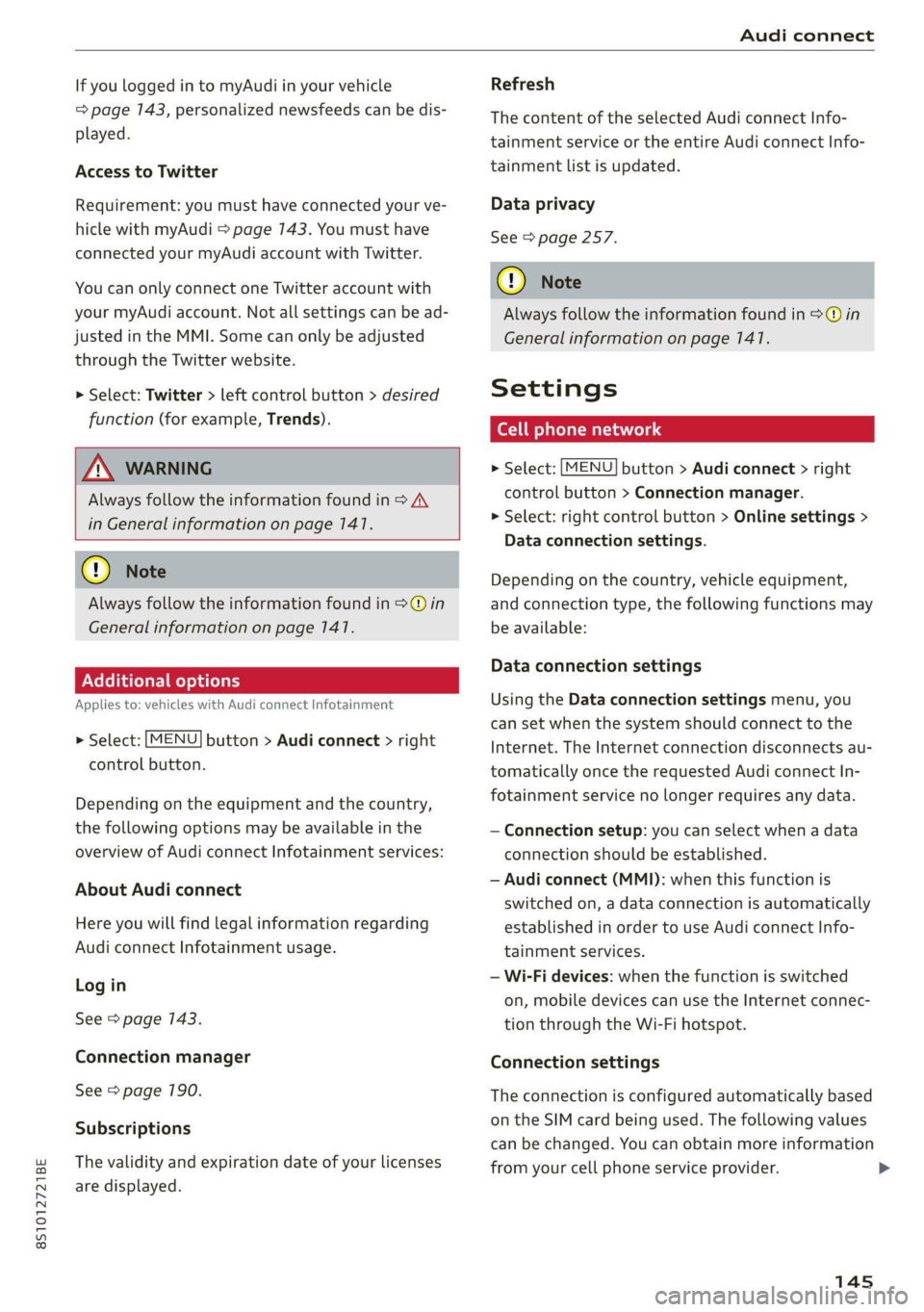
8S1012721BE
Audi connect
If you logged in to myAudi in your vehicle
=> page 143, personalized newsfeeds can be dis-
played.
Access to Twitter
Requirement: you must have connected your ve-
hicle with myAudi > page 743. You must have
connected your myAudi account with Twitter.
You can only connect one Twitter account with
your myAudi account. Not all settings can be ad-
justed in the MMI. Some can only be adjusted
through the Twitter website.
> Select: Twitter > left control button > desired
function (for example, Trends).
A WARNING
Always follow the information found in > AV
in General information on page 141.
@) Note
Always follow the information found in >@ in
General information on page 141.
Additional options
Applies to: vehicles with Audi connect Infotainment
> Select: [MENU] button > Audi connect > right
control button.
Depending on the equipment and the country,
the following options may be available in the
overview of Audi connect Infotainment services:
About Audi connect
Here you will find legal information regarding
Audi connect Infotainment usage.
Log in
See > page 143.
Connection manager
See > page 190.
Subscriptions
The validity and expiration date of your licenses
are displayed.
Refresh
The content of the selected Audi connect Info-
tainment service or the entire Audi connect Info-
tainment list is updated.
Data privacy
See > page 257.
@) Note
Always follow the information found in >@ in
General information on page 141.
Settings
Cell phone network
> Select: [MENU] button > Audi connect > right
control button > Connection manager.
> Select: right control button > Online settings >
Data connection settings.
Depending on the country, vehicle equipment,
and connection type, the following functions may
be available:
Data connection settings
Using the Data connection settings menu, you
can set when the system should connect to the
Internet. The Internet connection disconnects au-
tomatically once the requested Audi connect In-
fotainment service no longer requires any data.
— Connection setup: you can select when a data
connection should be established.
— Audi connect (MMI): when this function is
switched on, a data connection is automatically
established in order to use Audi connect Info-
tainment services.
— Wi-Fi devices: when the function is switched
on, mobile devices can use the Internet connec-
tion through the Wi-Fi hotspot.
Connection settings
The connection is configured automatically based
on the SIM card being used. The following values
can be changed. You can obtain more information
from your cell phone service provider. >
145
Page 148 of 280
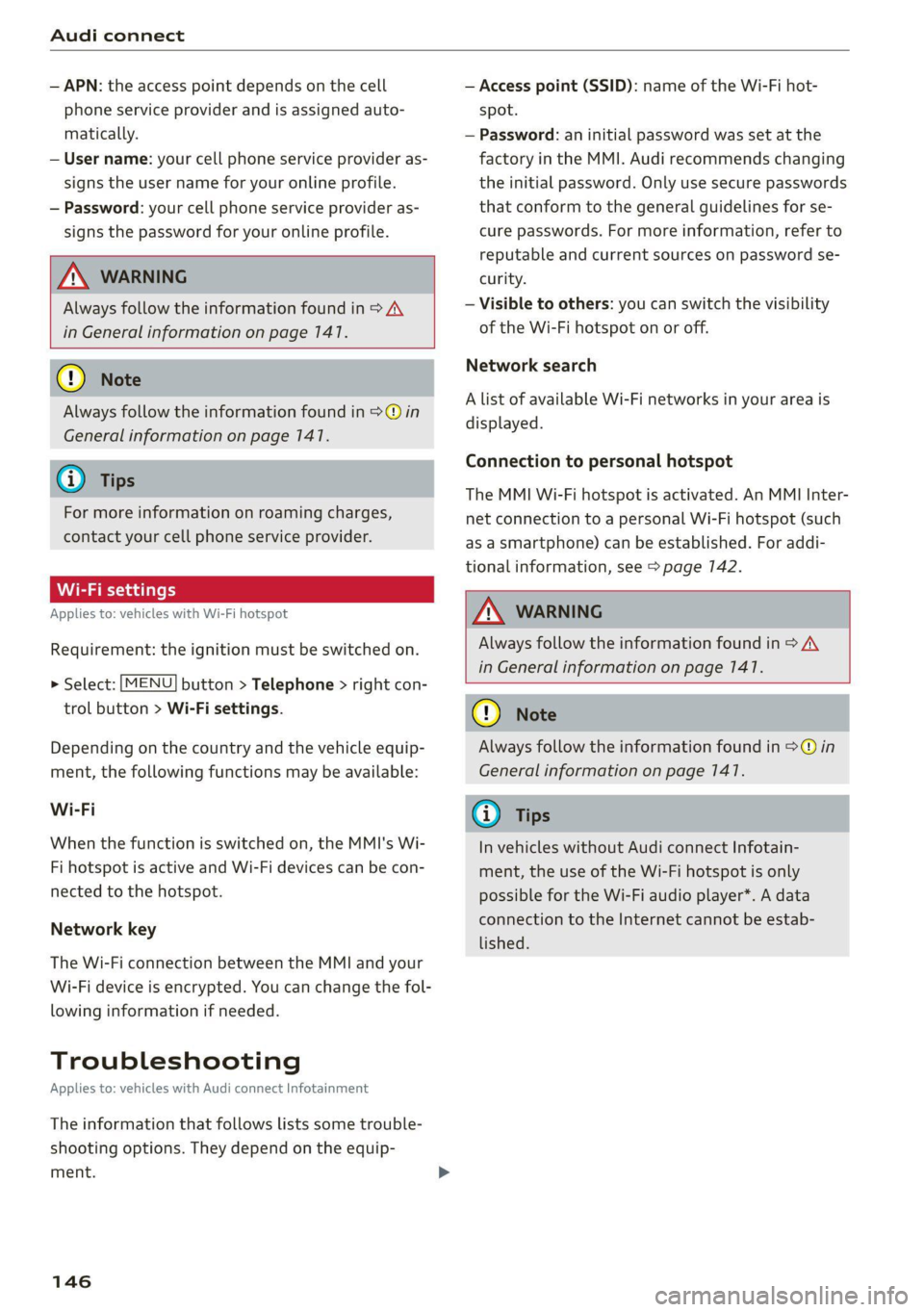
Audi connect
— APN: the access point depends on the cell
phone service provider and is assigned auto-
matically.
— User name: your cell phone service provider as-
signs the user name for your online profile.
— Password: your cell phone service provider as-
signs the password for your online profile.
ZA WARNING
Always follow the information found in > A\
in General information on page 141.
@) Note
Always follow the information found in >@ in
General information on page 141.
@® Tips
For more information on roaming charges,
contact your cell phone service provider.
Wi-Fi settings
Applies to: vehicles with Wi-Fi hotspot
Requirement: the ignition must be switched on.
> Select: [MENU] button > Telephone > right con-
trol button > Wi-Fi settings.
Depending on the country and the vehicle equip-
ment, the following functions may be available:
Wi-Fi
When the function is switched on, the MMI's Wi-
Fi hotspot is active and Wi-Fi devices can be con-
nected to the hotspot.
Network key
The Wi-Fi connection between the MMI and your
Wi-Fi device is encrypted. You can change the fol-
lowing information if needed.
Troubleshooting
Applies to: vehicles with Audi connect Infotainment
The information that follows lists some trouble-
shooting options. They depend on the equip-
ment.
146
— Access point (SSID): name of the Wi-Fi hot-
spot.
— Password: an initial password was set at the
factory in the MMI. Audi recommends changing
the initial password. Only use secure passwords
that conform to the general guidelines for se-
cure passwords. For more information, refer to
reputable and current sources on password se-
curity.
— Visible to others: you can switch the visibility
of the Wi-Fi hotspot on or off.
Network search
A list of available Wi-Fi networks in your area is
displayed.
Connection to personal hotspot
The MMI Wi-Fi hotspot is activated. An MMI Inter-
net connection to a personal Wi-Fi hotspot (such
as a smartphone) can be established. For addi-
tional information, see > page 142.
ZA\ WARNING
Always follow the information found in > A\
in General information on page 141.
C) Note
Always follow the information found in >@ in
General information on page 141.
G) Tips
In vehicles without Audi connect Infotain-
ment, the use of the Wi-Fi hotspot is only
possible for the Wi-Fi audio player*. A data
connection to the Internet cannot be estab-
lished.
Page 149 of 280

8S1012721BE
Audi connect
Problem Solution
Audi connect Infotainment serv-
ices: individual Audi connect Info-
tainment services are grayed out or
not available.
Some Audi connect Infotainment services must be activated or
configured through your personal myAudi account before using
them for the first time. You can find detailed information online
at my.audi.com.
Wi-Fi hotspot: it is not possible to
connect through Wi-Fi.
Check if Wi-Fi is activated in the MMI > page 146.
Delete all existing Wi-Fi connections on your mobile device and
restart it.
Wi-Fi hotspot: the data connection
is interrupted.
Check if the function Connection to personal hotspot is activat-
ed > page 146. Turn the function off if you are not using a per-
sonal hotspot.
Personal Wi-Fi hotspot: the Net-
work search is not possible (grayed
out).
To start a network search for your personal Wi-Fi hotspot, the
Wi-Fi hotspot must be turned on > page 142.
147
Page 152 of 280
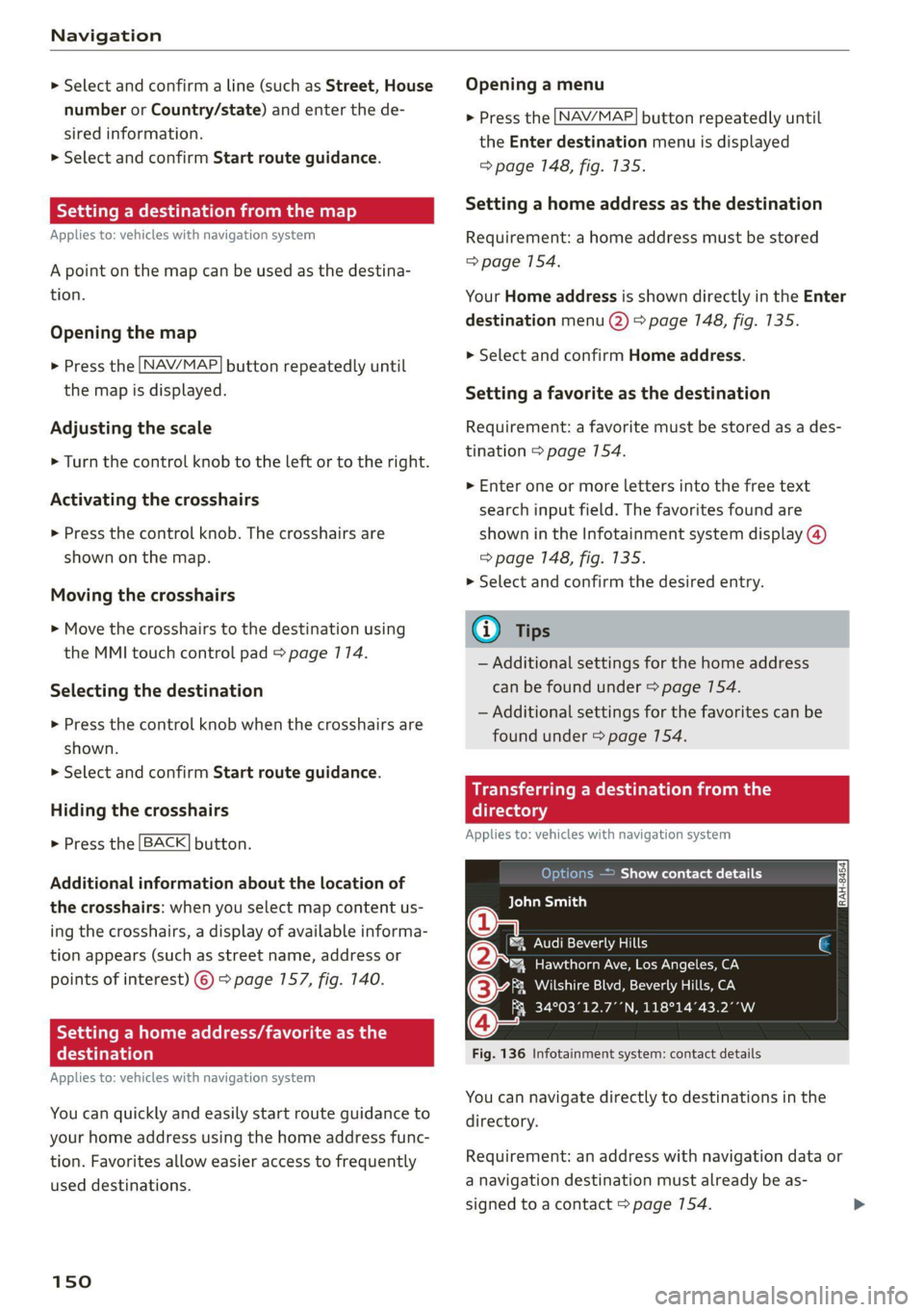
Navigation
> Select and confirm a line (such as Street, House
number or Country/state) and enter the de-
sired information.
> Select and confirm Start route guidance.
Stee mie RRL)
Applies to: vehicles with navigation system
A point on the map can be used as the destina-
tion.
Opening the map
> Press the [NAV/MAP] button repeatedly until
the map is displayed.
Adjusting the scale
> Turn the control knob to the left or to the right.
Activating the crosshairs
> Press the control knob. The crosshairs are
shown on the map.
Moving the crosshairs
> Move the crosshairs to the destination using
the MMI touch control pad > page 174.
Selecting the destination
> Press the control knob when the crosshairs are
shown.
> Select and confirm Start route guidance.
Hiding the crosshairs
> Press the [BACK] button.
Additional information about the location of
the crosshairs: when you select map content us-
ing
the crosshairs, a display of available informa-
tion appears (such as street name, address or
points of interest) ©) > page 157, fig. 140.
Setting a home address/favorite as the
destination
Applies to: vehicles with navigation system
You can quickly and easily start route guidance to
your home address using the home address func-
tion. Favorites allow easier access to frequently
used destinations.
150
Opening a menu
> Press the [NAV/MAP] button repeatedly until
the Enter destination menu is displayed
=> page 148, fig. 135.
Setting a home address as the destination
Requirement: a home address must be stored
=> page 154.
Your Home address is shown directly in the Enter
destination menu @) > page 7148, fig. 135.
> Select and confirm Home address.
Setting a favorite as the destination
Requirement: a favorite must be stored as a des-
tination > page 154.
> Enter one or more letters into the free text
search input field. The favorites found are
shown in the Infotainment system display @)
=> page 148, fig. 135.
> Select and confirm the desired entry.
G) Tips
— Additional settings for the home address
can be found under > page 154.
— Additional settings for the favorites can be
found under > page 754.
Transferring a dest!
ectory
Applies to: vehicles with navigation system
10) )e(e] a eee Asie Cy
BCT Dian)
a
®&% Audi Beverly Hills
4 Hawthorn Ave, Los Angeles, CA
(3 aia NTSC NeIN Mea aan oe
Q FR 34°03°12.7°’N, 118°14°43.2°°W
Fig. 136 Infotainment system: contact details
You can navigate directly to destinations in the
directory.
Requirement: an address with navigation data or
a navigation destination must already be as-
signed to a contact > page 154.
Page 154 of 280

Navigation
Online point of interest search (online Accessing destinations from myAudi
search) Elda aig
Applies to: vehicles with a navigation system and Audi con-
nect Infotainment
You can search for points of interest on the Inter-
net.
Requirement: the requirements for Audi connect
services must be met > page 147.
Opening the online search
> Press the [NAV/MAP] button repeatedly until
the Enter destination menu is displayed
=> page 148, fig. 135.
> Select: left control button > Online search. The
search area last set is displayed in the input
field.
Change search area
> Select and confirm Search area > a search area
from the list.
Searching for an online destination in the
selected search area
> If necessary, enter a new city, state, or country.
> Enter the search term, such as hotel.
> Press the control knob.
> Select and confirm an online destination from
the list.
Searching for an online destination in a
specific category
> Select and confirm Select category.
> Select and confirm a category, such as Restau-
rants.
Find which search areas are available in
=> page 157.
You can search for online destinations using the
voice recognition system* > table on page 7125.
@) Note
Read the information about Audi connect, and
be sure to note the connectivity costs section
=> page 1417.
152
Applies to: vehicles with a navigation system and Audi con-
nect Infotainment
Import individual destinations from your myAudi
account into the MMI.
Requirement: the requirements for Audi connect
Infotainment must be met > page 747. You must
have a registered myAudi account at my.audi.
com. You must have a vehicle assigned to your
myAudi account and you must have stored one or
more destinations.
> Press the [NAV/MAP] button repeatedly until
the Enter destination menu is displayed
=> page 148, fig. 135.
> Select: left control button > myAudi contacts.
> If necessary, enter your myAudi user data or
your myAudi PIN > page 143. The contacts
stored in myAudi are displayed.
> Select and confirm a contact.
> Select and confirm a private or business desti-
nation.
> Select and confirm Start route guidance.
@) Tips
— You only need to enter the myAudi user data
one time.
— You can receive your myAudi PIN if you have
set up a myAudi account.
— For additional information, visit my.audi.
com.
Entering a destination using geo
coordinates
Applies to: vehicles with navigation system
> Press the [NAV/MAP] button repeatedly until
the Enter destination menu is displayed
> page 148, fig. 135.
> Select: left control button > Geographical coor-
dinates.
> Select Latitude/Longitude.
> Turn the control knob to change the latitude/
longitude.
> Press the control knob to confirm your input.
> Select and confirm Start route guidance.
Page 155 of 280

8S1012721BE
Navigation
Adding a stopover
Applies to: vehicles with navigation system
Bear Valley Rd
Delete destination
Elias Thomas Snack Bar
I 7
Delete stopover
Fig. 137 Infotainment system: active route guidance with
stopover
You can enter an additional destination when
route guidance is active.
Requirement: route guidance must already be ac-
tive.
Opening a menu
> Press the [NAV/MAP] button repeatedly until
the Enter destination menu is displayed
=> page 148, fig. 135.
Entering a destination as a stopover
> Enter a destination in the input line @
=> page 148, fig. 135.
>» Select and confirm a destination from the re-
sults list.
> Select and confirm Add as stopover.
Deleting a stopover
> Push the control knob upward. Free text search
and active route guidance are displayed, or:
> Turn the control knob to the left until the active
route guidance is shown.
» Select and confirm Delete stopover (1). The
stopover is deleted.
Cancel route guidance
Applies to: vehicles with navigation system
Requirement: route guidance must be active.
> Press the [NAV/MAP] button repeatedly until
the Enter destination menu is displayed
=> page 148, fig. 135.
)) This function is not offered in Mexico.
> Turn the control knob to the left until the active
route guidance is shown.
> Select and confirm Delete destination
=> page 153, fig. 137. The destination is delet-
ed, or:
> Select: right control button > Cancel route
guidance
Additional options when entering a
Cec)
Applies to: vehicles with navigation system
> Press the right control button.
Depending on the selected function, the follow-
ing options may be available when entering a
destination:
Cancel route guidance: Requirement: route guid-
ance must be active. Route guidance is canceled.
For additional information, see > page 153.
Map settings > page 759.
Navigation settings > page 755.
Voice guidance > page 156.
Route criteria > page 155.
Show location on map: Requirement: you must
have selected a destination from the results list.
The destination entered is displayed on the map.
Parking at this location: Requirement: you must
have selected a destination from the results list.
All parking options near the selected location are
displayed in the Infotainment system.
POls along the route: all points of interest in the
area around the vehicle will be displayed when
route guidance is active.
Delete: the selected entry is deleted. You can de-
lete individual entries or all entries (for example,
favorites or last destinations).
Audi connect at this location’): Requirement:
you must have selected a destination from the re-
sults list. Allows you to search for items in the vi-
cinity of the selected location, such as travel in-
formation.
153
>
Page 157 of 280

8S1012721BE
Navigation
Alternative routes
Applies to: vehicles with navigation system
Fig. 138 Infotainment system: display of alternative routes
Requirement: a destination must be entered and
the route guidance must be started.
> Press the [NAV/MAP] button repeatedly until
the Enter destination menu is displayed
=> page 148, fig. 135.
> Select: right control button > Navigation set-
tings > Show alternative routes.
Three routes are displayed in the overview map
after you enter a destination.
> Select and confirm the desired route that you
would like to use for route guidance.
If available, the following information will appear
on the route suggestions:
— Route type (fast (, fast alternative (2), eco-
nomic route @)
— Distance to the destination and the calculated
arrival time
— Traffic congestion along the route including
time delays
The route that was calculated according to the
route criteria you selected is shown on the over-
view map . The special properties of the route
will also be displayed (4).
Additional settings
Navigation settings
Applies to: vehicles with navigation system
> Press the [NAV/MAP] button repeatedly until
the Enter destination menu is displayed
=> page 148, fig. 135.
> Select: right control button > Navigation set-
tings.
Depending on the selected function, the follow-
ing settings can be selected:
Show alternative routes
Up to three route suggestions and their proper-
ties are displayed on the overview map when the
function is switched on [M page 155.
Low fuel warning
A message is displayed if the fuel gauge goes be-
low the reserve marking when this function is
switched on M. After confirming this message, a
list of gas stations in the area is displayed. When
a gas station is selected, route guidance from the
current vehicle position is calculated.
Notification when nearby*
The notification when nearby is switched off at
the factory.
The MMI notifies you when you are approaching
selected points of interest when this function is
switched on MW. You can also have a Notification
tone.
Presentation mode
The Presentation mode helps you to effectively
plan a trip and follow the planned route without
moving the vehicle. You can use Select starting
point when you would like to calculate a route
starting from a location other than the vehicle
position, for example. Start Presentation mode
to simulate route guidance.
ol etic]
Applies to: vehicles with navigation system
10] 16
> tak) ° (|
Fig. 139 Infotainment system: possible route criteria
[RAH-8472,
155
Page 162 of 280

Navigation
Map content
Map content, such as traffic information, favor-
ites or restaurants, can be displayed or hidden M.
Satellite map
Applies to: vehicles with a navigation system and Audi con-
nect Infotainment
Sir ries
W Washington Blvd 5
Los Angeles ee
Fig. 142 Infotainment system: satellite map
You can display the navigation map with satellite
images.
Requirement: the requirements for Audi connect
must be met > page 147.
> Press the [NAV/MAP] button repeatedly until
the map is displayed.
> Select: right control button > Map settings >
Map display > Satellite map).
The map view is based on data packets received
from the Internet in the form of satellite images,
”) Audi provides access to services from third party provid-
ers. Permanent availability cannot be guaranteed, because
that depends on the third party provider.
160
which are then combined with the roadways from
the Standard map view. There are two gigabytes
of memory space in the MMI memory that can be
used to temporarily store the map or navigation
data that was received. This is roughly the
amount required for the map/navigation data for
a 2,485 mile (4,000 km) route. As long as the
satellite images loaded for route guidance are
stored, you can use them without having an ac-
tive data connection.
® Note
Read the information about Audi connect, and
be sure to note the connectivity costs section
=> page 1417.
@) Tips
—The stored satellite map data |) can be de-
leted under Factory settings > Navigation
and online memory > page 790.
—The satellite map!) is updated regularly
whenever the function is opened. The proc-
ess may take several seconds.
—When the satellite map display! is switched
on with the 3D position map, the map dis-
play will automatically switch to the 2D
heading up map type when driving through
tunnels.