2021 AUDI TT infotainment
[x] Cancel search: infotainmentPage 163 of 280

8S1012721BE
Navigation
Accessing traffic information
CON Maelareeeleurl ela)
Applies to: vehicles with a navigation system and Audi connect Infotainment
Q. eae better route is available. —@
eek
Nogales St, Northbound
@ Northbound
em
@) Northbound
cory eins
oe
Fig. 143 Instrument cluster: online traffic information display* without better route
The MMI can receive real-time online traffic infor-
mation about congestion, accidents, road con-
struction, and other incidents.
Requirement: the requirements for Audi connect
must be met > page 147.
Accessing online traffic information
> Press the [NAV/MAP] button repeatedly until
the map is displayed.
> Select: right control button > Online traffic da-
ta>OnM.
> Select: left control button > Traffic messages.
The traffic information overview is shown.
Depending on vehicle equipment, the following
information may be shown in the traffic informa-
tion overview > fig. 143:
@ Amessage will appear if the MMI calculates a
better route for the current route guidance.
More information can be found under
=> page 162.
@ The status line in the Infotainment display al-
so always indicates the reception of traffic in-
formation.
@® The current selected traffic message is also
shown as a map preview in the Infotainment
system display.
@ Color-coded markings along the route indi-
cate the traffic flow.
Traffic information display on the map
Color-coded markings along the route indicate
the traffic flow:
Green: traffic is flowing freely.
Yellow: stop-and-go traffic.
Red: congestion.
During active route guidance, traffic incidents on
the route will be displayed with colored warning
symbols on the map. Shaded markings indicate
the length of the area with congestion.
Colored
warning symbols: an impending traffic
incident directly ahead on your route.
Grayed out warning symbols: traffic incidents
that are not on your route.
Red warning symbols: all warning symbols will
be red when route guidance is not active.
The display of colored markings, warning sym-
bols, etc. can be set in the Map content menu
=> page 160.
Traffic information is switched on at the factory.
You can switch off the reception of online traffic
information at any time.
161
Page 164 of 280
![AUDI TT 2021 Owner´s Manual Navigation
Switching the traffic map display on
For an optimum traffic information display:
NAV/MAP] button > right control button > Map
settings > Map display > Traffic.
You can al AUDI TT 2021 Owner´s Manual Navigation
Switching the traffic map display on
For an optimum traffic information display:
NAV/MAP] button > right control button > Map
settings > Map display > Traffic.
You can al](/manual-img/6/40287/w960_40287-163.png)
Navigation
Switching the traffic map display on
For an optimum traffic information display:
NAV/MAP] button > right control button > Map
settings > Map display > Traffic.
You can also display the online traffic information
in the satellite map*! > page 160 or the stand-
ard map > page 157, fig. 140.
@) Note
Read the information about Audi connect, and
be sure to note the connectivity costs section
=> page 1417.
G) Tips
Having the Online traffic data function
switched on provides the most accurate re-
ports of traffic situations as well as traffic
forecasting. Your vehicle transmits and proc-
esses its anonymous, encrypted position in-
formation at regular intervals to the traffic
data provider. If you do not want to use this,
you can switch off the online traffic informa-
tion function at any time.
13T-) ae-Tmcol tL)
Applies to: vehicles with a navigation system and Audi con-
nect
Infotainment
By receiving traffic information online, your MMI
calculates a better route if available and the pos-
sible time saved compared to the current route.
You can decide which route you would like to use.
Selecting a better route
Requirement: route guidance must be active and
online traffic information must be available
=>page 167
”) Audi provides access to services from third party provid-
ers. Permanent availability cannot be guaranteed, because
that depends on the third party provider.
162
> Press the [NAV/MAP] button repeatedly until
the map is displayed.
If your MMI has calculated a better route than the
current route guidance, the message A better
route is available. appears for several seconds
along with the time that may be saved. A better
route is indicated in the map view by the symbol
"3 > page 157, fig. 140.
Accept better route
> Press the right control button in the map view,
or:
> Select: left control button > Traffic messages.
The better route with the calculated arrival
time is displayed.
» Select and confirm the better route, or:
> Select and confirm Details to display details
about the better route.
> You can zoom in or out on the map using the
MMI touch control pad.
Requirement: there must be more than one opti-
mized route calculated.
> Press the control knob to switch to the next
route in the detailed view.
> Closing the detailed view: press the [BACK
button.
After you have selected a better route, the route
will be recalculated.
Page 166 of 280

Radio
Radio
Opening the radio
@ =
CEUs AEP
89.9 _WIBI-FM HD4
WIBI-FM HD6
Fig. 144 Infotainment system: FM station list (HD Radio
technology FM)
RADIO ro 4)
kad
ieee
NoSignal é |
20 on 20
Cowon)
NoSigna
NoSignal
Fig. 145 Infotainment system: SiriusXM channel list
Depending on the vehicle equipment, the radio
may support the FM, AM, and SiriusXM (satellite
radio) frequency bands. Using the HD Radio re-
ceiver also allows you to receive radio stations on
the FM and AM bands in digital format.
> Press the [RADIO] button.
After opening the radio, the last opened station
list is displayed.
Selecting a station: select and confirm a station
from the station list. FM/AM stations that can be
received by digital radio are marked with the HD
Radio technology symbol ) (A). If reception qual-
ity declines, the radio automatically switches to
the analog FM/AM station depending on availa-
bility. Digital HD Radio stations* may contain
multiple additional stations*. The available addi-
tional stations* are listed under the radio station.
If you lose reception, the additional stations* are
muted since they can no longer be received.
Setting the frequency band: press the [RADIO
button repeatedly until the desired frequency
band is set.
164
Updating the station list: station lists are updat-
ed automatically.
Depending on the station list, the following in-
formation may be displayed:
@ Presets
The station is stored as a preset. The symbol
shows the stored location in the presets list
(for example, 21).
@ Radio text (shortened display)
If available, program information about the
set station is displayed in all of the station
lists.
@ Frequency
@® Station name
© Channel number
If there is a loss of radio signal (SiriusXM*), the
following system information is displayed in the
station list:
NoSignal: the tuner is currently not receiving a
satellite signal ®).
The system information turns off when the radio
stations are received again.
@) Tips
— Contact the SiriusXM* provider if you would
like to receive satellite programming.
— Buildings, tunnels, bridges, open areas, oth-
er vehicles or objects on the vehicle roof can
affect reception.
— Satellite radio is not available in all regions.
— iTunes tagging* is not supported by all radio
stations.
Page 167 of 280

8S1012721BE
Radio
Radio functions
ak eee)
Applies to: vehicles with free text search
MYT El DE
Wee a Be
WIBI-FM HD6
Fig. 146 Infotainment system: input field and results list
for free text search
Using the free text search, you can select the or-
der that the search terms are entered in the in-
put field. Search in all frequency bands for a sta-
tion name or program type, such as News.
> Opening the free text search: when in a station
list, keep turning the control knob to the left
until the free text search input field is dis-
played.
> Using the free text search: see > page 178.
You can also search for frequencies.
Stations from the presets list @) are displayed in
the results list @. The symbol Q) indicates which
station list you switched to based on the station
selection.
Ad
nal options
> Select: [RADIO] button > right control button.
The following options are available depending on
the frequency band:
— Sound settings: see > page 193.
— Store as preset: see > page 166.
— Radio settings: see > page 167.
Delete all entries
In the Last stations view, all entries are deleted.
In preparation at the time of printing.
Tag this song for iTunes*!)
— Connect your Apple device to the Audi music in-
terface* in the MMI.
— Select and confirm Tag this song for iTunes.
The track that is currently playing is stored on
your Apple device.
— Synchronize your Apple device with iTunes. The
tagged track will display the next time you
open your iTunes media center. If there is no
Apple device connected, the tagged tracks are
stored temporarily in the MMI (maximum of 50
tracks).
Once you connect your Apple device to
the Audi music interface*, the tags are stored
on the device.
Manual tuning
The frequency bars are displayed. Select and con-
firm the desired frequency.
Seek
The previous or next receivable station is select-
ed.
Scan
All stations are played for several seconds each.
Radio text
Opening radio text
> Select: [RADIO] button > left control button >a
frequency band (such as FM) > a station.
> Select: right control button > Radio text.
Scrolling through radio text entries
> Turn the control knob to the left or to the right.
Call*/Start route guidance*/Write text
message*:
Requirement: a radio text entry must be dis-
played and the station must be broadcasting a
phone number, a navigation destination or a text
message number as Radio Text Plus information.
If a location, a phone number or a text message
number is included with a radio text entry, the ra-
dio text will be shown with a colored border. >
165
Page 168 of 280
![AUDI TT 2021 Owner´s Manual Radio
> Select a radio text entry with Radio Text Plus in-
formation and press the control knob.
> Select and confirm Call*/Start route guid-
ance*/Write text message”.
> press the [BACK] bu AUDI TT 2021 Owner´s Manual Radio
> Select a radio text entry with Radio Text Plus in-
formation and press the control knob.
> Select and confirm Call*/Start route guid-
ance*/Write text message”.
> press the [BACK] bu](/manual-img/6/40287/w960_40287-167.png)
Radio
> Select a radio text entry with Radio Text Plus in-
formation and press the control knob.
> Select and confirm Call*/Start route guid-
ance*/Write text message”.
> press the [BACK] button to cancel.
G) Tips
The availability of radio text and RadioText
Plus depends on the radio station.
View: additional station informat
Fig. 147 Infotainment system: "Now Playing" screen
Requirement: the Show "Now Playing" screen
option must be switched on = page 167.
Symbols in the "Now Playing" screen:
@ Radio text availability
Radio text is available for the selected sta-
tion > page 165.
@ iTunes Tagging
The Tag this song for iTunes option is availa-
ble for the set station > page 165, Addition-
al options.
@ FMHD Radio technology
The station is received through FM HD Radio
technology.
@ Screen view
Display Cover art or Station logo
=> page 168, Preferred picture view.
Displaying the station list
turn the control knob, or press the [BACK] button.
166
Radio menu
(ian Change to media
agi}
(3 ae FEET a a-ha (olay
(a Sate Au
al
Fig. 148 Infotainment system: Radio menu
Opening a menu
> Select: [RADIO] button > left control button.
Selecting the frequency band
>» Select and confirm the desired frequency band
in the radio menu, or
> Press the [RADIO] button repeatedly until the
desired frequency band is set. Displays the sta-
tion list.
@ Switch to media
The Media menu is displayed > page 177.
@ Presets
The presets list is displayed > page 166.
@® Last stations
The last stations listened to from all frequen-
cy bands are shown in the list. Select and
confirm a station for immediate playback.
@ Applies to: vehicles with SiriusXM
SiriusXM
The SiriusXM channel list is displayed.
© FM
The FM station list is displayed.
Additional frequency bands
Depending on the vehicle equipment, you can se-
lect additional frequency bands in the selection
menu > fig. 148.
Presets
You can store your favorite stations from every
frequency band in the presets list.
Page 169 of 280
![AUDI TT 2021 Owner´s Manual 8S1012721BE
Radio
Opening a menu
> Select: the [RADIO] button > left control button
> Presets.
Store as preset
Requirement: the presets list must be displayed.
> Select and confir AUDI TT 2021 Owner´s Manual 8S1012721BE
Radio
Opening a menu
> Select: the [RADIO] button > left control button
> Presets.
Store as preset
Requirement: the presets list must be displayed.
> Select and confir](/manual-img/6/40287/w960_40287-168.png)
8S1012721BE
Radio
Opening a menu
> Select: the [RADIO] button > left control button
> Presets.
Store as preset
Requirement: the presets list must be displayed.
> Select and confirm a free preset space. Follow
the system instructions.
> Select and confirm a station from the list if nec-
essary.
Store as preset
Requirement: a station list must be displayed.
> Select: a station from the list > right control
button > Store as preset.
> Press and hold the control knob for several sec-
onds.
Listening to a preset
Requirement: the presets list must be displayed.
> Select and confirm a preset from the list.
Moving a preset
Requirement: the presets list must be displayed.
> Select a preset from the list > right control but-
ton > Move preset, or
> Press and hold the control knob for several sec-
onds.
> Select and confirm the location of the selected
preset.
Deleting a preset
Requirement: the presets list must be displayed.
> Select a preset from the list > right control but-
ton > Delete preset > Delete this preset or De-
lete all presets.
Additional settings
> Select: [RADIO] button > right control button >
Radio settings.
The following settings can be selected, depend-
ing on the band that is selected:
Station names (FM)
Variable: scrolling text transmitted by the FM
stations is shown in the Infotainment system dis-
play.
Fixed: scrolling text transmitted by the FM sta-
tions is not shown in the Infotainment system
display. Only the current section of the scrolling
text is displayed.
FM HD Radio/AM HD Radio*
You can switch HD Radio reception on or off.
Channel sorting (SiriusXM*)
You can set the channel sorting for SiriusXM sta-
tion lists* by:
— Channel number: the channels are sorted in as-
cending order according to their channel num-
ber.
— Channel name: the channels are listed in alpha-
betical order.
— First category, then channel number: the
channels are sorted by their category and then
by their channel numbers.
— First category, then channel name: the sta-
tions are sorted by their category and then by
their channel names.
Category filter (SiriusXM*)
The stations shown in the station list can be fil-
tered by your personal preferences and by pro-
gram type. The program categories that you can
select depend on what is offered by your provid-
er. Select the All categories option to deactivate
all filter options and display all available stations
in the satellite station list.
Show “Now Playing" screen
When the function is switched on ¥ and the sta-
tions or presets list is open, the display will
switch to the Show "Now Playing" screen view
after approximately five seconds > page 166. De-
pending on availability, information about the
set station (such as station name, artist and sta-
tion logo) may be displayed in this view.
167
>
Page 179 of 280
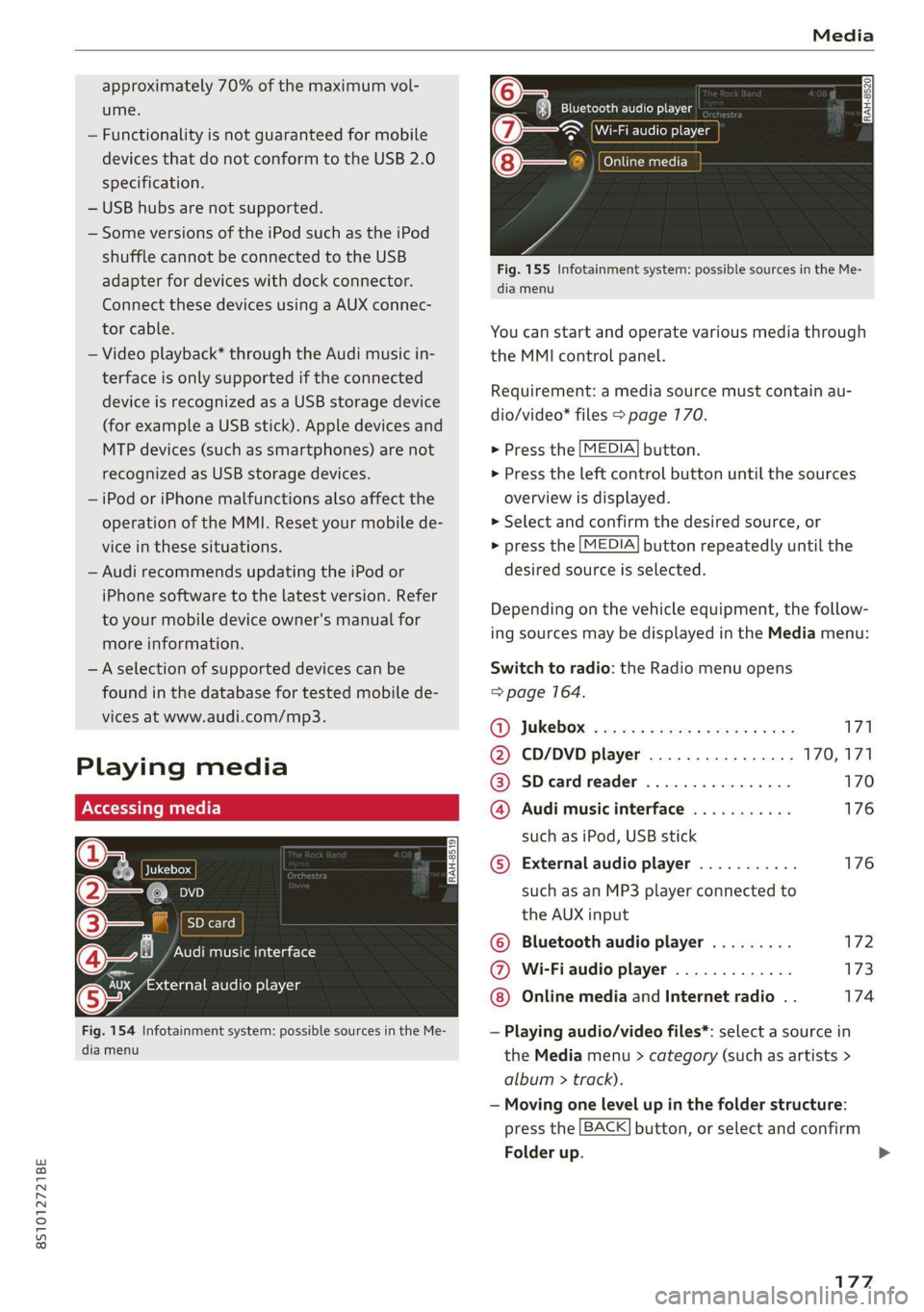
8S1012721BE
Media
approximately 70% of the maximum vol-
ume.
— Functionality is not guaranteed for mobile
devices that do not conform to the USB 2.0
specification.
— USB hubs are not supported.
— Some versions of the iPod such as the iPod
shuffle cannot be connected to the USB
adapter
for devices with dock connector.
Connect these devices using a AUX connec-
tor cable.
— Video playback* through the Audi music in-
terface is only supported if the connected
device is recognized as a USB storage device
(for example a USB stick). Apple devices and
MTP devices (such as smartphones) are not
recognized as USB storage devices.
— iPod or iPhone malfunctions also affect the
operation of the MMI. Reset your mobile de-
vice in these situations.
— Audi recommends updating the iPod or
iPhone software to the latest version. Refer
to your mobile device owner's manual for
more information.
—Aselection of supported devices can be
found in the database for tested mobile de-
vices at www.audi.com/mp3.
Playing media
er audio player
Fig. 154 Infotainment system: possible sources in the Me-
dia menu
y_
Bluetooth audio player
> {Wi-Fi audio foe
Online media
Fig. 155 Infotainment system: possible sources in the Me-
dia menu
You can start and operate various media through
the MMI control panel.
Requirement: a media source must contain au-
dio/video* files > page 170.
> Press the
> Press the
overview i
MEDIA button.
left control button until the sources
s displayed.
> Select and confirm the desired source, or
> press the
MEDIA button repeatedly until the
desired source is selected.
Depending on the vehicle equipment, the follow-
ing sources may be displayed in the Media menu:
Switch to radio: the Radio menu opens
=> page 164.
GY Jukebox: ¢ sey: + ease 5 e ees 2 sa 171
@ CD/DVD player ................ 170,171
@ SDecardreader ................ 170
@ Audi music interface ........... 176
such as iPod, USB stick
© External audio player ........... 176
such as an MP3 player connected to
the AUX input
© Bluetooth audio player ......... 172
@ Wi-Fiaudio player ............. 173
Online media and Internet radio . . 174
— Playing audio/video files*: select a source in
the Media menu > category (such as artists >
album > ti rack).
— Moving one level up in the folder structure:
press the
Folder up
BACK button, or select and confirm
177
>
Page 180 of 280
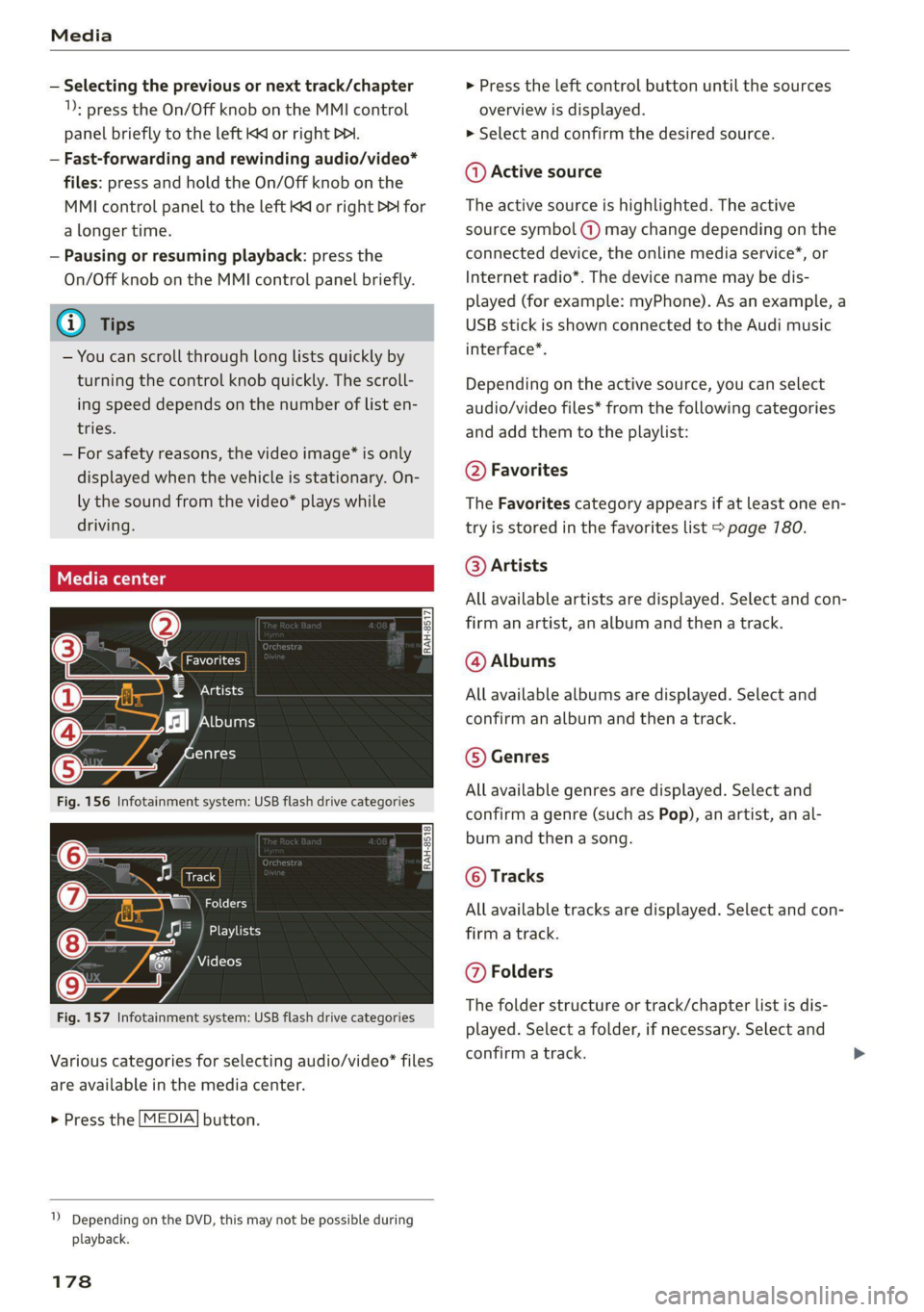
Media
— Selecting the previous or next track/chapter
1): press the On/Off knob on the MMI control
panel briefly to the left Kd or right Do.
— Fast-forwarding and rewinding audio/video*
files: press and hold the On/Off knob on the
MMI control panel to the left Kd or right Pe for
a longer time.
— Pausing or resuming playback: press the
On/Off knob on the MMI control panel briefly.
G@) Tips
— You can scroll through long lists quickly by
turning the control knob quickly. The scroll-
ing speed depends on the number of list en-
tries.
— For safety reasons, the video image* is only
displayed when the vehicle is stationary. On-
ly the sound from the video* plays while
driving.
=e
ie
Naa a)
(4) As Albums
[ale
Fig. 156 Infotainment system: USB flash drive categories
i Beep
Orn oli
RAH-8518
8) apie ee
Nie (=fol-)
Fig. 157 Infotainment system: USB flash drive categories
Various categories for selecting audio/video" files
are available in the media center.
> Press the [MEDIA] button.
1) Depending on the DVD, this may not be possible during
playback.
178
> Press the left control button until the sources
overview is displayed.
> Select and confirm the desired source.
@ Active source
The active source is highlighted. The active
source symbol (a) may change depending on the
connected device, the online media service”, or
Internet radio*. The device name may be dis-
played (for example: myPhone). As an example, a
USB stick is shown connected to the Audi music
interface*.
Depending on the active source, you can select
audio/video files* from the following categories
and add them to the playlist:
@ Favorites
The Favorites category appears if at least one en-
try is stored in the favorites list > page 780.
@ Artists
All available artists are displayed. Select and con-
firm
an artist, an album and then a track.
@ Albums
All available albums are displayed. Select and
confirm an album and then a track.
© Genres
All available genres are displayed. Select and
confirm a genre (such as Pop), an artist, an al-
bum and then a song.
© Tracks
All available tracks are displayed. Select and con-
firm a track.
@ Folders
The folder structure or track/chapter list is dis-
played. Select a folder, if necessary. Select and
confirm a track.