2021 AUDI A8 Phone
[x] Cancel search: PhonePage 5 of 362

4N0012721BF
Table of contents
All wheel drive (quattro).............. 128
Electronic Stabilization Control......... 129
High-voltage system............. I31
Generalinformation................. 131
Charging the high-voltage battery...... 131
Charging equipment................. 138
Trailer towing.................055 147
Driving with atrailer................. 147
Assist systems................... 150
Assist systems............... eee 150
General information................. 150
Surrounding area detection............ 151
Switching the systems on and off....... 153
Driving information.............. E55
Speed warning system..............-. 155
Camera-based traffic sign recognition... 155
Traffic light information.............. 157
Laptimer................0..0.0000. 158
Night vision assist..............-.00. 159:
Integrated Toll Module............... 161
Driver assistance................. 163
Cruise control system..........0.0 eee 163
Efficiency assist..............2--004. 164
Adaptive cruise assist............00-. 166
Distance Warning « « wese« + 6 wou ss ese & « 175
Lane departure warning.............4. 176
Audi presense............-.22+-- 0s 178
Sidesassist wsscon x ssescs « 7 ermewn vv suaseme © 8 oe 182
Exit warning .................2.00005 184
Intersection assistant................ 185
Emergencyassists. «icin wasn 3 3 wore oo 186
Parking and maneuvering....... 188
IMEROGUCUION « » see x 2 savas a 2 eae 4 & wee 188
Parking aid plus..................04. 188
Rearview camera and peripheral cameras. 191
Rear cross-traffic assist... ............. 195
Assisted:parkinng « coins 6 asus ¢ 0 caus 6 5 ue 196
Park assist plus.................0.-. 198
Remote controlled parking............ 202
Maneuver.assistis « + cess » semen « wanes a 2 x 207
Infotainment system............ 209
Telephone............... cece eee 209
INthOAUCEION:: « « sews « ¢ news ¢ © mee a x eee 209
SOLU o cncses vo sess + 8 cosine 6 5 ameueus ¥ tuesenens 209
Using the Audi phone box............. 211
Using the Rear Seat Remote........... 214
Using the telephone..............006- 215
Settings............0 0.00.00. 2 eee 218
ME@SSEGES syems 5 2 wom ¢ 5 aan Ff perm FE 219
Troubleshooting sci: 2 aww o 2 wwe 2 2 wow 220
Audi connect..................... 222
Generalinformation................. 222
Audi connect Infotainment............ 222
Using a Wi-Fi hotspot................ 223
Audi connect Infotainment services..... 223
Audi connect vehicle control services.... 224
Settings............0..0 200-02 225
TrOUBlESHOOtING gas 2 s geay s 5 nome & a ae 226
Emergency call................... 227
OVERVIEW some: » = meus <2 came & eee bo ee 227
Emergency call «: issios ¢ sce w ¥ wane wo narem 227
Online roadside assistance............ 228
Navigation «.. < oics seis sc ewe ee os 230
Opening navigation.................. 230
myAudi navigation.................05 230
Entering adestination................ 231
Stopping route guidance.............. 234
Map... sce cece eee eee 234
Alternative routes.............2.-04. 236
Additional functions................. 236
Satellite map............... 0c eee 237
ElGGtriGHanGe veces ¢ ¢ cawy 9 = seme 7 2 ee & 238
Map:updates « ccc xs sco vo eens eo wees 238
Traffic incidents........ 0.00... eee eee 239
SGQtinGS seuss = » aus « Hewes Heme Fx ORE 240
Radio.......... 0... eee 242
Generalinformation................. 242
Radio functions sive. cies as wee 2s wee 243
Online radio... . eee ee eee eee 246
Options and settings................. 248
TroubleShOOting ewes vs woe as eas oe ees 249
Page 6 of 362
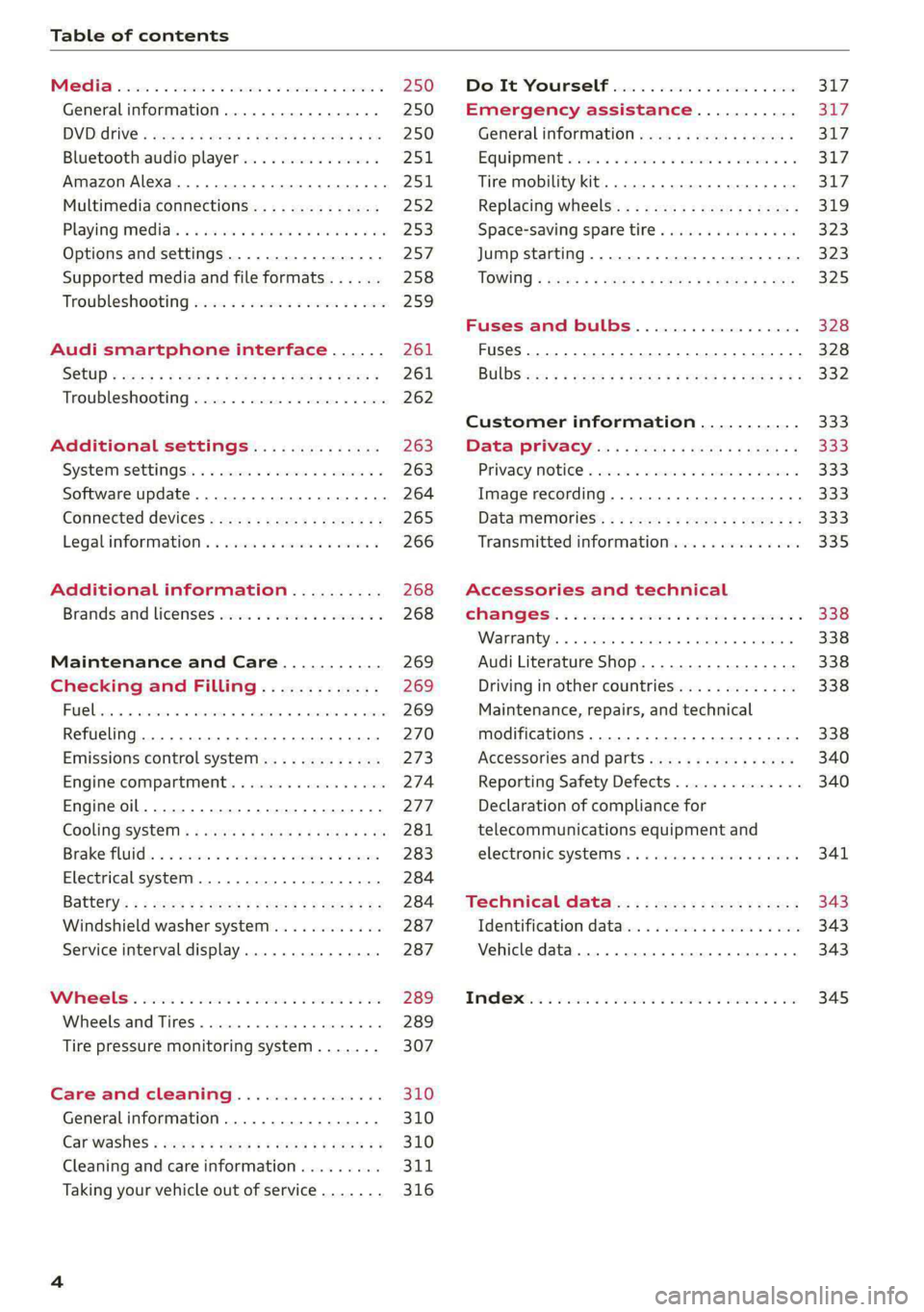
Table of contents
Co | fan a 250
General information................. 250
DVD: drive « swe s 2 awe 2 ewes 2 ewe see 250
Bluetooth audio player............... 251
Amazon Alexa.... 2.0.0. cece eee eee 251
Multimedia connections.............. 252
Playing medias. « & ssc 2c ewae « owe oo ee 253
Options and settings................. 257
Supported media and file formats...... 258
Troubleshooting ewies 2 < sce se enw so xy 259
Audi smartphone interface...... 261
S@tUD « ses + y gam peas + yoms os Bene 261
Troubleshooting.............-..00005 262
Additional settings.............. 263
Systemisettingsc « + cssuene so mvswee a soseeue vs 263
Software update........... 0.0 e eee 264
Connected devices..............2---5 265
Legal.information ss « sess s+ ama sx ween « 266
Additional information.......... 268
Brands and licenses...............-4- 268
Maintenance and Care........... 269
Checking and Filling............. 269
Fuel... cee eee 269
Refueling ......... 0... ce eee ee eee eee 270
Emissions control system............. 273
Engine:compartmMentss. scsi so vec eo cee 274
Engineoil........ 00... eee eee eee 277
COOLINGSYSEEM « « sees & = nets 5 = eetew so ore 281
Brake:fluid «2 csoswe s 2 wscceve ov eevee oo erm 283
Electrical system. ...........002-0 00 284
Battery: » = sees = » mean 5 4 meee ye ee Gt BE 284
Windshield washer system...........- 287
Service interval display............... 287
WWATEBUSE. core 5 6 sae oo sms oo ee oo oe 289
Wheels and Tires...........--0000 00s 289
Tire pressure monitoring system....... 307
Care and cleaning................ 310
Generalinformation................. 310
Carwashes ; aves + + sews ss ews se eee ee 310
Cleaning and care information......... 311
Taking your vehicle out of service....... 316
DO.It YOUSUF ovis. io 6 sssicone 3 6 excess 8 4 sane 317
Emergency assistance........... Sly
Generalinformation................. 317
Equipment sncseas xo wexeas ae seems as arvuews ¥ 2 317,
Tire mobility kit.............0...000- 317
Replacing wheels................-00. 319
Space-saving spare tire............... 323
Jump starting....................00. 323
"TOWING © szerws = i sates & 2 a £ § See 5g ee 325
Fuses and bulbs.................. 328
Fuses... 0... eee eee eee 328
BULDS ccs = seme x eens ot ewe ve ee a Pe 332
Customer information........... 333
Data Privaes:s ss seus ss gown se wom ss 333
PRIVAGY, MOLICE «sues 2 w avin w semecwns w vues a 333
Image recording..............00-000- 333
DatainieMmories:: < + sen x = wees sp eee eas 333
Transmitted information.............. 335
Accessories and technical
OMAMGES. « & cicrees 5 2 sn. 6 a snore 0 soe wo 338
Warranty... . 0. ee eee cece 338
Audi Literature Shop..............--- 338
Driving in other countries............. 338
Maintenance, repairs, and technical
modifications. ........ 0... cee eee eee 338
Accessories and parts.............0-. 340
Reporting Safety Defects.............. 340
Declaration of compliance for
telecommunications equipment and
electronic systeMS........0 cece ee eeee 341
Teennical datas: ¢ «ox. is meen ss ees 343
Identification data................ 00% 343
Vehicle data... 2... . ee eee eee eee ee 343
TAA Sis scence: oo cesses 2 v wee © o omen © 2 ove 345
Page 9 of 362

4N0012721BF
Quick access
—Park assist plus ............... 198
— Driver assistance systems ...... 153
@_ Depending on equipment:
—Cup holder ..............00.. 95
—SOCkEt: ss seas ¢ 5 cease go eR Fe ee 94
@0) Depending on equipment:
— Starting the engine if there is a
malfunction ................. 108
— Audi music interface .......... 252
—Audi phone box ............... 211
@) Electromechanical parking brake
button 2... 6... cece ee ee eee ee 121
@ Automatic transmission selector
lever... 2... cece eee eee eee ee 109
@ [START ENGINE STOP] button .... 107
@4 Steering wheel adjustment ...... 78
@5) Lever for:
— Cruise control system ......... 163
— Adaptive cruise assist .......... 166
@8 Connection port for the On Board
Diagnostic System (OBD) ........ 333
@) Buttons for:
> LIQHtS sc ss sees ¢ 2 wees 3s ewes G 58
—All-weather lights ............ 58
— Rear fog lights ............... 58
Hood release .............0.00. 276
@9) Button for:
— Luggage compartment lid ...... 48
— Fuel filler door release (plug-in
hybrid drive) ............0.00. 27
60 Exterior mirror adjustment ...... 64
@2 Buttons for:
— Power windows .............. 52
—Child safety lock .............. 51
@) Tips
Some the equipment listed here is only instal-
led in certain models or is available as an op-
tion.
Indicator lights overview
The indicator lights in the instrument cluster
blink or turn on. They indicate functions or mal-
functions. Some warning and indicator lights
turn on when you switch the ignition on and must
turn off when the drive system is switched on or
while driving.
With some indicator lights, messages may ap-
pear and warning signals may sound. The indica-
tor lights and messages may be covered by other
displays. To show them again, select the second
tab for messages with the multifunction steering
wheel & page 13.
Some indicator lights in the display can display in
several colors.
ONC eae sh
If the A or A indicator light turns on, check
the message in the instrument cluster.
The following indicator lights may be available,
depending on the vehicle equipment:
Red indicator lights
Central indicator light
=> page 7,
Instrument cluster
=> page 12
Safety belt
=> page 82
Engine start system
=> page 108
Transmission
=> page 112
Drive system
=> page 117,
Electrical system
=> page 284
Charging system
=> page 137
Electromechanical parking brake
=> page 121
Electromechanical parking brake
=> page 122
Page 15 of 362

4N0012721BF
Instrument cluster
Operating The following tabs may be available, depending
on vehicle equipment:
First tab Vehicle functions > page 16
Second tab | Driver messages (this is only dis-
played if at least one indicator -5QPM
ce light/message is being displayed)
12/05/2017 Third tab Night vision assist (this is only dis-
played if the night vision assist
has been activated) > page 159
Fourth tab |Radio > page 242
Media > page 253
Fifth tab Telephone > page 215
Sixth tab Navigation > page 230
Fig. 3 Instrument cluster: driver information system
RAH-9206|
Adjusting the display
=I eR S| >| nN x ec
Fig. 4 Left side of multifunction steering wheel
Information is organized within various tabs @)
in the instrument cluster. The tab contents are
displayed in the central area (2).
i Bad P Fig. 5 Upper display: adjusting the display
Requirement: the ignition must be switched on.
Selecting a tab Switching the view
> Press the button @) repeatedly until the
desired tab is selected.
> Press the VIEW button to switch between the
default view @ and the enhanced view (2).
Returning to functions at higher levels Adjusting the layout
> Press the *> button ©) Depending on the vehicle equipment, various lay-
outs may be available.
Opening and closing the menu
P 9 9 > Applies to: MMI: Select on the home screen:
> Press the [=] button ©). SETTINGS > Display & brightness > Audi virtu-
al cockpit. 5 firmi fi ‘
Selecting arid eantirming’s function > To adjust the desired layout, press @).
Requirement: a menu or list must be displayed.
Adjusting the additional display
> To select a function, turn the left thumbwheel , ; ; ;
@ to the desired function. Depending on the vehicle equipment, the addi-
» To confirm a selection, press the left thumb- tional displays that can be selected may vary.
wheel (2). >» Applies to: MMI: Select on the home screen:
SETTINGS > Display & brightness > Audi virtu-
al cockpit > Configure.
> Press the VIEW button @). > Select the desired additional display.
Switching the view
13
Page 20 of 362
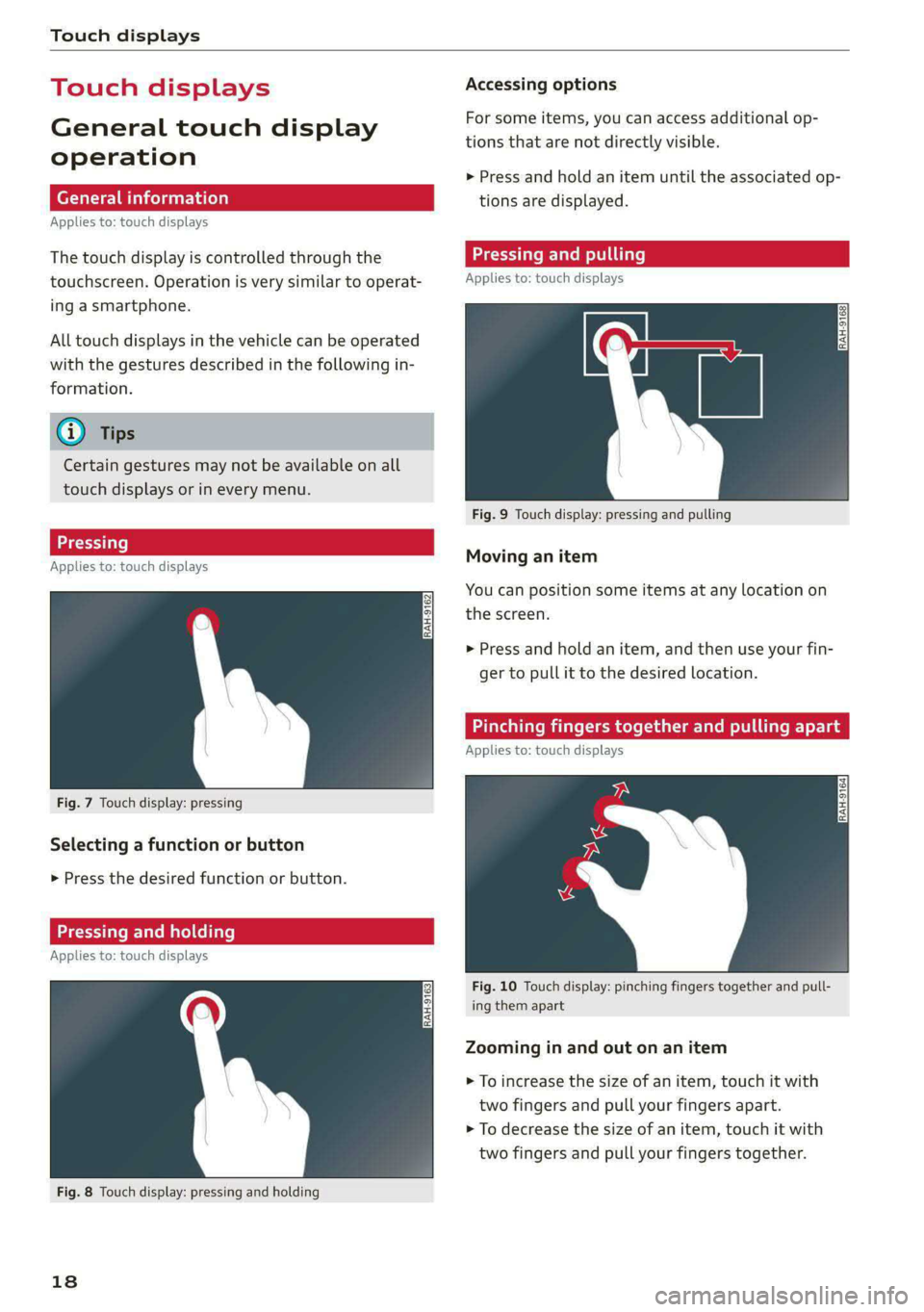
Touch displays
Touch displ
General touch display
operation
Applies to: touch displays
The touch display is controlled through the
touchscreen. Operation is very similar to operat-
ing a smartphone.
All touch displays in the vehicle can be operated
with the gestures described in the following in-
formation.
@) Tips
Certain gestures may not be available on all
touch displays or in every menu.
LT ecet Tale}
Applies to: touch displays
Fig. 7 Touch display: pressing
Selecting a function or button
> Press the desired function or button.
SSS LCS ed SLL}
Applies to: touch displays
Fig. 8 Touch display: pressing and holding
18
Accessing options
For some items, you can access additional op-
tions that are not directly visible.
> Press and hold an item until the associated op-
tions are displayed.
Applies to: touch displays
Fig. 9 Touch display: pressing and pulling
Moving an item
You can position some items at any location on
the screen.
> Press and hold an item, and then use your fin-
ger to pull it to the desired location.
Pinching fingers together and pulling ap.
Applies to: touch displays
Fig. 10 Touch display: pinching fingers together and pull-
ing them apart
Zooming in and out on an item
> To increase the size of an item, touch it with
two fingers and pull your fingers apart.
> To decrease the size of an item, touch it with
two fingers and pull your fingers together.
Page 22 of 362
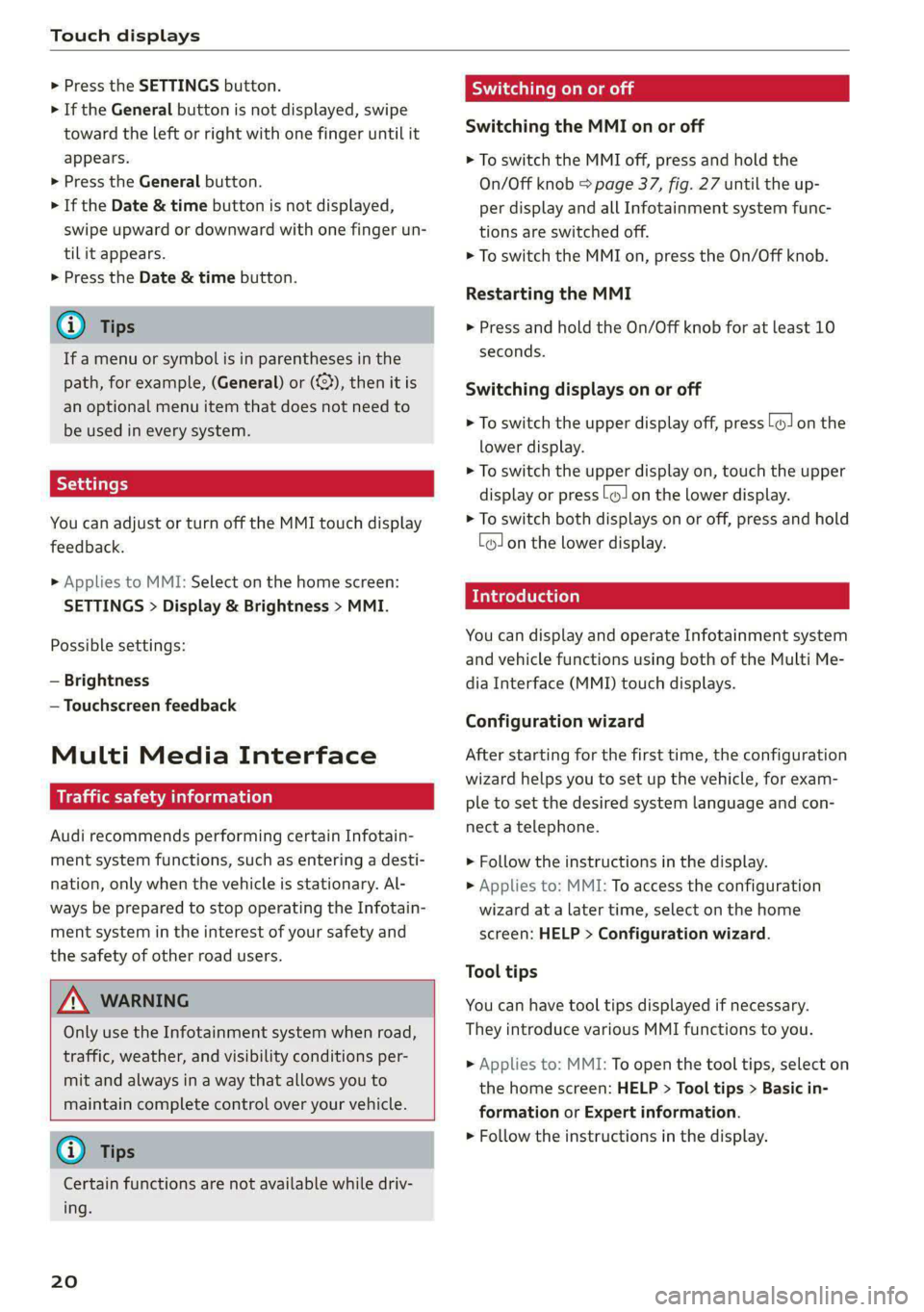
Touch displays
> Press the SETTINGS button.
> If the General button is not displayed, swipe
toward the left or right with one finger until it
appears.
> Press the General button.
> If the Date & time button is not displayed,
swipe upward or downward with one finger un-
tilit appears.
> Press the Date & time button.
G) Tips
If a menu or symbol is in parentheses in the
path, for example, (General) or ({23), then it is
an optional menu item that does not need to
be used in every system.
You can adjust or turn off the MMI touch display
feedback.
> Applies to MMI: Select on the home screen:
SETTINGS > Display & Brightness > MMI.
Possible settings:
— Brightness
— Touchscreen feedback
Multi Media Interface
De AUC eel
Audi recommends performing certain Infotain-
ment system functions, such as entering a desti-
nation, only when the vehicle is stationary. Al-
ways be prepared to stop operating the Infotain-
ment system in the interest of your safety and
the safety of other road users.
ZA WARNING
Only use the Infotainment system when road,
traffic, weather, and visibility conditions per-
mit and always in a way that allows you to
maintain complete control over your vehicle.
@ Tips
Certain functions are not available while driv-
ing.
20
Wiis mela mel mela
Switching the MMI on or off
> To switch the MMI off, press and hold the
On/Off knob > page 37, fig. 27 until the up-
per display and all Infotainment system func-
tions are switched off.
> To switch the MMI on, press the On/Off knob.
Restarting the MMI
>» Press and hold the On/Off knob for at least 10
seconds.
Switching displays on or off
> To switch the upper display off, press [oJ on the
lower display.
> To switch the upper display on, touch the upper
display or press (Jon the lower display.
> To switch both displays on or off, press and hold
Co] on the lower display.
Introduction
You can display and operate Infotainment system
and vehicle functions using both of the Multi Me-
dia Interface (MMI) touch displays.
Configuration wizard
After starting for the first time, the configuration
wizard helps you to set up the vehicle, for exam-
ple to set the desired system language and con-
nect a telephone.
> Follow the instructions in the display.
> Applies to: MMI: To access the configuration
wizard at a later time, select on the home
screen: HELP > Configuration wizard.
Tool tips
You can have tool tips displayed if necessary.
They introduce various MMI functions to you.
> Applies to: MMI: To open the tool tips, select on
the home screen: HELP > Tool tips > Basic in-
formation or Expert information.
> Follow the instructions in the display.
Page 24 of 362
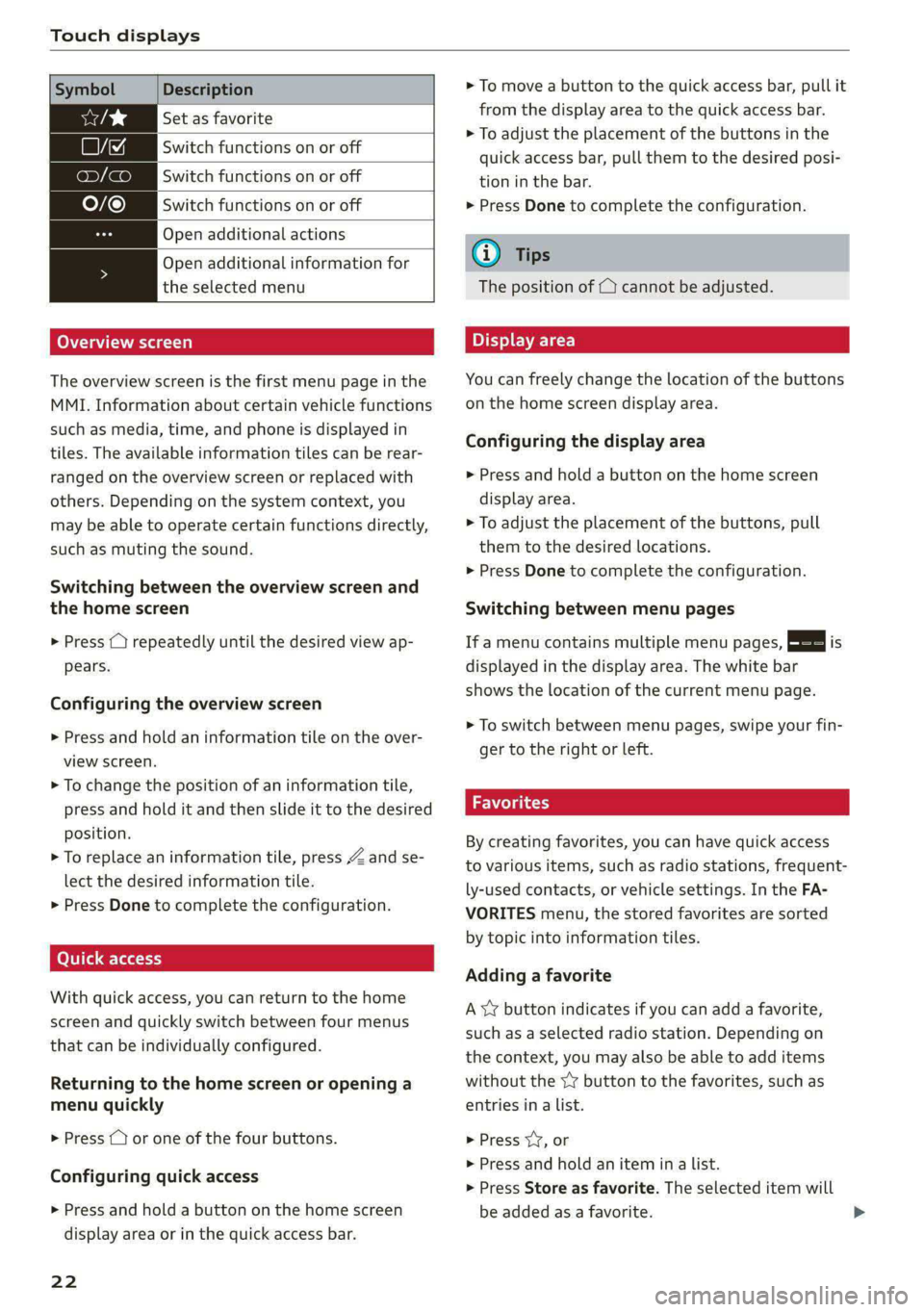
Touch displays
Symbol Description
Set as favorite
LJ Switch functions on or off
ony (a Switch functions on or off
O/@ Switch functions on or off
Open additional actions
Open additional information for
the selected menu
Overview screen
The overview screen is the first menu page in the
MMI. Information about certain vehicle functions
such as media, time, and phone is displayed in
tiles. The available information tiles can be rear-
ranged on the overview screen or replaced with
others. Depending on the system context, you
may be able to operate certain functions directly,
such as muting the sound.
Switching between the overview screen and
the home screen
> Press () repeatedly until the desired view ap-
pears.
Configuring the overview screen
> Press and hold an information tile on the over-
view screen.
> To change the position of an information tile,
press and hold it and then slide it to the desired
position.
> To replace an information tile, press Z and se-
lect the desired information tile.
> Press Done to complete the configuration.
Quick access
With quick access, you can return to the home
screen and quickly switch between four menus
that can be individually configured.
Returning to the home screen or opening a
menu quickly
> Press ( or one of the four buttons.
Configuring quick access
> Press and hold a button on the home screen
display area or in the quick access bar.
22
> To move a button to the quick access bar, pull it
from the display area to the quick access bar.
> To adjust the placement of the buttons in the
quick access bar, pull them to the desired posi-
tion in the bar.
> Press Done to complete the configuration.
G) Tips
The position of © cannot be adjusted.
Display area
You can freely change the location of the buttons
on the home screen display area.
Configuring the display area
> Press and hold a button on the home screen
display area.
> To adjust the placement of the buttons, pull
them to the desired locations.
> Press Done to complete the configuration.
Switching between menu pages
If a menu contains multiple menu pages, Eee] is
displayed in the display area. The white bar
shows the location of the current menu page.
> To switch between menu pages, swipe your fin-
ger to the right or left.
Favorites
By creating favorites, you can have quick access
to various items, such as radio stations, frequent-
ly-used contacts, or vehicle settings. In the FA-
VORITES menu, the stored favorites are sorted
by topic into information tiles.
Adding a favorite
A YY button indicates if you can add a favorite,
such as a selected radio station. Depending on
the context, you may also be able to add items
without the YY button to the favorites, such as
entries in a list.
> Press YY, or
> Press and hold an item ina list.
> Press Store as favorite. The selected item will
be added as a favorite.
Page 25 of 362

4N0012721BF
Touch displays
Using favorites
> Applies to: MMI: Select on the home screen:
FAVORITES. The stored favorites will be dis-
played.
> To access a stored favorite, press that favorite.
Stored favorites can only be deleted or config-
ured in the corresponding menu (such as RADIO).
Arranging information tiles
> Applies to: MMI: Select on the home screen:
FAVORITES.
> Press and hold the desired information tile.
> Pull the information tile into the desired posi-
tion.
> Press Done to confirm the configuration.
Off O88 o8 of
O88 o8 af
O88 o8 of ef
Fig. 15 Upper display: common symbols in the status bar
[RAZ-1078
The symbols in the status bar show you informa-
tion at a glance, such as if a mobile device is con-
nected or if there is a data connection. The most
common symbols are listed in the table.
Description
There is a data connection. The bar indi-
@ | cates the signal strength of the data con-
nection. Data is being transmitted now.
There is a data connection. The bar indi-
@ | cates the signal strength of the data con-
nection. No data is being transmitted now.
A mobile device is connected. The bar indi-
@ | cates the signal strength of the cell phone
connection.
There is no data connection. ®
An error occurred with the mobile device
connection to the MMI. ©
Description
A user is selected. If a question mark ap-
pears in the symbol ;h, the guest user is ac-
tive.
A Bluetooth device is connected.
Bluetooth is switched on, but no Bluetooth
device is connected. ©
|Q|
©
Audio playback was interrupted.
©|© The audio source is muted.
Privacy settings are enabled. The additional
symbol indicates which privacy settings are
currently activated > page 335.
The Integrated Toll Module is switched on.
The numbers 1 - 3+ indicate how many pas-
sengers are selected in the MMI.
Notification center
feo}
©
©
RAX-0013
Re it
Cres
Cea)
oe eo En
Pere
Fig. 16 Upper display: notification center
Notifications can be displayed in the upper dis-
play. After a specified time, they will be hidden
and a corresponding symbol will appear in the
status bar ©) > page 21, fig. 14. In the notifica-
tion center, you can view these notifications @
= fig. 16 and apply quick settings @.
Using the notification center
> To open the notification center, pull the status
bar downward, or
> Press the =] button on the status bar.
> To apply quick settings, press the respective
symbol @).
> To obtain additional information about a notifi-
cation, press it.
> To delete a notification, pull it toward the right
edge of the screen.
> If there are more than four notifications in the
notification center, the older notifications will
23
>