2021 AUDI A8 ad blue
[x] Cancel search: ad bluePage 205 of 362

4N0012721BF
Parking and maneuvering
the vehicle is too far. Make sure the connec-
tion is sufficient, and when in doubt, resume
parking the vehicle yourself.
— Blocking notifications, tones, and vibrations
increase the risk of an accident. The myAudi
app can only warn you if dangers are detect-
ed if you make sure that your mobile device
allows all notifications, tones, and vibra-
tions for the myAudi app.
@) Note
— Do not use remote controlled parking when
transporting cargo that projects outside of
the vehicle or when snow chains are mount-
ed.
— Remote controlled parking may guide the
vehicle either away from curbs or onto them
if other vehicles are parked on the curb.
Make sure that your vehicle's tires and rims
are not damaged. Resume control of the ve-
hicle in time or stop the parking process if
needed to prevent damage.
— In parking spaces without curbs, maintain a
distance of at least 19 inches (50 cm) from
walls and buildings in order to reduce the
risk of vehicle damage.
@) Tips
— Follow the legal regulations in the country
where you are operating the vehicle when
using remote controlled parking. Remote
controlled parking may be prohibited in
some countries. The system may be unavail-
able in countries where it has been deacti-
vated in order to comply with legal regula-
tions. Data will not be transmitted to Audi.
The driver is always responsible for adhering
to the regulations applicable in the country
where the vehicle is being operated.
— Any individual that uses the mobile device
for remote controlled parking is considered
the driver and is participating in traffic. The
driver is always responsible for adhering to
the regulations for using remote controlled
)_ System availability may be limited depending on the mar-
ket.
2) In preparation at the time of printing.
parking that are applicable in the country
where the vehicle is being operated.
— Do not endanger any other road users when
using remote controlled parking. Testing re-
mote controlled parking in a parking lot
with minimal traffic is recommended.
— Your mobile device should have a sufficient
battery charge level. If necessary, charge
the mobile device before starting to drive.
— Do not use the remote controlled parking
function with devices that are faulty or dam-
aged or whose function is impaired. Only
use the operating systems approved by the
mobile device manufacturer.
— When using remote controlled parking, al-
ways pay attention to the areas where your
vehicle can be accessed. Check that no one
can enter your vehicle and if the vehicle has
been locked after parking is completed.
Take the vehicle key with you when leaving
the vehicle.
Applies to: vehicles with remote park assist plus
The following steps must be completed before
using for the first time:
> Create a myAudi account by registering in the
myAudi app or at my.audi.com, depending on
your country.
> Add your vehicle to your myAudi account.
> Set the key user > page 38.
> Install the myAudi app on your mobile device
and log in with your access information.
Device compatibility
The mobile device will be checked at the start of
a parking procedure. If an incompatibility is de-
tected, it will be displayed in the myAudi app.
Audi does not recommend using the function if
an incompatibility is detected > A\.
A selection of supported Bluetooth devices can
be found in the database for tested mobile devi-
ces at www.audi.com/bluetooth. Compatibility
203
>
Page 206 of 362

Parking and maneuvering
cannot be guaranteed for all types of mobile de-
vices. The availability depends on the following
factors, among others:
— Brand and build version of the mobile device
— Version of the mobile device operating system
— Software version of the app used
— Individual settings on the mobile device
ZA\ WARNING
— Observe the safety precautions and note the
limits of the assist systems, sensors, and
cameras > page 150.
— There is a risk of an accident if an incompati-
ble mobile device is used. If there is a dis-
play indicating that functionality is restrict-
ed, the vehicle’s reaction speed may be im-
ZA\ WARNING
Observe the safety precautions and note the
limits of the assist systems, sensors, and
cameras > page 150.
paired due to reduced transmission speed.
Parking options?)2)
Applies to: vehicles with remote park assist plus
Depending on the vehicle equipment, you may
have the following options when using remote
controlled parking:
Driving into parking spaces
— Parallel parking on the left or right side of the
street @ > page 196, fig. 145
— Driving forward or backing into perpendicular
parking spaces (2)/@) > page 196, fig. 145.
— Parking in one-car or two-car garages) 6)/@)
=> page 196, fig. 146
Exiting parking spaces
— Leaving perpendicular parking spaces @
=> page 197, fig. 147.
— Exiting parallel parking spaces @).
— Exiting one-car or two-car garages?) @).
D_ System availability may be limited depending on the mar-
ket.
2) In preparation at the time of printing.
3) Applies to: vehicles with remote park assist plus with ga-
rage function
204
G) Tips
— When parking in garages, you can be
straight in front of the garage or at a slight
angle in front of the garage. You will have
the best results when you align and stop
your vehicle as straight as possible in front
of the garage.
— If there is enough space in a two-car garage,
the system automatically selects the park-
ing position in front of the vehicle that the
driver has selected.
Parking with the my. app)2)
Applies to: vehicles with remote park assist plus
[raz-o341]
Fig. 151 Upper display: remote controlled parking - pre-
paring the vehicle
Requirements
> The setup has been completed.
> You are logged into the vehicle with your myAu-
di user.
> Bluetooth is switched on in the mobile device
and in the MMI > page 264.
» A suitable parking space has been found anda
parking option selected, for example in a ga-
rage (4).
> The vehicle must initially be stationary.
Page 211 of 362

4N0012721BF
Telephone
Telephone
Introduction
Applies to: vehicles with telephone
You can operate various telephone functions easi-
ly through the MMI in your vehicle.
Depending on the country and the vehicle equip-
ment, the following options may be available:
— Connecting a cell phone with Bluetooth
— Using two telephones
— Using the Audi phone box
— Using the Rear Seat Remote
Z\ WARNING
— Medical experts warn that mobile devices
can interfere with the function of pacemak-
ers. Always maintain a minimum distance of
about 7.9 inches (20 cm) between the mo-
bile device antennas and the pacemaker.
— Do not carry the mobile device in a pocket
directly over the pacemaker when the
phone is switched on.
— Switch the mobile device off immediately
if you suspect it may be interfering with
the pacemaker.
— Do not use the voice recognition system*
= page 34 in emergencies because your
voice may change in stressful situations. The
system may take longer to dial the number
or may not be able to dial it at all. Dial the
emergency number manually.
— Switch your mobile device off in areas where
there is a risk of an explosion. These loca-
tions are not always clearly marked. This
may include gas stations, fuel and chemical
storage facilities or transport vehicles, or lo-
cations where fuel vapors (such as propane
or gasoline vapor in vehicles or buildings),
chemicals or large quantities of dust parti-
cles (such as flour, sawdust or metal) may
be present in the air. This also applies to all
other locations where you would normally
turn your vehicle engine off.
— The demands of traffic require your full at-
tention. Always read the chapter > page 20,
Traffic safety information.
— Observe the safety precautions > page 26,
Rear Seat Remote.
() Note
Read the information about Audi connect, and
be sure to note the connectivity costs section
=> page 222.
G Tips
— The Bluetooth connection range is limited
to inside the vehicle.
—Aselection of supported Bluetooth devices
can be found in the database for tested mo-
bile devices at www.audi.com/bluetooth.
Setup
Connecting a mobile phone via Bluetooth
Applies to: vehicles with telephone
Requirement: the vehicle must be stationary and
the ignition must be switched on. The Bluetooth
settings must be open on your mobile device dur-
ing the connection setup. The mobile device to be
connected must not be actively connected to any
other Bluetooth device. The MMI must only be
connected to one mobile device.
> Enable the Bluetooth function and visibility on
the MMI = page 264 and the mobile phone.
> Applies to: MMI: Select on the home screen:
PHONE.
> Applies to: Rear Seat Remote: Select on the
home screen: SETTINGS > Connect > ©.
> Follow the system instructions. The available
Bluetooth devices will be displayed after sever-
al seconds.
> Press on the desired mobile device in the list of
displayed Bluetooth devices.
> To update the list, press OQ.
A PIN for a secure Bluetooth connection will be
generated.
> Confirm the PIN on your mobile device.
> Follow the system instructions.
> Follow any additional system prompts in the
MMI or on the Rear Seat Remote* and on your
mobile phone. >
209
Page 212 of 362

Telephone
After connecting successfully
The cell phone contacts are automatically loaded
in the MMI. This process can take several mi-
nutes, depending on the number of contacts.
Applies to: vehicles with Rear Seat Remote: To
have contacts and call details displayed only on
the Rear Seat Remote display, activate privacy
mode > page 214/> page 218.
Depending on your cell phone and the connection
type, you can use the following functions in the
MMI:
Handsfree
Requirement: your cell phone must be connected
to the MMI via a Bluetooth Hands Free Profile
(Bluetooth HFP).
You can use the hands-free system. You can make
calls using the antenna on your mobile device.
Sending and receiving messages
See 9 page 219.
G) Tips
— Pay attention to any system prompts dis-
played on your mobile device or the MMI,
for example if the system should connect
automatically in the future. Depending on
the mobile device, you may need to down-
load contacts and confirm access to your
messages separately.
— You can also search for the MMI on your mo-
bile device using the Bluetooth device
search.
— You only have to pair your device one time.
Bluetooth devices that are already paired
automatically connect to the MMI when the
Bluetooth function is switched on, when
they are within range, and when the ignition
is switched on. The last connected mobile
device is given first priority.
— You can manage additional settings for con-
nected mobile devices in the Connected de-
vices menu > page 265.
— When leaving the vehicle, the Bluetooth
connection to the mobile device will auto-
matically disconnect. Depending on your
210
mobile device, phone calls in progress may
be automatically redirected from the MMI
to your mobile device so that you can con-
tinue the call on your phone.
eit aco 1c del
Applies to: vehicles with telephone, and Audi phone box
You can connect two mobile phones to the MMI
at the same time using the Bluetooth HFP, for ex-
ample a business phone and a private phone. You
can be reached in your vehicle through both mo-
bile phones.
Applies to: mobile devices with Bluetooth Mes-
sage Access Profile (MAP): You can send and re-
ceive messages with both mobile devices
=> page 219.
Connecting another mobile device
Requirement: a mobile device must be connected
to the MMI. and displayed in the Rear Seat Re-
mote* if available. The vehicle must be stationary
and the ignition must be switched on. The Blue-
tooth settings must be open on your mobile de-
vice during the connection setup. The mobile de-
vice to be connected must not be actively con-
nected to any other Bluetooth device.
> Enable the Bluetooth function and visibility on
the MMI = page 264 and the mobile phone.
> Applies to: MMI: Select on the home screen:
PHONE > C°, or
> Applies to: MMI: Select on the home screen:
SETTINGS > Connected devices > Telephone 1
or Telephone 2 > New connection.
> Applies to: Rear Seat Remote: Select on the
home screen: SETTINGS > [ > Connect.
> Follow the system instructions. The available
Bluetooth devices will be displayed after sever-
al seconds.
> Press on the desired mobile device in the list of
displayed Bluetooth devices.
> To update the list, press O.
A PIN for a secure Bluetooth connection will be
generated.
> Confirm the PIN on your mobile device.
> Follow the system instructions.
Page 213 of 362

4N0012721BF
Telephone
> Follow any additional system prompts in the
MMI or on the Rear Seat Remote* and on your
mobile phone.
After connecting successfully
See > page 210, After connecting successfully.
Switching between two mobile devices
Requirement: phone 1 and phone 2 must be con-
nected to the MMI. and displayed in the Rear
Seat Remote* if available.
> Applies to: MMI/Rear Seat Remote: Select on
the home screen: PHONE > J.
Read the information about Audi connect, and
be sure to note the connectivity costs section
=> page 222.
Disconnecting a mobile device
Applies to: vehicles with telephone
> To disconnect a Bluetooth device from the MMI,
use the Connected devices menu > page 265.
Using the Audi phone
box
General information
Applies to: vehicles with Audi phone box
Fig. 153 Storage compartment under the center armrest:
Audi phone box with holder* and connections
D_Incertain countries.
RAZ-1106|
Fig. 154 Rear center armrest: Audi phone box with connec-
tions
Depending on vehicle equipment, you may be
able to use the following functions in the front
and in the rear!) with the Audi phone box:
— Make phone calls using the vehicle’s exterior
antenna
— Charge a mobile device using the USB input
— Charge a mobile device wirelessly
— Reminder signal
Limitations
In some situations, the functions of the Audi
phone box may be limited or temporarily unavail-
able. For example, this may happen if
— There is one more than mobile device in the
Audi phone box
— The mobile device is located in a bag or a pro-
tective case
— There are objects between the Audi phone box
and the mobile device
— The mobile device is not positioned in the cen-
ter of the Audi phone box
Loose objects can be thrown around the vehi-
cle interior during sudden driving or braking
maneuvers, which increases the risk of an ac-
cident. Store objects securely while driving.
Applicable to U.S.A.
Operation of the Audi phone box is subject to
the following requirements of the Federal
Communications Commission:
211
Page 215 of 362

4N0012721BF
Telephone
Charging a mobile device wirelessly
Applies to: vehicles with Audi phone box
Depending on vehicle equipment, you may be
able to charge your mobile device wirelessly with
the Audi phone box.
Requirement: the ignition must be switched on.
Your mobile device must meet the Qi standard.
> Make sure that the wireless charging function is
switched on:
>» Applies to: MMI: Select on the home screen:
SETTINGS > General > Reminder signal and
mobile device charging.
> Applies to: vehicles without Audi phone box in
the rear: Switch the Mobile device wireless
charging function on.
> Applies to: vehicles without Audi phone box in
the rear: Switch the Mobile device wireless
charging in front or Mobile device wireless
charging in rear function on.
Applies to: vehicles with front Audi phone box
> Fold open the holder for the Audi phone box (@)
=> page 211, fig. 153.
> To charge your mobile device wirelessly, lay
your device with the rear side against the 9
symbol @) between the Audi phone box and
holder @).
Applies to: vehicles with Audi phone box in the rear
> To charge your mobile device wirelessly, lay it
on the @ symbol @ > page 211, fig. 154 in the
center of the Audi phone box with the display
facing up.
ZA WARNING
— The mobile device may become hot during
wireless charging. Pay attention to the tem-
perature of your mobile device and be care-
ful when removing it from the Audi phone
box.
— An alternating magnetic field is used for
wireless charging. Maintain a minimum dis-
tance of approximately 2.4 inches (6 cm) to
the Audi phone box charging plate. The
thresholds for prolonged exposure at this
distance comply with ICNIRP1998. There-
fore, interactions such as irritation of senso-
ry organs, malfunctions of active implants
(such as pacemakers, infusion pumps, or
neurostimulators) or effects on passive im-
plants (such as prosthetic limbs) is highly
unlikely. If you have an implant, consult a
medical specialist if you have any questions.
You can also switch the function for wireless
charging in the Audi phone box on or off
separately for the front* and rear*. You can
continue to charge your mobile device using
a cable connection.
@ Tips
—The maximum charging output is 5 W.
— The charging time and temperature will vary
depending on the mobile device being used.
Mobile device reminder signal
Applies to: vehicles with Audi phone box
When the device reminder signal is switched on,
you will be notified that your mobile device is still
in the Audi phone box when you leave the vehicle.
Requirement: your mobile device must be located
in the Audi phone box (if Qi-capable) or connect-
ed to the Audi music interface with a USB adapt-
er, and the Audi smartphone interface must be
active or your iPhone must be connected to the
MMI via Bluetooth and charging using a USB
adapter
connected to the Audi music interface.
> Applies to: MMI: Select on the home screen:
SETTINGS > General > Reminder signal and
mobile device charging.
The following settings may be available, depend-
ing on vehicle equipment:
— Signal tone
— Off
Spoken cue
this setting is switched on at the factory.
Mobile device notes: reminder, charge level
When this function is switched on, the charge
status of your mobile device is displayed. You will
also be reminded not to forget your mobile de-
vice when leaving the vehicle.
213
Page 216 of 362

Telephone
Messages will appear in the MMI when using the
Audi phone box in the front*. Messages will ap-
pear in the Rear Seat Remote* when using the
Audi phone box in the rear*.
Using the Rear Seat
Remote
(ere ele laced)
Applies to: vehicles with Rear Seat Remote
You can use many phone functions with the Rear
Seat Remote. You can only adjust settings, such
as Bluetooth settings for connecting with the
mobile phone, in the MMI.
ZA\ WARNING
Observe the safety precautions > page 26,
Rear Seat Remote.
Making phone calls using the exterior
Yaar)
Applies to: vehicles with Rear Seat Remote
You can connect two mobile devices to the MMI
and use them to make phone calls through the
exterior antenna with the Rear Seat Remote. Us-
ing the exterior antenna helps when there is a
low signal and also provides better reception
quality.
When making phone calls, you can leave the Rear
Seat
Remote in the holder or remove it. If you
hold the Rear Seat Remote in your hand, the
screen will automatically switch to the Phone
menu when there is an active phone call. Pay at-
tention to the positioning of the screen so that
the other person on the call can hear you.
Displaying connected devices
Applies to: vehicles with Rear Seat Remote
> Applies to: Rear Seat Remote: Select on the
home screen: DEVICES. The list of all devices
already connected will be displayed.
> Press a mobile device in the list of devices al-
ready connected. The status in each category
will be shown:
— Connected/Not connected
214
— Private mode on/Private mode off
— Favorite/Not a favorite
Manage connected devices
Applies to: vehicles with Rear Seat Remote
Requirement: the DEVICES menu must be dis-
played.
Connecting a device
Requirement: the Bluetooth settings must be
open on your mobile device during the connec-
tion setup. The Bluetooth function and visibility
of the MMI and mobile device must be switched
on. The mobile device to be connected must not
be actively connected to any other Bluetooth de-
vice. The Rear Seat Remote can be connected to a
maximum of one mobile device through the MMI.
> To search for and connect your mobile device,
press ® & page 209, Connecting a mobile
phone via Bluetooth.
Selecting a connected device
> Press on a Bluetooth device that is not connect-
ed.
> Press Not connected. The selected Bluetooth
device is connected.
Disconnecting a connected device
> Press on a connected Bluetooth device.
> Press Connected. The selected Bluetooth device
is disconnected.
Deleting a device
> Press on a Bluetooth device.
> Press Delete.
Activating private mode
> Press on a connected Bluetooth device.
> To allow contacts and call details to only be dis-
played on the Rear Seat Remote display, press
Private mode off. The private mode will be acti-
vated.
Storing a device as a favorite
> Press on a connected Bluetooth device.
> To set a Bluetooth device as a favorite, press
Not a favorite.
Page 217 of 362
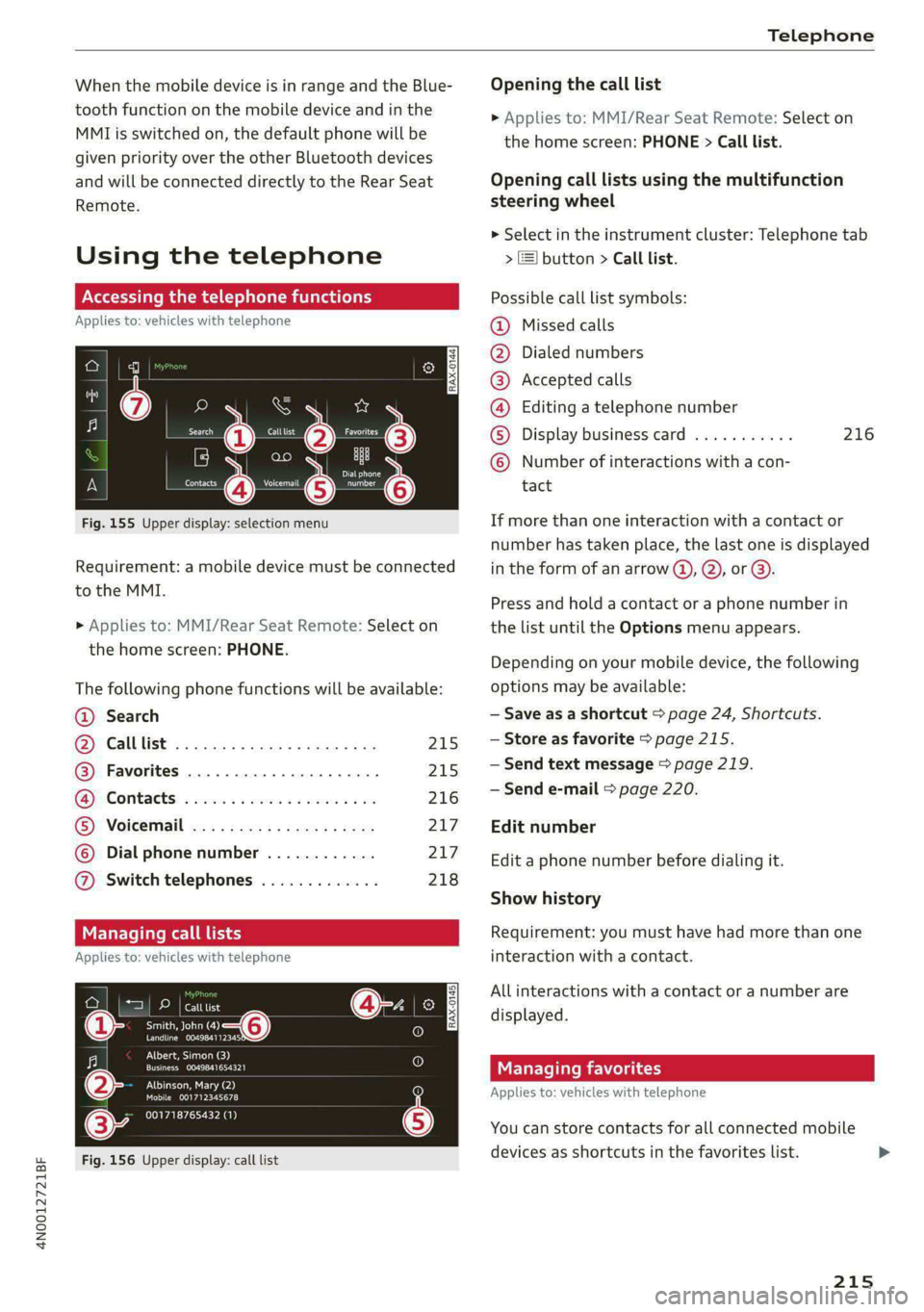
4N0012721BF
Telephone
When the mobile device is in range and the Blue- Opening the call list
tooth function on the mobile device and in the » Applies to: MMI/Rear Seat Remote: Select on
MMI is switched on, the default phone will be the home screen: PHONE > Call list.
given priority over the other Bluetooth devices
and will be connected directly to the Rear Seat Opening call lists using the multifunction
Remote. steering wheel
> Select in the instrument cluster: Telephone tab
Using the telephone > J button > Call list.
Accessing the telephone functions Possible call list symbols:
Applies to: vehicles with telephone Missed calls
Dialed numbers
Accepted calls
Editing a telephone number
eer Se Calltist ee ees a)
©OOOCOLO
Display business card ........... 216
Number of interactions with a con-
Fig. 155 Upper display: selection menu If more than one interaction with a contact or
number has taken place, the last one is displayed
Requirement: a mobile device must be connected _in the form of an arrow @), Q), or @).
to the MMI.
Press and hold a contact or a phone number in
» Applies to: MMI/Rear Seat Remote: Select on the list until the Options menu appears.
theh : PHONE.
e nome screen Depending on your mobile device, the following
The following phone functions will be available: options may be available:
@ Search — Save as a shortcut > page 24, Shortcuts.
ys Call Uist! < x cosa ze guess s anes sie 215 —Store as favorite > page 215.
@® Favorites ............0.0.0.0.. 215 ~—Send text message > page 219.
GP Contact: « sess ss civeine sv caries oo are 216 ~ Send e-mail > page 220.
® VOiceriall eas : aca 5 3 ness as yess 217 Edit number
© Dial phone number ............ 217 Edita phone number before dialing it.
@ Switch telephones ............. 218
Show history
Managing call lists Requirement: you must have had more than one
Applies to: vehicles with telephone interaction with a contact.
All interactions with a contact or a number are
displayed.
Managing favorites
Applies to: vehicles with telephone
rau eT ees
Smith, John (4)
PCCP ELT.
is
CONS
ies
tO}
[RAX-0145]
Albert, Simon (3)
Cree TEy a
PNT CN Ae)
Mobile 001712345678
001718765432 (1)
@-
You can store contacts for all connected mobile
Fig. 156 Upper display: call list devices as shortcuts in the favorites list.
215