2021 AUDI A8 buttons
[x] Cancel search: buttonsPage 4 of 362

Table of contents
About this Owner's Manual......
SUMIMAry: < = exe : eens: Seen cs sens
QutckeaeCe ssh: «i esis se ois a eaves @
Cockpit. ...... 0... eee eee eee eee
Indicator lights overview...........4..
Display and operation...........
Instrument cluster...............
Instrument cluster overview...........
Operating. ecccuse w+ were oo wens oo ayes 9 ¥
Adjusting the display.................
Coolant temperature display...........
Tachometer’ series i ewe so snes ¥ & ome
Power meter...............0 00000005
QUOOMEtEr as + 2 ame < gas = papas s ¥ HERS &
Outside temperature display...........
Engine oil temperature indicator.......
Boost indicator’: 2 2c« «= sesa ¢ x sews «x 2x8
Vehicle functions « seis ss emis ee mes ee
Touch displays....................
General touch display operation........
Multi Media Interface................
Rear Seat Remote...............2...
Screens (NPCs « s wees s eae se wee as ee
Head-up display..................
Descriptionis: ss gem = x eames ¢ eee ge eee
Voice recognition system........
General information.................
DeSeriptionis = ssssas « « wens s + eres « + aes
External voice operation..............
Global functions.................
Additional function buttons...........
Starting and driving.............
Personalization..................
Luggage compartment lid.............
Child safety lock.............0...000.
POWEr WIKdOWS 6: «oxen se aes ye eee
NOD
OO
12 12 12
13
13
14 14
15
15
15
15
16
16
18 18
20
26
29
33 33
34 34
34
35
3F 37 38 38 38
Al 41 45
48
51
52
Panoramic glass roof................. 53
Valet parking............... 0c eee eee 55
Garage door opener.........60..e sees 55
Lights and Vision................. 58
Exterior lighting « sce ss ees se eea se ees 58
Interior lighting wiv «= ssw 2 6 ese = 3 ese 62
ViSION. 0. ee eee eee 64
Windshield wipers............-..00-- 66
Digitalcomipass’s ss gos « s wasn x & were 8 3 68
Sitting correctly and safely...... 70
Correct passenger seating position...... 70
FROMUSOAES!, «areas ao axoniva 5 & aumeane wa savers 70
Rear seats... 2... eee 74
SECeriig WHEEL su: s x wou 4 x naaee ee ee 77
Head restraintsisn: «+ cscs vo asceine vo wen ws 78
Safety belts........ 0.0... cee eee eee 80
Memory function..............-.000+ 83
Aitbag System sms: «+ suscens oe sowie «5 voeusic 84
Child safety seats................000- 88
Storage and convenience........ 94
POWEPrSOUICES wece ae ete ee ore ne 94
Cup holders..............00--0 eee ee 95
Storage and compartments............ 95
Luggage compartment............... 97
Roof rack... eee eee 99
WWarmitanGicolediics «6 scien «6 eve 6 6 on 100
Climate control system............... 100
Steering
wheel heating.............-. 104
Auxiliary climate control.............- 104
Fluids in the A/C system.............. 105
BXRIMIIG)). 5 sccces 6 ase wo moms 3 o OOM 8 Ho 107
Starting the vehicle.................. 107
When driving.......-..e0ceeeee sees 108
Drive SYStC Mises oo scene +o em oo omen oo 114
Start/Stop system............00 0 eee 117
Brakes... 2.0.0... eee eee ee eee eee 119
Electromechanical parking brake....... 121
Special driving situations.............. 122
Driving dynamic.................. 124
Audi driverselectis « was «+ cine 2 6 navies a 0 124
Suspension..............0 0.02.0 000. 125
StCGKitig + scm ss caus a e seen se Sees 4 eee 127
Page 8 of 362

Quick access
Quick access
Cockpit
QOOOCOLO
©
OO©®@
Fig. 1 Cockpit
Door handle
Central locking switch ...........
Memory function buttons ........
Adjusting the air vents ..........
Vent
Lever for:
—Turn signals and high beams ....
— High beam assistant ..........
— Lane departure warning ........
—Lane guidance ...............
Multifunction steering wheel with:
— Horn ber
— Driver's airbag .............0.
— Operating buttons ............
— Shift paddles; « « ses « s veau 2 ew
Instrument cluster .............
Head-up display ...............
Windshield washer system lever ..
Upper display .................
cay Lower display, « s «sma ss wean soe
@ Lockable glove compartment with:
CD/DVD drive seas ss eae oo cae
— Switch for cooled glove compart-
ment ........ 00. eee eee eee ee
— Valet Parking function .........
@ Front passenger's airbag ........
@ Knee airbag ...................
@ Depending on equipment, buttons
for:
—drive select ..................
— Electronic Stabilization Control
(ESC) sisi s meron se awn a a one @ we
—Emergency flashers ...........
—Defrosting ..................
— Rear window defogger .........
@ MMI On/Off button .............
@ Depending on equipment, buttons
for:
— Parking systems ..............
3 S|
ns < |
20
250
95
55
84
84
124
130
100
Page 9 of 362

4N0012721BF
Quick access
—Park assist plus ............... 198
— Driver assistance systems ...... 153
@_ Depending on equipment:
—Cup holder ..............00.. 95
—SOCkEt: ss seas ¢ 5 cease go eR Fe ee 94
@0) Depending on equipment:
— Starting the engine if there is a
malfunction ................. 108
— Audi music interface .......... 252
—Audi phone box ............... 211
@) Electromechanical parking brake
button 2... 6... cece ee ee eee ee 121
@ Automatic transmission selector
lever... 2... cece eee eee eee ee 109
@ [START ENGINE STOP] button .... 107
@4 Steering wheel adjustment ...... 78
@5) Lever for:
— Cruise control system ......... 163
— Adaptive cruise assist .......... 166
@8 Connection port for the On Board
Diagnostic System (OBD) ........ 333
@) Buttons for:
> LIQHtS sc ss sees ¢ 2 wees 3s ewes G 58
—All-weather lights ............ 58
— Rear fog lights ............... 58
Hood release .............0.00. 276
@9) Button for:
— Luggage compartment lid ...... 48
— Fuel filler door release (plug-in
hybrid drive) ............0.00. 27
60 Exterior mirror adjustment ...... 64
@2 Buttons for:
— Power windows .............. 52
—Child safety lock .............. 51
@) Tips
Some the equipment listed here is only instal-
led in certain models or is available as an op-
tion.
Indicator lights overview
The indicator lights in the instrument cluster
blink or turn on. They indicate functions or mal-
functions. Some warning and indicator lights
turn on when you switch the ignition on and must
turn off when the drive system is switched on or
while driving.
With some indicator lights, messages may ap-
pear and warning signals may sound. The indica-
tor lights and messages may be covered by other
displays. To show them again, select the second
tab for messages with the multifunction steering
wheel & page 13.
Some indicator lights in the display can display in
several colors.
ONC eae sh
If the A or A indicator light turns on, check
the message in the instrument cluster.
The following indicator lights may be available,
depending on the vehicle equipment:
Red indicator lights
Central indicator light
=> page 7,
Instrument cluster
=> page 12
Safety belt
=> page 82
Engine start system
=> page 108
Transmission
=> page 112
Drive system
=> page 117,
Electrical system
=> page 284
Charging system
=> page 137
Electromechanical parking brake
=> page 121
Electromechanical parking brake
=> page 122
Page 24 of 362
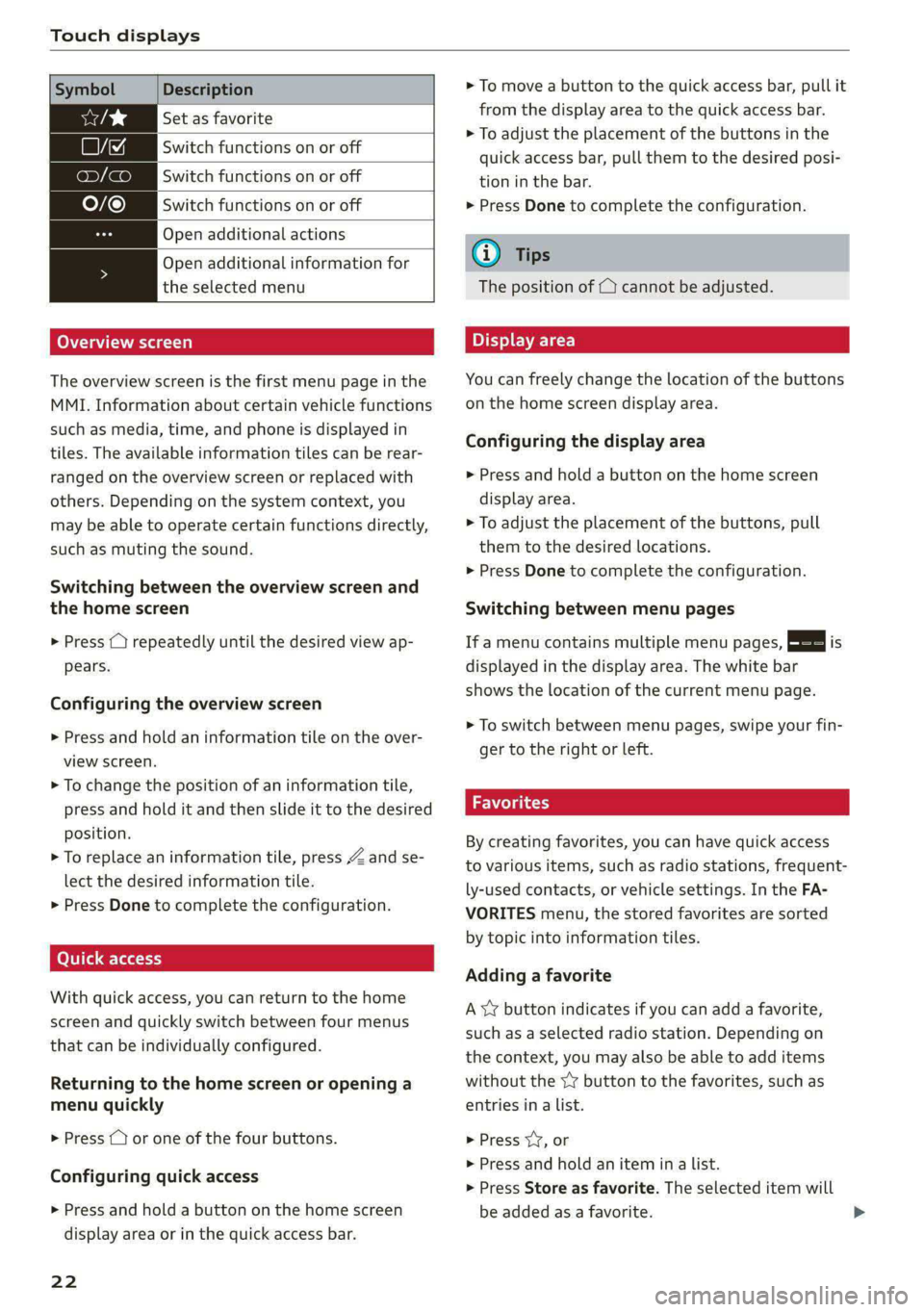
Touch displays
Symbol Description
Set as favorite
LJ Switch functions on or off
ony (a Switch functions on or off
O/@ Switch functions on or off
Open additional actions
Open additional information for
the selected menu
Overview screen
The overview screen is the first menu page in the
MMI. Information about certain vehicle functions
such as media, time, and phone is displayed in
tiles. The available information tiles can be rear-
ranged on the overview screen or replaced with
others. Depending on the system context, you
may be able to operate certain functions directly,
such as muting the sound.
Switching between the overview screen and
the home screen
> Press () repeatedly until the desired view ap-
pears.
Configuring the overview screen
> Press and hold an information tile on the over-
view screen.
> To change the position of an information tile,
press and hold it and then slide it to the desired
position.
> To replace an information tile, press Z and se-
lect the desired information tile.
> Press Done to complete the configuration.
Quick access
With quick access, you can return to the home
screen and quickly switch between four menus
that can be individually configured.
Returning to the home screen or opening a
menu quickly
> Press ( or one of the four buttons.
Configuring quick access
> Press and hold a button on the home screen
display area or in the quick access bar.
22
> To move a button to the quick access bar, pull it
from the display area to the quick access bar.
> To adjust the placement of the buttons in the
quick access bar, pull them to the desired posi-
tion in the bar.
> Press Done to complete the configuration.
G) Tips
The position of © cannot be adjusted.
Display area
You can freely change the location of the buttons
on the home screen display area.
Configuring the display area
> Press and hold a button on the home screen
display area.
> To adjust the placement of the buttons, pull
them to the desired locations.
> Press Done to complete the configuration.
Switching between menu pages
If a menu contains multiple menu pages, Eee] is
displayed in the display area. The white bar
shows the location of the current menu page.
> To switch between menu pages, swipe your fin-
ger to the right or left.
Favorites
By creating favorites, you can have quick access
to various items, such as radio stations, frequent-
ly-used contacts, or vehicle settings. In the FA-
VORITES menu, the stored favorites are sorted
by topic into information tiles.
Adding a favorite
A YY button indicates if you can add a favorite,
such as a selected radio station. Depending on
the context, you may also be able to add items
without the YY button to the favorites, such as
entries in a list.
> Press YY, or
> Press and hold an item ina list.
> Press Store as favorite. The selected item will
be added as a favorite.
Page 27 of 362

4N0012721BF
Touch displays
acuta ole)
[ee Gye esl
< >
les, CA, 90012
Pe)
les, Los Feliz, CA, 90027
Pt)
(eer Com es
Peas
NET)
[RAZ-0711
Fig. 17 Upper/lower display: text input
In the input fields of various menus, you can en-
ter letters, numbers and characters, for example
to find an address in navigation.
On the lower section of the screen, you can enter
the text with handwriting or using the on-screen
keyboard. The current text input is displayed on
the upper section of the screen @). Depending on
the context, word suggestions may be given
based on the characters that have been entered
@ and a results list may be shown @).
Opening text input
> Tap inside the input field @.
Switching input languages
Requirement: multiple input languages must be
defined in the MMI > page 26.
> To switch between the defined input languages,
press the button @).
Switching the input methods
> To switch between handwriting input or the on-
screen keyboard, press the button (7).
Entering text
> Applies to handwriting input: To enter text,
simply write in the input area using one finger
©. You can write the separate characters next
to each other or one on top of the other with-
D In certain countries.
out having to move your finger over after writ-
ing a character. When you end the entry, the
writing is interpreted by the system.
> Applies to: the on-screen keyboard: To enter
text, press the buttons on the keyboard. De-
pending on the usage context, you may also be
able to swipe over the letters )).
> Applies to: the on-screen keyboard with an in-
put language that uses accented characters: To
enter accented characters (such as 4, ¢, fi, 6),
press and hold a character that has accented
versions available and select the desired ac-
cented character.
> Applies to: handwriting input: To enter a space,
drag a line from left to right in the input sec-
tion ©.
> To select a location in the text input, press on
the desired location in the input field. You can
control the location more accurately using the
slider in the display ©).
> To delete individual characters, press
> Applies to: handwriting input: Drag a line from
right to left in the input section ©.
> To delete multiple characters, press and hold
> To delete all characters at a specific location,
press and hold <] @) and drag up to the desired
location ). When released, the highlighted
characters are deleted.
25
Page 29 of 362

4N0012721BF
Touch displays
— The system complies with United States FCC
regulations and ISED regulations
=> page 341.
Applies to: vehicles with Rear Seat Remote
a
=.
S
Fig. 18 Rear Seat Remote: overview
a] g
| = <
ic
@ Microphone
@ Volume button (decrease/mute)
@®) Volume button (increase)
@ Speaker
©) Display
Using the holder
Applies to: vehicles with Rear Seat Remote
[RAH-9144)
Fig. 19 Rear center armrest/full-length center console:
Rear Seat Remote holder
Depending on the equipment, the Rear Seat Re-
mote may be located in the rear center armrest
or on the full-length center console.
Removing the Rear Seat Remote
> To release the Rear Seat Remote, press the A
button @.
> Remove the Rear Seat Remote from the holder
using both hands > A\ in Introduction on
page 26.
Securing the Rear Seat Remote
> Hold the Rear Seat Remote in both hands so
that the volume buttons @) and @) > page 27,
fig. 18 face upward.
> Carefully press the Rear Seat Remote toward
the holder until the Rear Seat Remote locks in-
to place.
Charging the battery
Applies to: vehicles with Rear Seat Remote
Requirement: the ignition must be switched on.
> To charge the battery, secure the Rear Seat Re-
mote in the holder > page 27. The battery will
charge automatically.
G) Note
The Rear Seat Remote battery is permanently
installed and may only be replaced by an au-
thorized Audi dealer or authorized Audi Serv-
ice Facility. If the battery replacement is not
done correctly, it may cause malfunctions and
increase the risk of damaging the Rear Seat
Remote.
@) Tips
— Batteries have a limited service life. If the
operating time decreases significantly, the
battery should be replaced. Contact an au-
thorized Audi dealer or authorized Audi
Service Facility if you need a new battery.
— The Rear Seat Remote is equipped with an
intelligent battery management system to
provide a long battery service life. There-
fore, the battery may not be charged to its
full capacity, especially when temperatures
are high or low.
27
Page 33 of 362
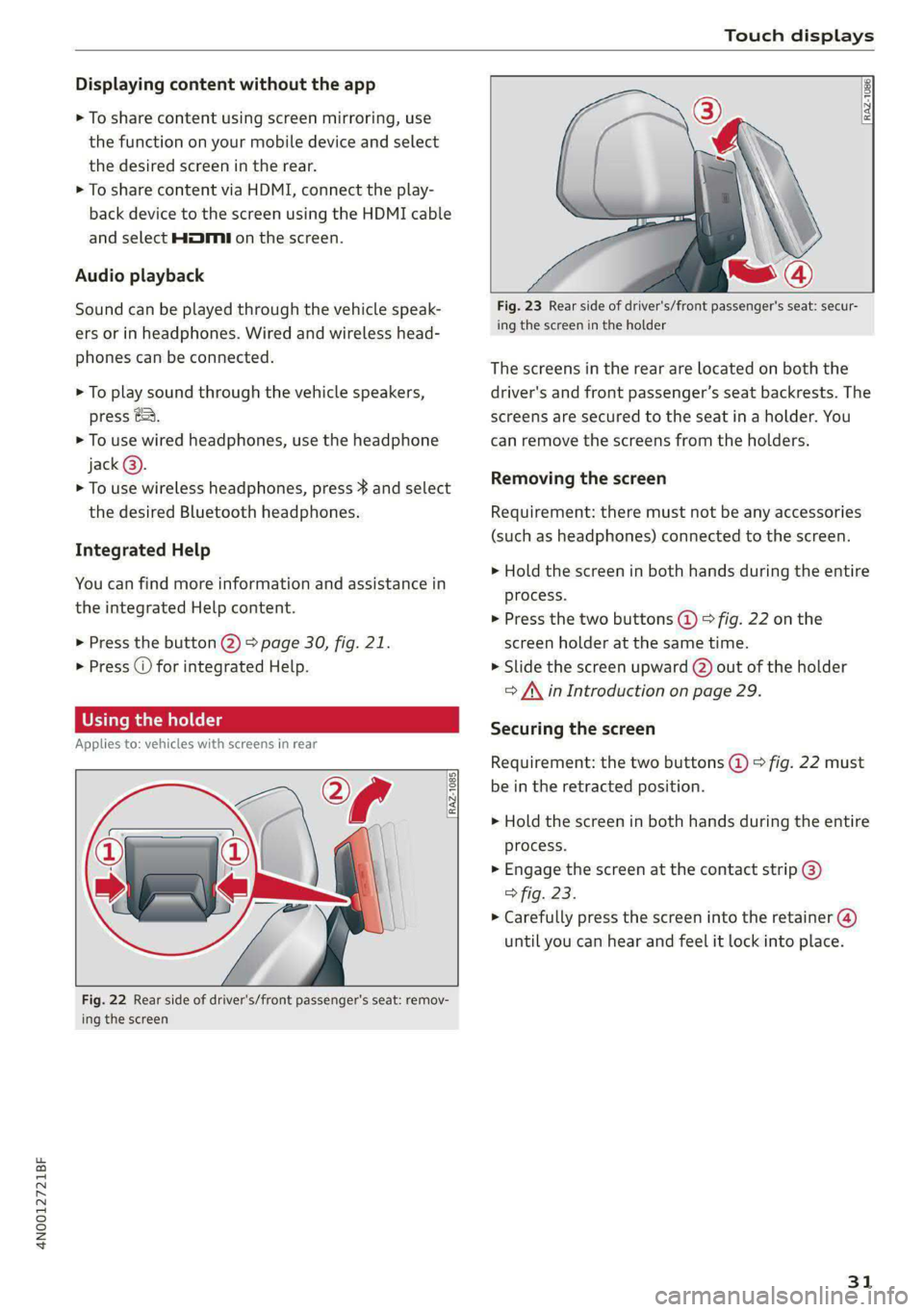
4N0012721BF
Touch displays
Displaying content without the app
> To share content using screen mirroring, use
the function on your mobile device and select
the desired screen in the rear.
> To share content via HDMI, connect the play-
back device to the screen using the HDMI cable
and select HMI on the screen.
Audio playback
Sound can be played through the vehicle speak-
ers or in headphones. Wired and wireless head-
phones can be connected.
> To play sound through the vehicle speakers,
press &&.
> To use wired headphones, use the headphone
jack@®.
> To use wireless headphones, press } and select
the desired Bluetooth headphones.
Integrated Help
You can find more information and assistance in
the integrated Help content.
> Press the button @) 9 page 30, fig. 21.
> Press @ for integrated Help.
Using the holder
Applies to: vehicles with screens in rear
RAZ-1085}
ap
[i
Fig. 22 Rear side of driver's/front passenger's seat: remov-
ing the screen
RAZ-1086,
Fig. 23 Rear side of driver's/front passenger's seat: secur-
ing the screen in the holder
The screens in the rear are located on both the
driver's and front passenger’s seat backrests. The
screens are secured to the seat in a holder. You
can remove the screens from the holders.
Removing the screen
Requirement: there must not be any accessories
(such as headphones) connected to the screen.
> Hold the screen in both hands during the entire
process.
> Press the two buttons (@) > fig. 22 on the
screen holder at the same time.
> Slide the screen upward (2) out of the holder
> A\ in Introduction on page 29.
Securing the screen
Requirement: the two buttons @ © fig. 22 must
be in the retracted position.
> Hold the screen in both hands during the entire
process.
» Engage the screen at the contact strip @)
> fig. 23.
> Carefully press the screen into the retainer (@)
until you can hear and feel it lock into place.
31
Page 39 of 362
![AUDI A8 2021 Owners Manual 4N0012721BF
Global functions
Global functions
Additional function
buttons
Fig. 26 Right side of the multifunction steering wheel
{ 58-0431]
Fig. 27 MMI On/Off knob with joystick functi AUDI A8 2021 Owners Manual 4N0012721BF
Global functions
Global functions
Additional function
buttons
Fig. 26 Right side of the multifunction steering wheel
{ 58-0431]
Fig. 27 MMI On/Off knob with joystick functi](/manual-img/6/57605/w960_57605-38.png)
4N0012721BF
Global functions
Global functions
Additional function
buttons
Fig. 26 Right side of the multifunction steering wheel
{ 58-0431]
Fig. 27 MMI On/Off knob with joystick function
Adjusting the volume
You can adjust the volume of an audio source or a
system message (for example, from the voice
recognition system) when the sound is playing.
> To increase or decrease the volume, turn the
right
thumbwheel @) © fig. 26 upward or
downward, or turn the On/Off knob @) 9 fig. 27
to the right or left.
> To mute, push the right thumbwheel or the
On/Off knob.
Selecting the previous/next track or station
> Press the <1 / DPI button @ or briefly press
the On/Off knob to the left/right.
Fast forward/rewind
> Press and hold the ld<1/ DD] button @, or
press the On/Off knob to the left or right until
the desired playback position is reached.
Quick access steering wheel button
Depending on vehicle equipment, the button @)
may provide quick access to various functions.
You can program the >K button with various func-
tions.
> To bring up the function that is currently set,
press the 3K button.
> To perform the function that is currently set,
press and hold the >K button, or:
> Applies to MMI: Select on the home screen: VE-
HICLE > Settings & Service > Steering wheel
button assignment.
» Select and confirm the desired function.
Switching the voice recognition system on or
off
w& button @), see > page 34.
Using the telephone functions
F button @), see > page 215.
ZA WARNING
Adjust the volume of the audio system so that
signals from outside the vehicle, such as po-
lice and fire sirens, can be heard easily at all
times.
37