2021 AUDI A8 width
[x] Cancel search: widthPage 31 of 362

4N0012721BF
Touch displays
» Applies to MMI: Select on the home screen:
SETTINGS > Display & brightness > Operation
in rear.
Possible settings:
Block Rear Seat Remote with parental
control button
When the function is switched on and parental
control is activated > page 51, the Rear Seat
Remote is blocked.
Block rear A/C oper. with parental ctrl.
button
When the function is switched on and parental
control is activated, climate control operation us-
ing the Rear Seat Remote is blocked. You can con-
tinue to operate all other content with the Rear
Seat Remote.
Technical data
Applies to: vehicles with Rear Seat Remote
Rear Seat Remote
Display OLED, 5.7" screen, 1920 x 1680 pixels
Battery Lithium polymer (2700 mAh)
Dimensions (height x width x depth) 3.39 in x 6.38 in x 0.43 in (86 mm x 162 mmx
11mm)
Weight
0.58 lbs (261 g)
Screens in rear)
Introduction
Applies to: vehicles with screens in rear
Using screens in the rear, you can play multime-
dia content in the rear seats of your vehicle. The
screens are controlled either using the touch dis-
play or the applicable app on your mobile device,
depending on the context.
ZA WARNING
—As the driver, do not allow usage of the
screens in the rear to distract you from driv-
ing, as this could increase the risk of an acci-
dent. For example, do not reach behind you
while driving to operate the screens in the
rear.
— Children in rear-facing child safety seats in
the rear: remove the screens in the rear
from the backrests on the front seats to re-
duce the risk of injury. Read the instructions
in the chapter > page 88.
2) At the time this manual was printed, screens in the rear
were equipment in development. Your vehicle may not be
equipped with screens in the rear.
— The screens in the rear can only be operated
when the vehicle is stationary or when they
are securely positioned in the designated
holders in the vehicle. Like all loose objects,
they could be thrown through the vehicle
and cause serious injuries in a collision. If
the screens in the rear are not in the desig-
nated holders, they must always be securely
stowed while driving.
— Do not use any wireless devices on the front
seats within range of the airbags while driv-
ing. Also read the warnings in the chapter
> page 84.
CG) Note
— Read the information about Audi connect,
and be sure to note the connectivity costs
section >@ in General information on
page 222.
— Protect the screens in the rear from pro-
longed exposure to direct sunlight.
29
Page 34 of 362
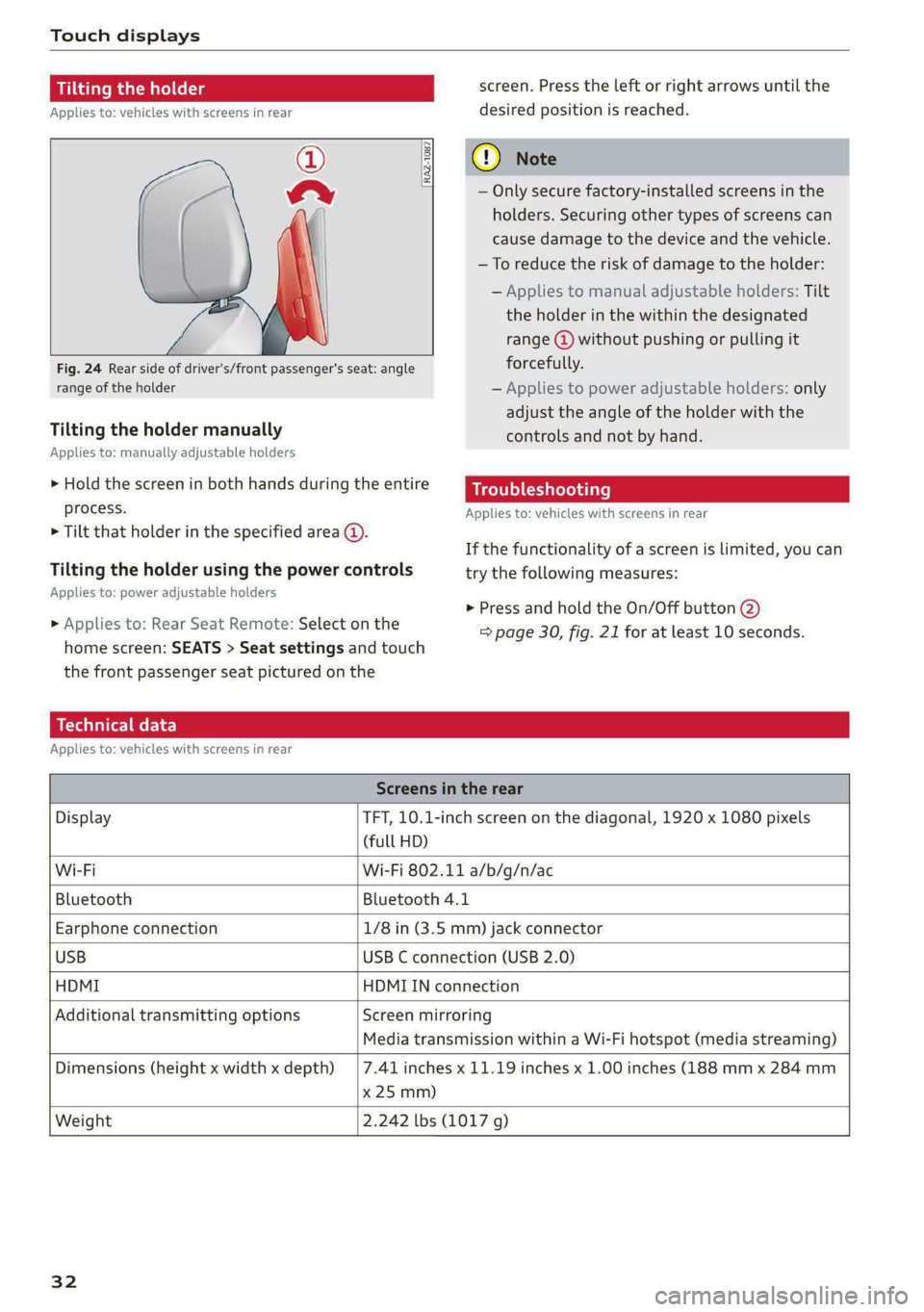
Touch displays
Tilting the holder
Applies to: vehicles with screens in rear
©
a
Fig. 24 Rear side of driver's/front passenger's seat: angle
range of the holder
[RAZ-1087
Tilting the holder manually
Applies to: manually adjustable holders
> Hold the screen in both hands during the entire
process.
> Tilt that holder in the specified area @.
Tilting the holder using the power controls
Applies to: power adjustable holders
» Applies to: Rear Seat Remote: Select on the
home screen: SEATS > Seat settings and touch
the front passenger seat pictured on the
screen. Press the left or right arrows until the
desired position is reached.
@) Note
— Only secure factory-installed screens in the
holders. Securing other types of screens can
cause damage to the device and the vehicle.
—To reduce the risk of damage to the holder:
— Applies to manual adjustable holders: Tilt
the holder in the within the designated
range @) without pushing or pulling it
forcefully.
— Applies to power adjustable holders: only
adjust the angle of the holder with the
controls and not by hand.
Troubleshooting
Applies to: vehicles with screens in rear
If the functionality of a screen is limited, you can
try the following measures:
> Press and hold the On/Off button @)
=> page 30, fig. 21 for at least 10 seconds.
Technical data
Applies to: vehicles with screens in rear
Screens in the rear
Display TFT, 10.1-inch screen on the diagonal, 1920 x 1080 pixels
(full HD)
Wi-Fi Wi-Fi 802.11 a/b/g/n/ac
Bluetooth Bluetooth 4.1
Earphone connection 1/8 in (3.5 mm) jack connector
USB USB C connection (USB 2.0)
HDMI HDMIIN connection
Additional transmitting options Screen mirroring
Media transmission within a Wi-Fi hotspot (media streaming)
Dimensions (height x width x depth)
x 25 mm)
7.41 inches x 11.19 inches x 1.00 inches (188 mm x 284 mm
Weight 2.242 lbs (1017 g)
32
Page 146 of 362

High-voltage system
Indicator lights Meaning Solution
@ Flashing red The control unit has a serious | Have the control unit replaced by an au-
O Q Off malfunction. The charging thorized Audi dealer or authorized Audi
O @ oft process has been interrupted. | Service Facility.
@ § Red
9 Off
O Off The indicator light in the Have the control unit replaced by an au-
@ X Red On/Off button on the control | thorized Audi dealer or authorized Audi
@ S& Red unit is faulty. The charging Service Facility.
@ 6 Red process has been interrupted.
© Red
Technical Data
Output 9.6 kw
Current rating 40 A single phase
System voltage 120V-240V
Power frequency 50 Hz/60 Hz
Overvoltage category (IEC 60664) II
Short-time current rating (EN
61439-1)
<10 kA eff.
Power plug versions NEMA 6-30; NEMA 6-50; NEMA 14-30; NEMA 14-50; NEMA
S15
Integrated residual-current device /AC: 20 mA; DC: 56 mA
Vehicle charging connector Type 1
Protection class I
IP Code 55 (USA: Enclosure 3)
Control unit mass 5.3 lbs - 7.7 lbs (2.4 - 3.5 kg)
Control unit dimensions (height x
width x depth)
12.2 inx 4.1 in x 2.8 in (310 mm x 105 mm x 72 mm)
@) Tips
—The device runs a self test after power has
been restored to the control unit. If a self
test is successful, all indicator lights will il-
luminate green for two seconds.
— The Audi e-tron compact charging system is
designed for charging at sockets with a volt-
age of 120 V/240 V. If your socket has a dif-
ferent voltage, contact and authorized Audi
dealer or authorized Audi Service Facility.
— If your Audi e-tron compact charging sys-
tem has a fixed connection, meaning can be
connected directly to the power supply
144
without a power cable, contact a qualified
electrician or an authorized Audi dealer or
authorized Audi Service Facility.
— The system complies with United States FCC
regulations and ISED regulations
=> page 342.
Page 153 of 362

4N0012721BF
Assist systems
Surrounding area
detection
SY d camera coverage areas
RAZ-0610)
B8V-0687
Fig. 109 Rearview camera coverage area
The assist systems analyze the data from various
sensors and cameras installed in the vehicle. Do
not use any assist systems if there is damage to
the vehicle in an area where sensors and cameras
are located or on the vehicle underbody, or if the
vehicle was involved in a collision. The functional-
ity of the sensors and cameras could be impaired,
or they could malfunction. Have an authorized
Audi dealer or authorized Audi Service Facility
check their function.
Radar sensors
Depending on the vehicle equipment, the area
surrounding the entire vehicle may be detected
> fig. 108 @.
The wheel sensors on the rear corners of the vehi-
cle are positioned so that the adjacent lanes to
the left and right are detected on roads with a
normal lane width.
Ultrasonic sensors
Depending on vehicle equipment, various areas
may be displayed in the MMI using the ultrasonic
sensors > fig. 108.
The range of the displays depends on the location
of the ultrasonic sensors:
@ Approximately 4 feet (1.20 m)
@® Approximately 3 feet (0.90 m)
@® Approximately 5.2 feet (1.60 m)
© Approximately 3 feet (0.90 m)
© Approximately 3 feet (0.90 m)
The side area © is detected and evaluated when
passing. There may have been changes to the sur-
rounding area after switching the ignition off and
on again, after opening the doors, or if the vehi-
cle is left stationary for a period of time. In this
case, the area will appear black until the area has
been detected and evaluated.
Cameras
Use the camera image on the display to assist you
only if it shows a good, clear picture. Keep in
mind that the image in the display is enlarged
and distorted. Under certain circumstances, ob-
jects may appear different and unclear on the dis-
play.
The rearview camera can only detect the area
marked in red > fig. 109. Only this area is dis-
played on the upper display > A\.
ZA WARNING
Sensors and cameras have spots in which the
surrounding area cannot be detected. Objects,
animals, and people may only be detected
with limitations may not be detected at all.
Always monitor the traffic and the vehicle's >
151
Page 185 of 362

4N0012721BF
Driver assistance
Warning stage
If you activate a turn signal and the display flash-
es, side assist is warning about objects that have
been classified as critical.
Depending on the vehicle equipment and other
driver assistance systems, the display may also
flash if you have not activated a turn signal. If
you are approaching a detected lane marker line
and it appears you will be leaving the lane, the
display will warn you about detected vehicles
that are classified as critical. You can also be
warned with corrective steering > page 176,
Lane departure warning.
Detection range
The radar sensors are designed to detect the left
and right adjacent lanes when the road lanes are
the normal width. In some situations, the display
may turn on even though there is no vehicle lo-
cated in the area that is critical for a lane change.
For example:
— If the lanes are narrow or if you are driving on
the edge of your lane. If this is the case, the
system may have detected a vehicle in another
lane that is not adjacent to your current lane.
— If you are driving through a curve. Side assist
may react to a vehicle that is in the same lane
or one lane over from the adjacent lane.
— If side assist reacts to other objects (such as
roadside structures like guard rails).
ZA\ WARNING
— Observe the safety precautions and note the
limits of the assist systems, sensors, and
cameras > page 150.
— The display may not appear on time when
vehicles are approaching or being passed
very quickly.
@ Tips
— If the window glass in the driver's door or
front passenger's door has been tinted, the
display in the exterior mirror may be incor-
rect.
— The coverage areas of the sensors > fig. 132
are diagrams and do not represent a true-
to-scale image of the sensor ranges.
— The system complies with United States FCC
regulations and ISED regulations
> page 341.
Adjusting side assist
Applies to: vehicles with side assist
The system can be switched on and off in the
MMI => page 153. If the system is activated, the
displays will turn on briefly when the ignition is
switched on.
Adjusting the brightness
You can adjust the brightness of the display in
the exterior mirror. The settings depend on the
vehicle equipment.
> Applies to: MMI: Select on the home screen:
VEHICLE > Driver assistance > (<2}) > Side as-
sist > Brightness.
The display brightness is automatically adapted
to the ambient light. If the automatic adaptation
has already reached the upper or lower limit, no
change will be apparent when the setting is
changed, or it will only become visible when the
ambient light changes. Adjust the brightness to a
level where the display in the information stage
will not disrupt your view ahead. If you change
the brightness, the display will briefly show the
brightness level in the information stage.
Messages
Applies to: vehicles with side assist
fg or Eg is displayed when there is a malfunc-
tion, the side assist and exit warning system
functions may be unavailable or may be limited.
A message that indicates the cause and possible
solution may appear with some displays. The
weather conditions may be too poor or a sensor
may be covered. Clean the sensor area at the rear
corners of the vehicle > page 152, fig. 111 and
try to turn the systems on again later.
If the malfunction remains, drive to an author-
ized Audi dealer or authorized Audi Service Facili-
ty immediately to have the malfunction correct-
ed.
183
Page 199 of 362

4N0012721BF
Parking and maneuvering
© Two-car garages”
@ Tips
— If there is enough space in a two-car garage,
the system automatically selects the park-
ing position in front of the vehicle that the
driver has selected.
— You can also drive into a perpendicular park-
ing space yourself and then activate the sys-
tem. If this is the case, the front of the vehi-
cle should already be in the space () so that
the sensors can measure the space.
(oy oy a] for exiting parking spaces
Applies to: icles with assisted parking
Fig. 147 Overview of options for exiting a parking space
Depending on the vehicle equipment, the follow-
ing options for exiting parking spaces may be
available:
@ Leaving perpendicular parking spaces»)
@ Leaving parallel parking spaces
@® Exiting parking spaces in garages)
2 Only remote controlled parking.
Parking space search
Applies to: vehicles with assisted parking
S g 3
3]
&
Fig. 148 Upper display: activated parking space search
Activating the parking space search
> Press P@ in the lower display. Or:
> To activate the parking space search when the
parking aid is activated, press Pe in the upper
display.
Searching for parking spaces
> Drive forward to the row of parking spaces at a
low speed. For the best parking results, the ve-
hicle should be approximately 3 feet (1 m) from
the row of parking spaces.
> The parking space search is first done on the
side of your lane. To switch the side for the
parking space search, activate the turn signal
for that side. Depending on vehicle equipment,
you may also be able to press on the side next
to your vehicle in the upper display.
Selecting the parking space
If the system finds a parking space that could be
suitable for the vehicle length and width, it will
be displayed. The system automatically suggests
a parking option @.
If the parking space allows different parking op-
tions, they can be selected manually. Press one of
the suggested parking options @).
Starting the parking process
Once the vehicle has reached the correct position,
a P will appear above the selected parking space
©. The roof in the parking aid display @) may
show the required braking or driving direction.
197
>
Page 292 of 362

Wheels
Tire designations
© 2 2 x ©
oO
Fig. 187 Tire designations on the side-
wall
@ Tires for passenger vehicles
(if applicable)
“P” indicates a tire for a passen-
ger vehicle. “T” indicates a tire
designated for temporary use.
@ Nominal width
Nominal width of the tire be-
tween the sidewalls in millime-
ters. In general: the larger the
number, the wider the tire.
@) Aspect ratio
Height/width ratio expressed asa
percentage.
290
@ Tire construction
“R” indicates a radial tire.
©) Rim diameter
Size of the rim diameter in inches.
© Load index and speed rating
The load index indicates the tire's
load-carrying capacity.
The speed rating indicates the
maximum permitted speed. Also
see > A in General information on
page 289.
“EXTRA LOAD”, “xl” or “RF” indi-
cates that the tire is reinforced or
is an Extra Load tire.
Speed rat- /Maximum permitted speed
ing
P up to 93 mph (150 km/h)
Q up to 99 mph (160 km/h)
R up to 106 mph (170 km/h)
Ss up to 110 mph (180 km/h)
T up to 118 mph (190 km/h)
U up to 124 mph (200 km/h)
H up to 130 mph (210 km/h)
Vv up to 149 mph (240 km/h)?
Zz above 149 mph (240 km/h)?)
w up to 168 mph (270 km/h)?
Y up to 186 mph (300 km/h)
@ For tires above 149 mph (240 km/h),
tire manufacturers sometimes use the
code “ZR”.
Page 294 of 362

Wheels
Glossary of tire and loading
terminology
Accessory weight
means the combined weight (in
excess of those standard items
which may be replaced) of auto-
matic transmission, power steer-
ing, power brakes, power win-
dows, power seats, radio, and
heater, to the extent that these
items are available as factory-in-
stalled equipment (whether in-
stalled or not).
Aspect ratio
means the ratio of the height to
the width of the tire in percent.
Numbers of 55 or lower indicate a
low sidewall for improved steer-
ing response and better overall
handling on dry pavement.
Bead
means the part of the tire that is
made of steel wires, wrapped or
reinforced by ply cords and that is
shaped to fit the rim.
Bead separation
means a breakdown of the bond
between components in the bead.
292
Cord
means the strands forming the
plies in the tire.
Cold tire inflation pressure
means the tire pressure recom-
mended by the vehicle manufac-
turer for a tire of a designated
size that has not been driven for
more than a couple of miles (kilo-
meters) at low speeds in the three
hour period before the tire pres-
sure is measured or adjusted.
Curb weight
means the weight of a motor ve-
hicle with standard equipment in-
cluding the maximum capacity of
fuel, oil, and coolant, air condi-
tioning and additional weight of
optional equipment.
Extra load tire
means a tire designed to operate
at higher loads and at higher in-
flation pressures than the corre-
sponding standard tire. Extra load
tires may be identified as “XL”,
“xl”, “EXTRA LOAD”, or “RF” on
the sidewall.