2021 AUDI A7 tow
[x] Cancel search: towPage 5 of 350

4K8012721BF
Table of contents
Electronic Stabilization Control......... Lis
Rear spoiler...... 0... ee eee 117
High-voltage system............. Lig.
Generalinformation................. 119
Charging the high-voltage battery...... 119
Charging equipment................. 126
Trailer towing.................055 135
Driving with atrailer................. 135
Assist systems................... 138
Assist systems............... eee 138
General information................. 138
Surrounding area detection............ 139
Switching the systems on and off....... 141
Driving information.............. 143
Speed warning system..............-. 143
Camera-based traffic sign recognition... 143
Traffic light information.............. 145
Laptimer................0..0.0000. 146
Acceleration measurement............ 147
Night vision assist..............-.04. 148
Integrated Toll Module............... 149
Driver assistance................. 151
Cruise control system.............0-. 151
Efficiency assist sacas ¢ ¢ exau so eves so een 152
Adaptive cruise assist................ 154
Distance warning .........eeeee eee eee 164
Lane departure warning............... 165
Audi preisense « sesies ss wea 2 2 ena « waco 166
Side assist... 0.2.0.0... eee eee ee 170
EXiCWanniG: seme « 2 aacae x § smnee 4 z seme Fg 172
Intersection assistant................ 173
Emergency assist...........--.000005 174
Parking and maneuvering....... 176
TMEROGUCHION « & cuescice « « sseienn «vests % © anenoes 176
Parking aid plus
Rearview camera and peripheral cameras. 179
Rear cross-traffic assist............... 183
Assisted parking.............02-0 eee 184
ParkeASSiStplUS’s « = execs = v wees 2 x emis o 186
Remote controlled parking............ 190
Maneuver assist............--.000005 195
Infotainment system............ 197
Telephone............... cece eee 187
INthOAUCEION:: « « sews « ¢ news ¢ © mee a x eee 197
SOLU o cncses vo sess + 8 cosine 6 5 ameueus ¥ tuesenens 197
Using the Audi phone box............. 199
Using the telephone.................. 201
SettINGS wien oo ames + emo w + we wo RaHeT 204
Messages ......... 00-00. c ee eee eee 205
TRGUBIESHOOLING sass ¢ s seem s 3 ae 5 te 207
Audi connect.................000. 208
General
information................. 208
Audi connect Infotainment............ 208
Using a Wi-Fi hotspot................ 209
Audi connect Infotainment services..... 209
Functions
on demand...............- 210
Audi connect vehicle control services.... 210
Settings............0..0 200-02 211
TrOUBlESHOOtING gas 2 s geay s 5 nome & a ae 212
Emergency call................... PaBe |
OVERVIEW some: » = meus <2 came & eee bo ee 213.
Emergency call «: issios ¢ sce w ¥ wane wo narem 213
Online roadside assistance............ 214
Navigation «.. < oics seis sc ewe ee os 216
Opening navigation.................. 216
myAudi navigation.................05 216
Entering adestination................ 217
Stopping route guidance.............. 220
Map... sce cece eee eee 220
Alternative routes.............2.-04. 222
Additional functions................. 222
Satellite map............... 0c eee 223
ElGGtriGHanGe veces ¢ ¢ cawy 9 = seme 7 2 ee & 224
Map:updates
« ccc xs sco vo eens eo wees 224
Traffic incidents........ 0.00... eee eee 225
SGQtinGS seuss = » aus « Hewes Heme Fx ORE 226
Radio.......... 0... eee 228
Generalinformation................. 228
Radio functions sive. cies as wee 2s wee 229
Online radio... . eee ee eee eee 232
Options and settings................. 233
TroubleShOOting ewes vs woe as eas oe ees 234
Page 6 of 350

Table of contents
Co | fan a 236
General information................. 236
DVD: drive « swe s 2 awe 2 ewes 2 ewe see 236
Bluetooth audio player............... 237
Amazon Alexa.... 2.0.0. cece eee eee 237
Multimedia connections.............. 238
Playing medias. « & ssc 2c ewae « owe oo ee 239
Options
and settings................. 243
Supported media and file formats...... 244
Troubleshooting ewies 2 < sce se enw so xy 245
Audi smartphone interface...... 247
S@tUD « ses + y gam peas + yoms os Bene 247
Troubleshooting.............-..00005 248
Additional settings.............. 249
Systemisettingsc « + cssuene so mvswee a soseeue vs 249
Software update........... 0.0 e eee 250
Connected devices..............2---5 251
Legal.information ss « sess s+ ama sx ween « 252
Additional information.......... 253
Brands and licenses...............-4- 253
Maintenance and Care........... 254
Checking and Filling............. 254
Fuel... cee eee 254
Refueling ......... 0... ce eee ee eee eee 255
Emissions control system............. 259
Engine compartment.............+06% 259
Engineoil........ 00... eee eee eee 262
COOLINGSYSEEM « « sees & = nets 5 = eetew so ore 266
Brake:fluid «2 csoswe s 2 wscceve ov eevee oo erm 269
Electrical system. ...........002-0 00 269
Battery: » = sees = » mean 5 4 meee ye ee Gt BE 270
Windshield washer system...........- 272
Service interval display............... 273
WWATEBUSE. core 5 6 sae oo sms oo ee oo oe 274
Wheels and Tires...........--0000 00s 274
Tire pressure monitoring system....... 292
Tire pressure monitoring system....... 294
Run-flat tires... 2.2... cee eee eee eee 296
Care and cleaning................ 298
General information..............4.. 298
Car washes ........... 0000 e eee ee eee 298
Cleaning and care information......... 299
Taking your vehicle out of service....... 304
Doilt Yoursell eis ics tiie as nscwa so ease 305
Emergency assistance........... 305
General information................. 305
EQUIPIMIENE sso 6s cass a 2 sam o & aueeM wow 305
Tire mobility kit.............0...000. 305
Replacing wheels................-.4. 308
Space-saving spare tire............... 311
JUN PESTAREIAG « x sensves » a seemme @ » emcee oo econ 311
TOWING... 2 eee eee eee ee 313
Fuses and bulbs.................. 316
Fuses... 0... eee eee eee 316
Bul BSc = = geupe 2 » eeu ¢ e meuee xe Ee a eS 320
Customer information........... 321
Data privacy...................... 324:
Privacy NOtiCe « iesis 2s moms + eee ¥ wee 321
Image recording................-.00. 321
Data memories............0.ceeeeeee 321
Transmitted information.............. 323
Accessories and technical
CHANGES: « « owes 5 ¢ sews + & eeu bc eS oe 326
Wa Plat yiis < s eseceits © + seavene i + snereie © w omneete 326
Audi Literature Shop..............0-- 326
Driving in other countries............. 326
Maintenance, repairs, and technical
modifications..................00008 326
Accessories and parts..............-. 328
Reporting Safety Defects.............. 328
Declaration of compliance for
telecommunications equipment and
electronicisystemsi. se sve sx esis 2 x ee 329
Technical data.................... 331
Identification data................00. 331
Vehicle data........... 0... cee eee eee 331
TMAOX:: « s sence 3 2 neem © 2 eens © x eee 2 Be 333
Page 22 of 350
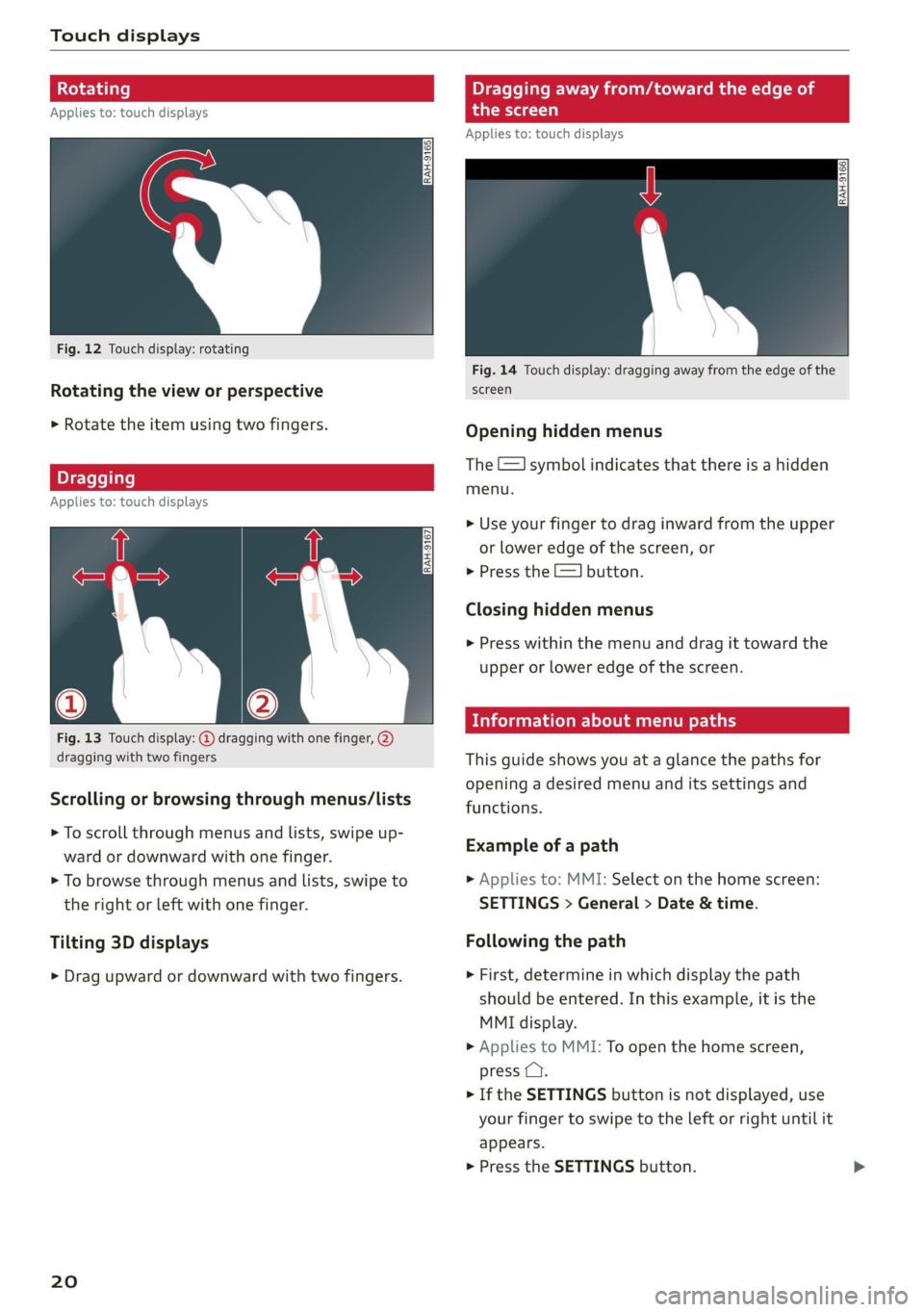
Touch displays
‘agging away from/toward the edge of
Applies to: touch displays e scre
Applies to: touch displays
Fig. 12 Touch display: rotating
Fig. 14 Touch display: dragging away from the edge of the
Rotating the view or perspective screen
> Rotate the item using two fingers. Opening hidden menus
The E=] symbol indicates that there is a hidden
agging menu.
Applies to: touch displays
> Use your finger to drag inward from the upper
or lower edge of the screen, or
> Press the E=] button.
Closing hidden menus
> Press within the menu and drag it toward the
upper or lower edge of the screen.
Information about menu paths
Fig. 13 Touch display: @ dragging with one finger, @
dragging with two fingers This guide shows you at a glance the paths for
opening a desired menu and its settings and
functions. Scrolling or browsing through menus/lists
> To scroll through menus and lists, swipe up-
ward or downward with one finger. Esamplw ers path
> To browse through menus and lists, swipe to » Applies to: MMI: Select on the home screen:
the right or left with one finger. SETTINGS > General > Date & time.
Tilting 3D displays Following the path
> Drag upward or downward with two fingers. » First, determine in which display the path
should be entered. In this example, it is the
MMI display.
> Applies to MMI: To open the home screen,
press C).
> If the SETTINGS button is not displayed, use
your finger to swipe to the left or right until it
appears.
> Press the SETTINGS button.
20
Page 23 of 350
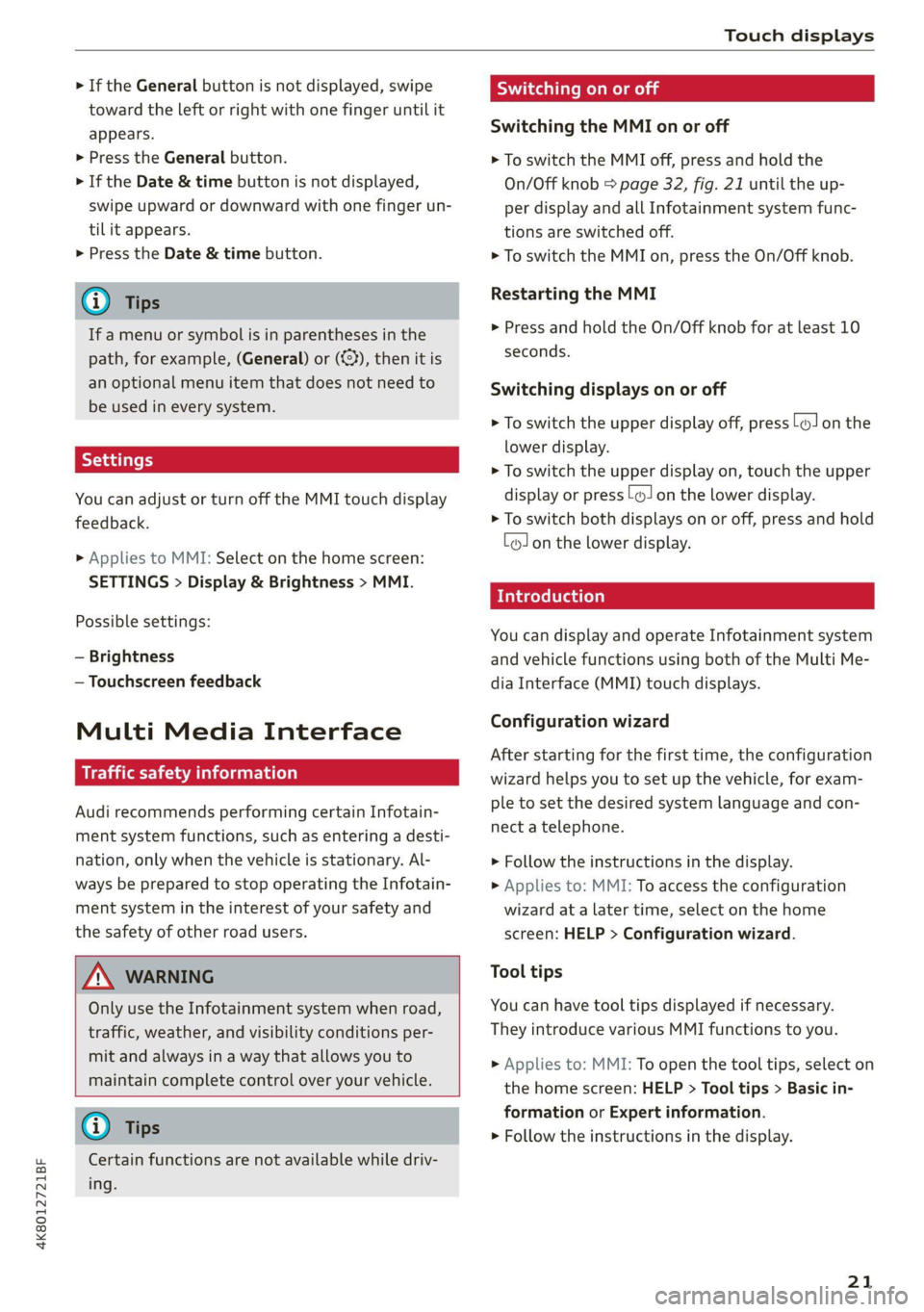
4K8012721BF
Touch displays
> If the General button is not displayed, swipe
toward the left or right with one finger until it
appears.
>» Press the General button.
> If the Date & time button is not displayed,
swipe upward or downward with one finger un-
tilit appears.
> Press the Date & time button.
@ Tips
If a menu or symbol is in parentheses in the
path, for example, (General) or (423), then it is
an optional menu item that does not need to
be used in every system.
You can adjust or turn off the MMI touch display
feedback.
> Applies to MMI: Select on the home screen:
SETTINGS > Display & Brightness > MMI.
Possible settings:
— Brightness
— Touchscreen feedback
Multi Media Interface
Traffic safety information
Audi recommends performing certain Infotain-
ment system functions, such as entering a desti-
nation, only when the vehicle is stationary. Al-
ways be prepared to stop operating the Infotain-
ment system in the interest of your safety and
the safety of other road users.
Z\ WARNING
Only use the Infotainment system when road,
traffic, weather, and visibility conditions per-
mit and always in a way that allows you to
maintain complete control over your vehicle.
@ Tips
Certain functions are not available while driv-
ing.
Switching on or off
Switching the MMI on or off
> To switch the MMI off, press and hold the
On/Off knob > page 32, fig. 21 until the up-
per
display and all Infotainment system func-
tions are switched off.
> To switch the MMI on, press the On/Off knob.
Restarting the MMI
>» Press and hold the On/Off knob for at least 10
seconds.
Switching displays on or off
> To switch the upper display off, press [1] on the
lower display.
> To switch the upper display on, touch the upper
display or press [@J on the lower display.
> To switch both displays on or off, press and hold
Co] on the lower display.
Introduction
You can display and operate Infotainment system
and vehicle functions using both of the Multi Me-
dia Interface (MMI) touch displays.
Configuration wizard
After starting for the first time, the configuration
wizard helps you to set up the vehicle, for exam-
ple to set the desired system language and con-
nect
a telephone.
> Follow the instructions in the display.
> Applies to: MMI: To access the configuration
wizard at a later time, select on the home
screen: HELP > Configuration wizard.
Tool tips
You can have tool tips displayed if necessary.
They introduce various MMI functions to you.
> Applies to: MMI: To open the tool tips, select on
the home screen: HELP > Tool tips > Basic in-
formation or Expert information.
> Follow the instructions in the display.
21
Page 27 of 350

4K8012721BF
Touch displays
notification center, you can view these notifica-
tions @) > fig. 17 and apply quick settings @.
Using the notification center
> To open the notification center, pull the status
bar downward, or
> Press the E=] button on the status bar.
> To apply quick settings, press the respective
symbol ().
> To obtain additional information about a notifi-
cation, press it.
> To delete a notification, pull it toward the right
edge of the screen.
> If there are more than four notifications in the
notification center, the older notifications will
be hidden. To display the older notifications,
drag
your finger upward on the screen.
Setting which content is displayed
You can set whether some notifications should be
displayed.
> To set the displayed content, press &&, or
> Applies to MMI: Select on the home screen:
SETTINGS > Notifications.
> Select and confirm which notifications should
be displayed.
Possible quick settings
Description
Apply sound settings
Open menu settings
Manage connected devices
Manage users
Set date and time
Set displayed content in the noti-
fication center
Depending on the vehicle equipment, you can op-
erate various functions in the function bar.
Description
Switch Start/Stop system on or
off
Applies to: plug-in hybrid drive:
Adjusting the driving mode
Symbol Description
Opens the garage door opener
function
Press: extends and retracts the
rear spoiler
Press and hold: retracts the rear
spoiler at low speeds
Press: shows settings for the
head-up display
Press and hold: switches the
head-up display on or off
Press: switches the upper display
on or off
Press and hold: switches both dis-
plays on or off
Shortcuts
By creating shortcuts, you have quick access to
various items, such as radio stations, frequently
used contacts, or vehicle settings.
Adding shortcuts
A+++ button in the upper display indicates, for ex-
ample, if a selected radio station can be added to
the shortcuts. Depending on the context, you
may also be able to add items from a list to the
shortcuts.
> Press +++ or press and hold an item ina list.
» Press Save as a shortcut. The selected item will
be added to the shortcuts on the lower display
and displayed as a tile. A favorite is also stored
=> page 24.
Using shortcuts
> Press the a000 (8) > page 22, fig. 15 button in
the function bar on the lower screen. The saved
shortcuts will be displayed or hidden.
> To access the stored function, press the respec-
tive tile.
Moving or deleting shortcuts
> Press and hold a shortcut on the lower display.
> To adjust the order of the shortcuts, drag a
shortcut to the desired location.
> To delete a shortcut, press ®. If the shortcut is
deleted, the favorite will also be deleted.
25
Page 31 of 350

4K8012721BF
Voice recognition system
Voice recognition system
General information
Applies to: vehicles with voice recognition system
You can operate many functions in the vehicle
easily using voice commands.
Using the voice recognition system optimally
> Speak clearly and distinctly at a normal volume.
Speak louder when driving faster.
» Emphasize the words in the commands evenly
and do not leave long pauses.
> Close the doors, the windows, and the sunroof*
to reduce background noise. Make sure that
passengers are not speaking when you are giv-
ing a voice command.
> Do not direct the vents toward the hands-free
microphone, which is in the roof headliner near
the front interior lights.
> Only the driver should speak to the system, be-
cause the handsfree microphone is aimed to-
ward this seating position.
ZA\ WARNING
— Direct your full attention to driving. As the
driver, you have complete responsibility for
safety in traffic. Only use the functions in
such a way that you always maintain com-
plete control over your vehicle in all traffic
situations.
— Do not use the voice recognition system in
emergencies because your voice may change
in stressful situations. The system may take
longer to dial the number or may not be
able to dial it at all. Dial the emergency
number manually.
G) Tips
There are no voice guidance* prompts when a
dialog is active.
Description
eye aU mame ees eR
Applies to: vehicles with voice recognition system
Se
Drive me to
Where is a a
Connect
Pre)
Play
Eg
Maes
coy
Fig. 19 Upper display: voice recognition system
Requirement: the ignition and the MMI must be
switched on. A system language supported by
the voice recognition system must be set. There
must be no phone calls in progress and the park-
ing aid must not be active.
Operating by button «£
> Briefly press the «€ button on the multifunction
steering wheel, or depending on the context,
press we in the upper display.
> Say the desired command after the signal tone.
> To switch the voice recognition system off,
press and hold the «€ button on the multifunc-
tion steering wheel, or say or press Cancel (@)
> fig. 19.
Operating with voice commands
> Applies to: MMI: To operate the voice recogni-
tion system using voice commands, select on
the home screen: SETTINGS > General >
(Speech dialog system) > Activate the speech
dialog system with "Hey Audi".
> Say the activation phrase Hey Audi together
with the desired command.
> To switch the voice recognition system off, say
Cancel or press and hold the «£ button on the
multifunction steering wheel, or press @)
> fig. 19.
Commands and assistance
In the voice recognition system menu, possible
commands or help settings are displayed for the
current dialog @).
> To receive additional help for the current dia-
log, say or press Help (2).
29
Page 42 of 350

Opening and closing
Interior/towing protection monitor
The alarm will be triggered if there are move-
ments detected in the vehicle interior (for exam-
ple, by animals) or if there is a change in the vehi-
cle angle (for example, when the vehicle is being
towed).
You can prevent the alarm from being triggered
by deactivating the interior/towing protection
monitor.
Deactivating the interior/towing protection
monitor
There are the following options for deactivating
the interior/towing protection monitor:
> Press the & button on the vehicle key a second
time within two seconds. Or
» Applies to: vehicles with convenience key:
Touch the sensor on the door handle a second
time within two seconds. Or
> Turn the mechanical key in the door lock to the
close position a second time within two sec-
onds.
> Applies to: vehicles with MMI: Select on the
home screen: VEHICLE > Settings & Service >
Interior monitoring.
If you lock the vehicle, then the interior/towing
protection monitor will stay off until the next
time the vehicle is unlocked.
ZA WARNING
No one, especially children, should stay in the
vehicle when it is locked from the outside, be-
cause the windows can no longer be opened
from the inside. Locked doors make it more
difficult for emergency workers to enter the
vehicle, which puts lives at risk.
@ Tips
The interior/towing protection monitor only
functions correctly when the windows and the
panorama glass roof* are closed.
40
RAZ-0621
Fig. 25 Your vehicle key set
@ Vehicle key
You can unlock and lock your vehicle with the ve-
hicle key.
@ Mechanical key and release button for
mechanical key
A mechanical key is integrated in the vehicle key.
To remove it, press the release button and re-
move the mechanical key.
Using the mechanical key, you can:
— Lock or unlock the glove compartment.
— Manually unlock and lock the doors > page 39.
— Unlock the luggage compartment lid using the
emergency release > page 46.
@ Key fob with vehicle code
Applies to: vehicles with Audi connect vehicle control
Open the key tag and scratch to reveal the vehicle
code. You can unlock the Audi connect vehicle
control services* for your vehicle with this vehicle
code. For additional information, see
= page 210. If a key fob is lost, contact an au-
thorized Audi dealer or authorized Audi Service
Facility.
@ PANIC button
In an emergency, you can press the PANIC button
to trigger the alarm for the anti-theft alarm sys-
tem. The vehicle horn and emergency flashers
will turn on if you trigger the alarm.
— To trigger the alarm, press the [PANIC] but-
ton @ © fig. 25.
Page 50 of 350

Opening and closing
if no obstacle is detected. Pull the power
window switch up until the window is com-
pletely raised.
Convenience opening and closing
Applies to: vehicles with convenience key
Convenience opening or closing the windows
or panoramic glass roof*
You can set in the MMI if all windows or the roof*
should open or close all at once > page 37, Set-
ting the central locking system.
> Press and hold the or f# button on the vehicle
key until all windows and the roof* have
reached the desired position > A\.
> Touch the sensor* on the door handle until all
of the windows and the roof* are closed. Do not
place your hand in the door handle when doing
this.
When all of the windows and the roof* are
closed, the turn signals will flash once.
Z\ WARNING
— Never close the windows or panoramic glass
roof* carelessly or in an uncontrolled man-
ner, because this increases the risk of injury.
— For security reasons, the windows and the
panoramic glass roof* can only be opened
and closed with the vehicle key at a maxi-
mum distance of approximately 6.5 feet
(2 m) from the vehicle. Always pay attention
when using the & button to close the win-
dows and the panoramic glass roof* so that
no one is pinched. The closing process will
stop immediately when the & button is re-
leased.
48
Panoramic glass roof
Operating the panoramic glass roof and
eked mel ad ar- Vel)
Applies to: vehicles with panoramic glass roof and roof sun-
shade
Fig. 34 Headliner: panoramic glass roof and sunshade*
buttons
The control buttons are equipped with a two-
stage function.
When tilting or opening the roof, the roof sun-
shade will open partially or completely if the sun-
shade is closed.
Operating the roof sunshade
The roof sunshade cannot be closed completely if
the roof is open.
> Opening and closing the sunshade: push the
SD switch in the headliner @) briefly toward
the rear or forward to the second level.
> Partially opening the sunshade: press the >
switch to the first level until the sunshade
reaches the desired position.
Operating the roof
> Tilting the roof: press the 2S switch in the
headliner briefly up to the second level (2).
> Closing the tilted roof: pull the 2 switch down
briefly to the second level.
» Applies when the sunshade is open: Opening
the roof: push the @> button toward the rear
briefly to the second level @).
> Closing the opened roof: push the 2S switch
forward briefly to the second level.
> Applies when the sunshade is open: Opening
partially: push, press, or pull the 2> switch to
the first level until the roof reaches the desired
Position.