2020 VOLVO V60 TWIN ENGINE remote control
[x] Cancel search: remote controlPage 6 of 673

4
Changing settings in the center display's Top view129
Opening contextual setting in thecenter display 130
Resetting user data when thevehicle changes owners 131
Resetting center display settings 131
Table of settings in the center display 132
Driver profiles 133
Selecting a driver profile 134
Changing a driver profile's name 134
Protecting a driver profile 135
Linking a remote key to a driver profile 135
Resetting driver profile settings 137
Messages in the center display 137
Handling messages in the centerdisplay 138
Handling messages saved fromthe center display 138
Head-up display *
139
Activating and deactivating the head-up display * 141
Head-up display settings *
141
Voice Control 142
Use voice recognition 143
Voice control for cellular phones 145
Voice control for radio and media146
Voice control settings 147
LIGHTING
Lighting control and panel150
Adjusting light functions via the center display 151
Adjusting the headlight pattern 152
Parking lights 152
Daytime running lights 153
Low beams 154
Using high beam 154
Active high beam 155
Using turn signals 156
Active Bending Lights *
157
Front fog lights/corner illumination *
157
Rear fog light 158
Brake lights 159
Emergency brake lights 159
Hazard warning flashers 160
Using home safe lighting 160
Welcome Light 160
Interior Lighting 161
Adjusting interior lighting 162
Page 8 of 673

6
Activating and deactivating the heated steering wheel*214
Activating and deactivating auto-matic steering wheel heating *214
Activating auto climate control 215
Activating and deactivating recir- culation 215
Activating and deactivating therecirculation timer setting 216
Activating and deactivating maxdefroster 216
Activating and deactivating theheated rear window and door mirrors 217
Automatically activating and deac-tivating the heated rear windowand door mirrors 218
Setting the blower speed for thefront seats 218
Setting the temperature for thefront seats 219
Synchronize temperature 220
Activating and deactivating airconditioning 221
Parking climate 221
Preconditioning 222
Starting and stopping preconditioning 222
Preconditioning timer 223
Adding and editing timer settingsfor preconditioning 224
Activating and deactivating pre- conditioning timer 225
Deleting preconditioning timersettings 225
Climate comfort retaining function 226
Starting and switching off the cli-mate retaining function when parking 226
Parking climate symbols and mes-sages 228
Heater 229
Parking heater 229
Additional heater 229
Activating and deactivating theauxiliary heater 230
KEY, LOCKS AND ALARM
Lock indication
232
Lock confirmation settings 233
Remote key 234
Locking and unlocking using the remote key 236
Settings for remote and insidedoor unlock 237
Unlocking the tailgate using theremote key 238
Remote key range 238
Replacing the remote key's battery 239
Ordering additional remote keys 242
Red Key - restricted remote key *
243
Settings for Red Key *
244
Detachable key blade 245
Locking and unlocking withdetachable key blade 246
Electronic immobilizer 247
Start and lock system type desig-nations 248
Keyless and touch-sensitive surfaces *
249
Keyless locking and unlocking *
250
Keyless unlock settings *
251
Keyless tailgate unlock *
252
Antenna locations for the startand lock system 252
Page 135 of 673
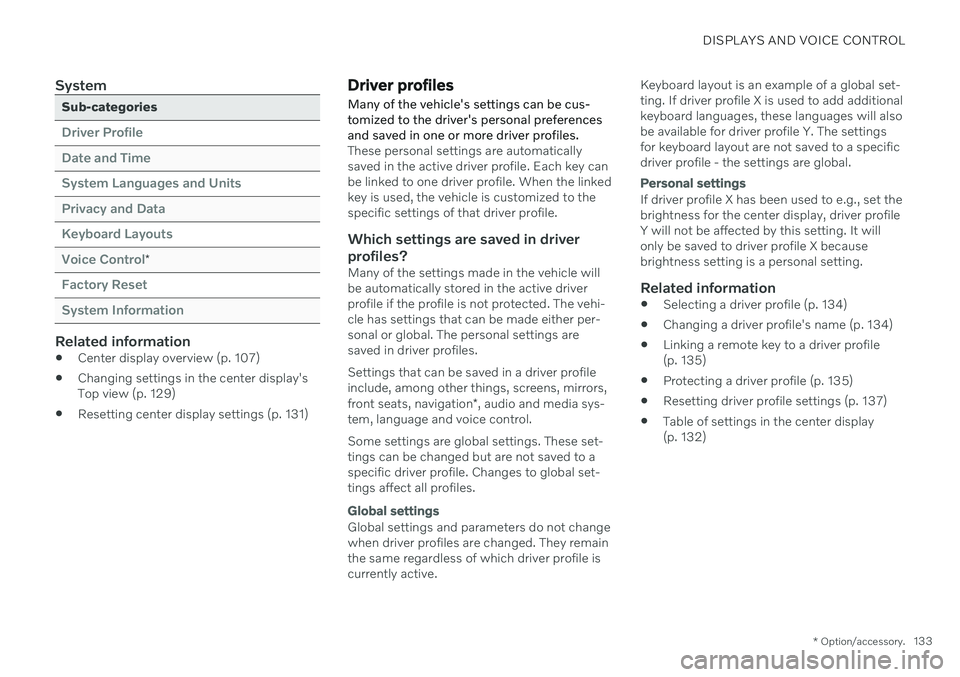
DISPLAYS AND VOICE CONTROL
* Option/accessory.133
System
Sub-categories
Driver Profile Date and TimeSystem Languages and UnitsPrivacy and DataKeyboard LayoutsVoice Control
*
Factory Reset System Information
Related information
Center display overview (p. 107)
Changing settings in the center display's Top view (p. 129)
Resetting center display settings (p. 131)
Driver profiles
Many of the vehicle's settings can be cus- tomized to the driver's personal preferencesand saved in one or more driver profiles.
These personal settings are automatically saved in the active driver profile. Each key canbe linked to one driver profile. When the linkedkey is used, the vehicle is customized to thespecific settings of that driver profile.
Which settings are saved in driver
profiles?
Many of the settings made in the vehicle willbe automatically stored in the active driverprofile if the profile is not protected. The vehi-cle has settings that can be made either per-sonal or global. The personal settings aresaved in driver profiles. Settings that can be saved in a driver profile include, among other things, screens, mirrors, front seats, navigation *, audio and media sys-
tem, language and voice control. Some settings are global settings. These set- tings can be changed but are not saved to aspecific driver profile. Changes to global set-tings affect all profiles.
Global settings
Global settings and parameters do not change when driver profiles are changed. They remainthe same regardless of which driver profile iscurrently active. Keyboard layout is an example of a global set-ting. If driver profile X is used to add additionalkeyboard languages, these languages will alsobe available for driver profile Y. The settingsfor keyboard layout are not saved to a specificdriver profile - the settings are global.
Personal settings
If driver profile X has been used to e.g., set the brightness for the center display, driver profileY will not be affected by this setting. It willonly be saved to driver profile X becausebrightness setting is a personal setting.
Related information
Selecting a driver profile (p. 134)
Changing a driver profile's name (p. 134)
Linking a remote key to a driver profile(p. 135)
Protecting a driver profile (p. 135)
Resetting driver profile settings (p. 137)
Table of settings in the center display(p. 132)
Page 136 of 673
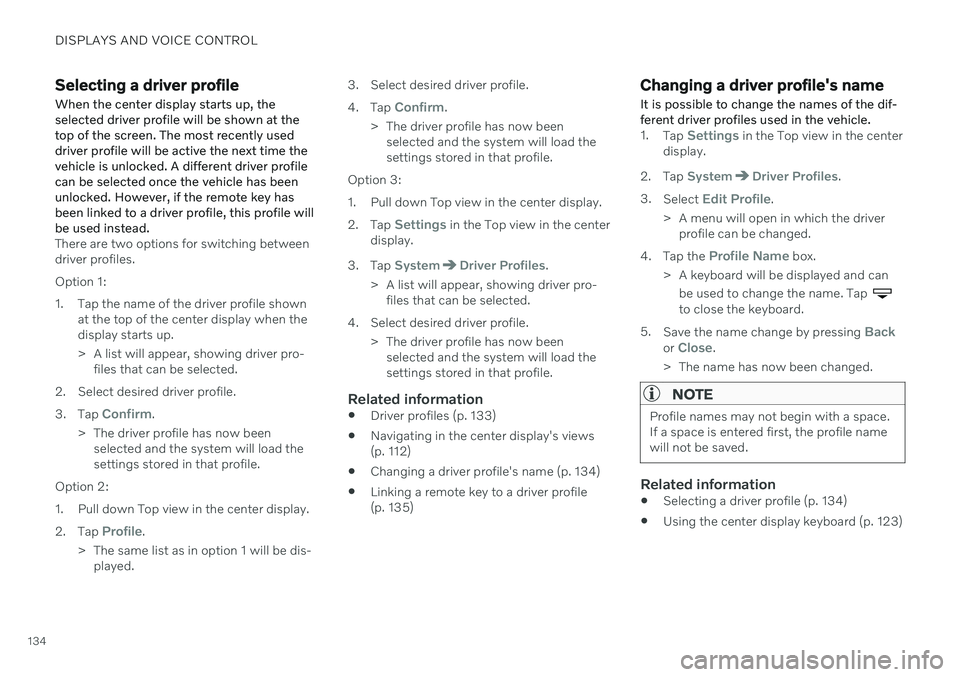
DISPLAYS AND VOICE CONTROL
134
Selecting a driver profileWhen the center display starts up, the selected driver profile will be shown at thetop of the screen. The most recently useddriver profile will be active the next time thevehicle is unlocked. A different driver profilecan be selected once the vehicle has beenunlocked. However, if the remote key hasbeen linked to a driver profile, this profile willbe used instead.
There are two options for switching between driver profiles. Option 1:
1. Tap the name of the driver profile shown at the top of the center display when the display starts up.
> A list will appear, showing driver pro-files that can be selected.
2. Select desired driver profile. 3. Tap
Confirm.
> The driver profile has now been selected and the system will load the settings stored in that profile.
Option 2:
1. Pull down Top view in the center display.2. Tap
Profile.
> The same list as in option 1 will be dis- played. 3. Select desired driver profile. 4.
Tap
Confirm.
> The driver profile has now been selected and the system will load the settings stored in that profile.
Option 3:
1. Pull down Top view in the center display.2. Tap
Settings in the Top view in the center
display.
3. Tap
SystemDriver Profiles.
> A list will appear, showing driver pro- files that can be selected.
4. Select desired driver profile. > The driver profile has now beenselected and the system will load the settings stored in that profile.
Related information
Driver profiles (p. 133)
Navigating in the center display's views(p. 112)
Changing a driver profile's name (p. 134)
Linking a remote key to a driver profile(p. 135)
Changing a driver profile's name
It is possible to change the names of the dif- ferent driver profiles used in the vehicle.
1. Tap Settings in the Top view in the center
display.
2. Tap
SystemDriver Profiles.
3. Select
Edit Profile.
> A menu will open in which the driver profile can be changed.
4. Tap the
Profile Name box.
> A keyboard will be displayed and can be used to change the name. Tap
to close the keyboard.
5. Save the name change by pressing
Backor Close.
> The name has now been changed.
NOTE
Profile names may not begin with a space. If a space is entered first, the profile namewill not be saved.
Related information
Selecting a driver profile (p. 134)
Using the center display keyboard (p. 123)
Page 137 of 673
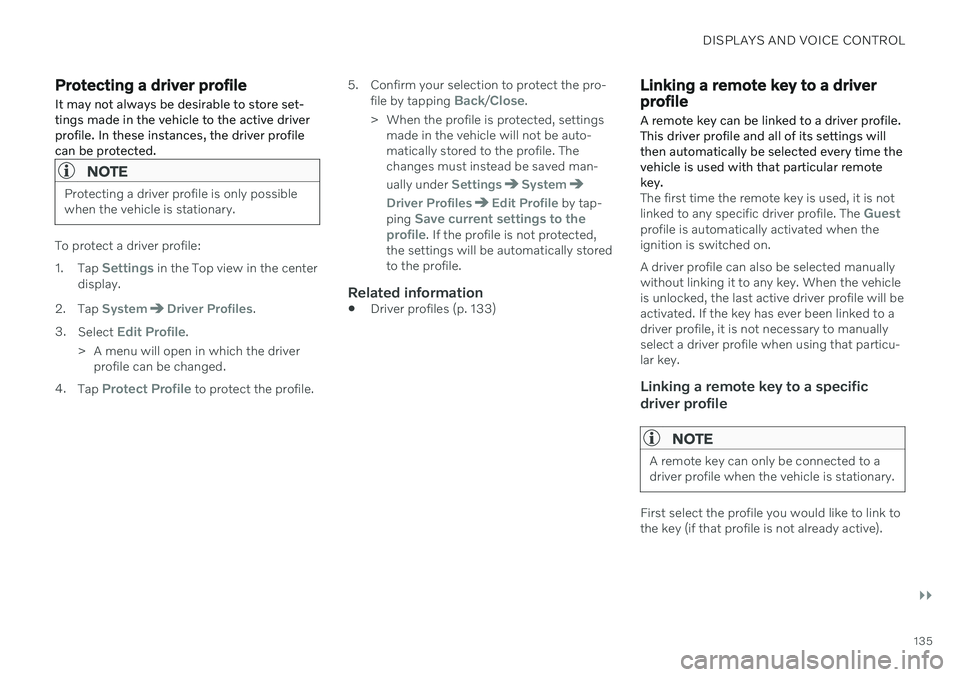
DISPLAYS AND VOICE CONTROL
}}
135
Protecting a driver profile
It may not always be desirable to store set- tings made in the vehicle to the active driverprofile. In these instances, the driver profilecan be protected.
NOTE
Protecting a driver profile is only possible when the vehicle is stationary.
To protect a driver profile: 1. Tap
Settings in the Top view in the center
display.
2. Tap
SystemDriver Profiles.
3. Select
Edit Profile.
> A menu will open in which the driver profile can be changed.
4. Tap
Protect Profile to protect the profile. 5. Confirm your selection to protect the pro-
file by tapping
Back/Close.
> When the profile is protected, settings made in the vehicle will not be auto- matically stored to the profile. Thechanges must instead be saved man- ually under
SettingsSystem
Driver ProfilesEdit Profile by tap-
ping Save current settings to the
profile. If the profile is not protected,
the settings will be automatically stored to the profile.
Related information
Driver profiles (p. 133)
Linking a remote key to a driver profile
A remote key can be linked to a driver profile. This driver profile and all of its settings willthen automatically be selected every time thevehicle is used with that particular remotekey.
The first time the remote key is used, it is not linked to any specific driver profile. The Guestprofile is automatically activated when the ignition is switched on. A driver profile can also be selected manually without linking it to any key. When the vehicleis unlocked, the last active driver profile will beactivated. If the key has ever been linked to adriver profile, it is not necessary to manuallyselect a driver profile when using that particu-lar key.
Linking a remote key to a specific driver profile
NOTE
A remote key can only be connected to a driver profile when the vehicle is stationary.
First select the profile you would like to link to the key (if that profile is not already active).
Page 138 of 673
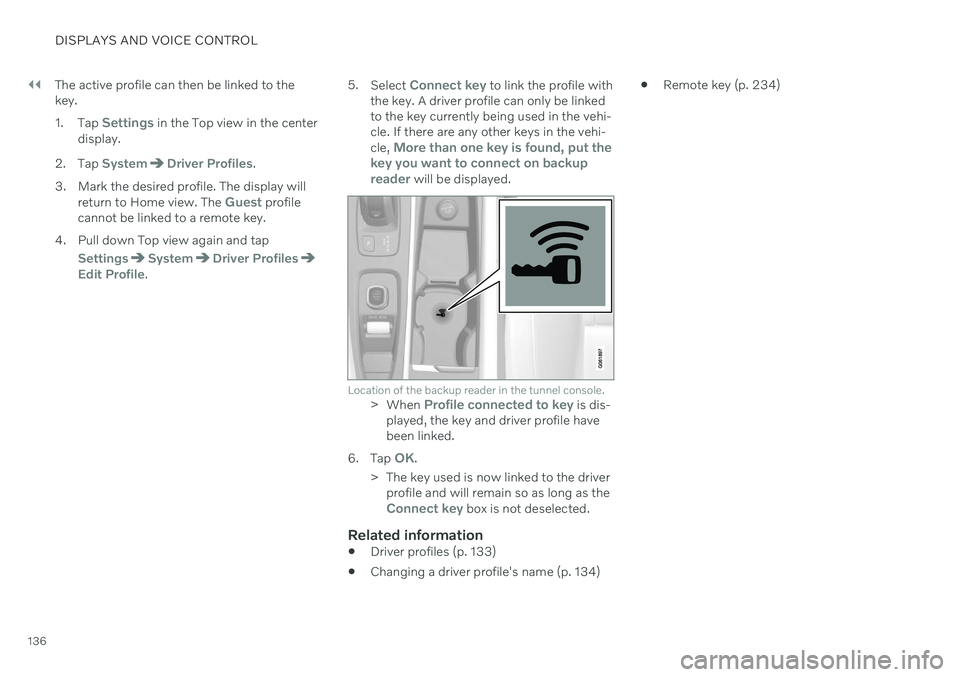
||
DISPLAYS AND VOICE CONTROL
136The active profile can then be linked to the key. 1.
Tap
Settings in the Top view in the center
display.
2. Tap
SystemDriver Profiles.
3. Mark the desired profile. The display will return to Home view. The
Guest profile
cannot be linked to a remote key.
4. Pull down Top view again and tap
SettingsSystemDriver ProfilesEdit Profile. 5.
Select
Connect key to link the profile with
the key. A driver profile can only be linked to the key currently being used in the vehi-cle. If there are any other keys in the vehi- cle,
More than one key is found, put the
key you want to connect on backup reader
will be displayed.
Location of the backup reader in the tunnel console.> When Profile connected to key is dis-
played, the key and driver profile have been linked.
6. Tap
OK.
> The key used is now linked to the driver profile and will remain so as long as the
Connect key box is not deselected.
Related information
Driver profiles (p. 133)
Changing a driver profile's name (p. 134)
Remote key (p. 234)
Page 169 of 673

WINDOWS, GLASS AND MIRRORS
* Option/accessory.167
Reset procedure for pinch protection
If you experience any problems with the elec- trical functions for the power windows, youcan try to perform a reset.
WARNING
If the starter battery is disconnected, the function for automatic opening and closingmust be reset to function correctly. A resetis required in order for the pinch protectionto work.
If the problem persists or if it affects the pan- oramic roof, contact a workshop 2
.
Resetting a power window
1. Start with the window in the closed posi-
tion.
2. Then move the control in manual mode three times upward toward the closed position.
> The system will be automatically acti-vated.
Related information
Pinch protection for windows and sun cur- tains (p. 166)
Operating the power windows (p. 168)
Power windows Every door has a control panel for the power windows. The driver's door has controls foroperating all windows and for activating thechild safety locks.
Driver's door control panel.
Electric child safety locks
* that deactivate
the controls in the rear doors to prevent the doors or windows from being openedfrom the inside.
Rear window controls.
Front window controls.
WARNING
Children, other passengers or objects can be trapped by the moving parts.
Always operate the windows with cau- tion.
Do not allow children to play with theoperating controls.
Never leave a child alone in the vehicle.
Remember to always cut the current tothe power windows by setting thevehicle's electrical system to ignitionmode
0 and then taking the remote
key with you when leaving the vehicle.
Never stick objects or body parts outthrough the windows, even if the vehi-cle electrical system is completelyturned off.
Related information
Operating the power windows (p. 168)
Pinch protection for windows and sun cur-tains (p. 166)
Reset procedure for pinch protection(p. 167)
2
An authorized Volvo workshop is recommended.
Page 170 of 673

WINDOWS, GLASS AND MIRRORS
* Option/accessory.
168
Operating the power windows
All power windows can be operated using the control panel in the driver's door. The controlpanels in the other doors can be used tooperate that particular door.
The power windows have pinch protection. If there is any problem with the pinch protection,a rest procedure can be tested.
WARNING
Children, other passengers or objects can be trapped by the moving parts.
Always operate the windows with cau- tion.
Do not allow children to play with theoperating controls.
Never leave a child alone in the vehicle.
Remember to always cut the current tothe power windows by setting thevehicle's electrical system to ignitionmode
0 and then taking the remote
key with you when leaving the vehicle.
Never stick objects or body parts outthrough the windows, even if the vehi-cle electrical system is completelyturned off.
Operating the power windows.
Operating manually. Move one of the con- trols slightly up or down. The power win-dows go up or down while the control isheld in position.
Operating with automatic controls. Move one of the controls up or down to its endposition and release it. The window movesautomatically to its fully closed/open posi-tion.
To use the power windows, the ignition mustbe in at least mode I or II. After the ignition
has been switched off, the power windowscan be operated for several minutes or until adoor is opened. Only one control can be oper-ated at a time. It can also be operated using keyless opening *
with the door handle.
WARNING
Make sure that no child or other passenger comes into contact with the windows as they are closing with keyless closing *.
NOTE
One way to reduce the pulsating wind noise heard when the rear windows areopen is to also open the front windowsslightly.
NOTE
The windows cannot be opened at speeds over approx. 180 km/h (ca112 mph), butthey can be closed. The driver is always responsible for follow- ing applicable traffic regulations.
NOTE
It may not be possible to operate the win- dows in low temperatures.
Related information
Power windows (p. 167)
Pinch protection for windows and sun cur- tains (p. 166)
Reset procedure for pinch protection(p. 167)