2020 VOLVO S90 mirror
[x] Cancel search: mirrorPage 235 of 643
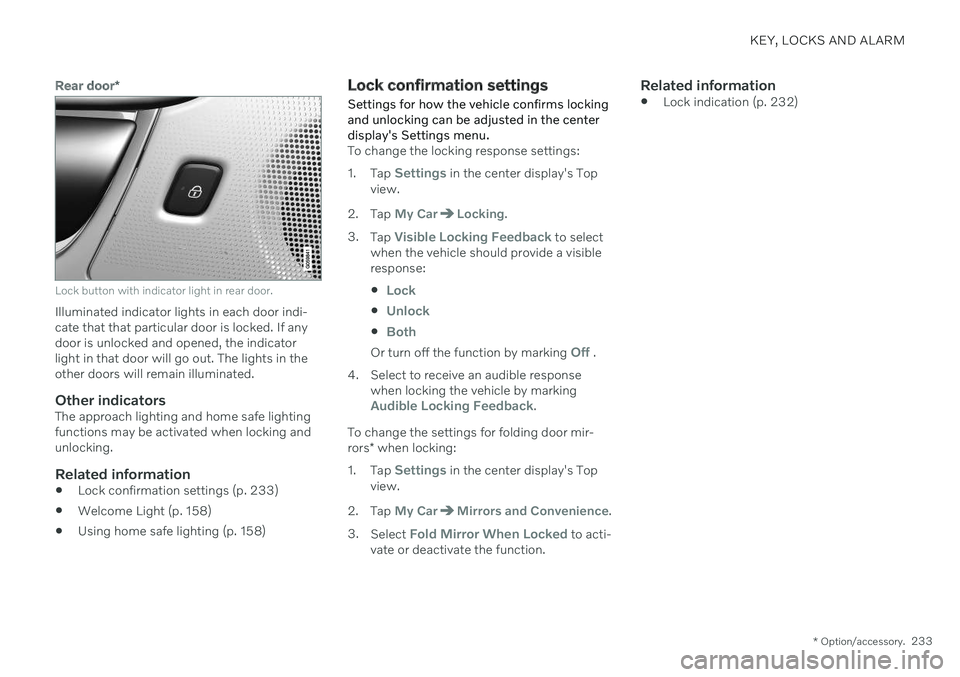
KEY, LOCKS AND ALARM
* Option/accessory.233
Rear door*
Lock button with indicator light in rear door.
Illuminated indicator lights in each door indi- cate that that particular door is locked. If anydoor is unlocked and opened, the indicatorlight in that door will go out. The lights in theother doors will remain illuminated.
Other indicatorsThe approach lighting and home safe lightingfunctions may be activated when locking andunlocking.
Related information
Lock confirmation settings (p. 233)
Welcome Light (p. 158)
Using home safe lighting (p. 158)
Lock confirmation settings
Settings for how the vehicle confirms locking and unlocking can be adjusted in the centerdisplay's Settings menu.
To change the locking response settings: 1. Tap
Settings in the center display's Top
view.
2. Tap
My CarLocking.
3. Tap
Visible Locking Feedback to select
when the vehicle should provide a visible response:
Lock
Unlock
Both
Or turn off the function by marking Off .
4. Select to receive an audible response when locking the vehicle by marking
Audible Locking Feedback.
To change the settings for folding door mir- rors * when locking:
1. Tap
Settings in the center display's Top
view.
2. Tap
My CarMirrors and Convenience.
3. Select
Fold Mirror When Locked to acti-
vate or deactivate the function.
Related information
Lock indication (p. 232)
Page 312 of 643
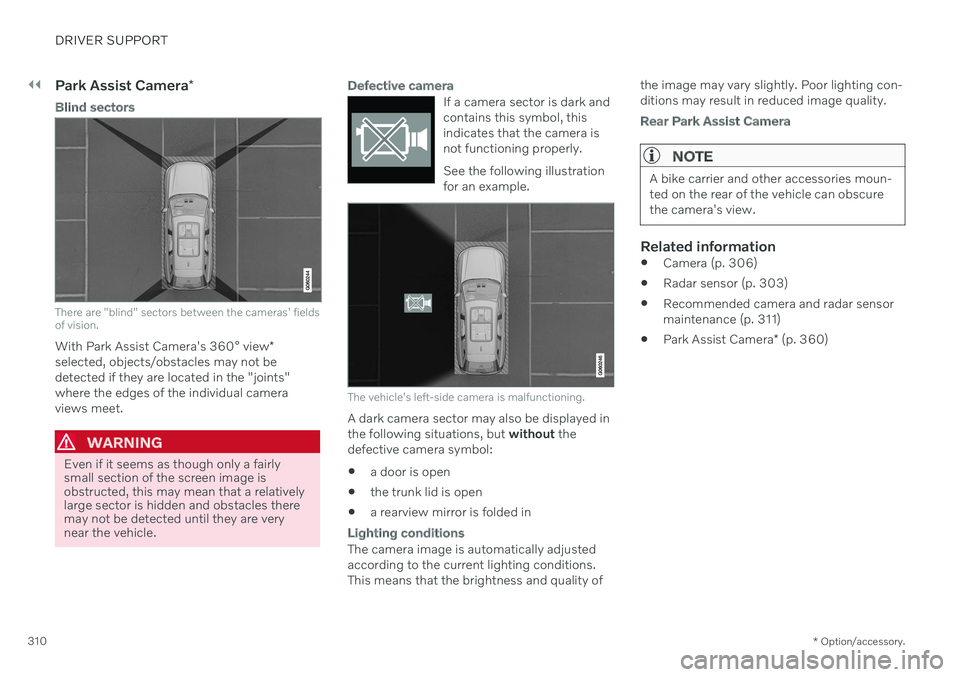
||
DRIVER SUPPORT
* Option/accessory.
310
Park Assist Camera *
Blind sectors
There are "blind" sectors between the cameras' fields of vision.
With Park Assist Camera's 360° view *
selected, objects/obstacles may not be detected if they are located in the "joints"where the edges of the individual cameraviews meet.
WARNING
Even if it seems as though only a fairly small section of the screen image isobstructed, this may mean that a relativelylarge sector is hidden and obstacles theremay not be detected until they are verynear the vehicle.
Defective camera
If a camera sector is dark and contains this symbol, thisindicates that the camera isnot functioning properly. See the following illustration for an example.
The vehicle's left-side camera is malfunctioning.
A dark camera sector may also be displayed in the following situations, but without the
defective camera symbol: a door is open
the trunk lid is open
a rearview mirror is folded in
Lighting conditions
The camera image is automatically adjusted according to the current lighting conditions.This means that the brightness and quality of the image may vary slightly. Poor lighting con-ditions may result in reduced image quality.
Rear Park Assist Camera
NOTE
A bike carrier and other accessories moun- ted on the rear of the vehicle can obscurethe camera's view.
Related information
Camera (p. 306)
Radar sensor (p. 303)
Recommended camera and radar sensor maintenance (p. 311)
Park Assist Camera
* (p. 360)
Page 329 of 643
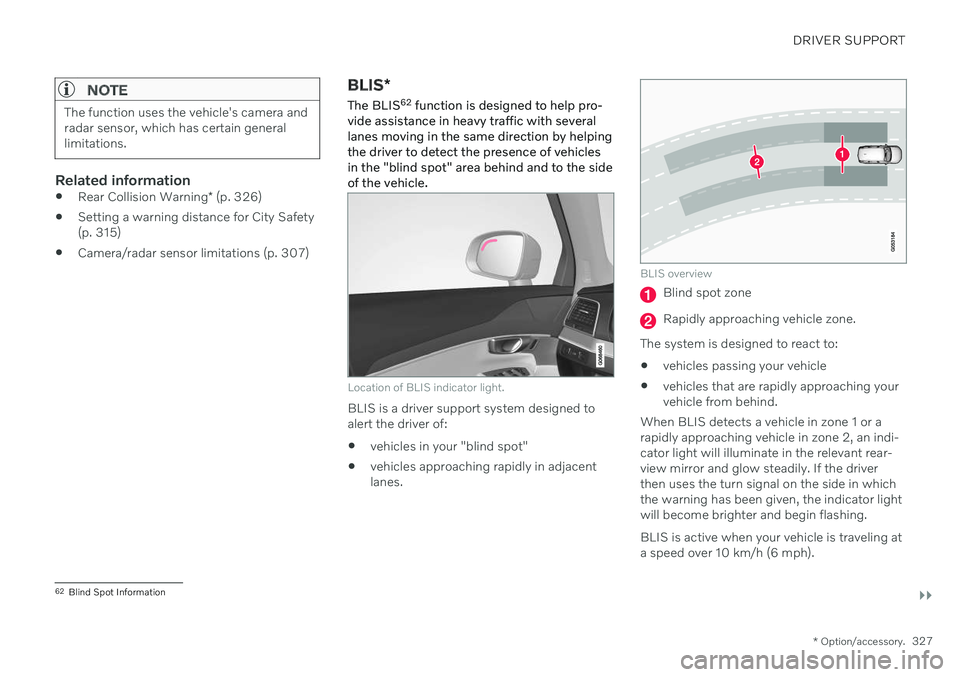
DRIVER SUPPORT
}}
* Option/accessory.327
NOTE
The function uses the vehicle's camera and radar sensor, which has certain generallimitations.
Related information
Rear Collision Warning
* (p. 326)
Setting a warning distance for City Safety (p. 315)
Camera/radar sensor limitations (p. 307)
BLIS
*
The BLIS 62
function is designed to help pro-
vide assistance in heavy traffic with several lanes moving in the same direction by helpingthe driver to detect the presence of vehiclesin the "blind spot" area behind and to the sideof the vehicle.
Location of BLIS indicator light.
BLIS is a driver support system designed to alert the driver of:
vehicles in your "blind spot"
vehicles approaching rapidly in adjacentlanes.
BLIS overview
Blind spot zone
Rapidly approaching vehicle zone.
The system is designed to react to:
vehicles passing your vehicle
vehicles that are rapidly approaching your vehicle from behind.
When BLIS detects a vehicle in zone 1 or arapidly approaching vehicle in zone 2, an indi-cator light will illuminate in the relevant rear-view mirror and glow steadily. If the driverthen uses the turn signal on the side in whichthe warning has been given, the indicator lightwill become brighter and begin flashing. BLIS is active when your vehicle is traveling at a speed over 10 km/h (6 mph).
62 Blind Spot Information
Page 330 of 643
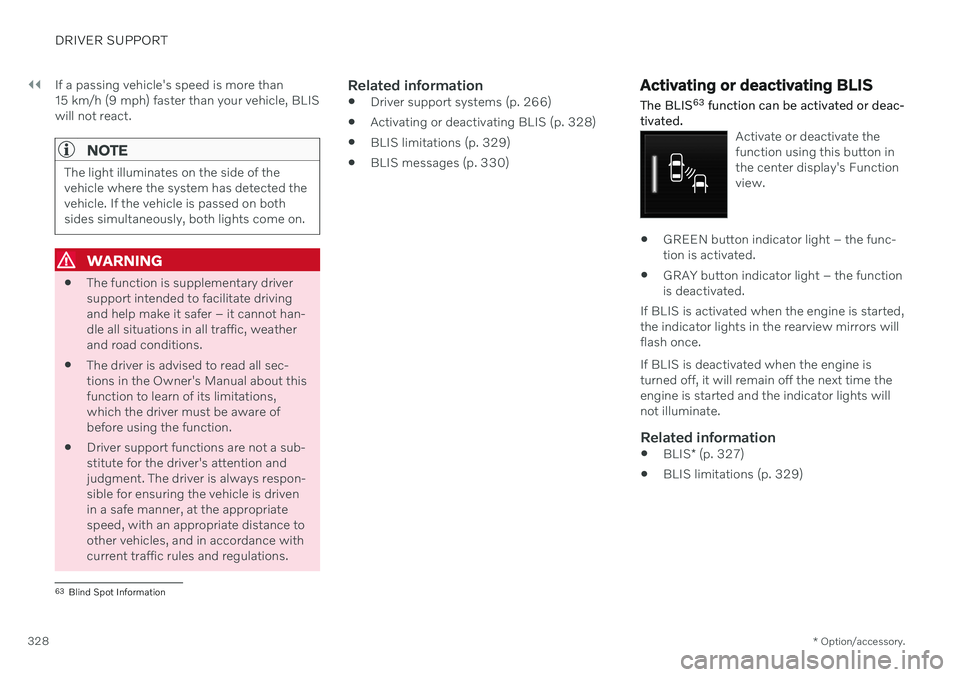
||
DRIVER SUPPORT
* Option/accessory.
328 If a passing vehicle's speed is more than 15 km/h (9 mph) faster than your vehicle, BLISwill not react.
NOTE
The light illuminates on the side of the vehicle where the system has detected thevehicle. If the vehicle is passed on bothsides simultaneously, both lights come on.
WARNING
The function is supplementary driver support intended to facilitate drivingand help make it safer – it cannot han-dle all situations in all traffic, weatherand road conditions.
The driver is advised to read all sec-tions in the Owner's Manual about thisfunction to learn of its limitations,which the driver must be aware ofbefore using the function.
Driver support functions are not a sub-stitute for the driver's attention andjudgment. The driver is always respon-sible for ensuring the vehicle is drivenin a safe manner, at the appropriatespeed, with an appropriate distance toother vehicles, and in accordance withcurrent traffic rules and regulations.
Related information
Driver support systems (p. 266)
Activating or deactivating BLIS (p. 328)
BLIS limitations (p. 329)
BLIS messages (p. 330)
Activating or deactivating BLIS
The BLIS 63
function can be activated or deac-
tivated.
Activate or deactivate the function using this button inthe center display's Functionview.
GREEN button indicator light – the func- tion is activated.
GRAY button indicator light – the functionis deactivated.
If BLIS is activated when the engine is started,the indicator lights in the rearview mirrors willflash once. If BLIS is deactivated when the engine is turned off, it will remain off the next time theengine is started and the indicator lights willnot illuminate.
Related information
BLIS
* (p. 327)
BLIS limitations (p. 329)
63
Blind Spot Information
Page 354 of 643

||
DRIVER SUPPORT
* Option/accessory.
352 The function is active at speeds between
60-140 km/h (37-87 mph) on roads with clearly visible traffic lane markings/lines. If your vehicle is starting to veer from your own lane and a vehicle is approaching fromthe opposite direction, this function can helpthe driver steer the vehicle back into its ownlane. However, the function will not provide steer-
ing assistance if the turn signal is used. The function will also not be activated if it detectsthat the driver is actively operating the vehicle.
Related information
Steering assistance at risk of collision(p. 349)
Collision risk warning from driver support(p. 294)
Steering assistance during collision riskslimitations (p. 353)
Steering assistance during collision risks from behind
*
Steering assistance has several sub-func- tions. If you become distracted and do notnotice your vehicle starting to veer out of thelane while another vehicle is approachingfrom behind or is in your vehicle's blind spot,Steering assistance during collision risksfrom behind can help provide assistance.
The function provides assistance by steering your vehicle back into your own lane.
Another vehicle in blind spot zone
Own vehicle
If your vehicle is beginning to veer out of your lane while another vehicle is in your blind spotor another vehicle is rapidly approaching in the next lane, this function can help the driversteer the vehicle back into its own lane. Even if the driver intentionally changes lanes using a turn signal without noticing anothervehicle approaching, the function can provideassistance. The function is active at speeds between 60-140 km/h (37-87 mph) on roads withclearly visible traffic lane markings/lines. The lights in the door mirrors will flash while steering assistance is being provided, whether or not the BLIS
92
function is activated.
Related information
Steering assistance at risk of collision (p. 349)
BLIS
* (p. 327)
Steering assistance during collision riskslimitations (p. 353)
92
Blind Spot Information
Page 365 of 643
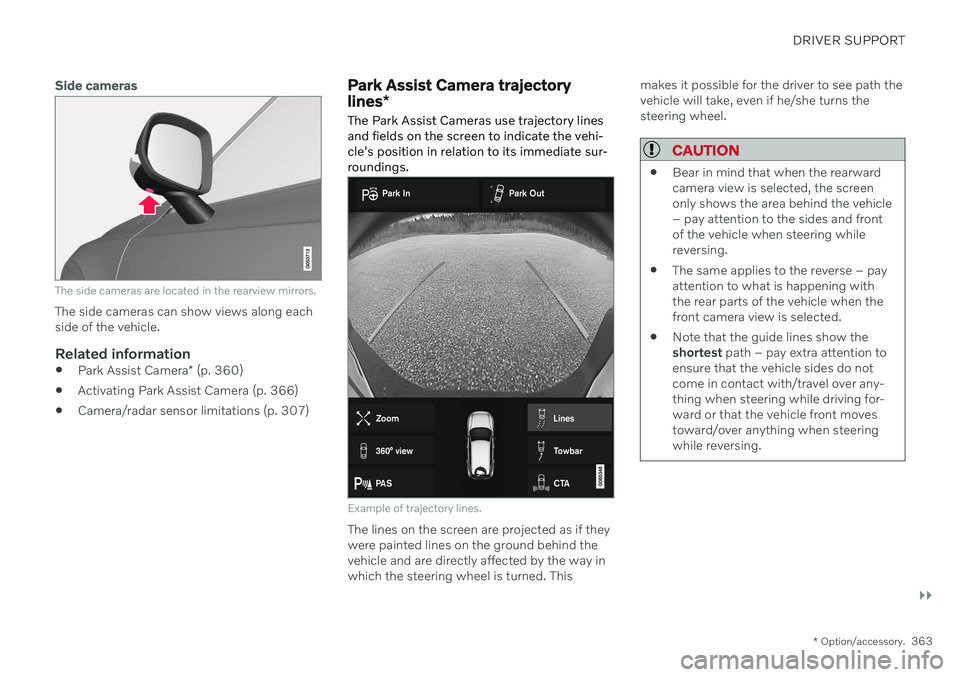
DRIVER SUPPORT
}}
* Option/accessory.363
Side cameras
The side cameras are located in the rearview mirrors.
The side cameras can show views along each side of the vehicle.
Related information
Park Assist Camera
* (p. 360)
Activating Park Assist Camera (p. 366)
Camera/radar sensor limitations (p. 307)
Park Assist Camera trajectory lines
*
The Park Assist Cameras use trajectory lines and fields on the screen to indicate the vehi-cle's position in relation to its immediate sur-roundings.
Example of trajectory lines.
The lines on the screen are projected as if they were painted lines on the ground behind thevehicle and are directly affected by the way inwhich the steering wheel is turned. This makes it possible for the driver to see path thevehicle will take, even if he/she turns thesteering wheel.
CAUTION
Bear in mind that when the rearward camera view is selected, the screenonly shows the area behind the vehicle– pay attention to the sides and frontof the vehicle when steering whilereversing.
The same applies to the reverse – payattention to what is happening withthe rear parts of the vehicle when thefront camera view is selected.
Note that the guide lines show theshortest
path – pay extra attention to
ensure that the vehicle sides do notcome in contact with/travel over any-thing when steering while driving for-ward or that the vehicle front movestoward/over anything when steeringwhile reversing.
Page 380 of 643

STARTING AND DRIVING
* Option/accessory.
378
Starting the vehicle
The vehicle can be started using the start knob in the tunnel console when the remotekey is in the passenger compartment.
Start knob in the tunnel console.
WARNING
Before starting:
Buckle your seat belt.
Adjust the seat, steering wheel and mirrors.
Make sure you can fully depress thebrake pedal.
The remote key is not physically used to startthe ignition because the vehicle is equippedwith the keyless Passive Start system. To start the vehicle:
1. The remote key must be inside the vehicle.
For vehicles with Passive Start, the key must be in the front section of the passen-ger compartment. With the optional key- less locking/unlocking function *, the key
can be anywhere in the vehicle.
2. Press and hold down the brake pedal 1
as
far as possible.
3. Turn the start knob clockwise and release. The control will automatically return to the original position.
WARNING
Never use more than one inlay mat at a time on the driver's floor. If any othertype of floor mat is used, remove theoriginal mat from the driver's seat floorbefore driving. All types of mats mustbe securely anchored in the attach-ment points in the floor. Make sure thefloor mat does not impede the move-ment of the brake pedal or acceleratorpedal in any way, as this could be aserious safety hazard.
Volvo's floor mats are specially manu-factured for your vehicle. They must beproperly secured in the attachmentpoints in the floor to help ensure theycannot slide and become trappedunder the pedals.
The starter motor will crank until the enginestarts or until overheating protection is trig-gered.
Error messagesIf the Vehicle key not found message is
shown in the instrument panel at start, place the remote key at the backup reader and thenmake a new start attempt.
1 If the vehicle is moving, it is only necessary to turn the start knob clockwise to start the engine.
Page 428 of 643

||
STARTING AND DRIVING
* Option/accessory.
426 HomeLink
®
is delivered integrated in the rear-
view mirror. The HomeLink ®
panel consists of
three programmable buttons and an indicator light in the mirror. For more information about HomeLink ®
,
please visit: www.HomeLink.com or call 1-800-355-3515. Save the original remote controls for future programming (e.g. for use in another vehicle).It is also advisable to delete the button pro-gramming if the vehicle is sold.
Related information
Using HomeLink ®
* (p. 428)
Programming HomeLink ®
* (p. 426)
Type approval for HomeLink ®
* (p. 429)
Programming HomeLink ®
*19
Follow these instructions to program HomeLink ®
, reset all programming, or pro-
gram individual buttons.
NOTE
In some vehicles, the ignition must be on or in the "accessory position" before HomeLink ®
can be programmed or used. It
can be a good idea to put new batteries in the remote control being replaced by HomeLink ®
for faster programming and
better radio signal transmission. TheHomeLink ®
buttons should be reset before
programming.
WARNING
While HomeLink ®
is being programmed,
the garage door or gate being programmed may be activated. Make sure that no one isnear the door or gate during programming.When programming a garage door opener,it is advised to park outside of the garage. 1. Point the remote control at the
HomeLink ®
button to be programmed and
hold it about 2-8 cm (1-3 inches) from the button. Do not obstruct the HomeLink ®
indicator light. Note: Some remote controls are more
effective at programming HomeLink ®
from
a distance of about 15-20 cm (6-12 inches). Keep this in mind if you experi-ence any programming difficulties.
2. Press and hold both the remote control button and the HomeLink ®
button to be
programmed.
19 Certain markets only.