2020 VOLVO S60 TWIN ENGINE apple carplay
[x] Cancel search: apple carplayPage 484 of 657

||
AUDIO, MEDIA AND INTERNET
* Option/accessory.
482
Starting CarPlay
To start CarPlay from an iOS device that has previously been connected:
1. Connect an iOS device to the USB port. If
there are two USB ports, use the one with the white frame. >If the auto start setting is selected –
the name of the device will be dis- played. The CarPlay tile will open auto-matically when Home view is displayedwhen the iOS device is connected.
2. If the CarPlay tile does not open automati- cally, tap the name of the device. TheCarPlay tile will open and compatible appswill be displayed.
3. If any other app is active in the same tile, tap
Apple CarPlay in App view.
> The CarPlay tile will open and compati- ble apps will be displayed.
4. Tap the desired app. > The app will start up.
CarPlay will run in the background if another app is started, or is already active when thedevice is connected, in the same view. To dis-play CarPlay in the tile, tap the CarPlay icon inApp view.
Switching connection between CarPlay and iPod
CarPlay to iPod
1.
Tap Settings in the Top view.
2. Proceed to
CommunicationApple
CarPlay.
3. Uncheck the box for the iOS device that should no longer start CarPlay automati- cally when the USB cable is connected.
4. Remove and then reinsert the iOS device into the USB port.
5. Open the
iPod app from App view.
iPod to CarPlay
1.
Tap Apple CarPlay in App view.
2. Read the information in the pop-up win- dow and then tap
OK.
3. Remove and then reinsert the iOS device into the USB port.
> The Apple CarPlay tile will open and
compatible apps will be displayed 7
.
Related information
Connecting a device via the USB port (p. 478)
Apple ®
CarPlay ®
* (p. 480)
Settings for Apple ®
CarPlay ®
* (p. 483)
Connecting the vehicle to the Internet viaa phone (Wi-Fi) (p. 497)
Connecting the vehicle to the Internet viavehicle modem (SIM card) (p. 498)
Voice Control (p. 142)
7
Apple, CarPlay, iPhone and iPod are registered trademarks of Apple Inc.
Page 485 of 657

AUDIO, MEDIA AND INTERNET
}}
* Option/accessory.483
Settings for Apple ®
CarPlay ®
*
Settings for an iOS device connected through CarPlay 8
.
Automatic start1. Tap Settings in the Top view.
2. Tap
CommunicationApple CarPlayand select the desired setting: Check the box - CarPlay will start auto- matically when the USB cable is con-nected.
Uncheck the box - CarPlay will not startautomatically when the USB cable isconnected.
A maximum of 20 iOS devices can be storedin the list, which may be worth noting if manypeople share the vehicle, e.g. in a car pool.When the list is full and a new device is con-nected, the oldest one will be deleted. To delete the list, the settings must be rest in the center display (factory reset).
System Volumes1. Tap Settings in the Top view. 2. Tap
SoundSystem Volumes to
change the settings for the following:
Voice Control
Navi Voice Guidance
Phone Ringtone
Related information
Apple ®
CarPlay ®
* (p. 480)
Using Apple ®
CarPlay ®
* (p. 481)
Resetting center display settings (p. 131)
Tips for using Apple ®
CarPlay ®
*
Here are some useful tips for when you use CarPlay ®
.
Update your iOS device with the latest version of the iOS operating system andensure that the apps have been updated.
In the event of a problem with CarPlay,unplug the iOS device from the USB portand then plug it in again. Otherwise, try toclose the app on the device that is not working and then restart the app, or try closing all apps and restart your device.
If the apps do not appear when CarPlaystarts (black screen), try minimizing andexpanding the tile for CarPlay.
Using apps that are not compatible withCarPlay may sometimes cause the con-nection between the iOS device and thevehicle to be broken. Information aboutsupported apps and compatible devicescan be found on Apple's website. You canalso search for CarPlay in the App Store tofind information about apps that are com-patible with CarPlay in your market.
You can use Siri to write or dictate mes-sages or have them read aloud. Messagesare read aloud and dictated in the lan-guage selected in the Siri settings. Whenyou write/dictate messages, no text willbe shown in the vehicle's center display,
8
Apple and CarPlay are registered trademarks of Apple Inc.
Page 486 of 657

||
AUDIO, MEDIA AND INTERNET
* Option/accessory.
484 but the text will be shown in your iOS device. When using Siri, note that it is thephone's microphones that are used andthe quality therefore depends on thephone's location.
If the device is connected to the vehiclethrough Bluetooth, the connection will bebroken when CarPlay is used. ResumeInternet connection in the vehicle by teth-ering using the device's Wi-Fi hotspot.
Some of CarPlay's functions (such asvoice calls and messages) interrupt theuse of the vehicle's own functions andCarPlay will instead be automatically dis-played. If you do not wish this to happen,deselect display of the correspondingfunction in CarPlay under the phone'snotification settings.
CarPlay only works with iPhone 9
.
NOTE
Availability and functionality can vary depending on market.
Related information
Apple ®
CarPlay ®
* (p. 480)
Connecting the vehicle to the Internet via a phone (Wi-Fi) (p. 497)
Android Auto
*
Android Auto lets you listen to music, make calls, get driving directions and use apps cus-tomized for your vehicle from an Androiddevice. Android Auto can be used withselected Android devices.
For information on supported apps and com- patible Android devices, please go towww.android.com/auto/. For third-party apps,see Google Play. Please note that Volvo is notresponsible for the content of Android Auto. Android Auto is started from App view. After Android Auto has been initially started, the appwill start automatically the next time thedevice is connected. The automatic start set-ting can be deactivated in Settings.
NOTE
When a device is connected to Android Auto, it is possible to steam to anothermedia player via Bluetooth. Bluetooth isactive while Android Auto is in use.
When using navigation guidance provided by Android Auto, navigation will only be shownon the center display and not in the instrumentpanel or head-up display. Android Auto can be controlled from the cen- ter display, with the right-side steering wheelkeypad or by using voice commands. Press and hold the
button on the steering wheel
keypad to start Google Assistant and press briefly to deactivate it.
By using Android Auto, you acknowledge the following: Android Auto is a serviceprovided by Google Inc. under its termsand conditions. Volvo Cars is notresponsible for Android Auto or itsfeatures or applications. When you useAndroid Auto, your car transfers certaininformation (including its location) to yourconnected Android phone. You are fullyresponsible for your and any otherperson
Page 498 of 657
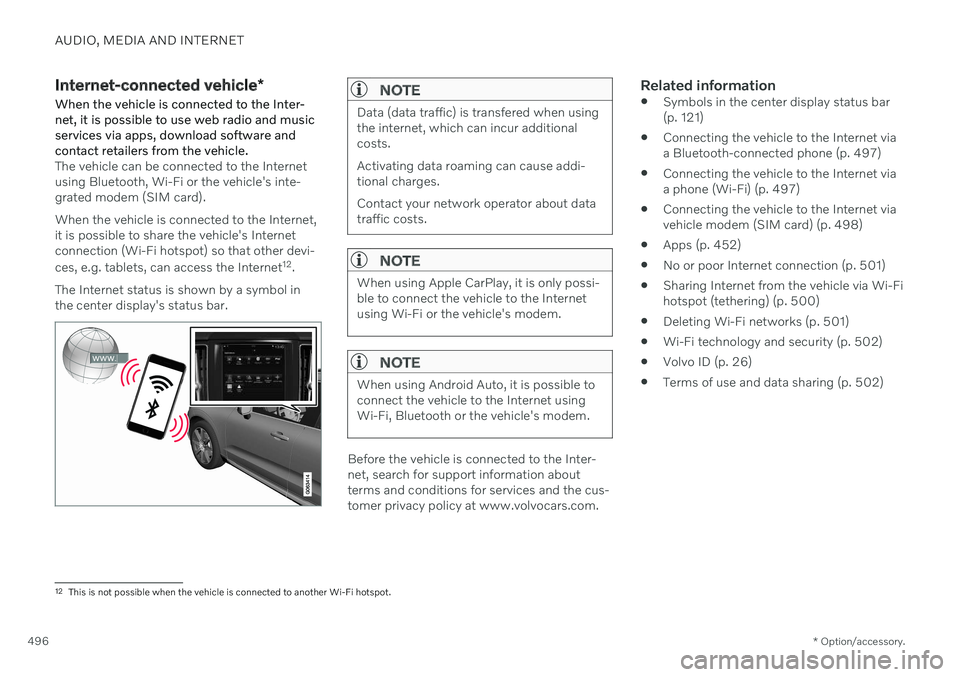
AUDIO, MEDIA AND INTERNET
* Option/accessory.
496
Internet-connected vehicle *
When the vehicle is connected to the Inter- net, it is possible to use web radio and musicservices via apps, download software andcontact retailers from the vehicle.
The vehicle can be connected to the Internet using Bluetooth, Wi-Fi or the vehicle's inte-grated modem (SIM card). When the vehicle is connected to the Internet, it is possible to share the vehicle's Internetconnection (Wi-Fi hotspot) so that other devi- ces, e.g. tablets, can access the Internet 12
.
The Internet status is shown by a symbol in the center display's status bar.
NOTE
Data (data traffic) is transfered when using the internet, which can incur additionalcosts. Activating data roaming can cause addi- tional charges. Contact your network operator about data traffic costs.
NOTE
When using Apple CarPlay, it is only possi- ble to connect the vehicle to the Internetusing Wi-Fi or the vehicle's modem.
NOTE
When using Android Auto, it is possible to connect the vehicle to the Internet usingWi-Fi, Bluetooth or the vehicle's modem.
Before the vehicle is connected to the Inter- net, search for support information aboutterms and conditions for services and the cus-tomer privacy policy at www.volvocars.com.
Related information
Symbols in the center display status bar(p. 121)
Connecting the vehicle to the Internet viaa Bluetooth-connected phone (p. 497)
Connecting the vehicle to the Internet viaa phone (Wi-Fi) (p. 497)
Connecting the vehicle to the Internet viavehicle modem (SIM card) (p. 498)
Apps (p. 452)
No or poor Internet connection (p. 501)
Sharing Internet from the vehicle via Wi-Fihotspot (tethering) (p. 500)
Deleting Wi-Fi networks (p. 501)
Wi-Fi technology and security (p. 502)
Volvo ID (p. 26)
Terms of use and data sharing (p. 502)
12
This is not possible when the vehicle is connected to another Wi-Fi hotspot.
Page 499 of 657
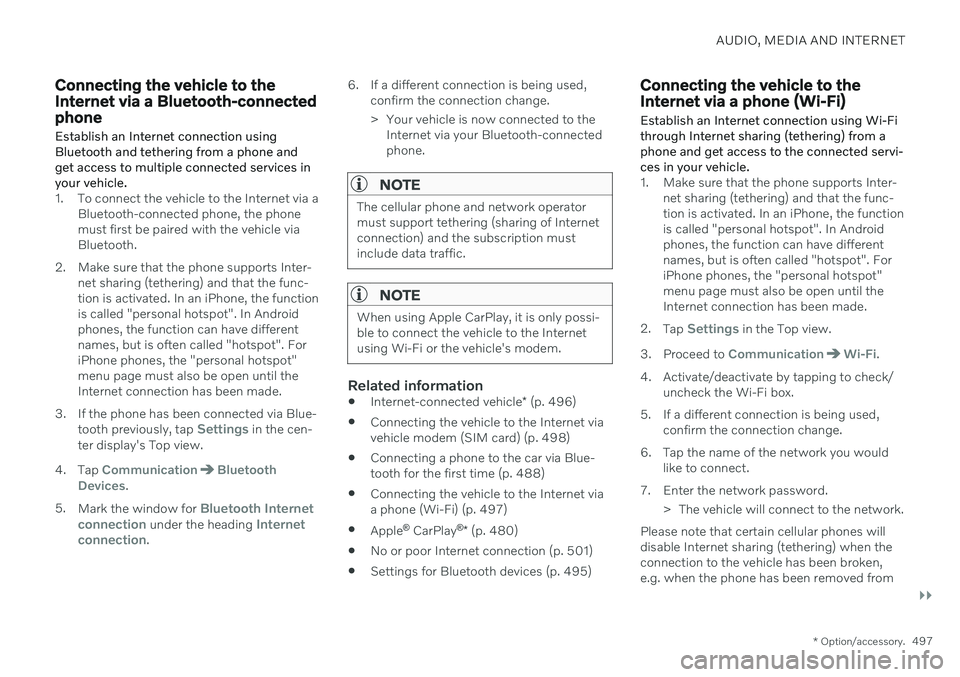
AUDIO, MEDIA AND INTERNET
}}
* Option/accessory.497
Connecting the vehicle to the Internet via a Bluetooth-connectedphone
Establish an Internet connection using
Bluetooth and tethering from a phone andget access to multiple connected services inyour vehicle.
1. To connect the vehicle to the Internet via a Bluetooth-connected phone, the phone must first be paired with the vehicle viaBluetooth.
2. Make sure that the phone supports Inter- net sharing (tethering) and that the func-tion is activated. In an iPhone, the functionis called "personal hotspot". In Androidphones, the function can have differentnames, but is often called "hotspot". ForiPhone phones, the "personal hotspot"menu page must also be open until theInternet connection has been made.
3. If the phone has been connected via Blue- tooth previously, tap
Settings in the cen-
ter display's Top view.
4. Tap
CommunicationBluetooth
Devices.
5. Mark the window for
Bluetooth Internet
connection under the heading Internet
connection. 6. If a different connection is being used,
confirm the connection change.
> Your vehicle is now connected to theInternet via your Bluetooth-connected phone.
NOTE
The cellular phone and network operator must support tethering (sharing of Internetconnection) and the subscription mustinclude data traffic.
NOTE
When using Apple CarPlay, it is only possi- ble to connect the vehicle to the Internetusing Wi-Fi or the vehicle's modem.
Related information
Internet-connected vehicle
* (p. 496)
Connecting the vehicle to the Internet via vehicle modem (SIM card) (p. 498)
Connecting a phone to the car via Blue-tooth for the first time (p. 488)
Connecting the vehicle to the Internet viaa phone (Wi-Fi) (p. 497)
Apple ®
CarPlay ®
* (p. 480)
No or poor Internet connection (p. 501)
Settings for Bluetooth devices (p. 495)
Connecting the vehicle to the Internet via a phone (Wi-Fi) Establish an Internet connection using Wi-Fi through Internet sharing (tethering) from aphone and get access to the connected servi-ces in your vehicle.
1. Make sure that the phone supports Inter-
net sharing (tethering) and that the func- tion is activated. In an iPhone, the functionis called "personal hotspot". In Androidphones, the function can have differentnames, but is often called "hotspot". ForiPhone phones, the "personal hotspot"menu page must also be open until theInternet connection has been made.
2. Tap
Settings in the Top view.
3. Proceed to
CommunicationWi-Fi.
4. Activate/deactivate by tapping to check/ uncheck the Wi-Fi box.
5. If a different connection is being used, confirm the connection change.
6. Tap the name of the network you would like to connect.
7. Enter the network password. > The vehicle will connect to the network.
Please note that certain cellular phones will disable Internet sharing (tethering) when theconnection to the vehicle has been broken,e.g. when the phone has been removed from
Page 639 of 657

INDEX
637
1, 2, 3 ...
4WD 411
A
ABSanti-lock brakes 397
AC (Air conditioning) 219
Accessories and extra equipment 35 installation 36
Accessory installation warning 36, 37
Active Bending Lights 157
Adapting driving characteristics 413
Adaptive Cruise Control 270 activating 272
auto-brake 292
change cruise control functionality 276
limitations 275
manage speed 290
passing 296
set time interval 291
standby mode 274
switching target vehicles 289
Symbols and messages 277
troubleshooting 275
turn off 273
WARNING 288
Adjusting the steering wheel 195
Adjustment of headlight pattern 152
Airbag 52
activation/deactivation 56
driver's side 53
passenger side 53, 56
Air bag, see Airbag 52
Air conditioning 219Air conditioning, fluid volume and grade 634
Air distribution 203 air vents 203, 204
changing 204
defrosting 214
recirculation 213
table showing options 206
Air quality 200, 202 allergy and asthma 201
passenger compartment filter 203
Air recirculation 213
Alarm 256 deactivating 257
Allergy and asthma-inducing sub-
stances 201
All Wheel Drive, AWD 411
All Wheel Drive (AWD) 411
All Wheel Drive (four-wheel drive) 411Android Auto 484, 485, 486 Antenna location 249
Apple CarPlay 480, 481, 483
Approach lighting 160
Apps 452
Assistance at risk of collision 343 activating/deactivating 344
at risk of run-off 344
during collision risks from behind 346 during collision risks from oncoming
traffic 345
limitations 347
Symbols and messages 348
Audio and media 450 Audio system HD digital radio 461 SiriusXM ® Satellite radio 462, 463,
464
Auto-climate 213
Auto hold 404
Auto-hold brakes 404 activating/deactivating 405
after collision 406
driver support 260
Automatic car wash 613
Automatic high beam 155
INDEX