Page 12 of 657
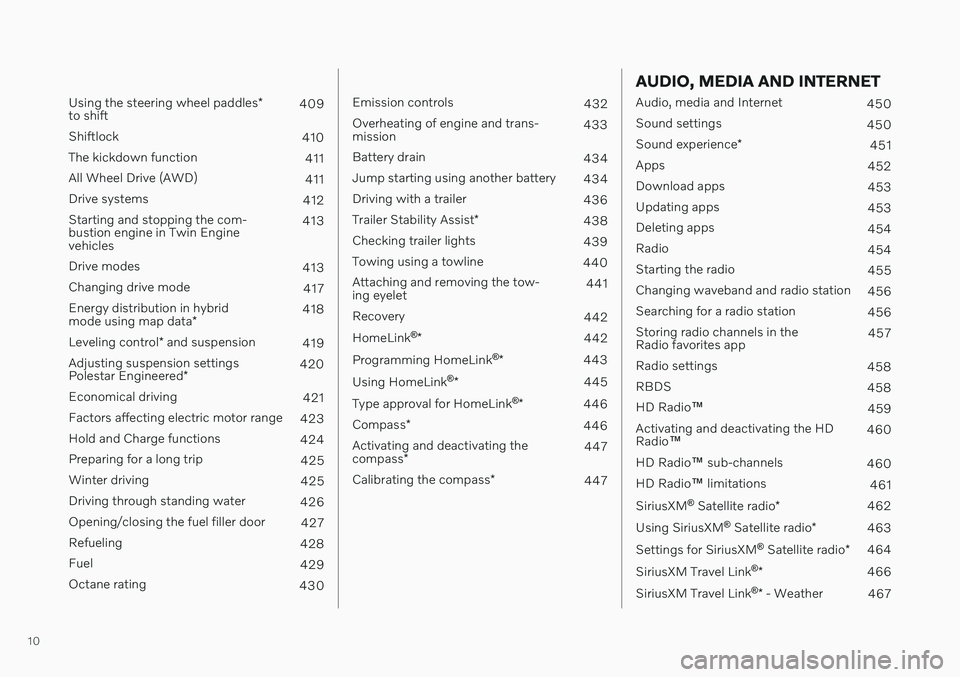
10
Using the steering wheel paddles*
to shift 409
Shiftlock 410
The kickdown function 411
All Wheel Drive (AWD) 411
Drive systems 412
Starting and stopping the com- bustion engine in Twin Enginevehicles 413
Drive modes 413
Changing drive mode 417
Energy distribution in hybrid mode using map data *418
Leveling control * and suspension
419
Adjusting suspension settingsPolestar Engineered * 420
Economical driving 421
Factors affecting electric motor range 423
Hold and Charge functions 424
Preparing for a long trip 425
Winter driving 425
Driving through standing water 426
Opening/closing the fuel filler door 427
Refueling 428
Fuel 429
Octane rating 430
Emission controls 432
Overheating of engine and trans- mission 433
Battery drain 434
Jump starting using another battery 434
Driving with a trailer 436
Trailer Stability Assist *
438
Checking trailer lights 439
Towing using a towline 440
Attaching and removing the tow-ing eyelet 441
Recovery 442
HomeLink ®
* 442
Programming HomeLink ®
* 443
Using HomeLink ®
* 445
Type approval for HomeLink ®
* 446
Compass *
446
Activating and deactivating the compass * 447
Calibrating the compass *
447
AUDIO, MEDIA AND INTERNET
Audio, media and Internet
450
Sound settings 450
Sound experience *
451
Apps 452
Download apps 453
Updating apps 453
Deleting apps 454
Radio 454
Starting the radio 455
Changing waveband and radio station 456
Searching for a radio station 456
Storing radio channels in the Radio favorites app 457
Radio settings 458
RBDS 458
HD Radio ™
459
Activating and deactivating the HDRadio ™ 460
HD Radio ™ sub-channels
460
HD Radio ™ limitations
461
SiriusXM ®
Satellite radio *
462
Using SiriusXM ®
Satellite radio *
463
Settings for SiriusXM ®
Satellite radio *
464
SiriusXM Travel Link ®
* 466
SiriusXM Travel Link ®
* - Weather
467
Page 110 of 657
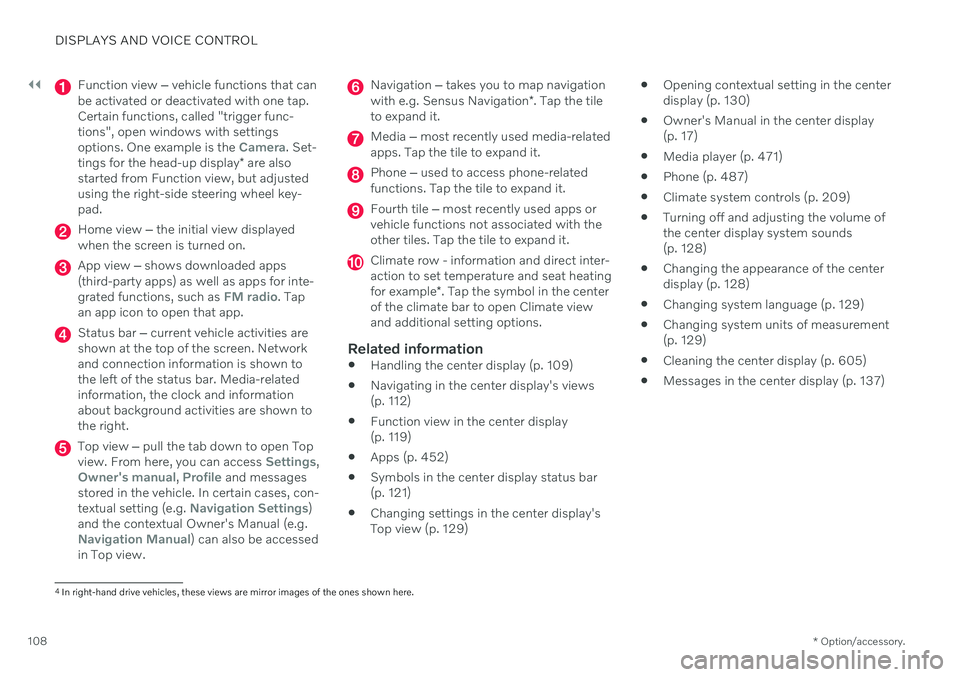
||
DISPLAYS AND VOICE CONTROL
* Option/accessory.
108
Function view ‒ vehicle functions that can
be activated or deactivated with one tap. Certain functions, called "trigger func-tions", open windows with settingsoptions. One example is the
Camera. Set-
tings for the head-up display * are also
started from Function view, but adjusted using the right-side steering wheel key-pad.
Home view ‒ the initial view displayed
when the screen is turned on.
App view ‒ shows downloaded apps
(third-party apps) as well as apps for inte- grated functions, such as
FM radio. Tap
an app icon to open that app.
Status bar ‒ current vehicle activities are
shown at the top of the screen. Network and connection information is shown tothe left of the status bar. Media-relatedinformation, the clock and informationabout background activities are shown tothe right.
Top view ‒ pull the tab down to open Top
view. From here, you can access Settings,Owner's manual, Profile and messages
stored in the vehicle. In certain cases, con- textual setting (e.g.
Navigation Settings)
and the contextual Owner's Manual (e.g.
Navigation Manual) can also be accessed
in Top view.
Navigation ‒ takes you to map navigation
with e.g. Sensus Navigation *. Tap the tile
to expand it.
Media ‒ most recently used media-related
apps. Tap the tile to expand it.
Phone ‒ used to access phone-related
functions. Tap the tile to expand it.
Fourth tile ‒ most recently used apps or
vehicle functions not associated with the other tiles. Tap the tile to expand it.
Climate row - information and direct inter- action to set temperature and seat heating for example *. Tap the symbol in the center
of the climate bar to open Climate view and additional setting options.
Related information
Handling the center display (p. 109)
Navigating in the center display's views (p. 112)
Function view in the center display (p. 119)
Apps (p. 452)
Symbols in the center display status bar(p. 121)
Changing settings in the center display'sTop view (p. 129)
Opening contextual setting in the centerdisplay (p. 130)
Owner's Manual in the center display(p. 17)
Media player (p. 471)
Phone (p. 487)
Climate system controls (p. 209)
Turning off and adjusting the volume ofthe center display system sounds(p. 128)
Changing the appearance of the centerdisplay (p. 128)
Changing system language (p. 129)
Changing system units of measurement(p. 129)
Cleaning the center display (p. 605)
Messages in the center display (p. 137)
4
In right-hand drive vehicles, these views are mirror images of the ones shown here.
Page 445 of 657
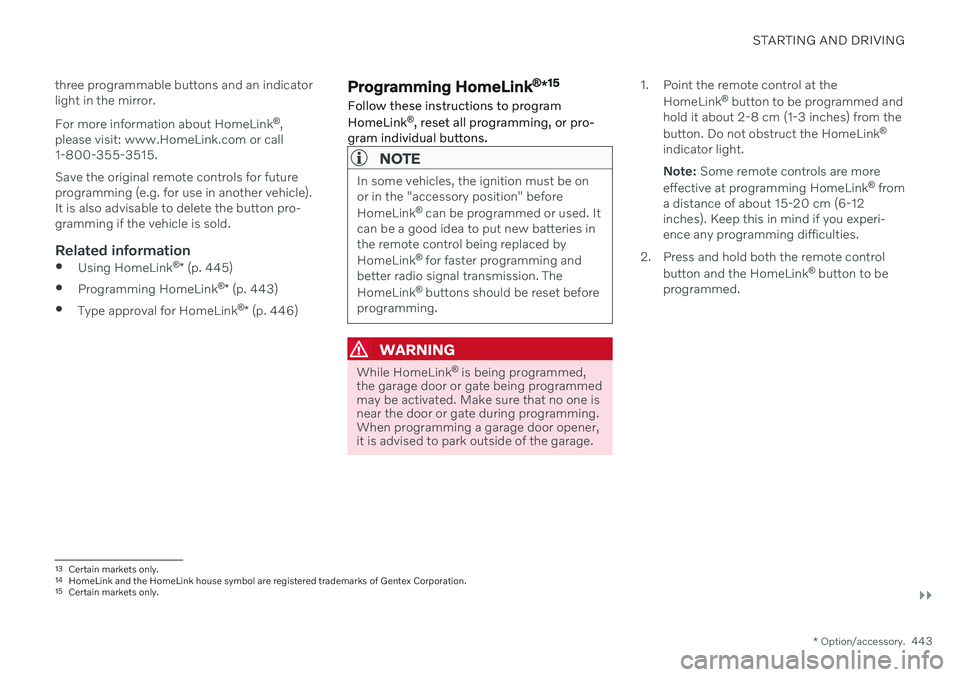
STARTING AND DRIVING
}}
* Option/accessory.443
three programmable buttons and an indicator light in the mirror. For more information about HomeLink
®
,
please visit: www.HomeLink.com or call 1-800-355-3515. Save the original remote controls for future programming (e.g. for use in another vehicle).It is also advisable to delete the button pro-gramming if the vehicle is sold.
Related information
Using HomeLink ®
* (p. 445)
Programming HomeLink ®
* (p. 443)
Type approval for HomeLink ®
* (p. 446)
Programming HomeLink ®
*15
Follow these instructions to program HomeLink ®
, reset all programming, or pro-
gram individual buttons.
NOTE
In some vehicles, the ignition must be on or in the "accessory position" before HomeLink ®
can be programmed or used. It
can be a good idea to put new batteries in the remote control being replaced by HomeLink ®
for faster programming and
better radio signal transmission. TheHomeLink ®
buttons should be reset before
programming.
WARNING
While HomeLink ®
is being programmed,
the garage door or gate being programmed may be activated. Make sure that no one isnear the door or gate during programming.When programming a garage door opener,it is advised to park outside of the garage. 1. Point the remote control at the
HomeLink ®
button to be programmed and
hold it about 2-8 cm (1-3 inches) from the button. Do not obstruct the HomeLink ®
indicator light. Note: Some remote controls are more
effective at programming HomeLink ®
from
a distance of about 15-20 cm (6-12 inches). Keep this in mind if you experi-ence any programming difficulties.
2. Press and hold both the remote control button and the HomeLink ®
button to be
programmed.
13 Certain markets only.
14 HomeLink and the HomeLink house symbol are registered trademarks of Gentex Corporation.
15 Certain markets only.