2020 VAUXHALL VIVARO C audio
[x] Cancel search: audioPage 27 of 117
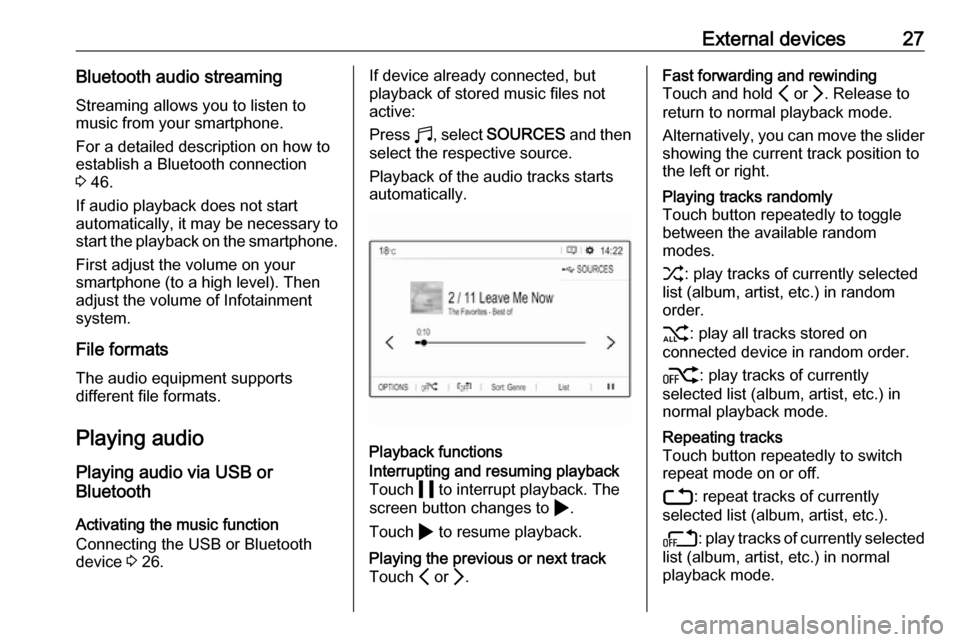
External devices27Bluetooth audio streamingStreaming allows you to listen to
music from your smartphone.
For a detailed description on how to
establish a Bluetooth connection
3 46.
If audio playback does not start
automatically, it may be necessary to
start the playback on the smartphone.
First adjust the volume on your
smartphone (to a high level). Then
adjust the volume of Infotainment system.
File formats The audio equipment supports
different file formats.
Playing audio
Playing audio via USB or
Bluetooth
Activating the music function
Connecting the USB or Bluetooth
device 3 26.If device already connected, but
playback of stored music files not
active:
Press b, select SOURCES and then
select the respective source.
Playback of the audio tracks starts automatically.
Playback functions
Interrupting and resuming playback
Touch 5 to interrupt playback. The
screen button changes to 4.
Touch 4 to resume playback.Playing the previous or next track
Touch P or Q.Fast forwarding and rewinding
Touch and hold P or Q. Release to
return to normal playback mode.
Alternatively, you can move the slider showing the current track position to
the left or right.Playing tracks randomly
Touch button repeatedly to toggle
between the available random
modes.
1 : play tracks of currently selected
list (album, artist, etc.) in random
order.
2 : play all tracks stored on
connected device in random order.
k : play tracks of currently
selected list (album, artist, etc.) in
normal playback mode.Repeating tracks
Touch button repeatedly to switch
repeat mode on or off.
3 : repeat tracks of currently
selected list (album, artist, etc.).
l : play tracks of currently selected
list (album, artist, etc.) in normal
playback mode.
Page 28 of 117

28External devicesBrowse music functions
(only available for devices connected
via USB)
You can have your music files sorted
according to different criteria. Two
options are available for browsing the music files stored on the connected
USB device.Browsing via main menu
If you want to change the currently
active USB source, select
SOURCES and then select the
desired source. The respective main
menu is displayed.
Select the button showing the
currently selected sorting criteria, e.g.
Sort: Album or Sort: Artist , and then
select the desired new sorting criteria. A sorting process is performed.
Select List and then select the desired
track.
Playback of the selected track is
started.Browsing via device menu
Select OPTIONS and then select
Music files .
If you want to change the currently
active USB source, select Other.Select the desired sorting criteria, e.g.
Albums or Artists , and then select the
desired track.
Playback of the selected track is
started.
Playing audio via the AUX input
Depending on the version, in the
glovebox there is an AUX socket for
the connection of external audio
sources.
Notice
The socket must always be kept
clean and dry.
It is possible, for example, to connect a portable CD player with a 3.5 mm
jack plug to the AUX input.
To select the AUX input as the audio
source, make sure that the AUX input
is activated in the Audio settings.
Displaying pictures
You can view pictures stored on a
USB device.
Activating the picture viewer
Connecting the USB device 3 26.
If device already connected, but
picture viewer not active:
Press b, select OPTIONS and then
select Managing photos .
Select the desired picture.
A slide show of all stored picture files starts automatically.
Page 43 of 117

Speech recognition43E.g., if the display is currently set to
English and you want to enter the
name of a city located in France, you
need to change the display language
to French.
For changing the display language,
see "Language" in chapter "System
settings" 3 18.Input order for destination addresses
The order in which the parts of an
address need to be entered using the speech recognition system is
dependent on the country where the
destination is located.
If the speech recognition system
rejects your address entry, repeat the
command with a different order of the
address parts.
Voice pass-thru application
The voice pass-thru application of the Infotainment system allows access tothe speech recognition commands on
your smartphone.
Voice pass-through is available via
the phone projection applications
Apple CarPlay and Android Auto
3 29.
Usage
Embedded speech recognition Activating speech recognition Notice
Speech recognition is not available
during an active phone call.Activation via the Y button on the
steering wheel
Press Y on the steering wheel.
The audio system mutes, a voice
output message prompts you to say a command, and help menus with the
most important commands currently
available are shown on the display.
The speech recognition is ready for
voice input, after a beep has been given.
You can now say a voice command to
initiate a system function (e.g. playing
a preset radio station).Adjusting the volume of voice
prompts
Press volume button on the steering wheel upwards (increase volume)
Y or downwards (decrease volume)
Z .
Interrupting a voice prompt
As an experienced user, you can
interrupt a voice prompt by briefly
pressing Y on the steering wheel.
Alternatively you can say "Set dialogue mode as expert".
A beep is heard immediately, and a
command can be stated without
having to wait.
Cancelling a dialogue sequence
To cancel a dialogue sequence and
to deactivate the speech recognition,
press a on the steering wheel.
If you do not say any command for a
certain period of time, or if you say
commands that are not recognised by the system, a dialogue sequence is
automatically cancelled.
Page 46 of 117

46Phoneinterference is caused by the
mobile phone or if dangerous
situations can occur.
Bluetooth
The phone function is certified by theBluetooth Special Interest Group
(SIG).
You can find further information about the specification on the internet at
http://www.bluetooth.com.
Bluetooth connection
Bluetooth is a radio standard for the
wireless connection of e.g. mobile
phones, smartphones or other
devices.
Pairing a device
During the pairing process, PIN code
exchange between the Bluetooth
device and the Infotainment system and connection of the Bluetooth
devices to the Infotainment system
are carried out.
Important information
● Two paired Bluetooth devices can be connected to the
Infotainment system at the same time. One device in hands-freemode, the other in audio
streaming mode, see description
on Bluetooth profile settings
below.
However, two devices cannot be
used in hands-free mode at the
same time.
● Pairing only needs to be carried out once, unless the device is
deleted from the list of paired
devices. If the device has been connected previously, the
Infotainment system establishes
the connection automatically.
● Bluetooth operation considerably
drains the device's battery.
Therefore, connect the device to
the USB port for charging.Pairing a new device
1. Activate the Bluetooth function of the Bluetooth device. For further
information, see the operating
instructions for the Bluetooth
device.
2. If another Bluetooth device is already connected:
Press a, select OPTIONS , select
Bluetooth connection and then
touch * Search .
If no Bluetooth device is currently
connected:
Press a and then touch Bluetooth
search .
A search for all Bluetooth devices
in the near environment is
performed.
3. Select the Bluetooth device you wish to pair from the displayed list.
4. Confirm the pairing procedure: ● If SSP (secure simple pairing) is supported:
Page 49 of 117

Phone49Select Contacts and then select the
desired list type.Searching for a contact
The contacts are ordered by the first
name or surname. To change the
order, touch <.
To scroll through the list, touch a letter from the scroll bar, S or R.
To search for a contact via keyboard,
touch Search .Modifying or deleting a contact
Select - next to the contact and then
select the desired option.
If you want to add a photo to the
contact:Connect a USB device with the
desired photo stored on it to the USB
port 3 26, touch the photo frame and
then select the desired photo.
Confirm your selection to download
the selected photo to the system.
Using the call history
All incoming, outgoing, or missed calls are registered.
Select Calls and then select the
desired list.
Select the desired list entry to initiate
a call.
Incoming phone call If an audio mode, e.g. the radio or
USB mode, is active at the moment a call comes in, the audio source is
muted and stays muted until the call
ends.
A message with the caller's phone
number or name is displayed.
To answer the call, touch w.
To reject the call, touch @.
To put the call on hold, touch 5. To
resume to the call, touch 4.
During the ongoing call, the following
menu is displayed.
Page 52 of 117

52IndexAActivating Bluetooth music ...........27
Activating phone ........................... 47
Activating radio ............................. 21
Activating the navigation system ..31
Activating USB audio ....................27
Activating USB picture ..................28
Address book................................ 35
Adjust time and date .....................18
Audio files ..................................... 26
Auto volume.................................. 17
AUX input ..................................... 27
B Balance......................................... 17
Basic operation ............................. 14
Bluetooth Bluetooth connection ................46
Bluetooth music menu ..............27
Connecting device ....................26
General information................... 26
Pairing ....................................... 46
Phone ........................................ 47
Bluetooth connection ....................46
C
Call Functions during a call ..............47
Incoming call ............................. 47
Initiating a phone call ................47
Ring tone ................................... 47Call history.................................... 47
Change display language .............18
Contacts ................................. 35, 47
Control elements Infotainment system ....................8
Steering wheel ............................ 8
Control elements overview .............8
D DAB FM-DAB Linking ........................23
Date adjust......................................... 18
Destination input ..........................35
Digital audio broadcasting ............23
Display adjust brightness .......................18
change language ......................18
Displaying pictures .......................28
Display settings ............................ 28
E Equaliser....................................... 17
F
Factory default settings ................18
Fader ............................................ 17
File formats ................................... 26
Audio files.................................. 26
Picture files................................ 26
Page 53 of 117

53GGeneral information ....26, 30, 42, 45
Bluetooth ................................... 26
DAB ........................................... 23
Infotainment system ....................6
Navigation ................................. 30
Phone ........................................ 45
Smartphone applications ..........26
USB ........................................... 26
Guidance ..................................... 39
I
Infotainment control panel ..............8
M
Maps ............................................. 31
Menu operation............................. 14
Mobile phones and CB radio equipment ................................ 50
Mute.............................................. 11
N Navigation Contacts .................................... 35
Current location ......................... 31
Destination input .......................35
Map display ............................... 31
Map manipulation ......................31
Map update ............................... 30
Recent destinations ..................35
Route guidance ......................... 39TMC stations....................... 30, 39
Traffic incidents ......................... 39
Turn list ..................................... 39
Waypoint trip ............................. 35
O
Operation ...................................... 47
External devices ........................26
Menu ......................................... 14
Navigation system .....................31
Phone ........................................ 47
Radio ......................................... 21
P Pairing .......................................... 46
Personal settings ..........................18
Phone Bluetooth ................................... 45
Bluetooth connection ................46
Call history ................................ 47
Contacts .................................... 47
Entering a number ....................47
Functions during a call ..............47
General information................... 45
Incoming call ............................. 47
Phone book ............................... 47
Phone main menu .....................47
Phone book .................................. 47
Phone projection .......................... 29
Picture files ................................... 26
Playing audio ................................ 27POIs.............................................. 35
Presets Retrieving stations..................... 21
Storing stations ......................... 21
Profile settings .............................. 18
R Radio Activating................................... 21Configuring DAB .......................23
Configuring RDS .......................23
DAB announcements ................23
Digital audio broadcasting
(DAB) ........................................ 23
Presets ...................................... 21
Radio data system (RDS) .........23
Regional .................................... 23
Regionalisation ......................... 23
Retrieving stations..................... 21
Selecting the waveband ............21
Station search ........................... 21
Station tuning ............................ 21
Storing stations ......................... 21
Usage ........................................ 21
Radio data system .......................23
RDS .............................................. 23
Regional ....................................... 23
Regionalisation ............................. 23
Retrieving stations ........................21
Page 54 of 117
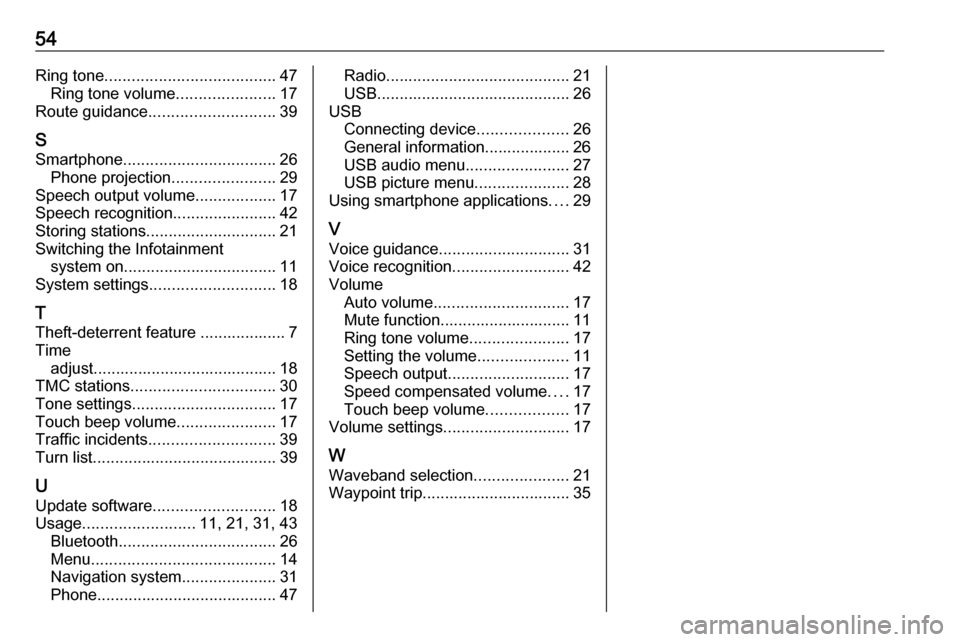
54Ring tone...................................... 47
Ring tone volume ......................17
Route guidance ............................ 39
S
Smartphone .................................. 26
Phone projection .......................29
Speech output volume ..................17
Speech recognition .......................42
Storing stations ............................. 21
Switching the Infotainment system on .................................. 11
System settings ............................ 18
T
Theft-deterrent feature ................... 7
Time adjust......................................... 18
TMC stations ................................ 30
Tone settings ................................ 17
Touch beep volume ......................17
Traffic incidents ............................ 39
Turn list ......................................... 39
U Update software ........................... 18
Usage ......................... 11, 21, 31, 43
Bluetooth ................................... 26
Menu ......................................... 14
Navigation system .....................31
Phone ........................................ 47Radio......................................... 21
USB ........................................... 26
USB Connecting device ....................26
General information................... 26
USB audio menu .......................27
USB picture menu .....................28
Using smartphone applications ....29
V Voice guidance ............................. 31
Voice recognition ..........................42
Volume Auto volume .............................. 17
Mute function............................. 11
Ring tone volume ......................17
Setting the volume ....................11
Speech output ........................... 17
Speed compensated volume ....17
Touch beep volume ..................17
Volume settings ............................ 17
W Waveband selection .....................21
Waypoint trip................................. 35