2020 VAUXHALL VIVARO C audio
[x] Cancel search: audioPage 92 of 117
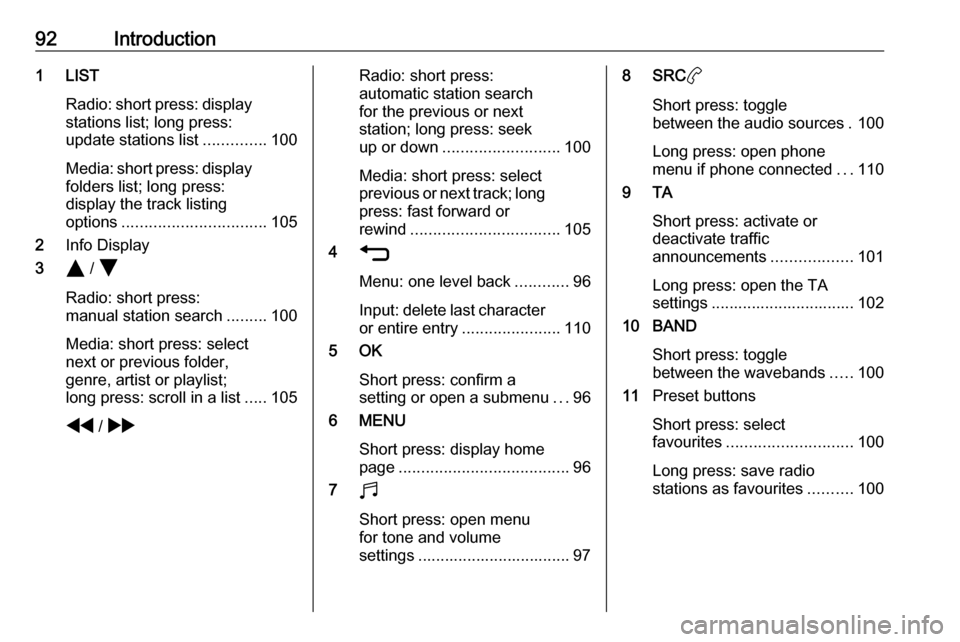
92Introduction1 LISTRadio: short press: display
stations list; long press:
update stations list ..............100
Media: short press: display
folders list; long press:
display the track listing
options ................................ 105
2 Info Display
3 Y / Z
Radio: short press:
manual station search .........100
Media: short press: select
next or previous folder,
genre, artist or playlist;
long press: scroll in a list .....105
f / gRadio: short press:
automatic station search
for the previous or next
station; long press: seek
up or down .......................... 100
Media: short press: select
previous or next track; long
press: fast forward or
rewind ................................. 105
4 1
Menu: one level back ............96
Input: delete last character
or entire entry ......................110
5 OK
Short press: confirm a
setting or open a submenu ...96
6 MENU
Short press: display home
page ...................................... 96
7 b
Short press: open menu
for tone and volume
settings .................................. 978 SRC a
Short press: toggle
between the audio sources . 100
Long press: open phone
menu if phone connected ...110
9 TA
Short press: activate or
deactivate traffic
announcements ..................101
Long press: open the TA
settings ................................ 102
10 BAND
Short press: togglebetween the wavebands .....100
11 Preset buttons
Short press: select
favourites ............................ 100
Long press: save radio
stations as favourites ..........100
Page 93 of 117

Introduction93122
Short press: toggle
through the different
display modes ....................... 94
Long press: turn display off
(while the sound remains
active) ................................... 94
13 )
If switched off: short press:
switch power on ....................94
If switched on: short press: mute system; long press:
switch power off ....................94
Turn: adjust volume ..............94Steering wheel controls
1Y / Z
Toggle between the
menus in the Driver
Information Centre
2 +
Increase volume
3 8
Mute the audio
4 –
Decrease volume
1Y / Z
Play next or previous radio station / song
2 aSRC
Toggle between the audio
sources or open phone
menu if phone connected
3 Y
Activate or deactivate
speech recognition
4 LIST
Display radio stations list
or folder list
Page 94 of 117

94IntroductionSteering column controls
1Y / Z
Play next or previous radio station / song
2 LIST
Display radio stations list
or folder list
3 OK
Confirm a selection in the
Info Display
4 SRC/TEL
Toggle between the audio
sources or open phone
menu if phone connectedUsage
Control elements
The Infotainment system is operated
via function buttons, navigation
buttons and menus that are shown on
the display.
Inputs are made optionally via: ● the control panel on the Infotainment system 3 91
● controls on the steering wheel 3 91
Switching the Infotainment
system on or off
Press ) briefly. After switching on,
the last selected Infotainment source
becomes active.
Notice
Some functions of the Infotainment
system are only available if ignition
is switched on or engine is running.
Press ) again to turn the system off.
Page 95 of 117
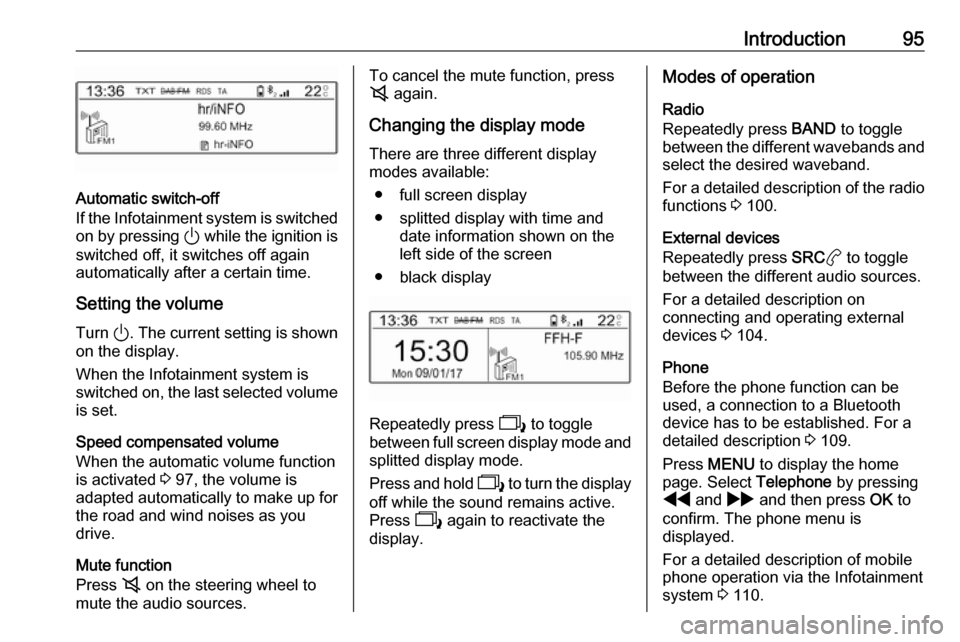
Introduction95
Automatic switch-off
If the Infotainment system is switched
on by pressing ) while the ignition is
switched off, it switches off again
automatically after a certain time.
Setting the volume
Turn ). The current setting is shown
on the display.
When the Infotainment system is switched on, the last selected volume
is set.
Speed compensated volume
When the automatic volume function
is activated 3 97, the volume is
adapted automatically to make up for the road and wind noises as you
drive.
Mute function
Press 8 on the steering wheel to
mute the audio sources.
To cancel the mute function, press
8 again.
Changing the display mode There are three different display
modes available:
● full screen display
● splitted display with time and date information shown on the
left side of the screen
● black display
Repeatedly press 2 to toggle
between full screen display mode and splitted display mode.
Press and hold 2 to turn the display
off while the sound remains active.
Press 2 again to reactivate the
display.
Modes of operation
Radio
Repeatedly press BAND to toggle
between the different wavebands and
select the desired waveband.
For a detailed description of the radio functions 3 100.
External devices
Repeatedly press SRCa to toggle
between the different audio sources.
For a detailed description on
connecting and operating external
devices 3 104.
Phone
Before the phone function can be
used, a connection to a Bluetooth
device has to be established. For a detailed description 3 109.
Press MENU to display the home
page. Select Telephone by pressing
f and g and then press OK to
confirm. The phone menu is
displayed.
For a detailed description of mobile phone operation via the Infotainment
system 3 110.
Page 97 of 117
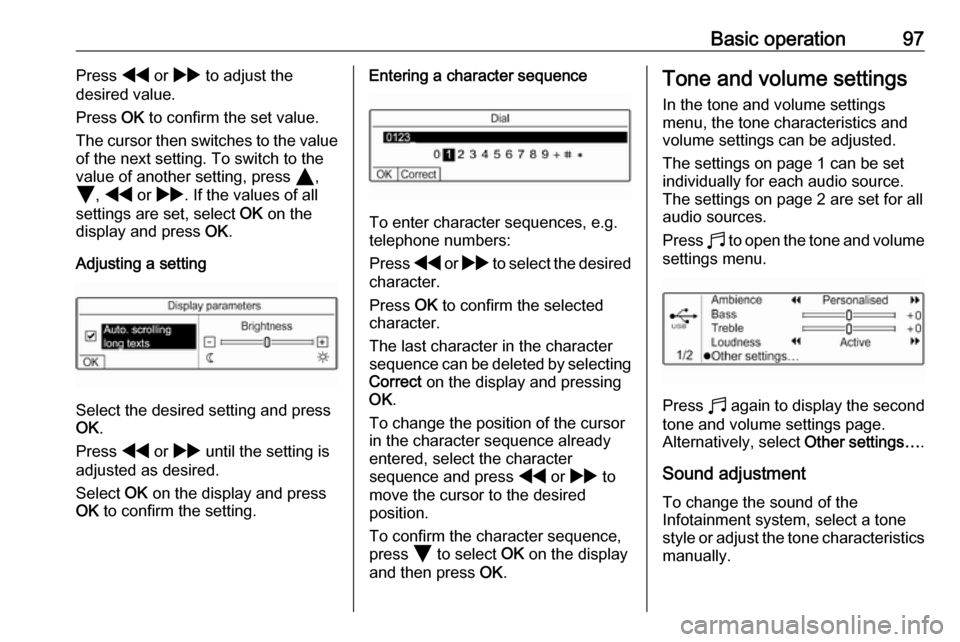
Basic operation97Press f or g to adjust the
desired value.
Press OK to confirm the set value.
The cursor then switches to the value
of the next setting. To switch to the
value of another setting, press Y,
Z , f or g . If the values of all
settings are set, select OK on the
display and press OK.
Adjusting a setting
Select the desired setting and press
OK .
Press f or g until the setting is
adjusted as desired.
Select OK on the display and press
OK to confirm the setting.
Entering a character sequence
To enter character sequences, e.g.
telephone numbers:
Press f or g to select the desired
character.
Press OK to confirm the selected
character.
The last character in the character
sequence can be deleted by selecting Correct on the display and pressing
OK .
To change the position of the cursor
in the character sequence already
entered, select the character
sequence and press f or g to
move the cursor to the desired position.
To confirm the character sequence,
press Z to select OK on the display
and then press OK.
Tone and volume settings
In the tone and volume settings
menu, the tone characteristics and volume settings can be adjusted.
The settings on page 1 can be set
individually for each audio source.
The settings on page 2 are set for all
audio sources.
Press b to open the tone and volume
settings menu.
Press b again to display the second
tone and volume settings page.
Alternatively, select Other settings….
Sound adjustment To change the sound of the
Infotainment system, select a tone
style or adjust the tone characteristics
manually.
Page 100 of 117

100RadioRadioUsage........................................ 100
Station search ............................ 100
Radio data system .....................101
Digital audio broadcasting .........102Usage
Repeatedly press BAND to toggle
between the different wavebands.
Select the desired waveband.
As an alternative, repeatedly press
SRC a to toggle between all audio
sources and select the desired
waveband.
The station last selected in the
respective waveband is played.
Station search
Automatic station search Press f or g to play the previous
or next station in the station memory.
Manual station search
Press and hold f or g . Release
when the required frequency has
almost been reached.
A search is made for the next station
that can be received and it is played
automatically.
Station tuning Press or press and hold Y or Z to
set the desired frequency manually.
Stations lists The stations received best in the
location you are in are stored in the
waveband-specific stations list.
Displaying the stations list
Press LIST to display the stations list
of the waveband currently active.
Scroll through the list and select the
desired station.
Notice
The station currently playing is
marked with 6.
Updating the stations list
Press and hold LIST until a message
indicating the update process is
displayed.
The stations list is updated.
Page 102 of 117
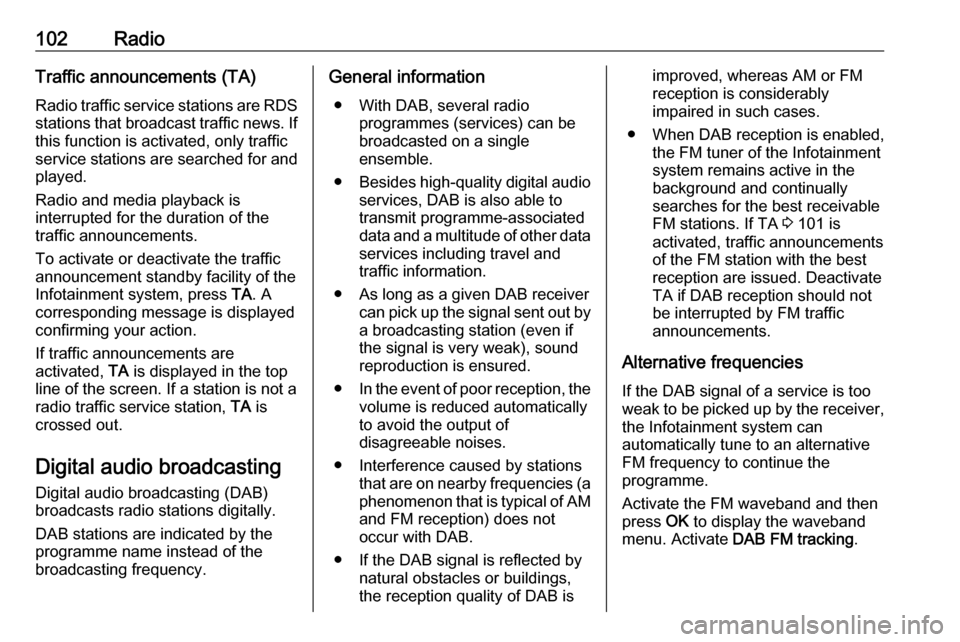
102RadioTraffic announcements (TA)
Radio traffic service stations are RDS
stations that broadcast traffic news. If this function is activated, only trafficservice stations are searched for and
played.
Radio and media playback is
interrupted for the duration of the
traffic announcements.
To activate or deactivate the traffic
announcement standby facility of the
Infotainment system, press TA. A
corresponding message is displayed
confirming your action.
If traffic announcements are
activated, TA is displayed in the top
line of the screen. If a station is not a
radio traffic service station, TA is
crossed out.
Digital audio broadcasting
Digital audio broadcasting (DAB)
broadcasts radio stations digitally.
DAB stations are indicated by the
programme name instead of the
broadcasting frequency.General information
● With DAB, several radio programmes (services) can be
broadcasted on a single
ensemble.
● Besides high-quality digital audio
services, DAB is also able to
transmit programme-associated
data and a multitude of other data services including travel andtraffic information.
● As long as a given DAB receiver can pick up the signal sent out bya broadcasting station (even if
the signal is very weak), sound
reproduction is ensured.
● In the event of poor reception, the
volume is reduced automatically
to avoid the output of
disagreeable noises.
● Interference caused by stations that are on nearby frequencies (a
phenomenon that is typical of AM
and FM reception) does not
occur with DAB.
● If the DAB signal is reflected by natural obstacles or buildings,
the reception quality of DAB isimproved, whereas AM or FM
reception is considerably
impaired in such cases.
● When DAB reception is enabled, the FM tuner of the Infotainmentsystem remains active in the
background and continually
searches for the best receivable
FM stations. If TA 3 101 is
activated, traffic announcements
of the FM station with the best
reception are issued. Deactivate
TA if DAB reception should not
be interrupted by FM traffic
announcements.
Alternative frequencies If the DAB signal of a service is too
weak to be picked up by the receiver, the Infotainment system can
automatically tune to an alternative
FM frequency to continue the
programme.
Activate the FM waveband and then
press OK to display the waveband
menu. Activate DAB FM tracking .
Page 104 of 117
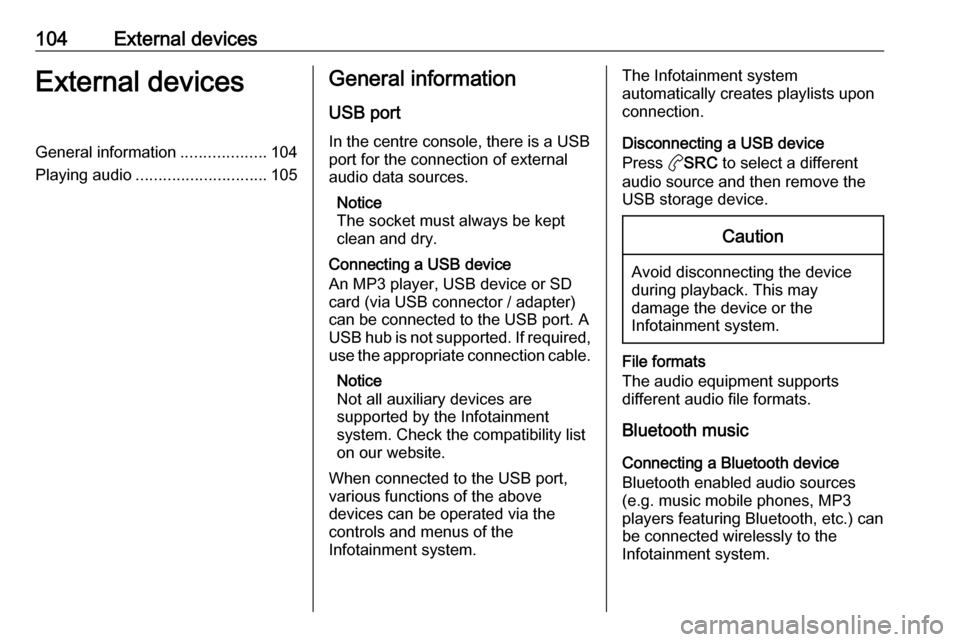
104External devicesExternal devicesGeneral information...................104
Playing audio ............................. 105General information
USB port
In the centre console, there is a USB
port for the connection of external
audio data sources.
Notice
The socket must always be kept
clean and dry.
Connecting a USB device
An MP3 player, USB device or SD
card (via USB connector / adapter)
can be connected to the USB port. A
USB hub is not supported. If required,
use the appropriate connection cable.
Notice
Not all auxiliary devices are
supported by the Infotainment
system. Check the compatibility list
on our website.
When connected to the USB port,
various functions of the above
devices can be operated via the
controls and menus of the
Infotainment system.The Infotainment system
automatically creates playlists upon connection.
Disconnecting a USB device
Press aSRC to select a different
audio source and then remove the
USB storage device.Caution
Avoid disconnecting the device
during playback. This may
damage the device or the
Infotainment system.
File formats
The audio equipment supports
different audio file formats.
Bluetooth music
Connecting a Bluetooth device
Bluetooth enabled audio sources
(e.g. music mobile phones, MP3
players featuring Bluetooth, etc.) can
be connected wirelessly to the
Infotainment system.