Page 88 of 314

903-2. Destination search
2Enter a phone number and
select “OK”.
If multiple locations with the
same phone number exist,
the list screen will be dis-
played.
●If there is no match for the entered
phone number, a list of identical
numbers with different area codes
will be displayed.
To use this function, it is neces-
sary to register a home and/or a
favorite location. Up to 2 favor-
ites can be registered as preset
destinations. ( P.102, 103)
To set the home or a preset des-
tination as the destination,
select the corresponding button.
1 Turn the engine switch to
ACC or ON.
2 Press the “MAP” button.
3 Select the desired item.
Select to set the registered
home as the destination.
Select to set a registered favorite as the destination.
(Up to 2 favorites can be reg-
istered as preset destina-
tions.)
The estimated time of arrival
to the registered home and
preset destinations from the
current position will be dis-
played.
If the home or a preset desti-
nation has not been regis-
tered, “Save Home” or “Save
Favorite” will be displayed,
respectively. To register a
home or preset destination,
select the corresponding but-
ton.
●When the destination is very close
to the current po sition, “Nearby”
will be displayed.
●The one-touch buttons for home
and favorites will disappear after
the vehicle has been driven for a
while.
●The color of the estimated arrival
time indicator may change
depending on the traffic informa-
tion received.
●This function is available when
“Automatic Destination List Info” is
set to on. ( P.106)
One-touch setting
home/favorite as a desti-
nation
A
B
Page 102 of 314

1043-4. Setup
phone number of a registered
favorites list entry can be edited.
1Select the desired favorites
list entry.
Each time a star icon is
selected, its color will change.
Colored star icons indicate
that the favorite is registered
to the corresponding preset
destination button. Up to 2
entries can be registered as
quick favorite destinations.
( P. 9 0 )
2 Select the desired item to be
edited.
Select to edit the favorites list
entry name.
Select to edit location infor-
mation.
Select to edit the phone num-
ber.
Select to change the icon to
be displayed on the map
screen. ( P.104)
Select to set display of the
favorites list entry name
on/off.
Select to delete the favorites
list entry. 3
Select “OK”.
1 Select “Icon”.
2 Select the desired icon.
■Icons with sound
A sound for some favorites list
entries can be set. When the
vehicle approaches the location
of the favorites list entry, the
selected sound will be heard.
: Select to play the sound.
●When “Bell (with Direction)” is
selected, select an arrow to adjust
the direction and select “OK”.
●The bell sounds only when the
vehicle approaches this point in
the direction that has been set.
Areas to be avoided because of
traffic jams, construction work or
other reasons can be registered
as “Areas to Avoid”.
1 Display the navigation set-
tings screen. ( P.102)
2 Select “Areas to Avoid”.
A
B
C
D
E
F
Changing the icon
Setting up areas to avoid
Page 117 of 314
119
4
4
Audio/visual system
Audio/visual system
4-1. Basic operationQuick reference........... 120
Some basics ............... 121
4-2. Radio operation
AM/FM/SiriusXM
® Satellite
Radio ......................... 125
Internet radio ............... 133
4-3. Media operation USB memory............... 134
iPod/iPhone (Apple Car- Play) .......................... 136
Android Auto ............... 139
Bluetooth
® audio ......... 140
4-4. Audio/visual remote con- trols
Steering switches ........ 144
4-5. Setup Audio settings ............. 145
4-6. Tips for operating the audio/visual system
Operating information . 147
Page 118 of 314
1204-1. Basic operation
4-1.Basic operation
The audio control screen can be reached by the following methods:
From the “AUDIO” button
1 Press the “AUDIO” button.
From the “MENU” button
1 Press the “MENU” button, then select “Audio”.
Using the radio ( P.125)
Playing a USB memory ( P.134)
Playing an iPod/iPhone (Apple CarPlay
*) ( P.136)
Using the Android Auto
* ( P.139)
Playing a Bluetooth
® device ( P.140)
Using the steering wheel audio switches ( P.144)
Audio system settings ( P.145)
*: This function is not made availa ble in some countries or areas.
Quick reference
Functional overview
Page 124 of 314

1264-2. Radio operation
Turn to step up/down fre-
quencies/channels.
Turn to move up/down the
station list. Also, the knob
can be used to enter selec-
tions on the list screens by
pressing it.
●The radio automatically changes
to stereo reception when a stereo
broadcast is received.
●The radio automatically blends to
an HD Radio signal in AM or FM
where available.
Radio mode has a mix preset
function, which can store up to
36 stations (6 stations per page
x 6 pages) from any of the AM,
FM or SXM bands.
1Tune in the desired station.
2 Select and hold “(Hold Edit)”.
To change the preset station
to a different one, select and
hold the preset station.
●The number of preset radio sta-
tions displayed on the screen can
be changed. ( P.145)
*: This function is not made avail-
able in some countries or areas.
AM/FM* and SXM radio program
can be cached and played back
in a time-shifted manner.
*: Premium Audio only
■Automatic playback of the
cache
If the radio broadcast is inter-
rupted by another audio output,
such as an incoming phone call,
the system will automatically
cache the interrupted portion
and perform time-shift playback
when the interruption ends. This
function is available when “Auto
Pause” is set to on. ( P.127)
■Playing back the cache
manually
The broadcast cached in the
program cache can be played
back manually.
1 Select “SXM Replay”
*1 or
“Radio Replay”
*2.
*1: Audio with SiriusXM® Satellite
Radio
*2: Premium Audio
Presetting a station
B�&�D�F�K�L�Q�J���D���U�D�G�\
L�R���S�U�R�J�U�D�P�
Page 131 of 314
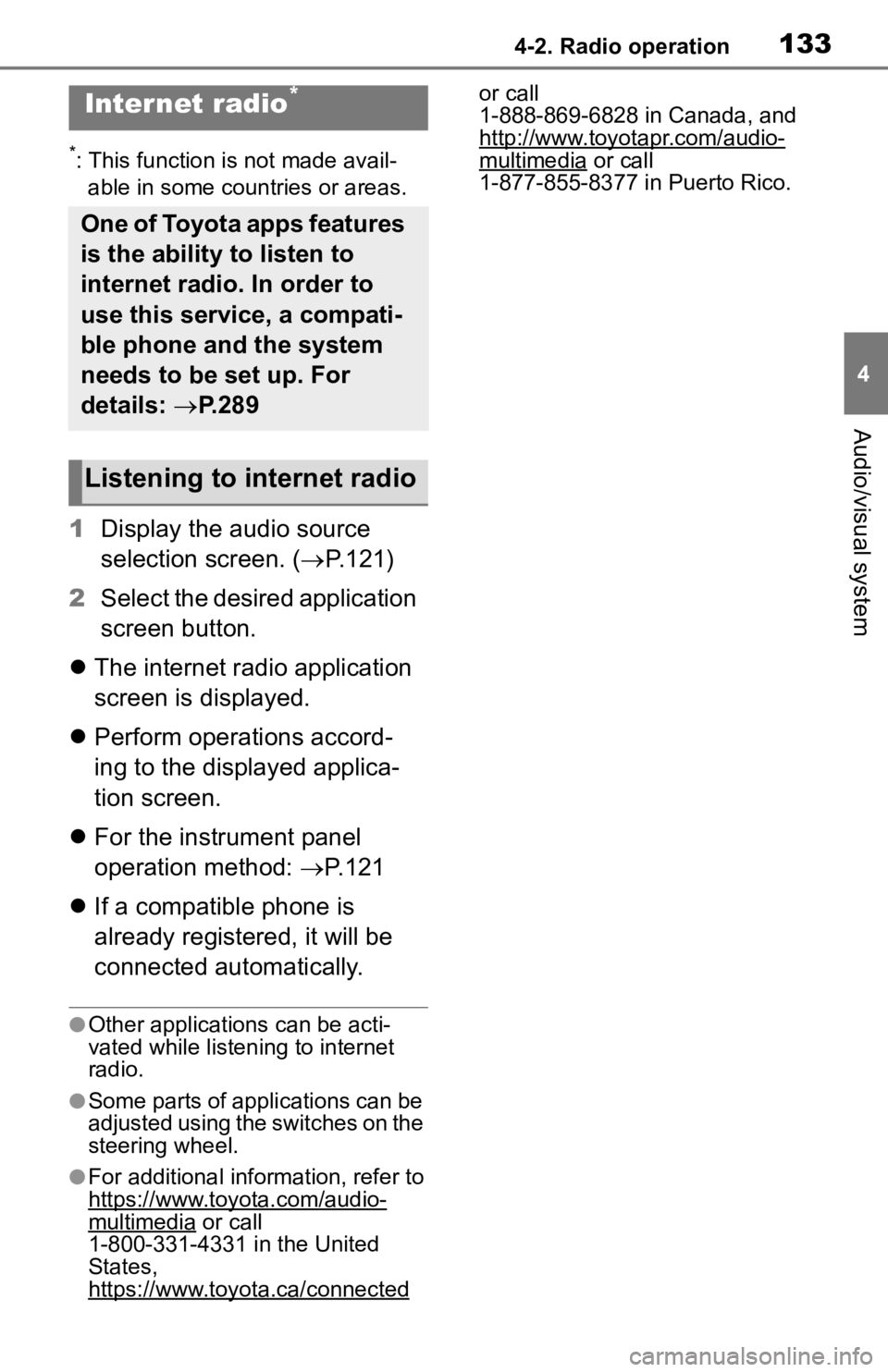
1334-2. Radio operation
4
Audio/visual system
*: This function is not made avail-able in some countries or areas.
1 Display the audio source
selection screen. ( P.121)
2 Select the desired application
screen button.
The internet radio application
screen is displayed.
Perform operations accord-
ing to the displayed applica-
tion screen.
For the instrument panel
operation method: P.121
If a compatible phone is
already registered, it will be
connected automatically.
●Other applications can be acti-
vated while listening to internet
radio.
●Some parts of applications can be
adjusted using the switches on the
steering wheel.
●For additional info rmation, refer to
https://www.toyota.com/audio-
multimedia or call
1-800-331-4331 in the United
States,
https://www.toyota.ca/connected
or call
1-888-869-6828 in Canada, and
http://www.toyotapr.com/audio-
multimedia or call
1-877-855-8377 in Puerto Rico.
Internet radio*
One of Toyota apps features
is the ability to listen to
internet radio. In order to
use this service, a compati-
ble phone and the system
needs to be set up. For
details: P.289
Listening to internet radio
Page 134 of 314
1364-3. Media operation
*: This function is not made avail-able in some countries or areas.
The iPod/iPhone operation
screen can be reached by the
following methods: P.121
Connecting an iPod/iPhone
( P.122)
When an Android Auto con-
nection is established, this
function will be unavailable.
An Apple CarPlay connection
is not established
An Apple CarPlay connection
is established
NOTICE
●Do not leave your portable
player in the car. In particular,
high temperatures inside the
vehicle may damage the porta-
ble player.
●Do not push down on or apply
unnecessary pressure to the
portable player while it is con-
nected as this may damage the
portable player or its terminal.
●Do not insert foreign objects into
the port as this may damage the
portable player or its terminal.
iPod/iPhone (Apple
CarPlay*)
Overview
Control screen
Page 135 of 314

1374-3. Media operation
4
Audio/visual system
Select to display the audio
source selection screen.
Select to return to the top
screen.
Select to display a song list
screen.
Select to display the play
mode selection screen.
Select to display the sound
setting screen. (P.122)
Select to set repeat playback.
( P.138)
Select to change the track.
Select and hold to fast
rewind.
Select to play/pause.
Select to change the track.
Select and hold to fast for-
ward.
Select to set random play-
back. ( P.138)
Displays cover art
Select to change the album.
Select to change the artist.
Select to change the playlist.
Select to display the audio
control screen of Apple Car-
Play. Press to change the track.
Press and hold to fast for-
ward/rewind.
Turn to change the track.
Turn to move up/down the
list. Also, the knob can be
used to enter selections on
the list screens by pressing it.
●Some functions may not be avail-
able depending on the type of
model.
●When an iPod/iPhone is con-
nected using a genuine
iPod/iPhone cable, the
iPod/iPhone starts charging its
battery.
●Depending on the iPod/iPhone,
the video sound
may not be able
to be heard.
●Depending on the iPod/iPhone
and the songs in the iPod/iPhone,
a cover art may be displayed. This
function can be changed to “On”
or “Off”. ( P.145) It may take time
to display the cov er art, and the
iPod/iPhone may not be operated
while the cover art display is in
process.
●When an iPod/iPhone is con-
nected and the audio source is
changed to iPod/iPhone mode,
the iPod/iPhone will resume play-
ing from the same point it was last
A
B
C
D
E
F
G
H
I
J
K
L
M
N
O
Control panel
A
B