Page 140 of 314
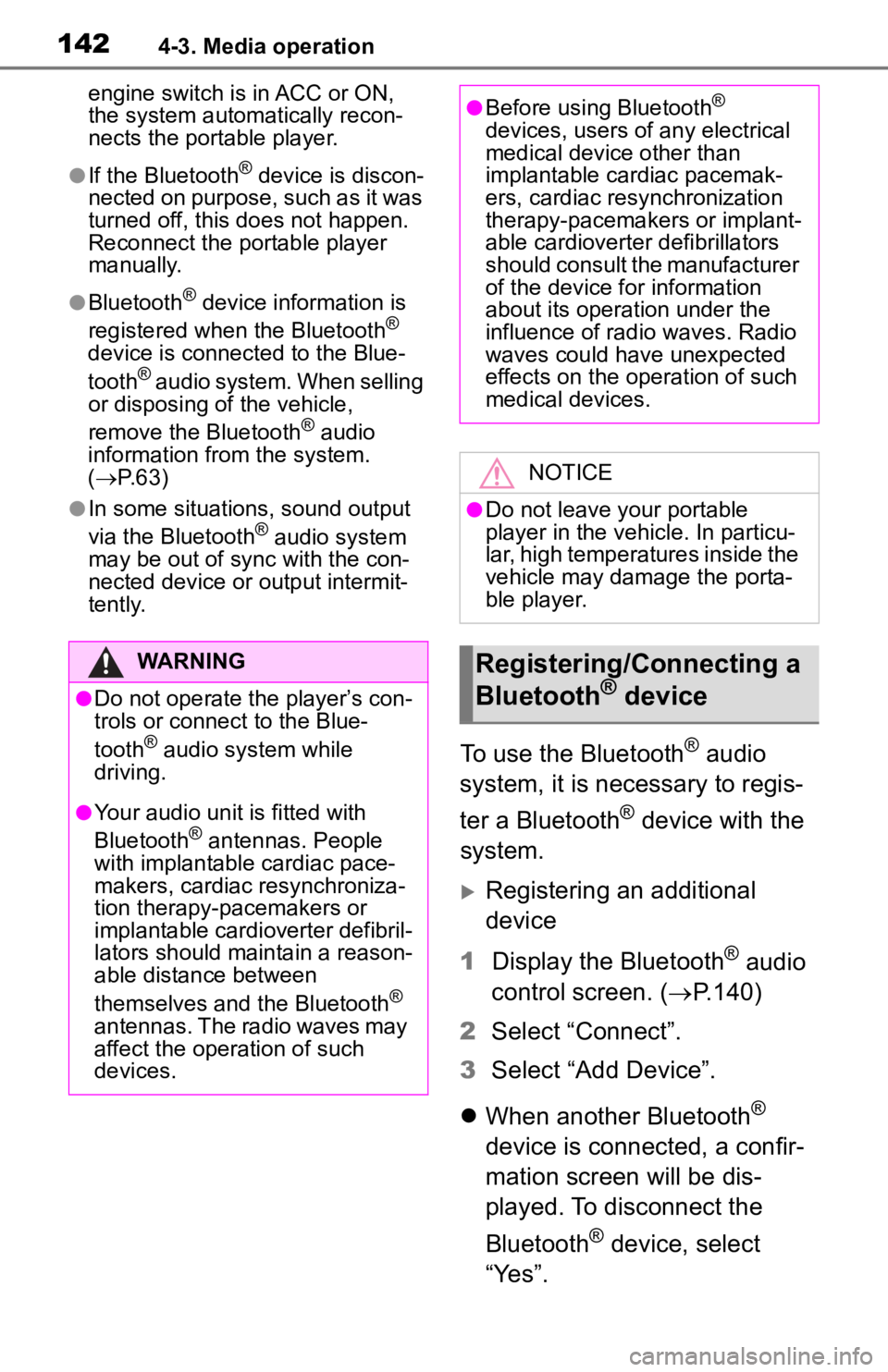
1424-3. Media operation
engine switch is in ACC or ON,
the system automatically recon-
nects the portable player.
●If the Bluetooth® device is discon-
nected on purpose, such as it was
turned off, this does not happen.
Reconnect the portable player
manually.
●Bluetooth® device information is
registered when the Bluetooth®
device is connected to the Blue-
tooth
® audio system. When selling
or disposing of the vehicle,
remove the Bluetooth
® audio
information from the system.
( P. 6 3 )
●In some situations, sound output
via the Bluetooth® audio system
may be out of syn c with the con-
nected device or output intermit-
tently.
To use the Bluetooth® audio
system, it is necessary to regis-
ter a Bluetooth
® device with the
system.
Registering an additional
device
1 Display the Bluetooth
® audio
control screen. ( P.140)
2 Select “Connect”.
3 Select “Add Device”.
When another Bluetooth
®
device is connected, a confir-
mation screen will be dis-
played. To disconnect the
Bluetooth
® device, select
“Yes”.
WARNING
●Do not operate the player’s con-
trols or connect to the Blue-
tooth
® audio system while
driving.
●Your audio unit is fitted with
Bluetooth® antennas. People
with implantable cardiac pace-
makers, cardiac resynchroniza-
tion therapy-pacemakers or
implantable cardioverter defibril-
lators should maintain a reason-
able distance between
themselves and the Bluetooth
®
antennas. The radio waves may
affect the operation of such
devices.
●Before using Bluetooth®
devices, users of any electrical
medical device other than
implantable cardiac pacemak-
ers, cardiac resynchronization
therapy-pacemakers or implant-
able cardioverter defibrillators
should consult the manufacturer
of the device for information
about its operation under the
influence of radio waves. Radio
waves could have unexpected
effects on the operation of such
medical devices.
NOTICE
●Do not leave your portable
player in the vehicle. In particu-
lar, high temperatures inside the
vehicle may damage the porta-
ble player.
Registering/Connecting a
Bluetooth® device
Page 141 of 314
1434-3. Media operation
4
Audio/visual system
4Follow the steps in “Register-
ing a Bluetooth
® phone for
the first time” from step 5.
( P. 3 6 )
Selecting a registered device
1 Display the Bluetooth
® audio
control screen. ( P.140)
2 Select “Connect”.
3 Select the desired device to
be connected.
4 Check that a confirmation
screen is displayed when the
connection is complete.
If an error message is dis-
played, follow the guidance
on the screen to try again.
Page 142 of 314
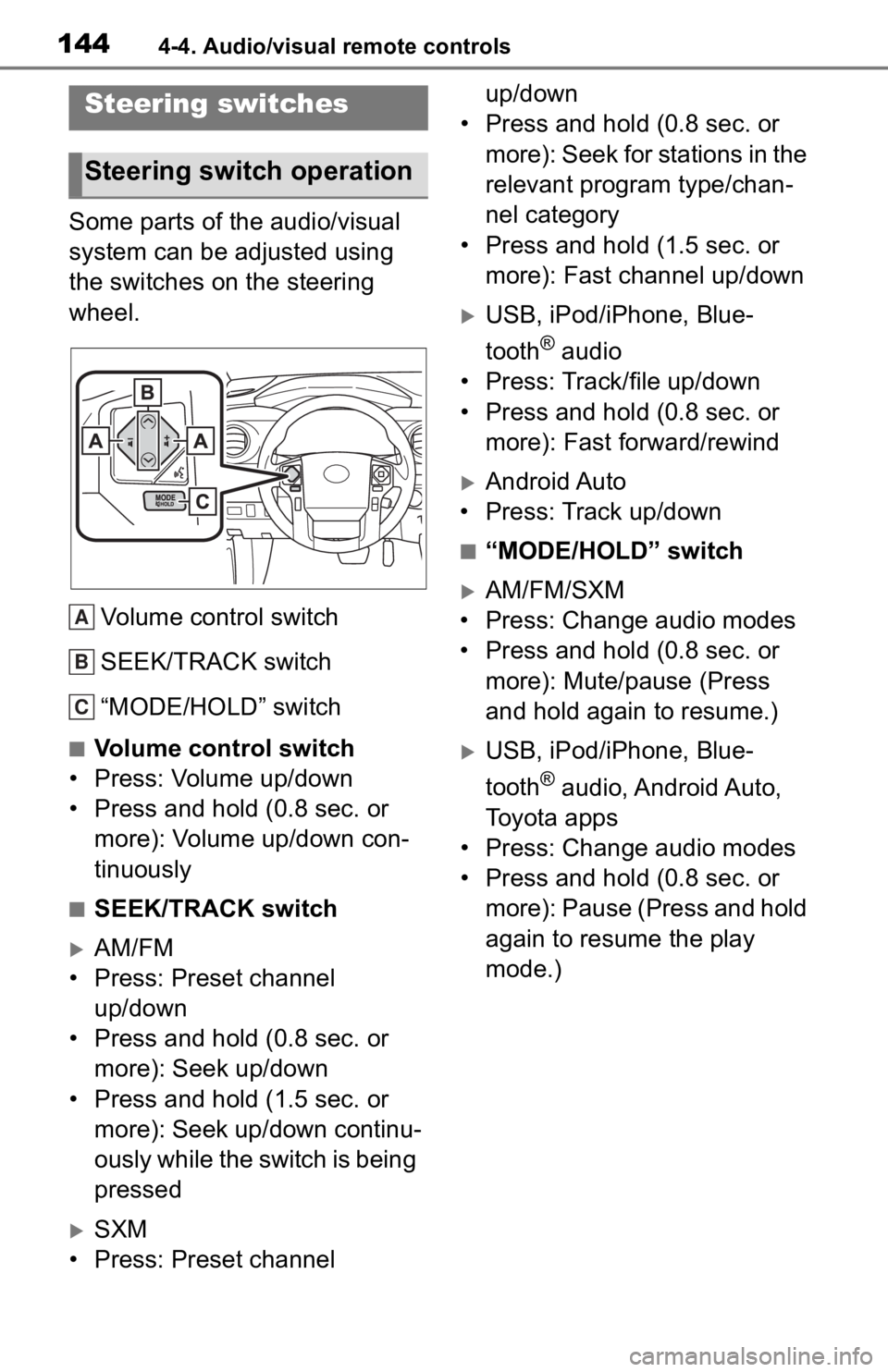
1444-4. Audio/visual remote controls
4-4.Audio/visual remote controls
Some parts of the audio/visual
system can be adjusted using
the switches on the steering
wheel.Volume control switch
SEEK/TRACK switch
“MODE/HOLD” switch
■Volume control switch
• Press: Volume up/down
• Press and hold (0.8 sec. or more): Volume up/down con-
tinuously
■SEEK/TRACK switch
AM/FM
• Press: Preset channel up/down
• Press and hold (0.8 sec. or more): Seek up/down
• Press and hold (1.5 sec. or more): Seek up/down continu-
ously while the switch is being
pressed
SXM
• Press: Preset channel up/down
• Press and hold (0.8 sec. or
more): Seek for stations in the
relevant program type/chan-
nel category
• Press and hold (1.5 sec. or more): Fast channel up/down
USB, iPod/iPhone, Blue-
tooth
® audio
• Press: Track/file up/down
• Press and hold (0.8 sec. or more): Fast forward/rewind
Android Auto
• Press: Track up/down
■“MODE/HOLD” switch
AM/FM/SXM
• Press: Change audio modes
• Press and hold (0.8 sec. or more): Mute/pause (Press
and hold again to resume.)
USB, iPod/iPhone, Blue-
tooth
® audio, Android Auto,
Toyota apps
• Press: Change audio modes
• Press and hold (0.8 sec. or more): Pause (Press and hold
again to resume the play
mode.)
Steering switches
Steering switch operation
A
B
C
Page 153 of 314
1554-6. Tips for operating the audio/visual system
4
Audio/visual system
■Bluetooth® audio
●If the malfunction is not rectified:
Take your vehicle to your Toyota
dealer.
“Please check
the iPod firm-
ware version.”
This indicates
that the firm-
ware version is
not compatible.
Perform the iPod
firmware
updates and try
again.
“Unable to
authorize the
iPod.”
This indicates
that it failed to
authorize the
iPod.
Please check
your iPod.
MessageExplanation
“Music tracks not
supported.
Please check
your portable
player.”This indicates a
problem in the
Bluetooth
®
device.
MessageExplanation
Page 165 of 314

1675-2. Mobile Assistant operation
5
Voice command system
5-2.Mobile Assistant operation
*: For countries or areas where
Apple CarPlay/Android Auto is
not available
Mobile Assist supports the Siri
Eyes Free Mode and Google
App. The available features and
functions may vary based on the
iOS/Android version installed on
the connected device. 1
Press and hold the switch
on the steering wheel until
Mobile Assistant screen is
displayed.
2 The Mobile Assistant can be
used only when the following
screen is displayed.
To cancel the Mobile Assis-
tant, select “Cancel” or press
and hold the switch on the
steering wheel.
To restart the Mobile Assistant
for additional commands,
press the switch on the
steering wheel.
• Mobile Assistant can only be
restarted after the system
responds to a voice command.
Mobile Assistant*
The Mobile Assistant func-
tion is a voice input assist
function. Mobile Assist sup-
ports the Siri Eyes Free
Mode and Google App.
(Google App can be used
only with the corresponding
device.) Instructions can be
spoken into the vehicle
microphone as if speaking a
command to the phone. The
content of the request is
then interpreted by the
phone and the result is out-
put from the vehicle speak-
ers. To operate the Mobile
Assistant, a compatible
device must be registered
and connected to this sys-
tem via Bluetooth
®. ( P.36)
Connectable devices and
available functions
Mobile Assistant opera-
tion
Page 166 of 314

1685-2. Mobile Assistant operation
• After some phone and music commands, the Mobile Assistant
feature will automatically end to
complete the re quested action.
The volume of the Mobile
Assistant can be adjusted
using the “POWER VOLUME”
knob or steering wheel vol-
ume control switches. The
Mobile Assistant and phone
call volumes are synchro-
nized.
●While a phone call is active, the
Mobile Assistant cannot be used.
●If using the navig ation feature of
the cellular phone, ensure the
active audio source is Bluetooth
®
audio or iPod in order to hear turn
by turn direction prompts.
●Wait for the listening beeps before
using the Mobile Assistant.
●The Mobile Assistant may not rec-
ognize commands in the following
situations:
• Spoken too quickly.
• Spoken at a low or high volume.
• The roof or windows are open.
• Passengers are talking while the
Mobile Assistant is being used.
• The fan speed of the air condition-
ing system is set at high.
• The air conditioning vents are turned toward the microphone.
Page 173 of 314

1757-1. Rear view monitor system
7
Peripheral monitoring system
The rear view monitor system
screen will be displayed if the
shift lever is shifted to the “R”
position while the engine switch
is in ON.Vehicle width guide line
Displays a guide path when the
vehicle is being b acked straight up.
• The displayed width is wider than the actual vehicle width.
Vehicle center guide line
This line indicates the estimated
vehicle center on the ground.
Distance guide line
Shows distance behind the vehicle.
• Displays a point approximately 1.5 ft. (0.5 m) (red) from the edge
of the bumper.
Distance guide line
Shows distance behind the vehicle.
• Displays a point approximately 3 ft. (1 m) (blue) fr om the edge of
the bumper.
The rear view monitor system is
canceled when the shift lever is
shifted into any position other
than the “R” position.
WARNING
●In low temperatures, the screen
may darken or the image may
become faint. The image could
distort when the vehicle is mov-
ing, or you may become unable
to see the image on the screen.
Be sure to visually check all
around the vehicle both directly
and using the mirrors before
proceeding.
●If the tire sizes are changed, the
position of the fixed guide lines
displayed on the screen may
change.
●The camera uses a special lens.
The distances between objects
and pedestrians that appear in
the image displayed on the
screen will differ from the actual
distances. ( P.177)
Screen description
A
�&�D�Q�F�H�O�L�Q�J���U�H�D�U���Y�L�H�Z���\
P�R�Q�L��
�W�R�U���V�\�V�W�H�P
B
C
D
Page 184 of 314

1867-2. Panoramic view monitor
Panoramic view & wide front view
Guide line switching button
Select to change the guide line mode between the distance guide line dis-
play mode and the estimated course line display mode. (P.187)
Automatic display button
Select to turn automatic display mode on/off. The indicator on the button
illuminates during autom atic display mode. (P.187)
Front distance guide line (blue)
Shows distance in front of the vehicle.
• Display points approximately 3 ft. (1 m) from the edge of the bumper.
Forward projected course lines
Shows an estimated course when the steering wheel is turned.
• This line will be displayed when the steering wh eel is turned more than
90° from the center.
Checking the front and around the vehicle
The panoramic view & wide front view screen provides sup-
port when checking the areas in front of the vehicle and
around the vehicle when taking-off at T-intersections or other
intersections during poor visibility.
To display the screen, press the camera switch when the shift
lever is in a position other than “R” with the vehicle moving
approximately 7 mph (12 km/h) or less.
Screen display
A
B
C
D