2020 TOYOTA PROACE CITY stop start
[x] Cancel search: stop startPage 222 of 272
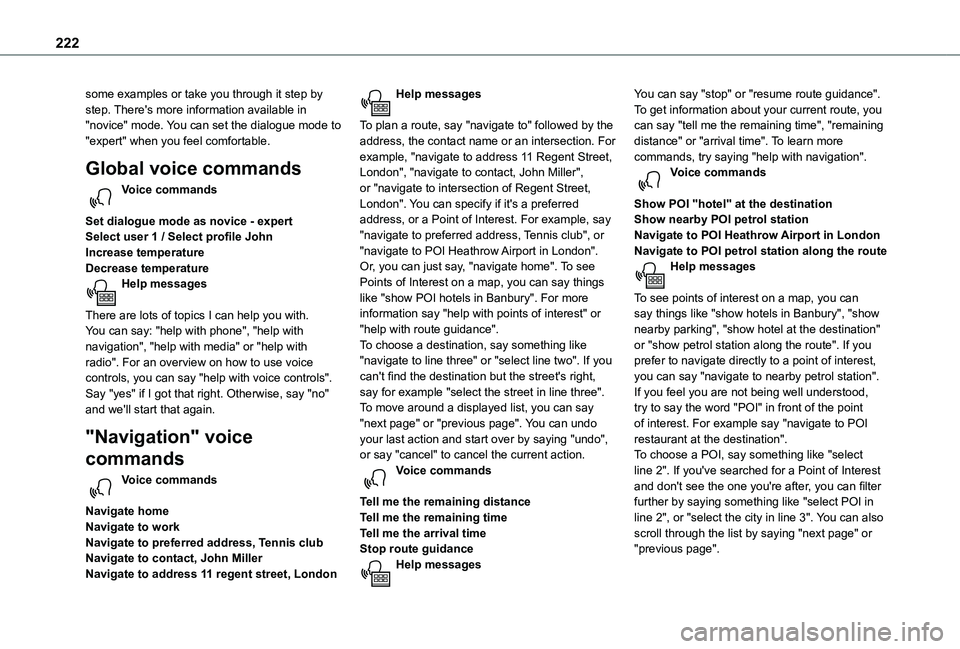
222
some examples or take you through it step by step. There's more information available in "novice" mode. You can set the dialogue mode to "expert" when you feel comfortable.
Global voice commands
Voice commands
Set dialogue mode as novice - expertSelect user 1 / Select profile JohnIncrease temperatureDecrease temperatureHelp messages
There are lots of topics I can help you with. You can say: "help with phone", "help with navigation", "help with media" or "help with radio". For an overview on how to use voice controls, you can say "help with voice controls".Say "yes" if I got that right. Otherwise, say "no" and we'll start that again.
"Navigation" voice
commands
Voice commands
Navigate homeNavigate to workNavigate to preferred address, Tennis clubNavigate to contact, John MillerNavigate to address 11 regent street, London
Help messages
To plan a route, say "navigate to" followed by the address, the contact name or an intersection. For example, "navigate to address 11 Regent Street, London", "navigate to contact, John Miller", or "navigate to intersection of Regent Street, London". You can specify if it's a preferred address, or a Point of Interest. For example, say "navigate to preferred address, Tennis club", or "navigate to POI Heathrow Airport in London". Or, you can just say, "navigate home". To see Points of Interest on a map, you can say things like "show POI hotels in Banbury". For more information say "help with points of interest" or "help with route guidance".To choose a destination, say something like "navigate to line three" or "select line two". If you can't find the destination but the street's right, say for example "select the street in line three". To move around a displayed list, you can say "next page" or "previous page". You can undo your last action and start over by saying "undo",
or say "cancel" to cancel the current action.Voice commands
Tell me the remaining distanceTell me the remaining timeTell me the arrival timeStop route guidanceHelp messages
You can say "stop" or "resume route guidance". To get information about your current route, you can say "tell me the remaining time", "remaining distance" or "arrival time". To learn more commands, try saying "help with navigation". Voice commands
Show POI ''hotel'' at the destinationShow nearby POI petrol stationNavigate to POI Heathrow Airport in LondonNavigate to POI petrol station along the routeHelp messages
To see points of interest on a map, you can say things like "show hotels in Banbury", "show nearby parking", "show hotel at the destination" or "show petrol station along the route". If you prefer to navigate directly to a point of interest, you can say "navigate to nearby petrol station". If you feel you are not being well understood, try to say the word "POI" in front of the point of interest. For example say "navigate to POI restaurant at the destination".
To choose a POI, say something like "select line 2". If you've searched for a Point of Interest and don't see the one you're after, you can filter further by saying something like "select POI in line 2", or "select the city in line 3". You can also scroll through the list by saying "next page" or "previous page".
Page 235 of 272
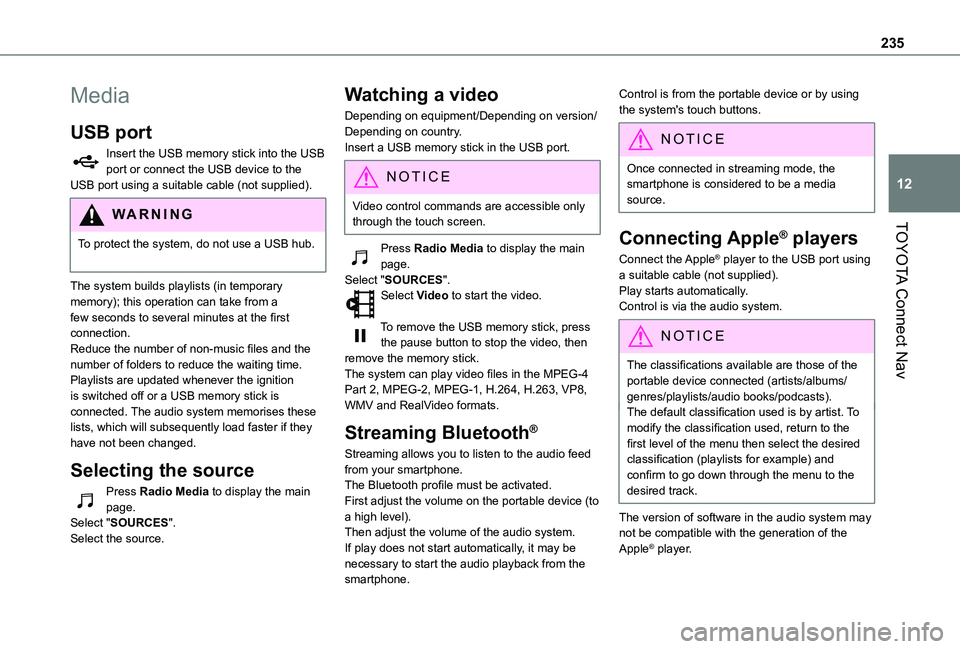
235
TOYOTA Connect Nav
12
Media
USB port
Insert the USB memory stick into the USB port or connect the USB device to the USB port using a suitable cable (not supplied).
WARNI NG
To protect the system, do not use a USB hub.
The system builds playlists (in temporary memory); this operation can take from a few seconds to several minutes at the first connection.Reduce the number of non-music files and the number of folders to reduce the waiting time.Playlists are updated whenever the ignition is switched off or a USB memory stick is connected. The audio system memorises these lists, which will subsequently load faster if they have not been changed.
Selecting the source
Press Radio Media to display the main page.Select "SOURCES".Select the source.
Watching a video
Depending on equipment/Depending on version/Depending on country.Insert a USB memory stick in the USB port.
NOTIC E
Video control commands are accessible only through the touch screen.
Press Radio Media to display the main page.Select "SOURCES".Select Video to start the video.
To remove the USB memory stick, press the pause button to stop the video, then remove the memory stick.The system can play video files in the MPEG-4 Part 2, MPEG-2, MPEG-1, H.264, H.263, VP8, WMV and RealVideo formats.
Streaming Bluetooth®
Streaming allows you to listen to the audio feed from your smartphone.The Bluetooth profile must be activated.First adjust the volume on the portable device (to a high level).Then adjust the volume of the audio system.If play does not start automatically, it may be necessary to start the audio playback from the smartphone.
Control is from the portable device or by using the system's touch buttons.
NOTIC E
Once connected in streaming mode, the smartphone is considered to be a media source.
Connecting Apple® players
Connect the Apple® player to the USB port using a suitable cable (not supplied).Play starts automatically.Control is via the audio system.
NOTIC E
The classifications available are those of the portable device connected (artists/albums/genres/playlists/audio books/podcasts).The default classification used is by artist. To modify the classification used, return to the first level of the menu then select the desired classification (playlists for example) and confirm to go down through the menu to the desired track.
The version of software in the audio system may not be compatible with the generation of the
Apple® player.
Page 241 of 272
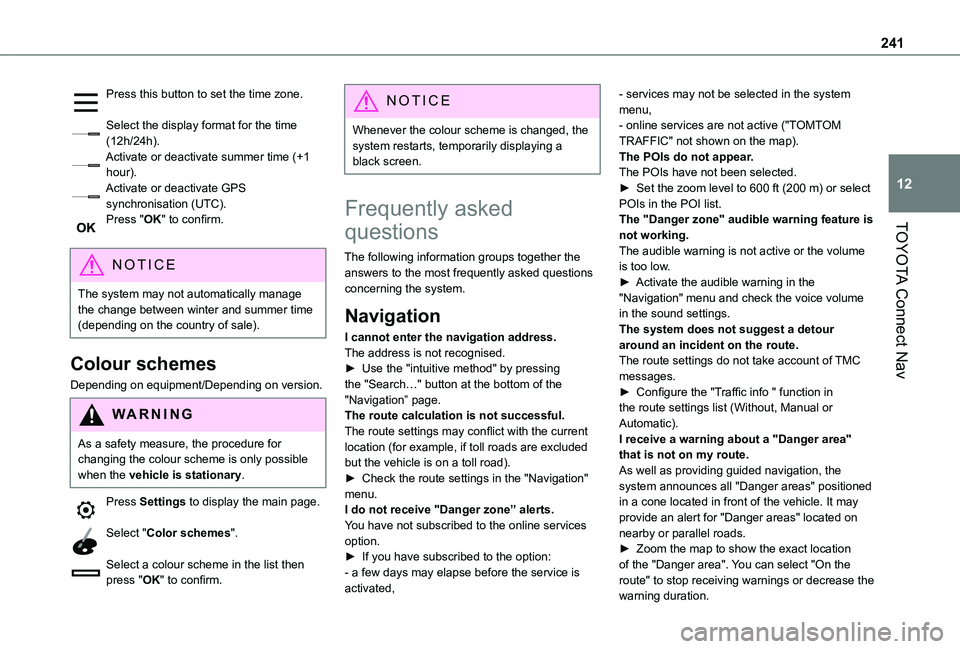
241
TOYOTA Connect Nav
12
Press this button to set the time zone.
Select the display format for the time (12h/24h).Activate or deactivate summer time (+1 hour).Activate or deactivate GPS synchronisation (UTC).Press "OK" to confirm.
NOTIC E
The system may not automatically manage the change between winter and summer time (depending on the country of sale).
Colour schemes
Depending on equipment/Depending on version.
WARNI NG
As a safety measure, the procedure for changing the colour scheme is only possible when the vehicle is stationary.
Press Settings to display the main page.
Select "Color schemes".
Select a colour scheme in the list then press "OK" to confirm.
NOTIC E
Whenever the colour scheme is changed, the system restarts, temporarily displaying a black screen.
Frequently asked
questions
The following information groups together the answers to the most frequently asked questions concerning the system.
Navigation
I cannot enter the navigation address.The address is not recognised.► Use the "intuitive method" by pressing the "Search…" button at the bottom of the "Navigation” page.The route calculation is not successful.The route settings may conflict with the current
location (for example, if toll roads are excluded but the vehicle is on a toll road).► Check the route settings in the "Navigation" menu.I do not receive "Danger zone” alerts.You have not subscribed to the online services option.► If you have subscribed to the option:- a few days may elapse before the service is activated,
- services may not be selected in the system menu,- online services are not active ("TOMTOM TRAFFIC" not shown on the map).The POIs do not appear.The POIs have not been selected.► Set the zoom level to 600 ft (200 m) or select POIs in the POI list.The "Danger zone" audible warning feature is not working.The audible warning is not active or the volume is too low.► Activate the audible warning in the "Navigation" menu and check the voice volume in the sound settings.The system does not suggest a detour around an incident on the route.The route settings do not take account of TMC messages.► Configure the "Traffic info " function in the route settings list (Without, Manual or Automatic).I receive a warning about a "Danger area"
that is not on my route.As well as providing guided navigation, the system announces all "Danger areas" positioned in a cone located in front of the vehicle. It may provide an alert for "Danger areas" located on nearby or parallel roads.► Zoom the map to show the exact location of the "Danger area". You can select "On the route" to stop receiving warnings or decrease the
warning duration.
Page 249 of 272
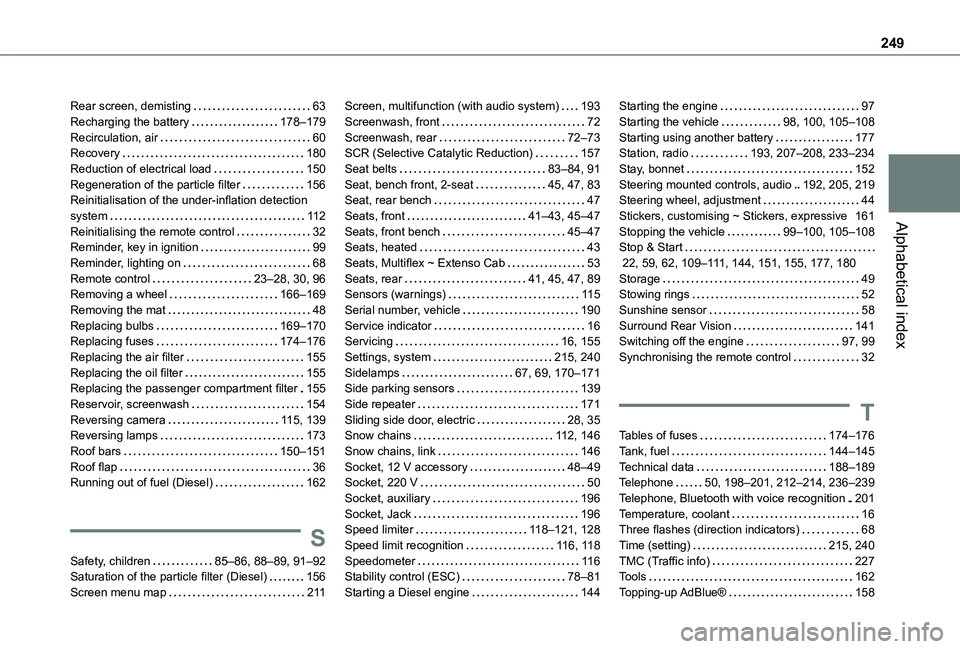
249
Alphabetical index
Rear screen, demisting 63Recharging the battery 178–179Recirculation, air 60Recovery 180Reduction of electrical load 150Regeneration of the particle filter 156Reinitialisation of the under-inflation detection system 11 2Reinitialising the remote control 32Reminder, key in ignition 99Reminder, lighting on 68Remote control 23–28, 30, 96Removing a wheel 166–169Removing the mat 48Replacing bulbs 169–170Replacing fuses 174–176Replacing the air filter 155Replacing the oil filter 155Replacing the passenger compartment filter 155Reservoir, screenwash 154Reversing camera 11 5, 139Reversing lamps 173
Roof bars 150–151Roof flap 36Running out of fuel (Diesel) 162
S
Safety, children 85–86, 88–89, 91–92Saturation of the particle filter (Diesel) 156Screen menu map 2 11
Screen, multifunction (with audio system) 193Screenwash, front 72Screenwash, rear 72–73SCR (Selective Catalytic Reduction) 157Seat belts 83–84, 91Seat, bench front, 2-seat 45, 47, 83Seat, rear bench 47Seats, front 41–43, 45–47Seats, front bench 45–47Seats, heated 43Seats, Multiflex ~ Extenso Cab 53Seats, rear 41, 45, 47, 89Sensors (warnings) 11 5Serial number, vehicle 190Service indicator 16Servicing 16, 155Settings, system 215, 240Sidelamps 67, 69, 170–171Side parking sensors 139Side repeater 171Sliding side door, electric 28, 35Snow chains 11 2, 146
Snow chains, link 146Socket, 12 V accessory 48–49Socket, 220 V 50Socket, auxiliary 196Socket, Jack 196Speed limiter 11 8–121, 128Speed limit recognition 11 6, 11 8Speedometer 11 6Stability control (ESC) 78–81Starting a Diesel engine 144
Starting the engine 97Starting the vehicle 98, 100, 105–108Starting using another battery 177Station, radio 193, 207–208, 233–234Stay, bonnet 152Steering mounted controls, audio 192, 205, 219Steering wheel, adjustment 44Stickers, customising ~ Stickers, expressive 161Stopping the vehicle 99–100, 105–108Stop & Start 22, 59, 62, 109–111, 144, 151, 155, 177, 180Storage 49Stowing rings 52Sunshine sensor 58Surround Rear Vision 141Switching off the engine 97, 99Synchronising the remote control 32
T
Tables of fuses 174–176
Tank, fuel 144–145Technical data 188–189Telephone 50, 198–201, 212–214, 236–239Telephone, Bluetooth with voice recognition 201Temperature, coolant 16Three flashes (direction indicators) 68Time (setting) 215, 240TMC (Traffic info) 227Tools 162Topping-up AdBlue® 158