Page 4 of 744

TABLE OF CONTENTS4
HILUX_OM_OM0K321E_(EE)
5-2. Using the audio system
Optimal use of the audio
system .............................448
5-3. Using the radio
Radio operation .................450
5-4. Playing an audio CD and
MP3/WMA discs
CD player operation ...........455
5-5. Using an external device
Listening to an iPod ...........465
Listening USB memory
device ..............................473
Using the AUX port ............480
5-6. Using Bluetooth® devices
Bluetooth® audio/phone .....481
Using the steering
wheel switches ................486
Registering a Bluetooth®
device ..............................487
5-7. “SETUP” menu
Using the “SETUP” menu
(“Bluetooth*” menu) .........488
Using the “SETUP” menu
(“TEL” or “PHONE”
menu) ..............................494
5-8. Bluetooth® Audio
Operating a Bluetooth®
enabled portable
player ...............................501
5-9. Bluetooth® Phone
Making a phone call ...........503
Receiving a phone call.......505
Speaking on the phone ......506
5-10. Bluetooth®
Bluetooth®.........................508
6-1. Using the air conditioning
system and defogger
Manual air conditioning
system............................. 518
Automatic air conditioning
system............................. 526
Heated steering wheel/
seat heaters .................... 535
6-2. Using the interior lights
Interior lights list ................ 537
• Personal/interior light
main switch ................... 538
• Personal/interior
lights ............................. 538
• Interior light ................... 538
6-3. Using the storage features
List of storage features...... 540
• Glove box ...................... 541
• Console box .................. 541
• Cup holders .................. 542
• Bottle holders ................ 543
• Auxiliary boxes .............. 544
Luggage compartment
features ........................... 547
*: The Bluetooth® word mark and logos are registered
trademarks owned by Bluetooth SIG, Inc.
6Interior features
Page 136 of 744

1362. Instrument cluster
HILUX_OM_OM0K321E_(EE)
*3
(if equipped)
Four-wheel drive
indicator light ( P. 636)
Driver’s and front
passenger’s seat belt
reminder light ( P. 638)
*3
(if equipped)
Low speed four-wheel
drive indicator light
( P. 636)
*5
(Flashes or
illuminates)
(if equipped)
Rear passengers’ seat
belt reminder lights
( P. 638)
*3
(if equipped)
Rear differential lock
indicator light ( P. 636)
Low fuel level warning
light ( P. 638)
*1
(if equipped)
Fuel system warning
light ( P. 637)
*1
(if equipped)
Low engine oil level
warning light ( P. 639)
*1
(if equipped)
DPF system warning
light ( P. 637)
*1
(if equipped)
Master warning light
( P. 639)
*1, 4
(if equipped)
Brake Override System
warning light ( P. 637)(if equipped)
Go to service warning
light ( P. 639)
*1
(Flashes or
illuminates)
(if equipped)
PCS warning light
( P. 638)
*1, 4
(if equipped)
Stop & Start cancel
indicator ( P. 639)
(Yellow)
(if equipped)
LDA indicator (P. 638) Parking brake indicator
light ( P. 639)
(if equipped)
Open door warning light
( P. 638)(if equipped)
Low AdBlue™ level
warning light ( P. 639)
Page 388 of 744
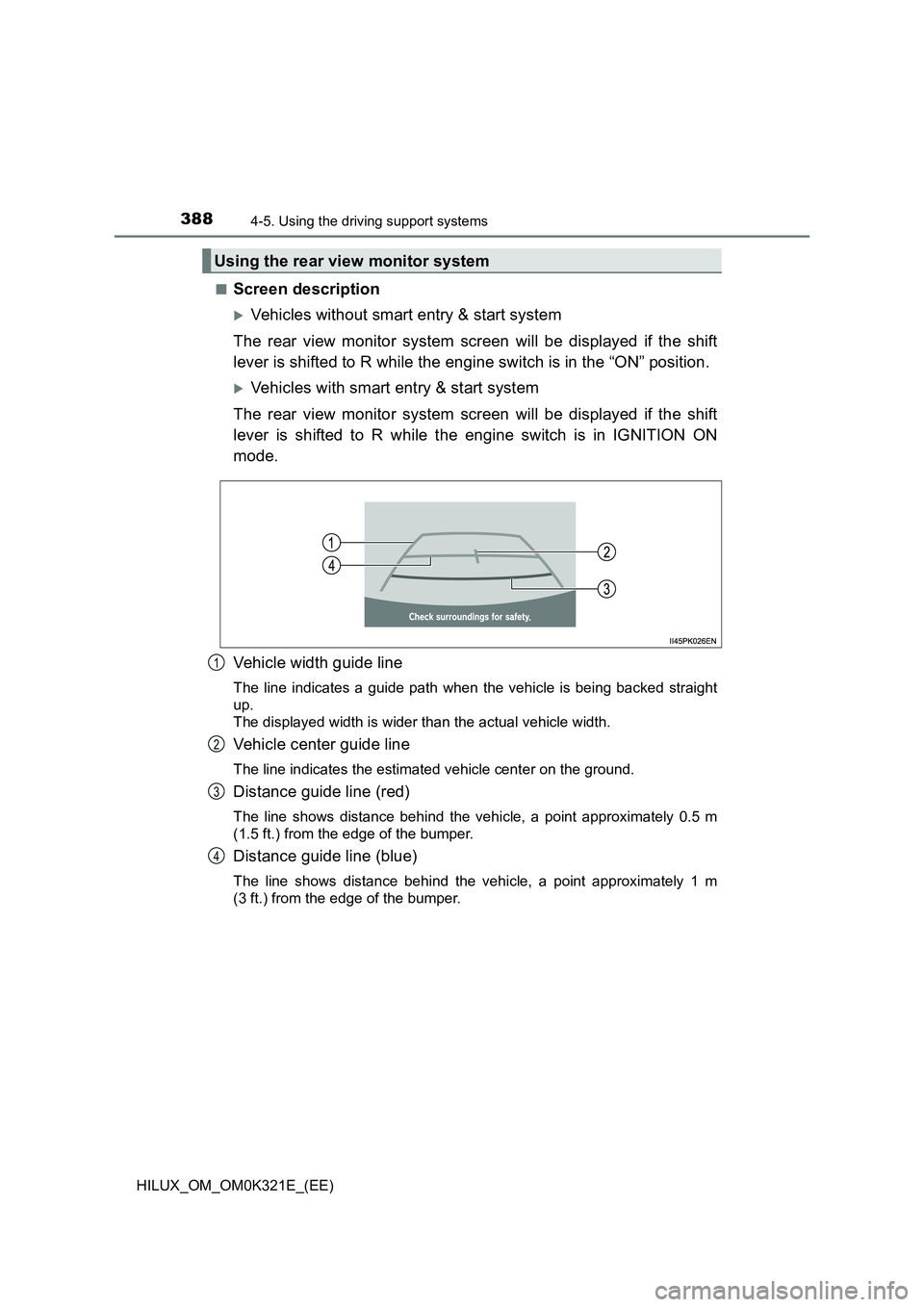
3884-5. Using the driving support systems
HILUX_OM_OM0K321E_(EE)
■Screen description
Vehicles without smart entry & start system
The rear view monitor system screen will be displayed if the shift
lever is shifted to R while the engine switch is in the “ON” position.
Vehicles with smart entry & start system
The rear view monitor system screen will be displayed if the shift
lever is shifted to R while the engine switch is in IGNITION ON
mode.
Vehicle width guide line
The line indicates a guide path when the vehicle is being backed straight
up.
The displayed width is wider than the actual vehicle width.
Vehicle center guide line
The line indicates the estimated vehicle center on the ground.
Distance guide line (red)
The line shows distance behind the vehicle, a point approximately 0.5 m
(1.5 ft.) from the edge of the bumper.
Distance guide line (blue)
The line shows distance behind the vehicle, a point approximately 1 m
(3 ft.) from the edge of the bumper.
Using the rear view monitor system
1
2
3
4
Page 441 of 744
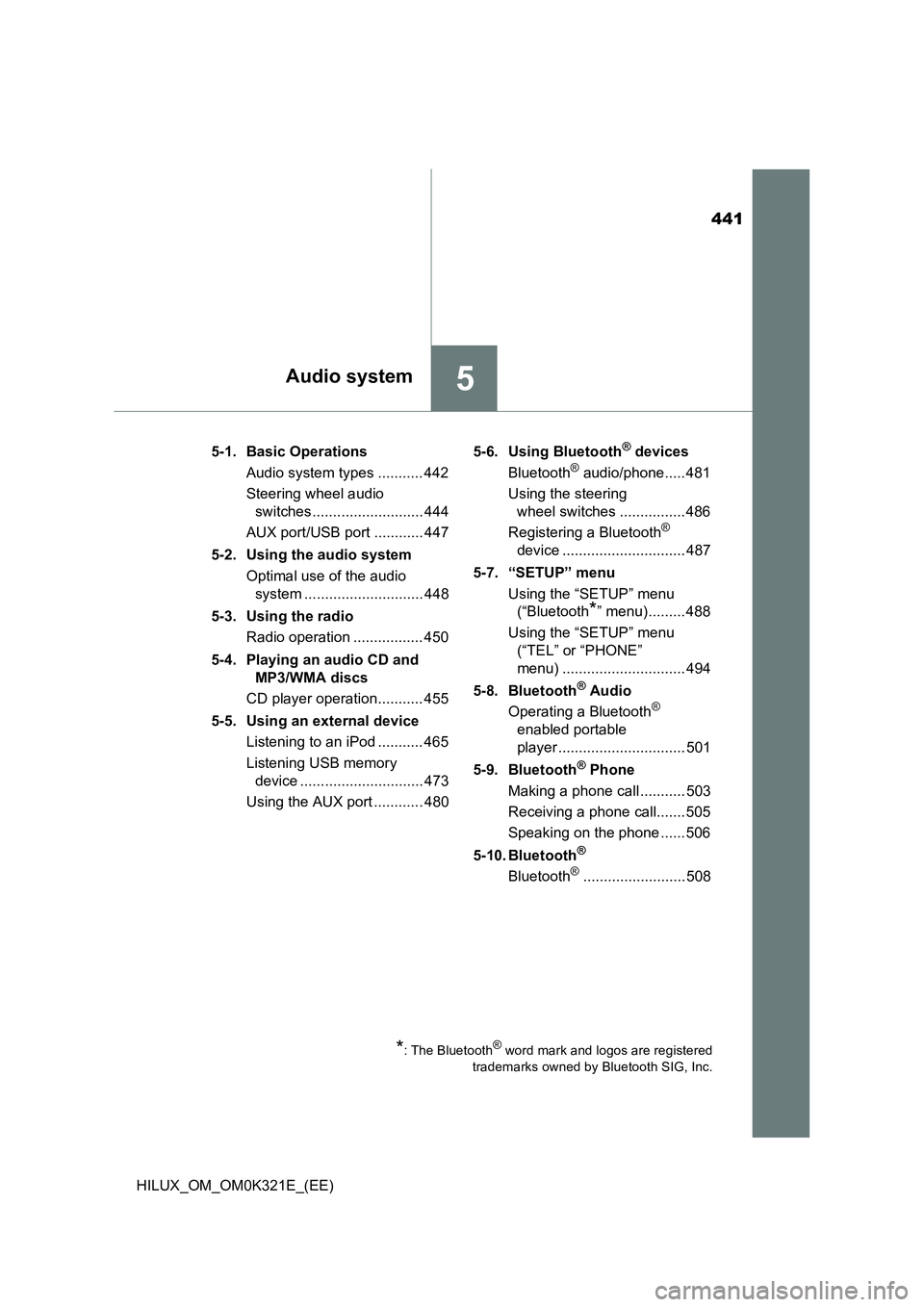
441
5Audio system
HILUX_OM_OM0K321E_(EE)
5-1. Basic Operations
Audio system types ........... 442
Steering wheel audio
switches ........................... 444
AUX port/USB port ............ 447
5-2. Using the audio system
Optimal use of the audio
system ............................. 448
5-3. Using the radio
Radio operation ................. 450
5-4. Playing an audio CD and
MP3/WMA discs
CD player operation........... 455
5-5. Using an external device
Listening to an iPod ........... 465
Listening USB memory
device .............................. 473
Using the AUX port ............ 480
5-6. Using Bluetooth® devices
Bluetooth® audio/phone..... 481
Using the steering
wheel switches ................ 486
Registering a Bluetooth®
device .............................. 487
5-7. “SETUP” menu
Using the “SETUP” menu
(“Bluetooth*” menu)......... 488
Using the “SETUP” menu
(“TEL” or “PHONE”
menu) .............................. 494
5-8. Bluetooth® Audio
Operating a Bluetooth®
enabled portable
player ............................... 501
5-9. Bluetooth® Phone
Making a phone call ........... 503
Receiving a phone call....... 505
Speaking on the phone ...... 506
5-10. Bluetooth®
Bluetooth®......................... 508
*: The Bluetooth® word mark and logos are registered
trademarks owned by Bluetooth SIG, Inc.
Page 444 of 744
4445-1. Basic Operations
HILUX_OM_OM0K321E_(EE)
Steering wheel audio switches
Vo lu m e
Radio mode:
Selects a radio station
CD mode:
Selects a track and file (MP3
and WMA)
Bluetooth® audio mode:
Selects a track
iPod mode:
Selects a song
USB memory mode:
Selects a file
Power on, select audio source
: If equipped
Some audio features can be controlled using the switches on
the steering wheel.
Operation may differ depending on the type of audio system or
navigation system. For details, refer to the manual provided with
the audio system or navigation system.
1
2
3
Page 445 of 744
4455-1. Basic Operations
5
Audio system
HILUX_OM_OM0K321E_(EE)
Press the “MODE” switch when the audio system is turned off.
Press the “MODE” switch when the audio system is turned on. The
audio source changes as follows each time the button is pressed. If a
mode cannot be used, it will be skipped.
AM FM1FM2*CD modeiPod or USB memory
Bluetooth® audio* AUX
*: If equipped
Press the “+” switch to increase the volume and the “-” switch to
decrease the volume.
Hold down the switch to continue increasing or decreasing the volume.
Press and hold the “MODE” switch.
To cancel, press and hold the switch again.
Press the “MODE” switch to select the radio mode.
Press the “ ” or “” switch to select a preset station.
To scan for receivable stations, press and hold the switch until you hear a
beep.
Turning on the power
Changing the audio source
Adjusting the volume
Silencing a sound
Selecting a radio station
1
2
Page 446 of 744
4465-1. Basic Operations
HILUX_OM_OM0K321E_(EE)
Press the “MODE” switch to select the CD, Bluetooth® audio, iPod
or USB memory mode.
Press the “ ” or “” switch to select the desired track/file or song.
Press the “MODE” switch to select Bluetooth® audio mode.
Press and hold the “ ” or “” switch until you hear a beep.
Press the “MODE” switch to select CD or USB memory mode.
Press and hold the “ ” or “” switch until you hear a beep.
Selecting a track/file or song
Selecting an album
Selecting a folder (MP3 and WMA or USB memory)
WARNING
■To reduce the risk of an accident
Exercise care when operating the audio switches on the steering wheel.
1
2
1
2
1
2
Page 481 of 744
481
5
5-6. Using Bluetooth® devices
Audio system
HILUX_OM_OM0K321E_(EE)
Bluetooth® audio/phone
◆Bluetooth® audio
The Bluetooth® audio system enables you to enjoy music played on
a portable digital audio player (portable player) from the vehicle
speakers via wireless communication.
This audio system supports Bluetooth®, a wireless data system
capable of playing portable audio music without cables. If your por-
table player does not support Bluetooth®, the Bluetooth® audio sys-
tem will not function.
◆Bluetooth® phone (hands-free phone system)
This system supports Bluetooth®, which allows you to make or
receive calls without using cables to connect a cellular phone and
the system, and without operating the cellular phone.
The following can be performed using Bluetooth® wireless com-
munication: