Page 492 of 744
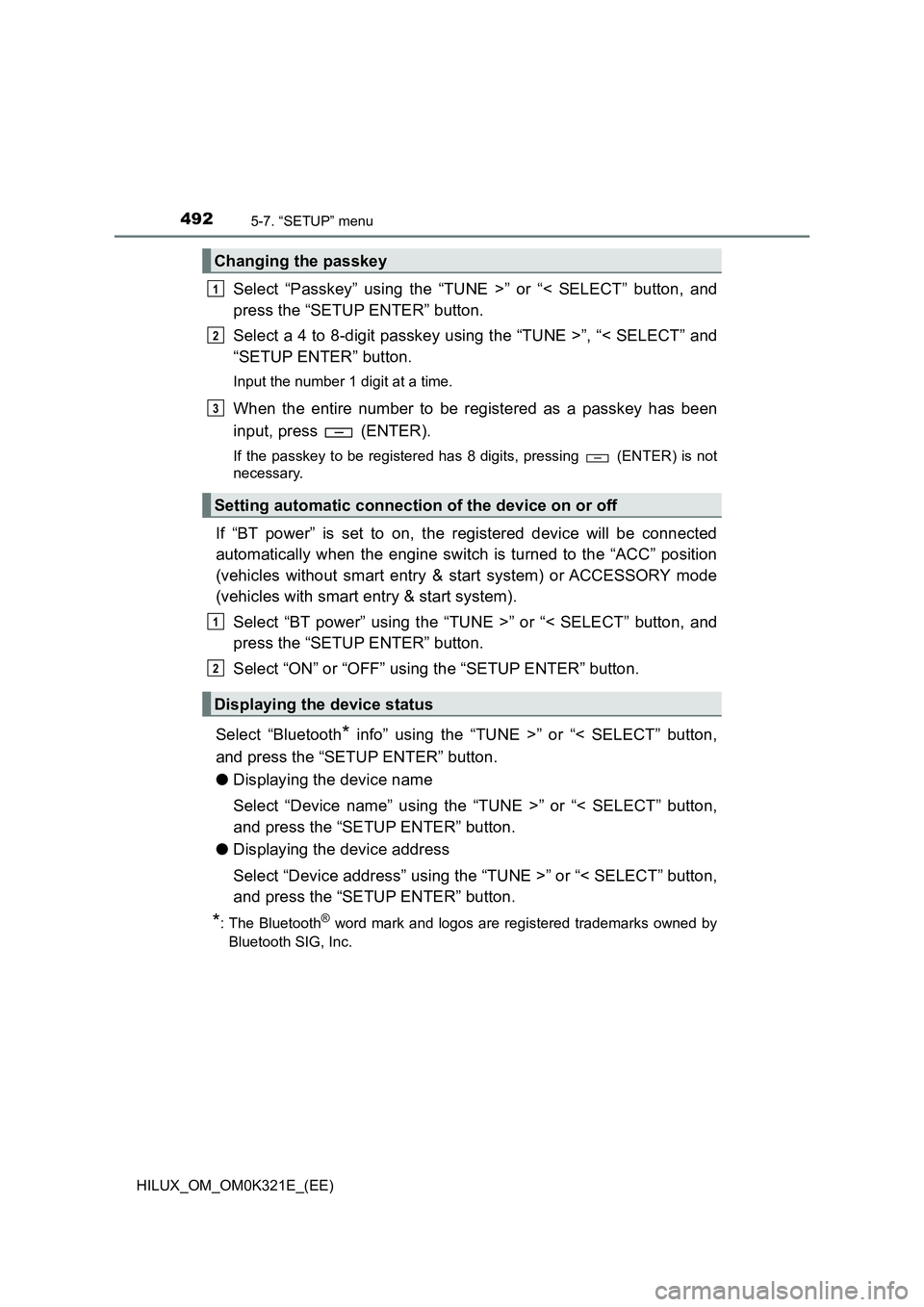
4925-7. “SETUP” menu
HILUX_OM_OM0K321E_(EE)
Select “Passkey” using the “TUNE >” or “< SELECT” button, and
press the “SETUP ENTER” button.
Select a 4 to 8-digit passkey using the “TUNE >”, “< SELECT” and
“SETUP ENTER” button.
Input the number 1 digit at a time.
When the entire number to be registered as a passkey has been
input, press (ENTER).
If the passkey to be registered has 8 digits, pressing (ENTER) is not
necessary.
If “BT power” is set to on, the registered device will be connected
automatically when the engine switch is turned to the “ACC” position
(vehicles without smart entry & start system) or ACCESSORY mode
(vehicles with smart entry & start system).
Select “BT power” using the “TUNE >” or “< SELECT” button, and
press the “SETUP ENTER” button.
Select “ON” or “OFF” using the “SETUP ENTER” button.
Select “Bluetooth* info” using the “TUNE >” or “< SELECT” button,
and press the “SETUP ENTER” button.
● Displaying the device name
Select “Device name” using the “TUNE >” or “< SELECT” button,
and press the “SETUP ENTER” button.
● Displaying the device address
Select “Device address” using the “TUNE >” or “< SELECT” button,
and press the “SETUP ENTER” button.
*: The Bluetooth® word mark and logos are registered trademarks owned by
Bluetooth SIG, Inc.
Changing the passkey
Setting automatic connection of the device on or off
Displaying the device status
1
2
3
1
2
Page 493 of 744
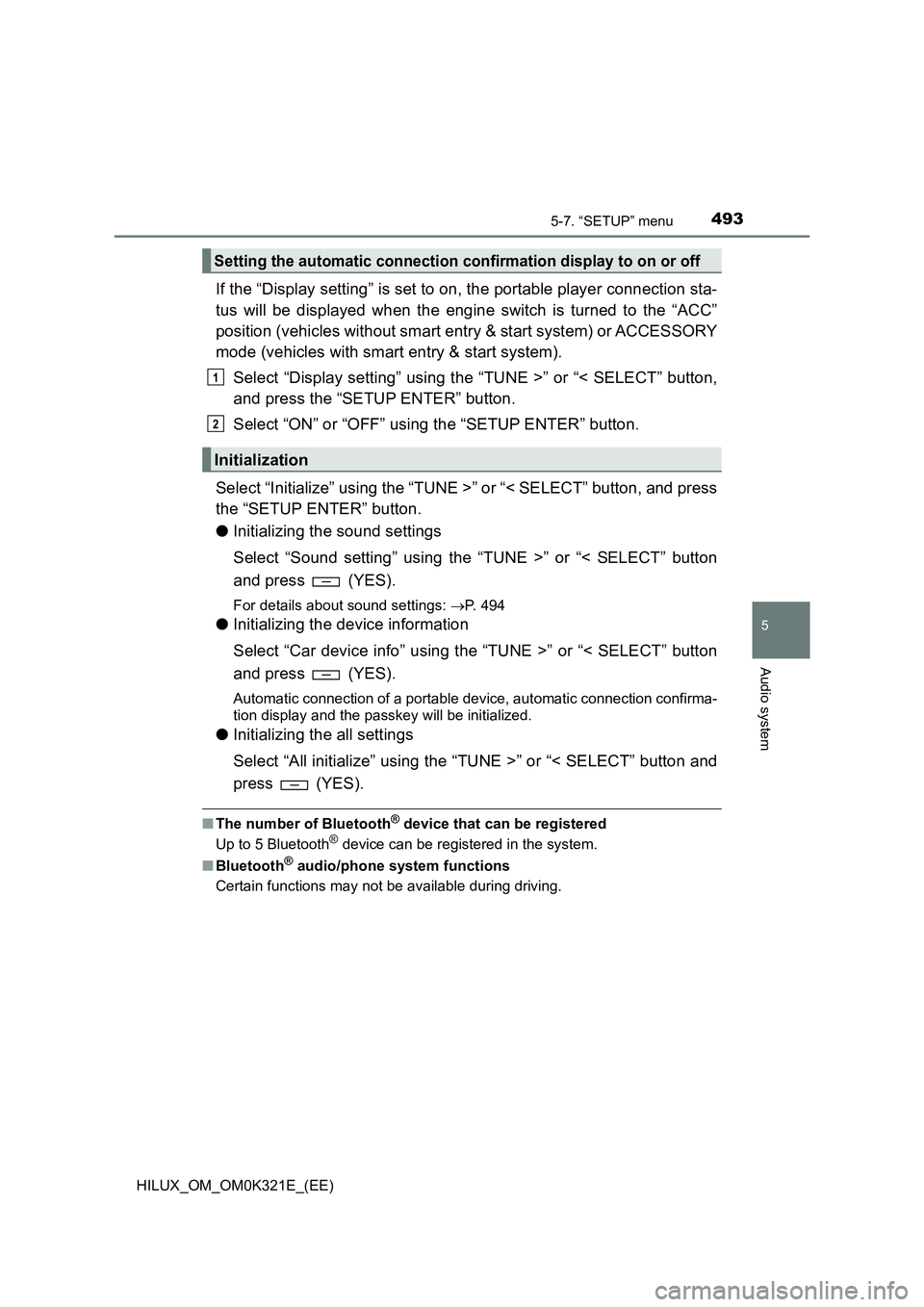
4935-7. “SETUP” menu
5
Audio system
HILUX_OM_OM0K321E_(EE)
If the “Display setting” is set to on, the portable player connection sta-
tus will be displayed when the engine switch is turned to the “ACC”
position (vehicles without smart entry & start system) or ACCESSORY
mode (vehicles with smart entry & start system).
Select “Display setting” using the “TUNE >” or “< SELECT” button,
and press the “SETUP ENTER” button.
Select “ON” or “OFF” using the “SETUP ENTER” button.
Select “Initialize” using the “TUNE >” or “< SELECT” button, and press
the “SETUP ENTER” button.
● Initializing the sound settings
Select “Sound setting” using the “TUNE >” or “< SELECT” button
and press (YES).
For details about sound settings: P. 494
●Initializing the device information
Select “Car device info” using the “TUNE >” or “< SELECT” button
and press (YES).
Automatic connection of a portable device, automatic connection confirma-
tion display and the passkey will be initialized.
● Initializing the all settings
Select “All initialize” using the “TUNE >” or “< SELECT” button and
press (YES).
■ The number of Bluetooth® device that can be registered
Up to 5 Bluetooth® device can be registered in the system.
■ Bluetooth® audio/phone system functions
Certain functions may not be available during driving.
Setting the automatic connection confirmation display to on or off
Initialization
1
2
Page 500 of 744
5005-7. “SETUP” menu
HILUX_OM_OM0K321E_(EE)
Select “Ringtone” using the “TUNE >” or “< SELECT” button, and
press the “SETUP ENTER” button.
Select a ring tone (1 - 3) using the “TUNE >” or “< SELECT” button,
and press the “SETUP ENTER” button. To set the selected ring
tone, press (BACK).
Select “Transfer histories” using the “TUNE >” or “< SELECT” but-
ton, and press the “SETUP ENTER” button.
Press (YES).
■ Phone number
Up to 1000 names can be stored.
■ Call history
Up to 10 numbers can be stored in each of the outgoing, incoming and
missed call history memories.
■ Limitation of number of digits
A phone number that exceeds 24 digits cannot be registered.
■ Bluetooth® phone system functions
Certain functions may not be available during driving.
Setting ring tone
Transferring call histories
1
2
1
2
Page 501 of 744
501
5
5-8. Bluetooth® Audio
Audio system
HILUX_OM_OM0K321E_(EE)
Operating a Bluetooth® enabled portable
player
Ty pe A
Ty pe B
Power
Vo lu m e
Changing the audio source/
playback
Selecting a track, fast-forward-
ing or rewinding
Random play or back button
Repeat play
Selecting an album
Playback/pause
Displaying text message
1
2
3
4
5
6
7
8
9
Page 502 of 744
5025-8. Bluetooth® Audio
HILUX_OM_OM0K321E_(EE)
Press () to select desired album.
Press the “SEEK >” or “< TRACK” button to select the desired track.
Press and hold the “SEEK >” or “< TRACK” button.
Pressing (RPT) changes modes in the following order:
Track repeat Album repeatOff
Pressing (RDM) changes modes in the following order:
Album random All track randomOff
Press ( ).
Press (TEXT) to display or hide the album title.
If there are continuing texts, is displayed.
Press and hold the button to display the remaining texts.
■ Bluetooth® audio system functions
Depending on the portable player that is connected to the system, certain
functions may not be available.
■ Display
P. 459
Selecting an album
Selecting a track
Fast-forwarding and rewinding tracks
Repeat play
Random play
Playing and pausing tracks
Switching the display
Page 503 of 744
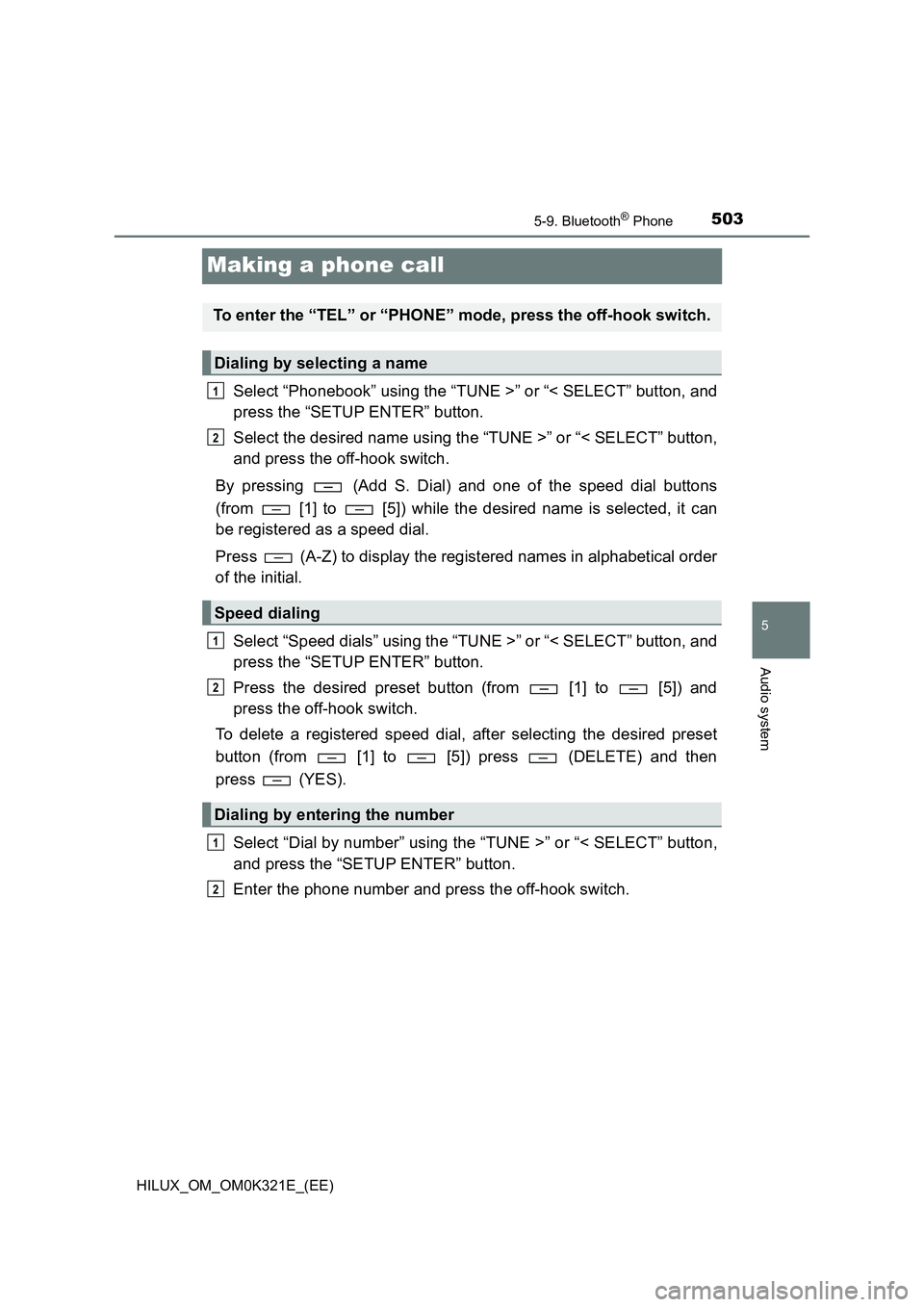
503
5
5-9. Bluetooth® Phone
Audio system
HILUX_OM_OM0K321E_(EE)
Making a phone call
Select “Phonebook” using the “TUNE >” or “< SELECT” button, and
press the “SETUP ENTER” button.
Select the desired name using the “TUNE >” or “< SELECT” button,
and press the off-hook switch.
By pressing (Add S. Dial) and one of the speed dial buttons
(from [1] to [5]) while the desired name is selected, it can
be registered as a speed dial.
Press (A-Z) to display the registered names in alphabetical order
of the initial.
Select “Speed dials” using the “TUNE >” or “< SELECT” button, and
press the “SETUP ENTER” button.
Press the desired preset button (from [1] to [5]) and
press the off-hook switch.
To delete a registered speed dial, after selecting the desired preset
button (from [1] to [5]) press (DELETE) and then
press (YES).
Select “Dial by number” using the “TUNE >” or “< SELECT” button,
and press the “SETUP ENTER” button.
Enter the phone number and press the off-hook switch.
To enter the “TEL” or “PHONE” mode, press the off-hook switch.
Dialing by selecting a name
Speed dialing
Dialing by entering the number
1
2
1
2
1
2
Page 504 of 744
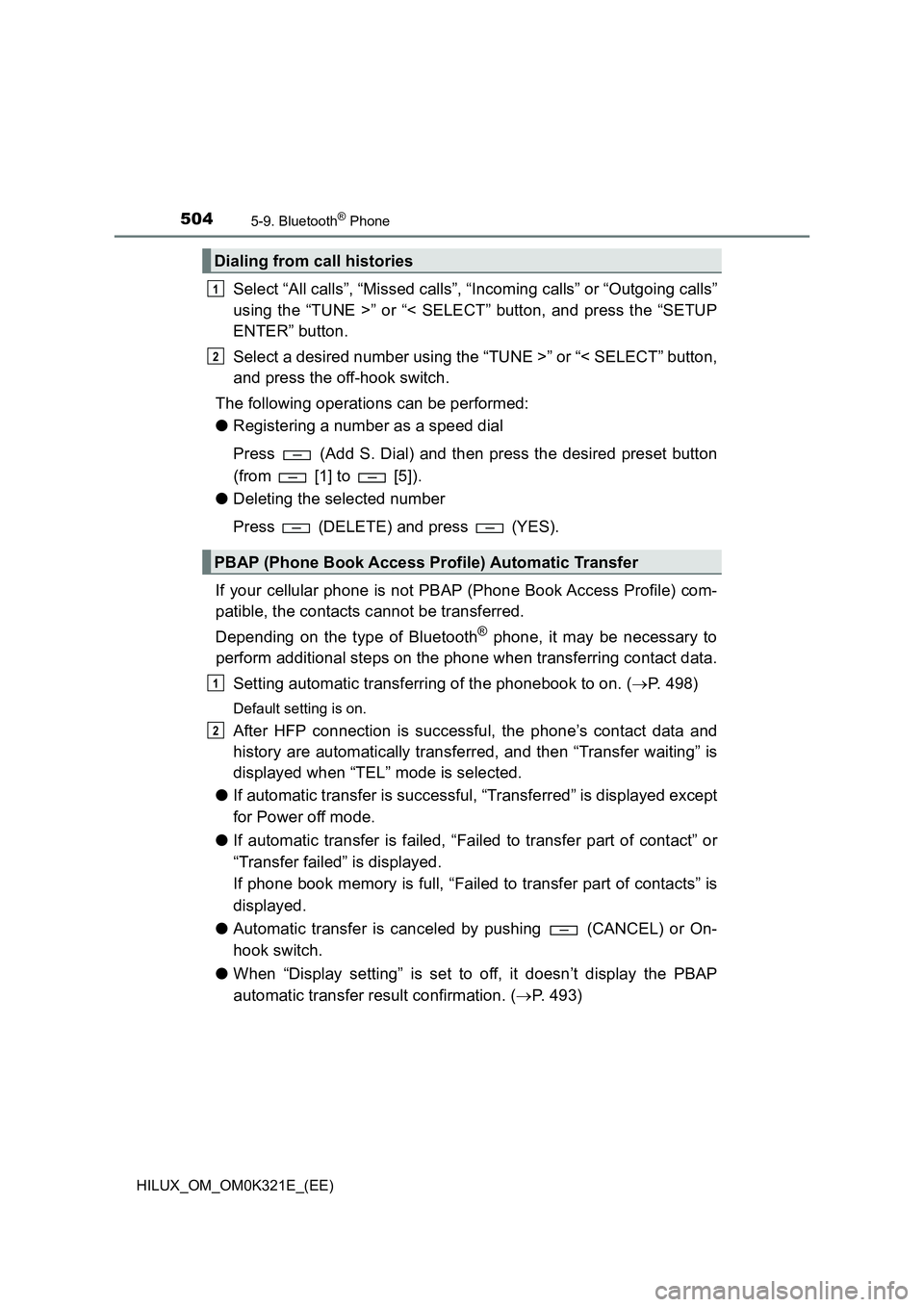
5045-9. Bluetooth® Phone
HILUX_OM_OM0K321E_(EE)
Select “All calls”, “Missed calls”, “Incoming calls” or “Outgoing calls”
using the “TUNE >” or “< SELECT” button, and press the “SETUP
ENTER” button.
Select a desired number using the “TUNE >” or “< SELECT” button,
and press the off-hook switch.
The following operations can be performed:
● Registering a number as a speed dial
Press (Add S. Dial) and then press the desired preset button
(from [1] to [5]).
● Deleting the selected number
Press (DELETE) and press (YES).
If your cellular phone is not PBAP (Phone Book Access Profile) com-
patible, the contacts cannot be transferred.
Depending on the type of Bluetooth® phone, it may be necessary to
perform additional steps on the phone when transferring contact data.
Setting automatic transferring of the phonebook to on. ( P. 498)
Default setting is on.
After HFP connection is successful, the phone’s contact data and
history are automatically transferred, and then “Transfer waiting” is
displayed when “TEL” mode is selected.
● If automatic transfer is successful, “Transferred” is displayed except
for Power off mode.
● If automatic transfer is failed, “Failed to transfer part of contact” or
“Transfer failed” is displayed.
If phone book memory is full, “Failed to transfer part of contacts” is
displayed.
● Automatic transfer is canceled by pushing (CANCEL) or On-
hook switch.
● When “Display setting” is set to off, it doesn’t display the PBAP
automatic transfer result confirmation. ( P. 493)
Dialing from call histories
PBAP (Phone Book Access Profile) Automatic Transfer
1
2
1
2
Page 505 of 744
505
5
5-9. Bluetooth® Phone
Audio system
HILUX_OM_OM0K321E_(EE)
Receiving a phone call
Press the off-hook switch.
Press the on-hook switch.
Press the off-hook switch.
Pressing the off-hook switch again returns you to the previous call.
To decrease the volume: Press the “VOL -” button.
To increase the volume: Press the “VOL +” button.
Answering the phone
Refusing the call
Receiving a call when on another call
Adjusting the ring tone volume when receiving a call