2020 TOYOTA HIGHLANDER carplay
[x] Cancel search: carplayPage 244 of 402
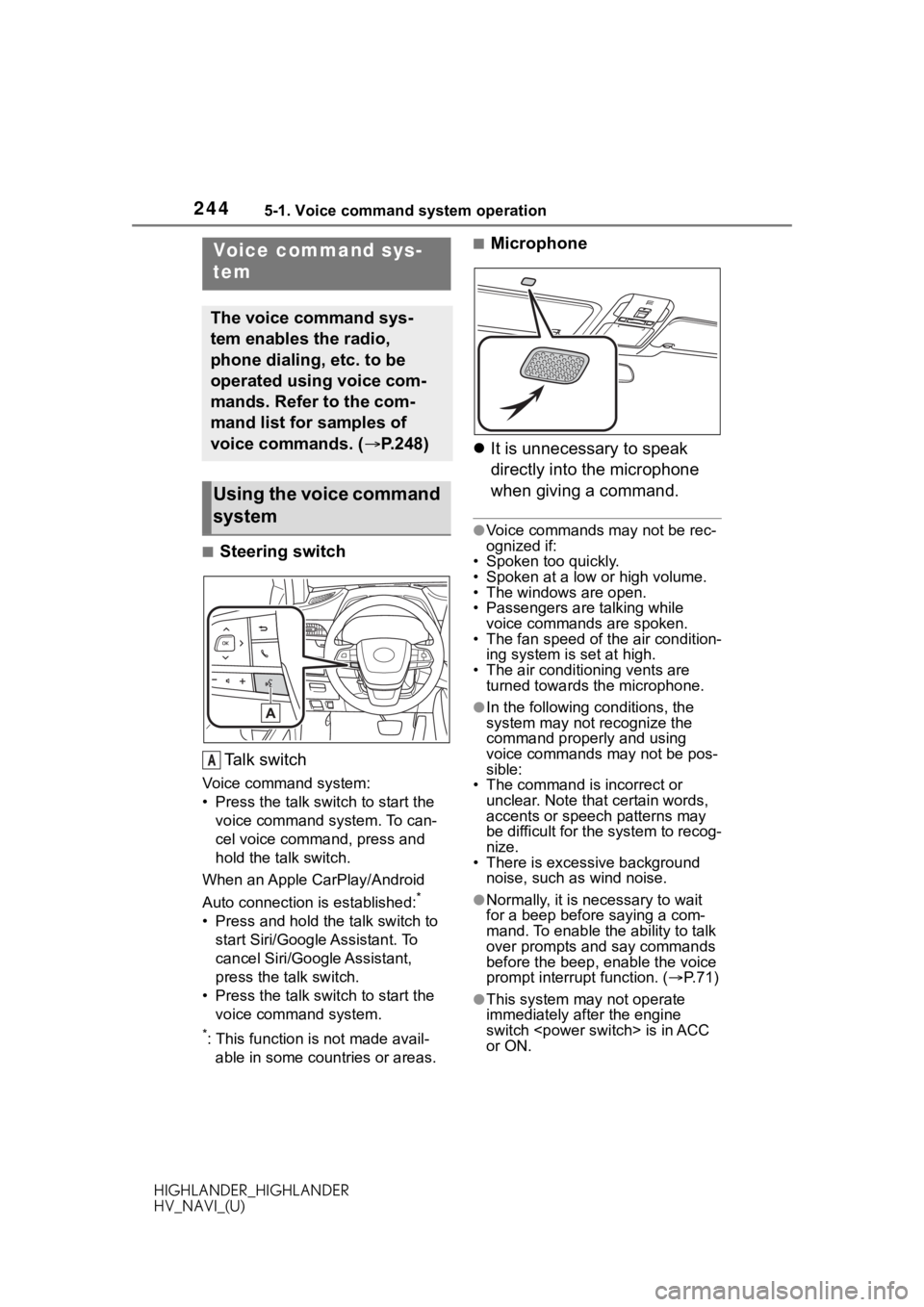
2445-1. Voice command system operation
HIGHLANDER_HIGHLANDER
HV_NAVI_(U)
5-1.Voice command system operation
■Steering switchTa l k s w i t c h
Voice command system:
• Press the talk switch to start the voice command system. To can-
cel voice command, press and
hold the talk switch.
When an Apple CarPlay/Android
Auto connection is established:
*
• Press and hold the talk switch to start Siri/Google Assistant. To
cancel Siri/Google Assistant,
press the talk switch.
• Press the talk switch to start the voice command system.
*: This function is not made avail-able in some countries or areas.
■Microphone
It is unnecessary to speak
directly into the microphone
when giving a command.
●Voice commands may not be rec-
ognized if:
• Spoken too quickly.
• Spoken at a low or high volume.
• The windows are open.
• Passengers are talking while
voice commands are spoken.
• The fan speed of the air condition- ing system is set at high.
• The air conditioning vents are turned towards the microphone.
●In the following c onditions, the
system may not recognize the
command properly and using
voice commands may not be pos-
sible:
• The command is incorrect or
unclear. Note that certain words,
accents or speech patterns may
be difficult for the system to recog-
nize.
• There is excessive background noise, such as wind noise.
●Normally, it is necessary to wait
for a beep before saying a com-
mand. To enable th e ability to talk
over prompts and say commands
before the beep, enable the voice
prompt interrupt function. ( P. 7 1 )
●This system may not operate
immediately after the engine
switch
or ON.
Voice command sys-
tem
The voice command sys-
tem enables the radio,
phone dialing, etc. to be
operated using voice com-
mands. Refer to the com-
mand list for samples of
voice commands. ( P.248)
Using the voice command
system
A
Page 248 of 402

2485-1. Voice command system operation
HIGHLANDER_HIGHLANDER
HV_NAVI_(U)
Recognizable voice commands
and their actions are shown
below.
Frequently used commands
are listed in the following
tables.
For devices that are not
installed to the vehicle, com-
mands relating to that device
may not be displayed on the
screen. Also, depending on
other conditions, such as
compatibility, some com-
mands may not be displayed
on the screen.
The functions available may
vary according to the system
installed.
When an Apple CarPlay/
Android Auto connection is
established, some com-
mands will become unavail-
able.
Voice recognition language
can be changed. ( P.66)
■Common
■Top menu
*: Vehicle must be parked
Command list
Command list overview
Command list
CommandAction
“Help”
Displays exam-
ples of some of
the available
commands
“Go back”Returns to the
previous screen
“Cancel”
Cancels the
voice command
system
“Start over”Returns to top
menu screen
“Pause”
Temporarily
pauses a voice
session until it is
resumed by
pressing the talk
switch again.
CommandAction
“Show com-
mand examples
for
Page 329 of 402

3298-1. Phone operation (Hands-free system for cellular phones)
HIGHLANDER_HIGHLANDER
HV_NAVI_(U)
8
Phone
*: This function is not made avail- able in some countries or areas.
●This system is n ot guaranteed to
operate with all Bluetooth®
devices.
●If your cellular phone does not
support Bluetooth®, this system
cannot function.
●In the following conditions, the
system may not function:
• The cellular phone is turned off.
• The current position is outside the communication area.
• The cellular phone is not con- nected.
• The cellular phone has a low bat-
tery.
●Depending on the type of Blue-
tooth® phone, some function is
not available.
●When using the hands-free sys-
tem or Bluetooth® audio and
Wi-Fi® hotspot functions at the
same time, the following problems
may occur:
• The Bluetooth
® connection may
be cut.
• Noise may be heard on the Blue-
tooth
® audio playback.
• A noise may be heard during phone calls.
●Bluetooth® uses the 2.4 GHz fre-
quency band. If both a Wi-Fi® con-
nection and Bluetooth®
connection are being used simul-
taneously, each connection may
be affected.
●If a Bluetooth® device is attempt-
ing to connect to the vehicle while
another device is connected as a
Bluetooth
® audio device or con-
nected using the hands-free sys-
tem or Wi-Fi
® hotspot function, the
communication speed may
decrease or malfunctions may
occur, such as image distortion or
audio skipping. If a Bluetooth
®
device is connected to the system,
the interference it may cause will
be reduced. When carrying a
device with its Bluetooth
® connec-
tion enabled, make sure to regis-
ter it to the system and connect it
or disable its Bluetooth
® function.
●When a device is connected via
Bluetooth®, the Bluetooth® icon
on the status bar will be displayed
in blue. ( P. 1 7 )
Some basics
The hands-free system
enables calls to be made
and received without having
to take your hands off the
steering wheel.
This system supports Blue-
tooth
®. Bluetooth® is a wire-
less data system that
enables cellular phones to
be used without being con-
nected by a cable or placed
in a cradle.
The operating procedure of
the phone is explained here.
When an Apple CarPlay
connection is established,
phone functions will be per-
formed by Apple CarPlay
instead of the hands-free
system.
*
WA R N I N G
●While driving, do not operate a
cellular phone.
Page 331 of 402

3318-1. Phone operation (Hands-free system for cellular phones)
HIGHLANDER_HIGHLANDER
HV_NAVI_(U)
8
Phone
Selecting a registered device
1 Display the phone top
screen. ( P.328)
2 Select “Select Device”.
3 Select the desired device to
be connected.
4 Check that a confirmation
screen is displayed when the
connection is complete.
If an error message is dis-
played, follow the guidance
on the screen to try again.
■Bluetooth® phone condition
display
The condition of the Bluetooth
®
phone appears on the upper
right side of the screen. ( P. 1 7 )
■Steering switch
By pressing the phone switch, a
call can be received or ended
without taking your hands off the
steering wheel.
Phone switch
• If the switch is pressed during a call, the call will end. • If the switch is pressed when an
incoming call is received, the call
will be answered.
• If the switch is pressed when a call waiting call is received, the
waiting call will be answered.
• If the switch is pressed when an Apple CarPlay connection is
established, the Apple CarPlay
phone application will be dis-
played on the system screen.
*
Volume control switch
• Press the “+” side to increase the volume.
• Press the “-” side to decrease the volume.
*: This function is not made avail-able in some countries or areas.
■Microphone
The microphone is used when
talking on the phone.
●The other party’s voice will be
heard from the front speakers.
The audio/vis ual system will be
muted during phone calls or when
hands-free voice commands are
used.
●Talk alternately with the other
party on the phone. If both parties
speak at the same time, the other
party may not hear what has been
said. (This is not a malfunction.)
●Keep call volume down. Other-
wise, the other party’s voice may
Using the phone
switch/microphone
A
B
Page 378 of 402

378 Alphabetical Index
HIGHLANDER_HIGHLANDER
HV_NAVI_(U)
Alphabetical Index
A
A route from the Cloud .......... 102
AM ............................................ 139
Android Auto .......................... 155
Apple CarPlay/Android Auto ... 58 Troubleshooting...................... 62
APPS button ........... .................. 12
Apps button (Menu screen) ..... 15
Audio ....................................... 132 Audio source ........................ 134
Operating information........... 165
Reordering the audio source 135
Screen adjustment ............... 137
Some basics......................... 134
Sound settings ..................... 136
Turning the system on and off........................................... 134
USB port............................... 135
Voice command system ....... 138
Audio (rear seat entertainment) ............................................... 175Operating information........... 212
Some basics......................... 176
AUDIO button............................ 12
Audio button (Menu screen).... 15
Audio button (Setup screen) ... 19
Audio settings ........................ 162 Common settings ................. 162
Radio settings ...................... 163
Audio source .......................... 134
B
Basic operation ........................ 78
Bluetooth® audio .................... 156
Registering/Conn ecting a Blue-
tooth
® device...................... 159
Bluetooth® button (Setup
screen) .................................... 19
Bluetooth
® details settings ..... 45
Bluetooth® setup screen ........ 45 Connecting a Bluetooth
® device
.............................................46
Deleting a Bluetooth
® device..48
Detailed settings screen .........50
Displaying the Bluetooth
® setup
screen...................................45
Editing the Bluetooth
® device
information............................49
Registering a Bluetooth
® device
.............................................48
Bluetooth
® hands-free system
...............................................328
Bluetooth
® phone message func-
tion .........................................340 Calling the message sender .343
Checking received messages ...........................................341
Displaying the message screen ...........................................340
Receiving a mess age ...........340
Replying to a message (dicta- tion reply)............................342
Replying to a message (quick reply) ..................................342
Buttons overview......................12
C
Clock settings ...........................68
Command list ..........................248
D
Data service button (Setup screen) .....................................19
Data services settings............258
DCM .........................364, 366, 368
Destination Assist ..................374
Destination button (Menu screen) .....................................15
Destination search ...................91
Destination search operation Address ..................................95
Page 379 of 402

379 Alphabetical Index
HIGHLANDER_HIGHLANDER
HV_NAVI_(U)
Contact ................................... 94
Destination Assist ................... 93
Emergency ............................. 94
Favorite list ............................. 93
Home................................ 26, 92
Keyword ................................. 92
One-touch setting home/favorite ............................................. 98
Point of interest ...................... 95
Recent destinations................ 93
Search area............................ 92
Detailed navigation settings ....................................... 112, 117
Display button (Menu screen) . 15
E
ECO button (Information screen) ................................................. 21
Editing route ........................... 108
Entering keyword operation .. 373
Entering letters and num- bers/list screen operation ..... 35Entering letters and numbers . 35
List screen .............................. 36
F
FM ............................................ 139
Functional overview ............... 360
G
General button (Setup screen)
........................................... 19, 66
General settings ....................... 66 Displaying the general settings screen .................................. 66
General settings screen ......... 66
GPS (Global Positioning System) ............................................... 127
Guiding the route ..................... 23 Deleting destinations .............. 24
H
Hands-free system .................328
HOME button.......................12, 33
Home screen .............................33
I
Info button (Menu screen) .15, 21
Information screen ...................21
Initial screen..............................28Caution screen .......................28
Maintenance information ........28
Restarting the system .............28
iPod/iPhone(Apple Carplay) ..152
L
Linking multi-information display and the system .......................39
M
MAP button ...................12, 78, 80
Map database ..........................129 Temporary updates of the map...........................................130
Map screen information ...........82 Map icons ...............................88
Map options screen ................82
Map screen operation ........22, 80 Current position d isplay ....22, 80
Map scale .........................23, 80
Orientation of the map ............81
Scrolling the map ..............23, 82
Map screen overview ...............78
Memory points settings ......... 112 Areas to avoid ...................... 115
Favorites list ......................... 113
Home .................................... 113
MENU button .......................12, 15
Menu screen..............................15 Menu screen operation...........15