Page 135 of 402
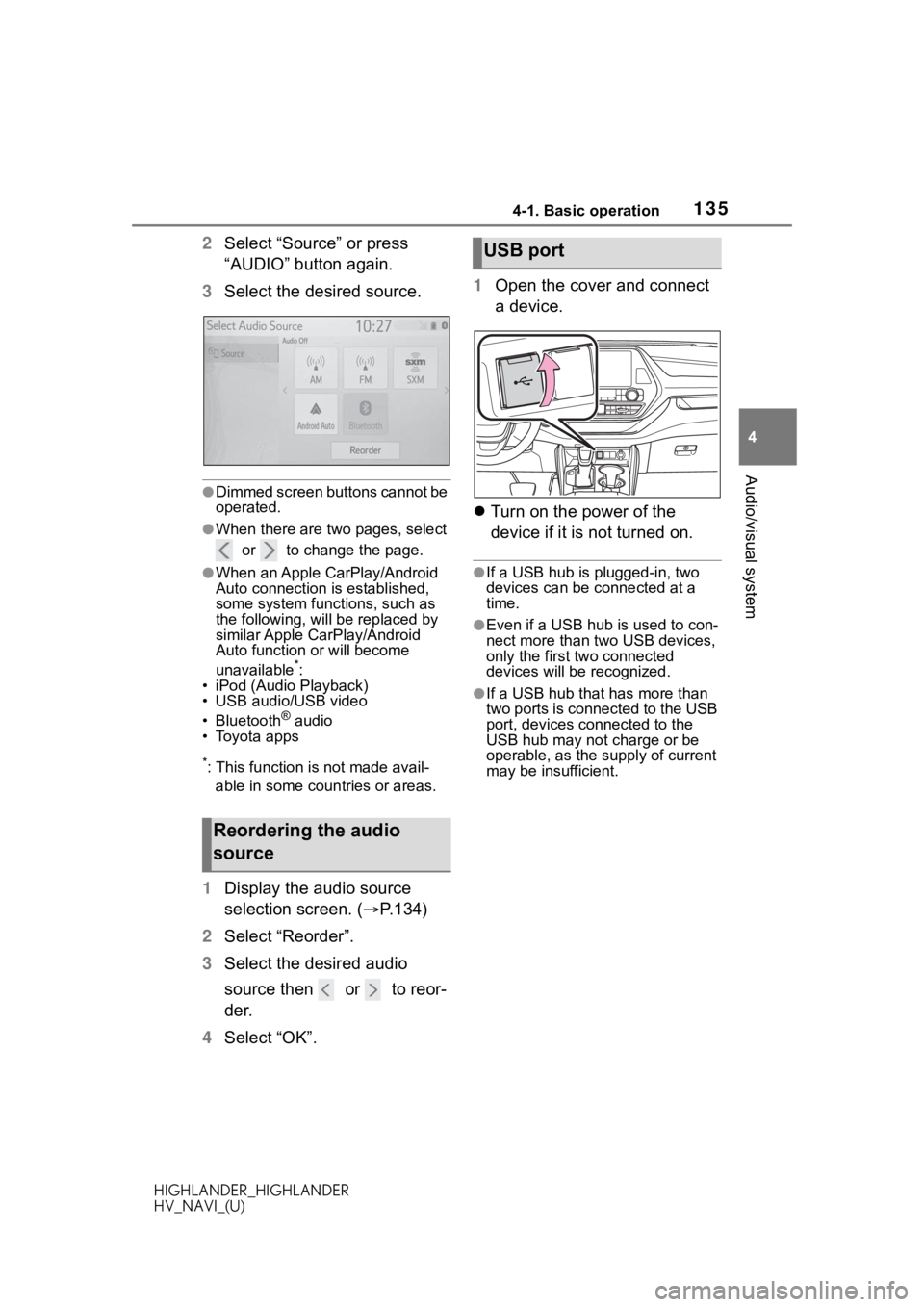
1354-1. Basic operation
HIGHLANDER_HIGHLANDER
HV_NAVI_(U)
4
Audio/visual system
2 Select “Source” or press
“AUDIO” button again.
3 Select the desired source.
●Dimmed screen buttons cannot be
operated.
●When there are two pages, select
or to change the page.
●When an Apple CarPlay/Android
Auto connection is established,
some system functions, such as
the following, will be replaced by
similar Apple CarPlay/Android
Auto function or will become
unavailable
*:
• iPod (Audio Playback)
• USB audio/USB video
• Bluetooth
® audio
• Toyota apps
*: This function is not made avail-
able in some countries or areas.
1 Display the audio source
selection screen. ( P.134)
2 Select “Reorder”.
3 Select the desired audio
source then or to reor-
der.
4 Select “OK”. 1
Open the cover and connect
a device.
Turn on the power of the
device if it is not turned on.
●If a USB hub is plugged-in, two
devices can be connected at a
time.
●Even if a USB hub is used to con-
nect more than two USB devices,
only the first two connected
devices will be recognized.
●If a USB hub that has more than
two ports is connected to the USB
port, devices connected to the
USB hub may not charge or be
operable, as the su pply of current
may be insufficient.
Reordering the audio
source
USB port
Page 150 of 402

1504-3. Media operation
HIGHLANDER_HIGHLANDER
HV_NAVI_(U)
4-3.Media operation
The USB memory operation
screen can be reached by the
following methods: P. 1 3 4
Connecting a USB memory
( P.135)
When an Apple CarPlay/Android
Auto connection is established,
this function will be unavailable.
*
*: This function is not made avail- able in some countries or areas.
USB audio
Select to display the audio
source selection screen.
Select to return to the top
screen.
Select to display a song list
screen.
Select to display the play
mode selection screen.
Select to display the sound
setting screen. ( P.136)
Select to set repeat playback.
( P.151) Select to change the
file/track.
Select and hold to fast
rewind.
Select to play/pause.
Select to change the
file/track.
Select and hold to fast for-
ward.
Select to set random play-
back. (
P.152)
Select to change the
folder/album.
Displays cover art
Select to change the artist.USB video
1 Select “Browse”.
2 Select “Videos”.
3 Select the desired folder and
file.
Select to display the audio
source selection screen.
Select to return to the top
screen.
Select to display a song list
screen.
Select to display the play
mode selection screen.
USB memor y
Overview
Control screen
A
B
C
D
E
F
G
H
I
J
K
L
M
A
B
C
D
Page 152 of 402

1524-3. Media operation
HIGHLANDER_HIGHLANDER
HV_NAVI_(U)
Files/tracks or folders/albums
can be automatically and ran-
domly selected.
1Select .
●Each time is selected, the
mode changes as follows:
• random (1 folder/album random) folder/album random (all
folder/album random) off
*: This function is not made avail-
able in some countries or areas.
The iPod/iPhone(Apple
CarPlay) operation screen can
be reached by the following
methods: P.134
Connecting an iPod/iPhone
( P.58, 135)
When an Android Auto connec-
tion is established, this function
will be unavailable.
*
*: This function is not made avail- able in some countries or areas.
An Apple CarPlay connection
is not established
Random order
WA R N I N G
●Do not operate the player’s con-
trols or connect the USB mem-
ory while driving.
NOTICE
●Do not leave your portable
player in the vehicle. In particu-
lar, high temperatures inside the
vehicle may damage the porta-
ble player.
●Do not push down
on or apply
unnecessary pressure to the
portable player while it is con-
nected as this may damage the
portable player or its terminal.
●Do not insert foreign objects into
the port as this may damage the
portable player or its terminal.
iPod/iPhone (Apple
CarPlay*)
Overview
Control screen
Page 153 of 402

1534-3. Media operation
HIGHLANDER_HIGHLANDER
HV_NAVI_(U)
4
Audio/visual system
An Apple CarPlay connection
is established Select to display the audio
source selection screen.
Select to return to the top
screen.
Select to display a song list
screen.
Select to display the play
mode selection screen.
Select to display the sound
setting screen. ( P.136)
Select to set repeat playback.
( P.154)
Select to change the track.
Select and hold to fast
rewind.
Select to play/pause.
Select to change the track.
Select and hold to fast for-
ward.
Select to set random play-
back. ( P.154)
Displays cover art
Select to change the album.
Select to change the artist.
Select to change the playlist.
Select to display the audio control screen of Apple
CarPlay.
8-inch display model
12.3-inch display model
Press to change the track.
Press and hold to fast for-
ward/rewind.
Turn to change the track.
Turn to move up/down the
list. Also, the knob can be
used to enter selections on
the list screens by pressing it.
●Some functions may not be avail-
able depending on the type of
model.
●When an iPod/iPhone is con-
nected using a genuine
iPod/iPhone cable, the
iPod/iPhone starts charging its
battery.
A
B
C
D
E
F
G
H
I
J
K
L
M
N
O
Control panel
A
B
Page 155 of 402

1554-3. Media operation
HIGHLANDER_HIGHLANDER
HV_NAVI_(U)
4
Audio/visual system
*: This function is not made avail- able in some countries or areas.
The Android Auto operation
screen can be reached by the
following methods: P. 1 3 4
Connecting an Android device
( P.58, 135)
When an Apple CarPlay con-
nection is established, this func-
tion will be unavailable.
*
*: This function is not made avail- able in some countries or areas.
Select to display the audio
source selection screen.
Select to return to the top
screen.
Select to display the sound
setting screen. ( P.136)
Select to display the audio
control screen of Android
Auto.
Select to change the track. Select to play/pause.
Select to change the track.
Displays cover art
8-inch display model
12.3-inch display model
Press to change the track.
Turn to change the track.
Android Auto*
Overview
Control screen
A
B
C
D
E
�&�R�Q�W�U�R�O���S�D�Q�H�O
�:�$ �5 �1 �, �1 �*
●Do not connect smartphone or
operate the cont rols while driv-
ing.
NOTICE
●Do not leave your smartphone
in the vehicle. In particular, high
temperatures inside the vehicle
may damage the smartphone.
F
G
H
A
B
Page 156 of 402
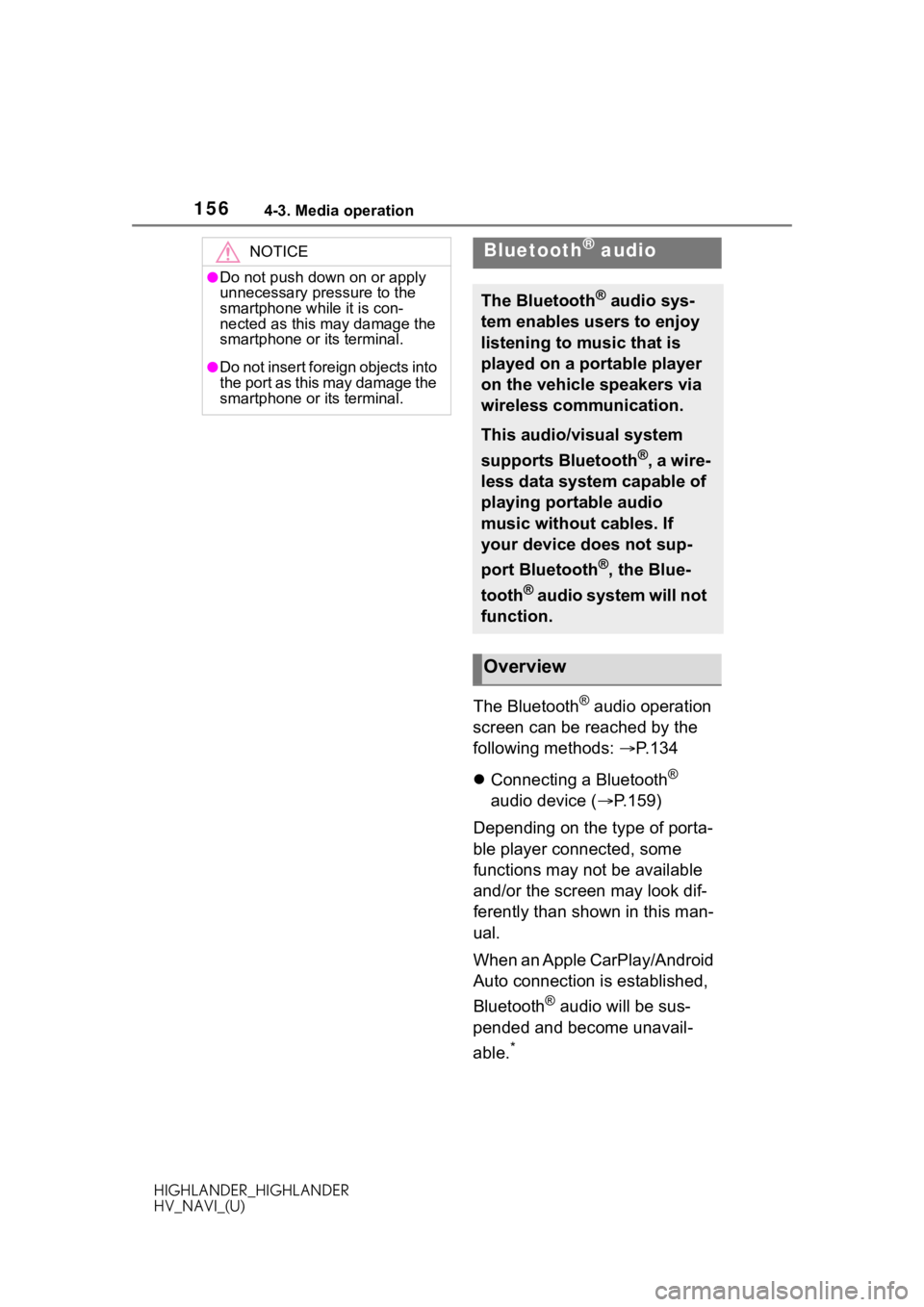
1564-3. Media operation
HIGHLANDER_HIGHLANDER
HV_NAVI_(U)
The Bluetooth® audio operation
screen can be reached by the
following methods: P.134
Connecting a Bluetooth
®
audio device ( P.159)
Depending on the type of porta-
ble player connected, some
functions may not be available
and/or the screen may look dif-
ferently than shown in this man-
ual.
When an Apple CarPlay/Android
Auto connection is established,
Bluetooth
® audio will be sus-
pended and become unavail-
able.
*
NOTICE
●Do not push down on or apply
unnecessary pressure to the
smartphone while it is con-
nected as this may damage the
smartphone or its terminal.
●Do not insert foreign objects into
the port as this may damage the
smartphone or its terminal.
Bluetooth® audio
The Bluetooth® audio sys-
tem enables users to enjoy
listening to music that is
played on a portable player
on the vehicle speakers via
wireless communication.
This audio/visual system
supports Bluetooth
®, a wire-
less data system capable of
playing portable audio
music without cables. If
your device does not sup-
port Bluetooth
®, the Blue-
tooth
® audio system will not
function.
Overview
Page 160 of 402

1604-4. Audio/visual remote controls
HIGHLANDER_HIGHLANDER
HV_NAVI_(U)
4-4.Audio/visual remote controls
Some parts of the audio/visual
system can be adjusted using
the switches on the steering
wheel.Volume control switch
“MODE” switch
*1: If equipped
*2: If cached radio is enabled, press-ing and holding the “MODE”
switch pauses the broadcast.
(Press and hold again to play
back the cached radio program.)
*3: When an Apple CarPlay is estab-lished, this function will be
unavailable.
*4: When an Android Auto is estab-lished, this function will be
unavailable.
Seek switch
Steering switches
Steering switch operation
ModeOperation/function
All
Press: Volume
up/down
Press and hold (0.8
sec. or more): Volume
up/down continuously
ModeOperation/function
AM/FM/
SXM
*1
Press: Change audio
modes
Press and hold (0.8
sec. or more): Mute
*2
(Press and hold again
to resume the sound.)
A
B
�8�6�%�
������������
�L�3�R�G��
�L�3�K�R�Q�H
�
������
�$�Q�G�U�R�L�G��
�$�X�W�R
�
������
�%�O�X�H�W�R�R�W�K
�Š��
�D�X�G�L�R
�
������������
�$�3�3�6
�
��������
�3�U�H�V�V�����&�K�D�Q�J�H���D�X�G�L�R��
�P�R�G�H�V
�3�U�H�V�V���D�Q�G���K�R�O�G������������
�V�H�F�����R�U���P�R�U�H�\f�����3�D�X�V�H��
���3�U�H�V�V���D�Q�G���K�R�O�G���D�J�D�L�Q��
�W�R���U�H�V�X�P�H���W�K�H���S�O�D�\��
�P�R�G�H���\f
�0�R�G�H�2�S�H�U�D�W�L�R�Q���I�X�Q�F�W�L�R�Q
�$�0���)�0
�3�U�H�V�V�����3�U�H�V�H�W���F�K�D�Q��
�Q�H�O���X�S���G�R�Z�Q
�3�U�H�V�V���D�Q�G���K�R�O�G������������
�V�H�F�����R�U���P�R�U�H�\f�����6�H�H�N��
�X�S���G�R�Z�Q
�3�U�H�V�V���D�Q�G���K�R�O�G������������
�V�H�F�����R�U���P�R�U�H�\f�����6�H�H�N��
�X�S���G�R�Z�Q���F�R�Q�W�L�Q�X�R�X�V�O�\��
�Z�K�L�O�H���W�K�H���V�Z�L�W�F�K���L�V��
�E�H�L�Q�J���S�U�H�V�V�H�G
�0�R�G�H�2�S�H�U�D�W�L�R�Q���I�X�Q�F�W�L�R�Q
C
Page 161 of 402
1614-4. Audio/visual remote controls
HIGHLANDER_HIGHLANDER
HV_NAVI_(U)
4
Audio/visual system
*1: If equipped
*2: When an Apple CarPlay is estab- lished, this function will be
unavailable.
*3: When an Android Auto is estab-lished, this function will be
unavailable.
●In the APPS mode, some opera-
tion may be done on the screen
depend on t he selected APPS.
SXM*1
Press: Preset chan-
nel up/down
Press and hold (0.8
sec. or more): Seek
for stations in the rele-
vant program
type/channel category
Press and hold (1.5
sec. or more): Fast
channel up/down
USB*2, 3,
iPod/
iPhone
*3,
Bluetooth
®
audio
*2, 3
Press: Track/file
up/down
Press and hold (0.8
sec. or more): Fast
forward/rewind
Android
Auto
*2Press: Track up/down
ModeOperation/function