Page 120 of 402
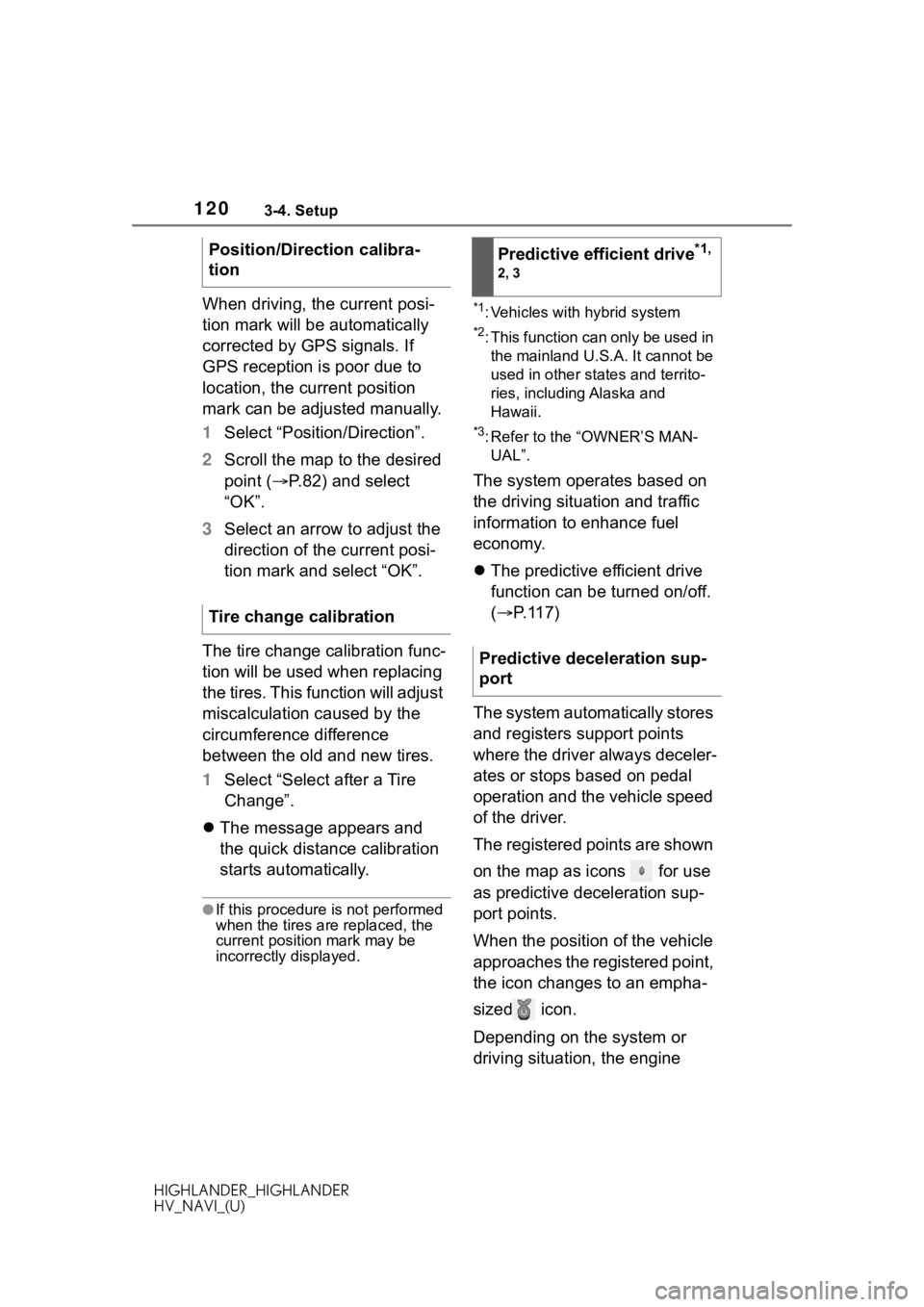
1203-4. Setup
HIGHLANDER_HIGHLANDER
HV_NAVI_(U)
When driving, the current posi-
tion mark will be automatically
corrected by GPS signals. If
GPS reception is poor due to
location, the current position
mark can be adjusted manually.
1Select “Position/Direction”.
2 Scroll the map to the desired
point ( P.82) and select
“OK”.
3 Select an arrow to adjust the
direction of the current posi-
tion mark and select “OK”.
The tire change calibration func-
tion will be used when replacing
the tires. This function will adjust
miscalculation caused by the
circumference difference
between the old and new tires.
1 Select “Select after a Tire
Change”.
The message appears and
the quick distance calibration
starts automatically.
●If this procedure is not performed
when the tires are replaced, the
current position mark may be
incorrectly displayed.
*1: Vehicles with hybrid system
*2: This function can only be used in
the mainland U.S.A. It cannot be
used in other states and territo-
ries, including Alaska and
Hawaii.
*3: Refer to the “OWNER’S MAN-UAL”.
The system operates based on
the driving situation and traffic
information to enhance fuel
economy.
The predictive efficient drive
function can be turned on/off.
( P.117)
The system automatically stores
and registers support points
where the driver always deceler-
ates or stops based on pedal
operation and the vehicle speed
of the driver.
The registered points are shown
on the map as icons for use
as predictive deceleration sup-
port points.
When the position of the vehicle
approaches the registered point,
the icon changes to an empha-
sized icon.
Depending on the system or
driving situation, the engine
Position/Direction calibra-
tion
Tire change calibration
Predictive efficient drive*1,
2, 3
Predictive deceleration sup-
port
Page 121 of 402
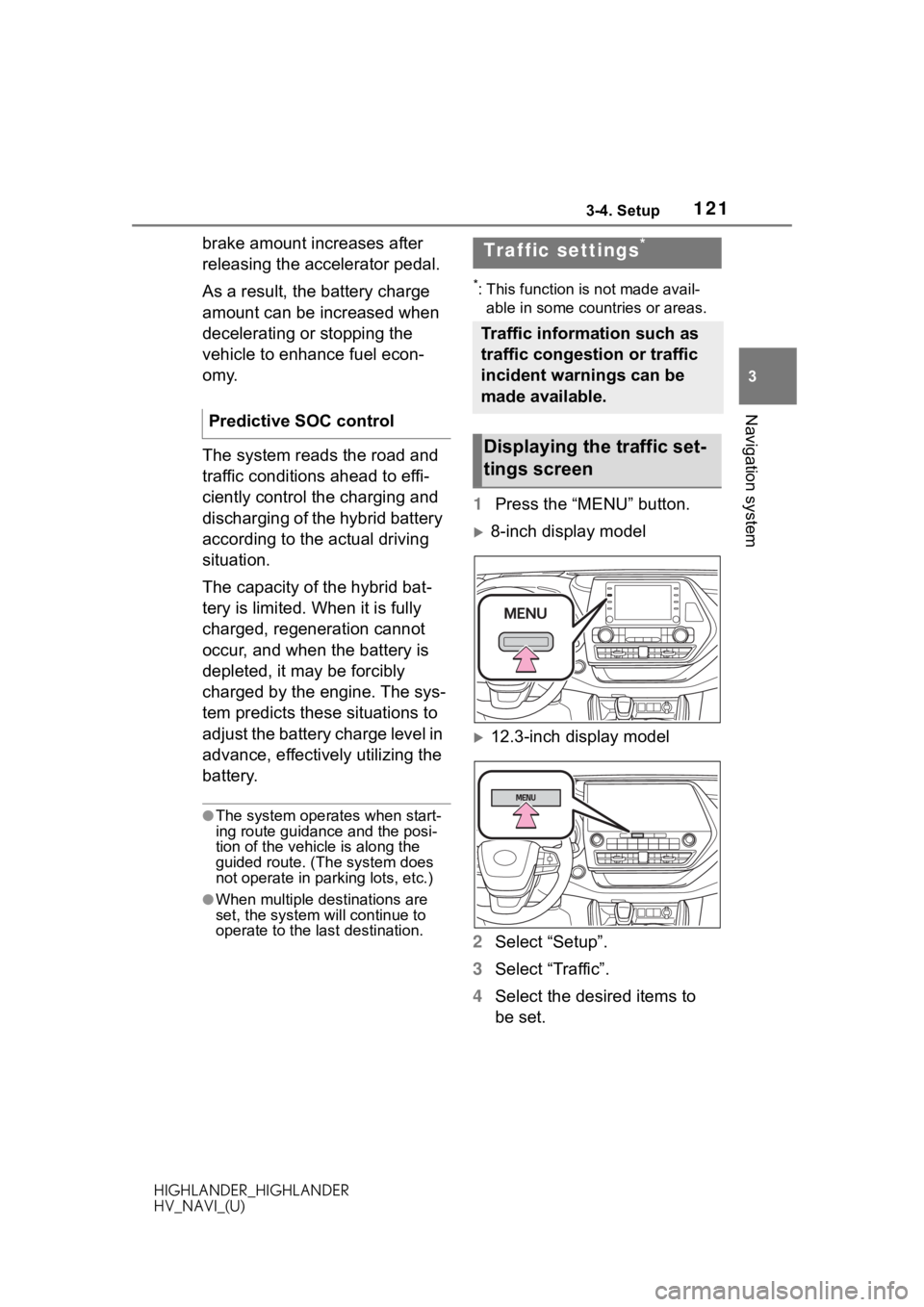
1213-4. Setup
HIGHLANDER_HIGHLANDER
HV_NAVI_(U)
3
Navigation system
brake amount increases after
releasing the accelerator pedal.
As a result, the battery charge
amount can be increased when
decelerating or stopping the
vehicle to enhance fuel econ-
omy.
The system reads the road and
traffic conditions ahead to effi-
ciently control the charging and
discharging of the hybrid battery
according to the actual driving
situation.
The capacity of the hybrid bat-
tery is limited. When it is fully
charged, regeneration cannot
occur, and when the battery is
depleted, it may be forcibly
charged by the engine. The sys-
tem predicts these situations to
adjust the battery charge level in
advance, effectively utilizing the
battery.
●The system operates when start-
ing route guidance and the posi-
tion of the vehicle is along the
guided route. (The system does
not operate in parking lots, etc.)
●When multiple destinations are
set, the system will continue to
operate to the l ast destination.
*: This function is not made avail-
able in some countries or areas.
1 Press the “MENU” button.
8-inch display model
12.3-inch display model
2 Select “Setup”.
3 Select “Traffic”.
4 Select the desired items to
be set.
Predictive SOC control
Traffic settings*
Traffic information such as
traffic congestion or traffic
incident warnings can be
made available.
Displaying the traffic set-
tings screen
Page 134 of 402
1344-1. Basic operation
HIGHLANDER_HIGHLANDER
HV_NAVI_(U)
8-inch display model
12.3-inch display model
“POWER VOLUME”/
“PWR/VOL” knob: Press to turn
the audio/visual system on and
off. The system turns on in the
last mode used. Turn this knob
to adjust the volume.
1 Press the “AUDIO” button.
8-inch display model
12.3-inch display model
Some basics
This section describes
some of the basic features
of the audio/visual system.
Some information may not
pertain to your system.
Your audio/visual system
works when the engine
switch is in
ACC or ON.
NOTICE
●To prevent the 12-volt battery
from being discharged, do not
leave the audio/visual system
on longer than necessary when
the engine is not running
hybrid system is not operating>.
Turning the system on
and off
Selecting an audio source
Page 158 of 402
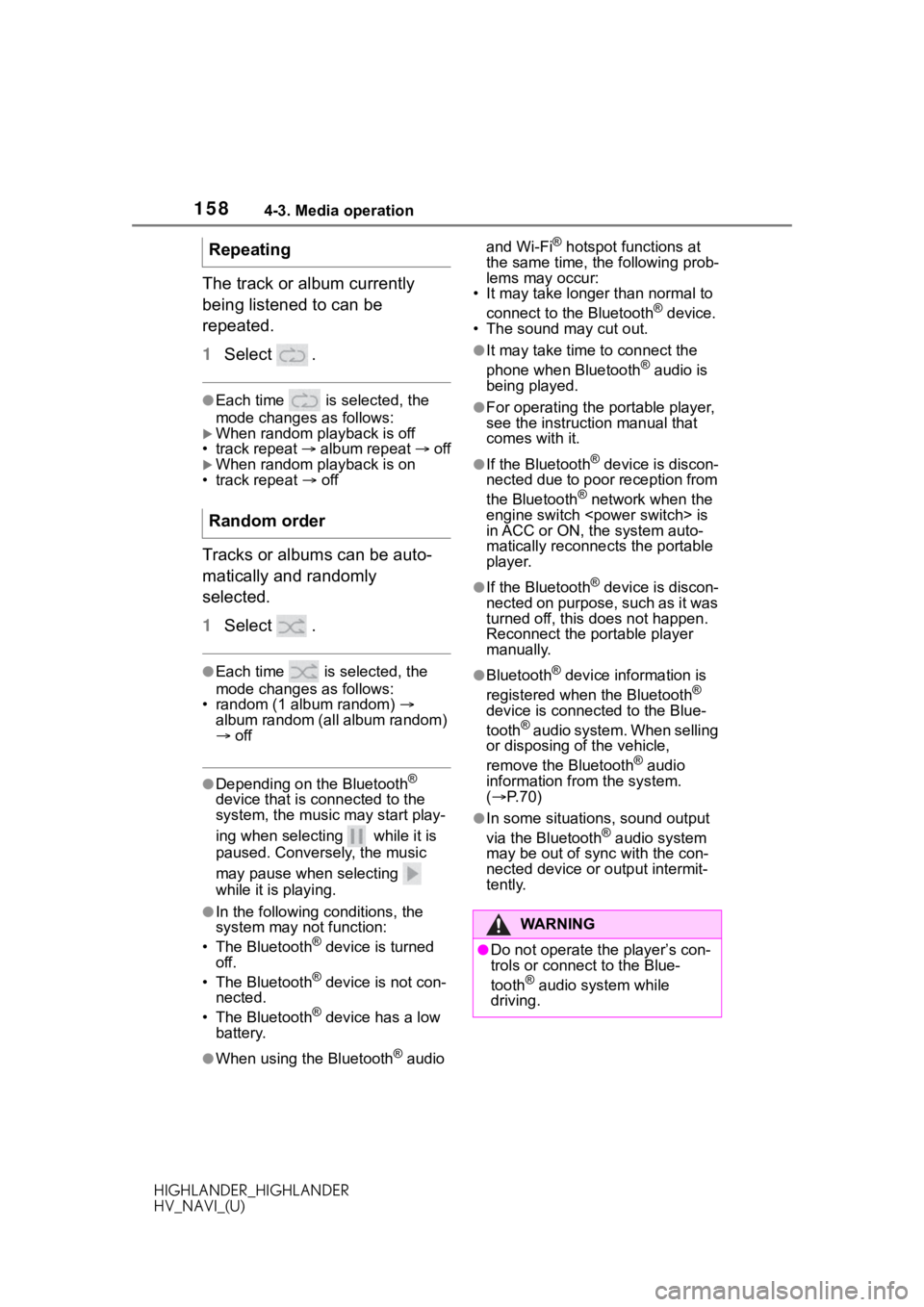
1584-3. Media operation
HIGHLANDER_HIGHLANDER
HV_NAVI_(U)
The track or album currently
being listened to can be
repeated.
1Select .
●Each time is selected, the
mode changes as follows:
When random playback is off
• track repeat album repeat off
When random playback is on
• track repeat off
Tracks or albums can be auto-
matically and randomly
selected.
1 Select .
●Each time is selected, the
mode changes as follows:
• random (1 album random)
album random (all album random)
off
●Depending on the Bluetooth®
device that is co nnected to the
system, the music may start play-
ing when selecting while it is
paused. Conversely, the music
may pause when selecting
while it is playing.
●In the following conditions, the
system may not function:
• The Bluetooth
® device is turned
off.
• The Bluetooth
® device is not con-
nected.
• The Bluetooth
® device has a low
battery.
●When using the Bluetooth® audio and Wi-Fi
® hotspot functions at
the same time, the following prob-
lems may occur:
• It may take longer than normal to
connect to the Bluetooth
® device.
• The sound may cut out.
●It may take time to connect the
phone when Bluetooth® audio is
being played.
●For operating the portable player,
see the instruction manual that
comes with it.
●If the Bluetooth® device is discon-
nected due to poor reception from
the Bluetooth
® network when the
engine switch
is
in ACC or ON, the system auto-
matically reconnects the portable
player.
●If the Bluetooth® device is discon-
nected on purpose, such as it was
turned off, this does not happen.
Reconnect the portable player
manually.
●Bluetooth® device information is
registered when the Bluetooth®
device is connected to the Blue-
tooth
® audio system. When selling
or disposing o f the vehicle,
remove the Bluetooth
® audio
information from the system.
( P. 7 0 )
●In some situations, sound output
via the Bluetooth® audio system
may be out of sync with the con-
nected device or output intermit-
tently.
Repeating
Random order
WA R N I N G
●Do not operate the player’s con-
trols or connect to the Blue-
tooth
® audio system while
driving.
Page 175 of 402
1754-7. Rear seat entertainment system
HIGHLANDER_HIGHLANDER
HV_NAVI_(U)
4
Audio/visual system
4-7.Rear seat entertainment system
*: If equipped
Rear seat entertainment system
Remote controller
HDMI input port
Front audio/visual system
●This system can use infrared wireless headphones. ( P.182)
Rear seat enter tainment system features*
The rear seat entertainment system is designed for the rear
passengers to enjoy audio/visual system.
The video played by the rear seat entertainment system is not
displayed on the front audio/visual system’s screen.
The system can be used when the engine switch
switch> is in ACC or ON.
System components
A
B
C
D
Page 206 of 402
2064-8. Rear seat entertainment system operation
HIGHLANDER_HIGHLANDER
HV_NAVI_(U)
1Select “Refresh”.
2 Select “Yes”.
●When the Wi-Fi® information is
refreshed, connected devices are
disconnected, so make sure to do
the wireless connection settings
again.
●The access point name and pass-
word are only changed when
“Refresh” is selected (they are not
changed when the engine switch
is turned off and
back on).
The Wi-Fi® function is turned
on/off.
Select to display Wi-Fi
® sys-
tem information
1 Connect your smartphone to
a Wi-Fi
® network and send a
picture from a DLNA-compat-
ible application.
2 Picture is displayed on the
screen.
Press the “INPUT” button to
DLNA operation
Playing still pictures
A
B
Page 228 of 402
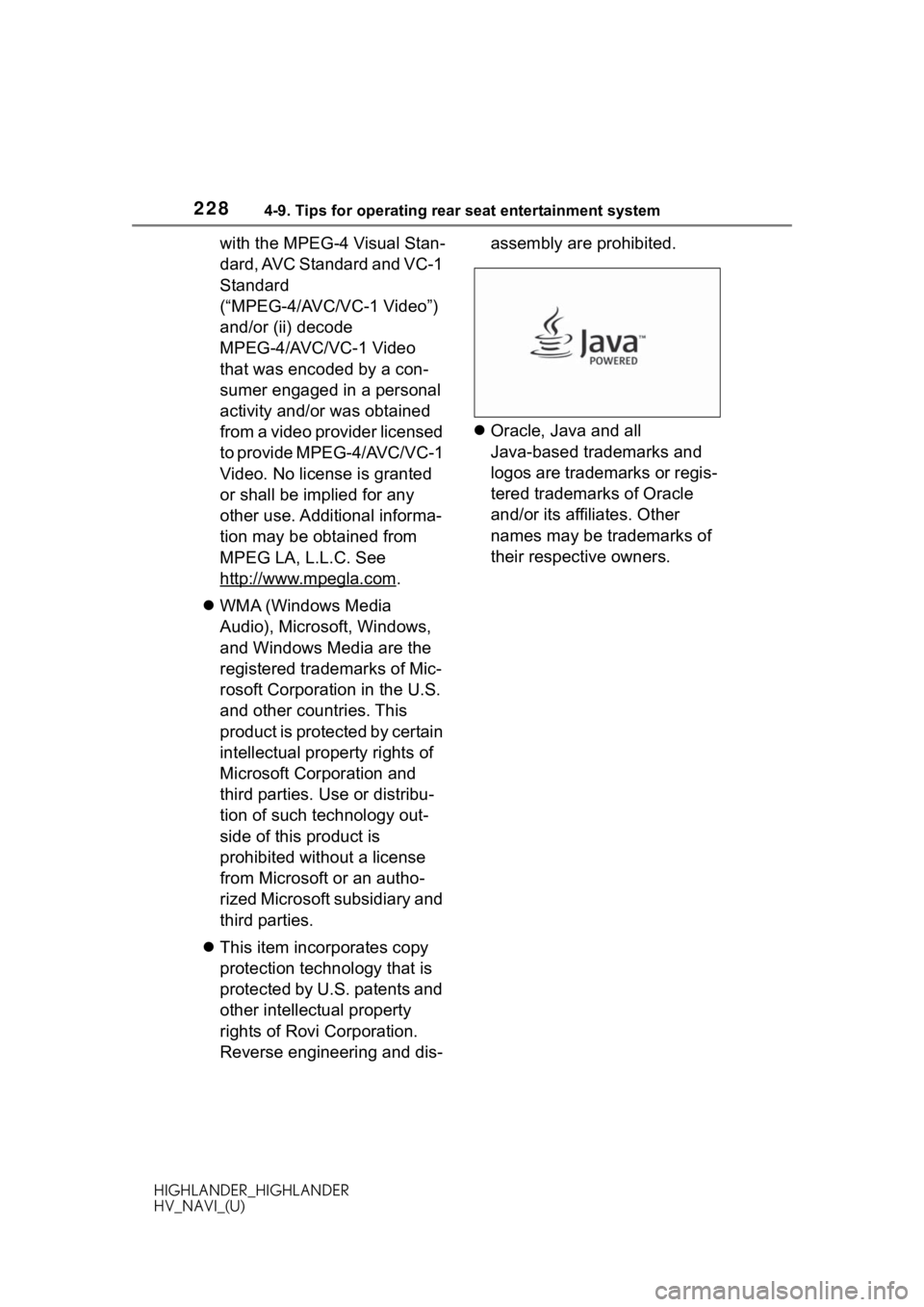
2284-9. Tips for operating rear seat entertainment system
HIGHLANDER_HIGHLANDER
HV_NAVI_(U)
with the MPEG-4 Visual Stan-
dard, AVC Standard and VC-1
Standard
(“MPEG-4/AVC/VC-1 Video”)
and/or (ii) decode
MPEG-4/AVC/VC-1 Video
that was encoded by a con-
sumer engaged in a personal
activity and/or was obtained
from a video provider licensed
to provide MPEG-4/AVC/VC-1
Video. No license is granted
or shall be implied for any
other use. Additional informa-
tion may be obtained from
MPEG LA, L.L.C. See
http://www.mpegla.com
.
WMA (Windows Media
Audio), Microsoft, Windows,
and Windows Media are the
registered trademarks of Mic-
rosoft Corporation in the U.S.
and other countries. This
product is protected by certain
intellectual property rights of
Microsoft Corporation and
third parties. Use or distribu-
tion of such technology out-
side of this product is
prohibited without a license
from Microsoft or an autho-
rized Microsoft subsidiary and
third parties.
This item incorporates copy
protection technology that is
protected by U.S. patents and
other intellectual property
rights of Rovi Corporation.
Reverse engineering and dis- assembly are prohibited.
Oracle, Java and all
Java-based trademarks and
logos are trademarks or regis-
tered trademarks of Oracle
and/or its affiliates. Other
names may be trademarks of
their respective owners.
Page 244 of 402
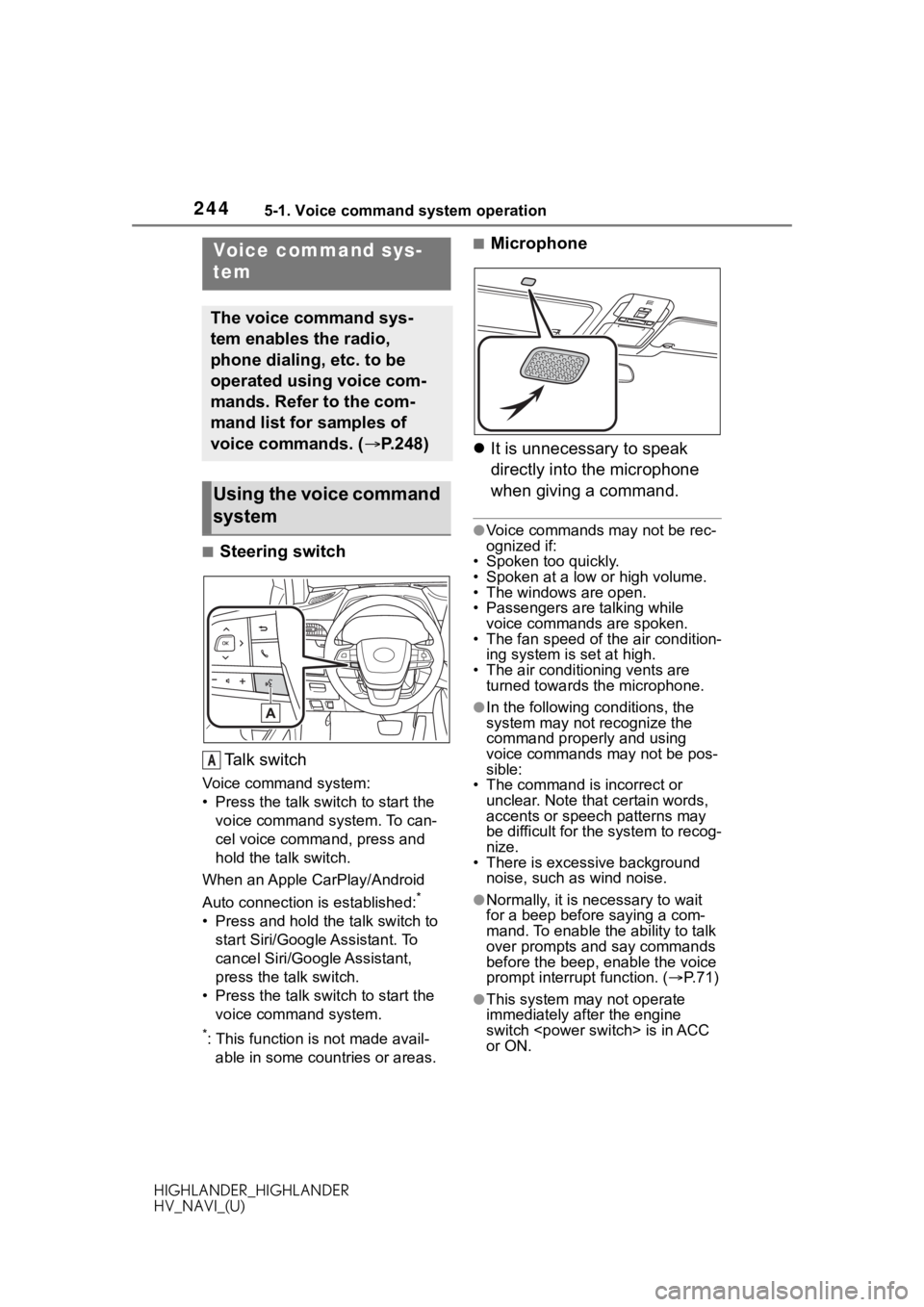
2445-1. Voice command system operation
HIGHLANDER_HIGHLANDER
HV_NAVI_(U)
5-1.Voice command system operation
■Steering switchTa l k s w i t c h
Voice command system:
• Press the talk switch to start the voice command system. To can-
cel voice command, press and
hold the talk switch.
When an Apple CarPlay/Android
Auto connection is established:
*
• Press and hold the talk switch to start Siri/Google Assistant. To
cancel Siri/Google Assistant,
press the talk switch.
• Press the talk switch to start the voice command system.
*: This function is not made avail-able in some countries or areas.
■Microphone
It is unnecessary to speak
directly into the microphone
when giving a command.
●Voice commands may not be rec-
ognized if:
• Spoken too quickly.
• Spoken at a low or high volume.
• The windows are open.
• Passengers are talking while
voice commands are spoken.
• The fan speed of the air condition- ing system is set at high.
• The air conditioning vents are turned towards the microphone.
●In the following c onditions, the
system may not recognize the
command properly and using
voice commands may not be pos-
sible:
• The command is incorrect or
unclear. Note that certain words,
accents or speech patterns may
be difficult for the system to recog-
nize.
• There is excessive background noise, such as wind noise.
●Normally, it is necessary to wait
for a beep before saying a com-
mand. To enable th e ability to talk
over prompts and say commands
before the beep, enable the voice
prompt interrupt function. ( P. 7 1 )
●This system may not operate
immediately after the engine
switch is in ACC
or ON.
Voice command sys-
tem
The voice command sys-
tem enables the radio,
phone dialing, etc. to be
operated using voice com-
mands. Refer to the com-
mand list for samples of
voice commands. ( P.248)
Using the voice command
system
A