Page 94 of 350

94
2. RADIO OPERATION
1Select channels registered to smart fa-
vorites.
2Select “SXM Replay” *1 or “Radio Re-
play” *
2.
INFORMATION
●The system can stor e up to 20 minutes
of AM/FM and less than 60 minutes of
SXM. Cached data will be erased when
the radio mode or station is changed or
when the audio/visual system is turned
off.
● AM/FM: If noise or silence occurs during
the caching process, cache writing will
continue, with the noise or silence
recorded as is. In this case, the cached
broadcast will contain the noise or
silence when played back.
AUTOMATIC PLAYBACK OF
THE CACHE
If the radio broadcast is interrupted by
another audio output, such as an
incoming phone call, the system will
automatically cache the interrupted
portion and perform time-shift
playback when the interruption ends.
This function is available when “Auto
Pause” is set to on. ( P.96)
SMART FAVORITES
Up to 20 channels can be registered as
presets in the cache. Caches the latest
less than 30 minutes for each channel.
For channel registration: P.124
INFORMATION
● Caches the latest less than 30 minutes
for each channel.
● The radio plays the track from start
when that track has not previously been
heard by the user and the station is reg-
istered as a smart favorite.
● When “SXM Tune Start” is turned on
( P.96), the current song is played from
the beginning when you select the chan-
nel.
● Displays icons on the channels regis-
tered to smart favorites. ( P.90)
*1: Audio with DCM/Audio Plus
*2: Premium Audio
Page 96 of 350

96
2. RADIO OPERATION
1Select “Options”.
2Select the desired item.
RADIO OPTIONS
No.Function
*Select to turn automatic playback of
the cache on/off.
*
When “SXM Tune Start” is turned
on, the current song is played from
the beginning when you select the
channel.
*Select to turn digital AM Radio mode
on/off.
*Select to turn digital FM Radio mode
on/off.
Analog FM only: Select to display
RBDS text messages.
AM/FM
Select to scan for receivable sta-
tions.
SXM*
Select to seek for stations in the rel-
evant program type/channel catego-
ry.
*: Audio with DCM/Audio Plus/Premium Au- dio
RADIO BROADCAST DATA
SYSTEM
This audio/visual system is equipped
with Radio Broadcast Data Systems
(RBDS). RBDS mode allows text mes-
sages to be received from radio sta-
tions that utilize RBDS transmitters.
When RBDS is on, the radio can
— only select stations of a particular
program type.
— display messages from radio sta-
tions.
— searching for a stronger signal sta-
tion.
RBDS features are available only
when listening to an FM station that
broadcasts RBDS information and the
“FM Info” function is on. ( P.96)
Page 97 of 350

97
2. RADIO OPERATION
AUDIO/VISUAL SYSTEM
3
1Select .
2Select the desired channel.
Turning the “TUNE·SCROLL” knob can
also select the desired multicast channel.
USING HD Radio ™
TECHNOLOGY*
HD Radio ™
Technology is the digital
evolution of analog AM/FM radio. Your
radio product has a special receiver
which allows it to receive digital
broadcasts (where available) in
addition to the analog broadcasts it
already receives. Digital broadcasts
have better sound quality than analog
broadcasts as digital broadcasts
provide free, crystal clear audio with no
static or distortion. For more
information, and a guide to available
radio stations and programming, refer
to www.hdradio.com
.
HD Radio features included in Toyota
radios:
Digital Sound - HD Radio broadcasts
deliver crystal-clear, digital audio quality
to listeners.
HD2/HD3 Channels- FM stations can
provide additional digital only audio pro-
gramming with expanded content and
format choices on HD2/HD3 channels.
PSD- Program Service Data (PSD) gives
you on-screen information such as artist
name and song title.
Artist Experience- Images related to the
broadcast are displayed on the radio
screen, such as album cover art and sta-
tion logos.
HD Radio Technology manufactured
under license from iBiquity Digital Cor-
poration. U.S. and Foreign Patents.
For patents see http://dts.com/patents
.
HD Radio, Artist Experience, and the
HD, HD Radio, and “ARC” logos are
registered trademarks or trademarks
of iBiquity Digital Corporation in the
United States and/or other countries.
AVAILABLE HD Radio ™
TECHNOLOGY
MULTICAST
On the FM radio frequency most digital
stations have “multiple” or supplemen-
tal programs on one FM station.
*: Audio Plus/Premium Audio
Page 100 of 350

100
2. RADIO OPERATION
If “Ch 000” is selected using the
“TUNE
·SCROLL” knob, the ID code,
which is 8 alphanumeric characters, will
be displayed. If another channel is
selected, the ID code will no longer be dis-
played. The channel (000) alternates
between displaying the radio ID and the
specific radio code.
INFORMATION
● About SiriusXM Services:
Most in-car trials today include
SiriusXM’s best package — All Access.
It includes every channel available on
your radio, plus streaming.
● SiriusXM All Access Subscription:
Listen everywhere with All Access. You
get every channel available in your ride,
plus you can listen on the app and
online — so you can enjoy the best
SiriusXM has to offer, anywhere life
takes you. It’s the only package that
gives you all of our premium program-
ming, including Howard Stern, every
NFL, MLB
® and NBA game, every
NASCAR® race, NHL® games, 24/7 talk
channels dedicated to the biggest
leagues, and more. You get all kinds of
commercial-free music, including artist-
dedicated channels and more, plus
sports, news, talk and entertainment.
● Radio operation:
Look for the Sirius, XM, SiriusXM, Band,
SAT, AUX, Radio or Source button and
you’re in.
If you can’t hear us, it’s easy to get
started:
U.S.A.
• Locate your Radio ID by turning to
Channel 0. If you don’t see your num-
ber there, go to siriusxm.com/
activationhelp to find it.
• Visit siriusxm.com/refresh
or call
1-855-MYREFRESH (697-3373) to
send a refresh signal to your radio.
Canada
• Locate your Radio ID by turning to
Channel 0.
• Visit siriusxm.ca/refresh
to send a
refresh signal to your radio or call
1-888-539-7474 for service.
DISPLAYING THE RADIO ID
Each SiriusXM tuner is identified with a
unique radio ID. The radio ID is re-
quired when activating an SiriusXM
service or when reporting a problem.
Page 104 of 350

104
3. MEDIA OPERATION
No.Function
Select to display the audio source selection screen.
Select to return to the top screen.
Select to display a track list screen.
Select to display the sound setting screen. (P.86)
Select to set repeat playback.
Each time is selected, the mode changes as follows:
Audio CD
track repeat off
MP3/WMA/AAC disc
file repeat folder repeat* off
*: When random playback is off.
Select to change the track/file.
Select and hold to fast rewind.
Select to play/pause.
Select to change the track/file.
Select and hold to fast forward.
Select to set random playback.
Each time is selected, t he mode changes as follows:
Audio CD
random (1 disc random) off
MP3/WMA/AAC disc
1 folder random all folder random off
Displays cover art
Select to display a file list screen.
Select to display a folder list.
Select to change the folder.
Turn to change the track/file.
Turn to move up/down the list. Also, the knob can be used to en ter selections on the
list screens by pressing it.
Press to change the track/file.
Press and hold to fast forward/rewind.
Page 105 of 350
105
3. MEDIA OPERATION
AUDIO/VISUAL SYSTEM
3
Press to eject the disc.
Disc slot
INFORMATION
●If a disc contains CD-DA files and MP3/WMA/AAC files, only the CD-DA files can be
played back.
● If a CD-TEXT disc is inserted, the title of the disc and track will be displayed.
● If the disc contains no CD-TEXT, only the track number would be displayed on the
screen.
No.Function
Page 107 of 350
107
3. MEDIA OPERATION
AUDIO/VISUAL SYSTEM
3
■CONTROL PANEL
No.Function
Select to display the audio source selection screen.
Select to return to the top screen.
Select to display a song list screen.
Select to display the play mode selection screen.
Select to display the sound setting screen. (P.86)
Select to set repeat playback.
Each time is selected, the mode changes as follows:
file/track repeat folder/album repeat* off
*: When random playback is off.
Select to change the file/track.
Select and hold to fast rewind.
Select to play/pause.
Select to change the file/track.
Select and hold to fast forward.
Select to set random playback.
Each time is selected, the mode changes as follows:
1 folder/album random all folder/album random off
Select to change the folder/album.
Displays cover art
Page 108 of 350
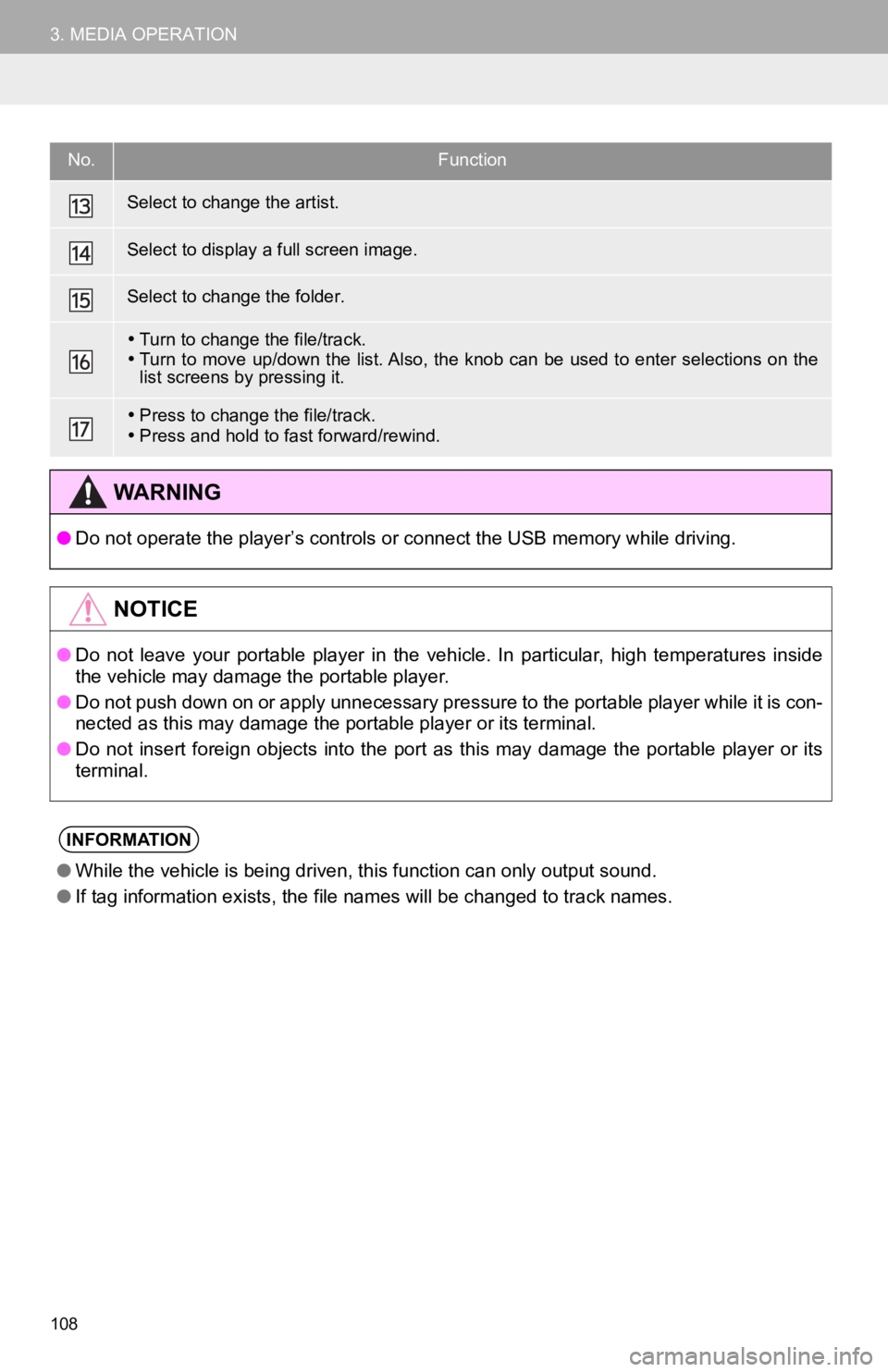
108
3. MEDIA OPERATION
Select to change the artist.
Select to display a full screen image.
Select to change the folder.
Turn to change the file/track.
Turn to move up/down the list. Also, the knob can be used to en ter selections on the
list screens by pressing it.
Press to change the file/track.
Press and hold to fast forward/rewind.
WA R N I N G
● Do not operate the player’s controls or connect the USB memory while driving.
NOTICE
●Do not leave your portable player in the vehicle. In particular, high temperatures inside
the vehicle may damage the portable player.
● Do not push down on or apply unnecessary pressure to the portab le player while it is con-
nected as this may damage the portable player or its terminal.
● Do not insert foreign objects into the port as this may damage the portable player or its
terminal.
INFORMATION
● While the vehicle is being driven, this function can only outpu t sound.
● If tag information exists, the file names will be changed to tr ack names.
No.Function