2020 TOYOTA CAMRY HYBRID android auto
[x] Cancel search: android autoPage 121 of 350

121
4. AUDIO/VISUAL REMOTE CONTROLS
AUDIO/VISUAL SYSTEM
3
“MODE” switch
ModeOperationFunction
AM/FM/SXM*1PressChange audio modes
Press and holdMute*2 (Press and hold again to resume the sound.)
Audio CD*1,
MP3/WMA/
AAC disc*
1,
USB*3, 4,
iPod/iPhone*4,
Android Auto*3,
Bluetooth® audio*3, 4,
APPS*3, 4
PressChange audio modes
Press and holdPause (Press and hold again to resume the play
mode.)
*
1: If equipped
*2: If cached radio is enabled, pressing and holding the “MODE” sw itch pauses the broadcast.
(Press and hold again to play back the cached radio program.)
*
3: When an Apple CarPlay connection is established, this function will be unavailable.
*4: When an Android Auto is established, this function will be una vailable.
INFORMATION
●In the APPS mode, some operation may be done on the screen depe nd on the selected
APPS.
Page 122 of 350

122
4. AUDIO/VISUAL REMOTE CONTROLS
Seek switch
ModeOperationFunction
AM/FM
PressPreset channel up/down
Press and hold
(0.8 sec. or more)Seek up/down
Press and hold
(1.5 sec. or more)Seek up/down continuously while the switch is
being pressed.
SXM*1
PressPreset channel up/down
Press and hold
(0.8 sec. or more)Seek for stations in the relevant program type/
channel category
Press and hold
(1.5 sec. or more)Fast channel up/down
Audio CD*1,
MP3/WMA/
AAC disc*
1, USB*2, 3,
iPod/iPhone*3,
Bluetooth® audio*2, 3
PressTrack/file up/down
Press and holdFast forward/rewind
Android Auto*2PressTrack up/down
*
1: If equipped
*2: When an Apple CarPlay connection is established, this function will be unavailable.
*3: When an Android Auto is establ ished, this function will be unavailable.
Page 138 of 350

138
1. VOICE COMMAND SYSTEM OPERATION
1. VOICE COMMAND SYSTEM
Talk switch
Voice command system
Press the talk switch to start the voice
command system. To cancel voice com-
mand, press and hold the talk switch.
When an Apple CarPlay/Android Auto
connection is established*
Press and hold the talk switch to start Siri/
Google Assistant. To cancel Siri/Google
Assistant, press the talk switch.
Press the talk switch to start the voice
command system.
*: This function is not made available in some
countries or areas.
It is unnecessary to speak directly into the
microphone when giving a command.
The voice command system enables
the radio, phone dialing, etc. to be op-
erated using voice commands.
Refer to the command list for samples
of voice commands. ( P.143)
USING THE VOICE
COMMAND SYSTEM
STEERING SWITCH
MICROPHONE
Page 143 of 350

143
1. VOICE COMMAND SYSTEM OPERATION
VOICE COMMAND SYSTEM
4
3. COMMAND LIST
Frequently used commands are listed in the following tables.
For devices that are not installed to the vehicle, commands rel ating to that device may
not be displayed on the screen. Also, depending on other condit ions, such as compat-
ibility, some commands may not be displayed on the screen.
The functions available may vary according to the system installed.
When an Apple CarPlay/Android Auto connection is established, some commands
will become unavailable.
Common
Top menu
Recognizable voice commands and their actions are shown below.
Voice command system language can be changed. ( P.68)
CommandAction
“Help”Displays examples of some of the available commands
“Go back”Returns to the previous screen
“Cancel”Cancels the voice command system
“Start over”Returns to top menu screen
“Pause”Temporarily pauses a voice session until it is resumed by
pressing the talk switch again
CommandAction
“Show command examples for
Page 148 of 350
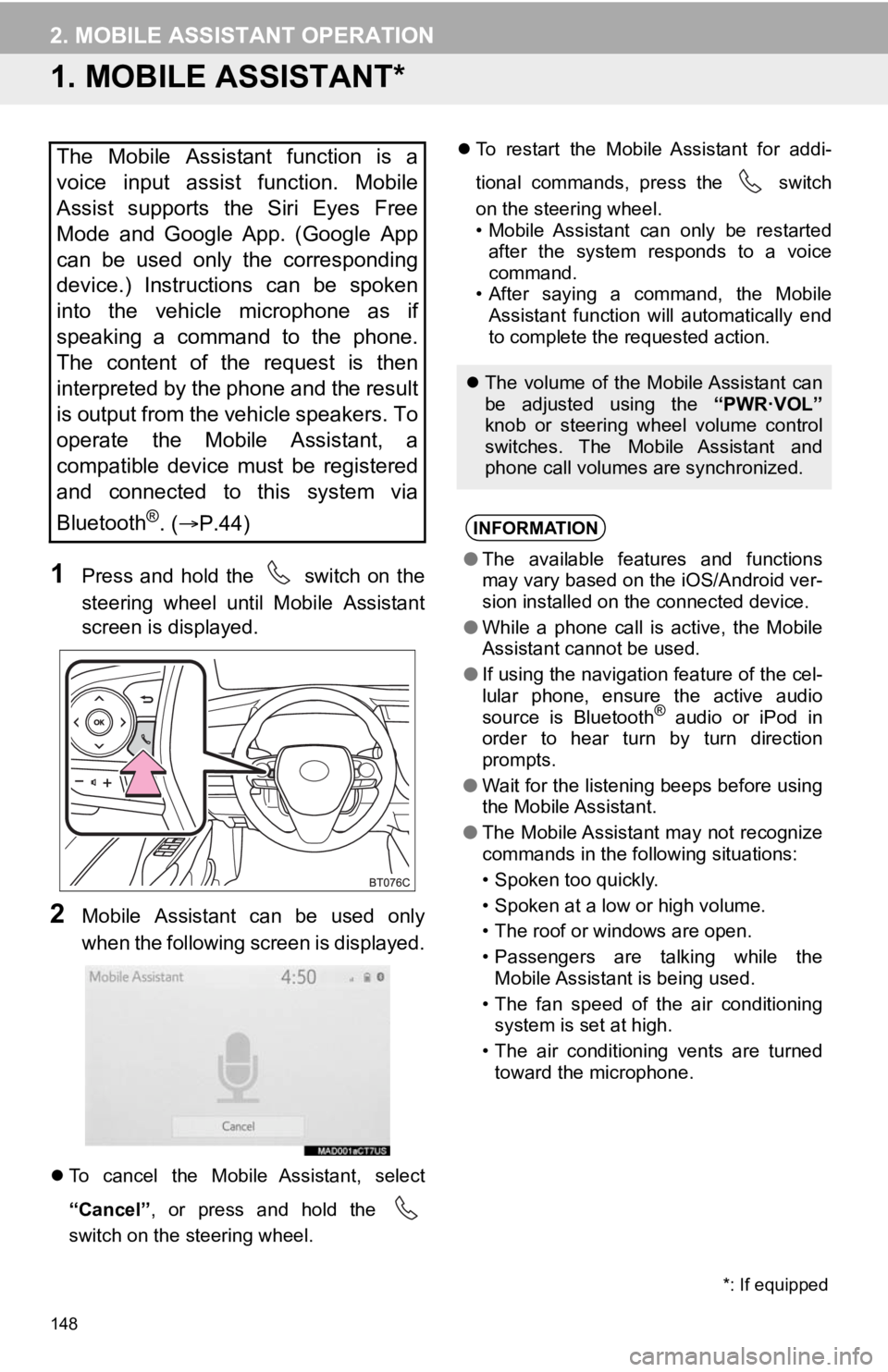
148
2. MOBILE ASSISTANT OPERATION
1. MOBILE ASSISTANT*
1Press and hold the switch on the
steering wheel until Mobile Assistant
screen is displayed.
2Mobile Assistant can be used only
when the following screen is displayed.
To cancel the Mobile Assistant, select
“Cancel” , or press and hold the
switch on the steering wheel.
To restart the Mobile Assistant for addi-
tional commands, press the switch
on the steering wheel.
• Mobile Assistant can only be restarted
after the system responds to a voice
command.
• After saying a command, the Mobile Assistant function will automatically end
to complete the requested action.
The Mobile Assistant function is a
voice input assist function. Mobile
Assist supports the Siri Eyes Free
Mode and Google App. (Google App
can be used only the corresponding
device.) Instructions can be spoken
into the vehicle microphone as if
speaking a command to the phone.
The content of the request is then
interpreted by the phone and the result
is output from the vehicle speakers. To
operate the Mobile Assistant, a
compatible device must be registered
and connected to this system via
Bluetooth
®. ( P.44)
The volume of the Mobile Assistant can
be adjusted using the “PWR·VOL”
knob or steering wheel volume control
switches. The Mobile Assistant and
phone call volumes are synchronized.
INFORMATION
● The available features and functions
may vary based on the iOS/Android ver-
sion installed on the connected device.
● While a phone call is active, the Mobile
Assistant cannot be used.
● If using the navigation feature of the cel-
lular phone, ensure the active audio
source is Bluetooth
® audio or iPod in
order to hear turn by turn direction
prompts.
● Wait for the listening beeps before using
the Mobile Assistant.
● The Mobile Assistant may not recognize
commands in the following situations:
• Spoken too quickly.
• Spoken at a low or high volume.
• The roof or windows are open.
• Passengers are talking while the
Mobile Assistant is being used.
• The fan speed of the air conditioning system is set at high.
• The air conditioning vents are turned toward the microphone.
*: If equipped
Page 239 of 350

239
2. SETUP
PHONE
7
■UPDATING CONTACTS FROM
PHONE
1Select “Update Now” .
Contacts are transferred automatically.
2Check that a confirmation screen is
displayed when the operation is com-
plete.
This operation may be unnecessary
depending on the type of cellular phone.
If another Bluetooth
® device is connected
when transferring contact data, depending
on the phone, the connected Bluetooth
®
device may need to be disconnected.
Depending on the type of Bluetooth
®
phone being connected, it may be neces-
sary to perform additional steps on the
phone.
■UPDATING THE CONTACTS IN A
DIFFERENT WAY (FROM THE CALL
HISTORY SCREEN)*
1
1Display the pho ne top screen.
(P.216)
2Select “History” and select a contact
not yet registered in the contact list.
3Select “Update Contact” .
4Select the desired contact.
5Select a phone type for the phone
number.
*
1: For PBAP compatible Bluetooth®
phones, this function is available when
“Automatic Transfer” is set to off.
(P.238)
■FROM PHONE (OPP COMPATIBLE
Bluetooth
® PHONES ONLY)
1Select “Transfer Contacts from De-
vice” .
2Select “From Phone (Bluetooth)” .
When the contact is not registered
3Transfer the contact data to the system
using a Bluetooth
® phone.
This operation may be unnecessary
depending on the type of cellular phone.
To cancel this function, select “Cancel”.
4Check that a confirmation screen is
displayed when the operation is com-
plete.
When the contact is registered
3Select “Replace Contacts” or “Add
Contact” .
“Replace Contacts”: Select to transfer
the contact from the connected cellular
phone and replace the current one.
“Add Contact” : Select to transfer the de-
sired contact data from the connected cel-
lular phone to add to the current one.
4Transfer the contact data to the system
using a Bluetooth
® phone.
This operation may be unnecessary
depending on the type of cellular phone.
To cancel this function, select “Cancel”.
5Check that a confirmation screen is
displayed when the operation is com-
plete.
TRANSFERRING CONTACTS
FROM DEVICE
When an Android Auto connection is
established, this function will be un-
available.*
2
*2: This function is not made available in some countries or areas.
Page 346 of 350

346
ALPHABETICAL INDEX
A
AAC................................................. 102, 130
Adding destinations................................. 280
Address ................................................... 271
Adjacent road .......................................... 290
AM.............................................................90
Apple CarPlay/Android Auto ..................... 62
Applications..................................... 312, 323
APPS button ............................................. 14
Area to avoid ........................................... 294
Arrival time .............................................. 281
AUDIO button............................................ 14
Audio settings ......................................... 123
Audio/visual system .................................. 84
Audio screen adjustment ....................... 88
Color, tone, contrast and brightness adjustment........................ 89
Disc slot ................................................. 85
Selecting an audio source ..................... 84
Sound settings....................................... 86
Turning the system on and off ............... 84
USB port ................................................ 86
Voice command system ... ..................... 89
Avoid traffic ............................................. 301
B
Bluetooth® audio .....................................115
Registering/connecting a Bluetooth
® device ............................119
Bluetooth® phone ....................................217
About the contacts in the contact list ........................................221
Registering/connecting a Bluetooth
® phone.............................219
Using the phone switch/microphone ...........................219
Voice command system ..... .................220
When selling or disposing of the vehicle....................221
Bluetooth
® settings ...................................49
Connecting a Bluetooth® device............50
Deleting a Bluetooth® device.................52
Editing the Bluetooth®
device information ..............................53
Registering a Bluetooth
® device............52
Setting Bluetooth® system.....................54
Buttons overview .......................................14
C
Calibration ...............................................298
Calling on the Bluetooth® phone .............222
By call history ......................................222
By contacts list.....................................223
By favorites list ....................................223
By home screen...................................225
By keypad ............................................225
Camera switch ........................................183
CD ...........................................................10 2
Clock settings ............................................70
Command list ..........................................143
Compass .................................................260
Connected Services ................................310
Contacts ..................................223, 237, 271
Current position .......................................256