Page 81 of 350
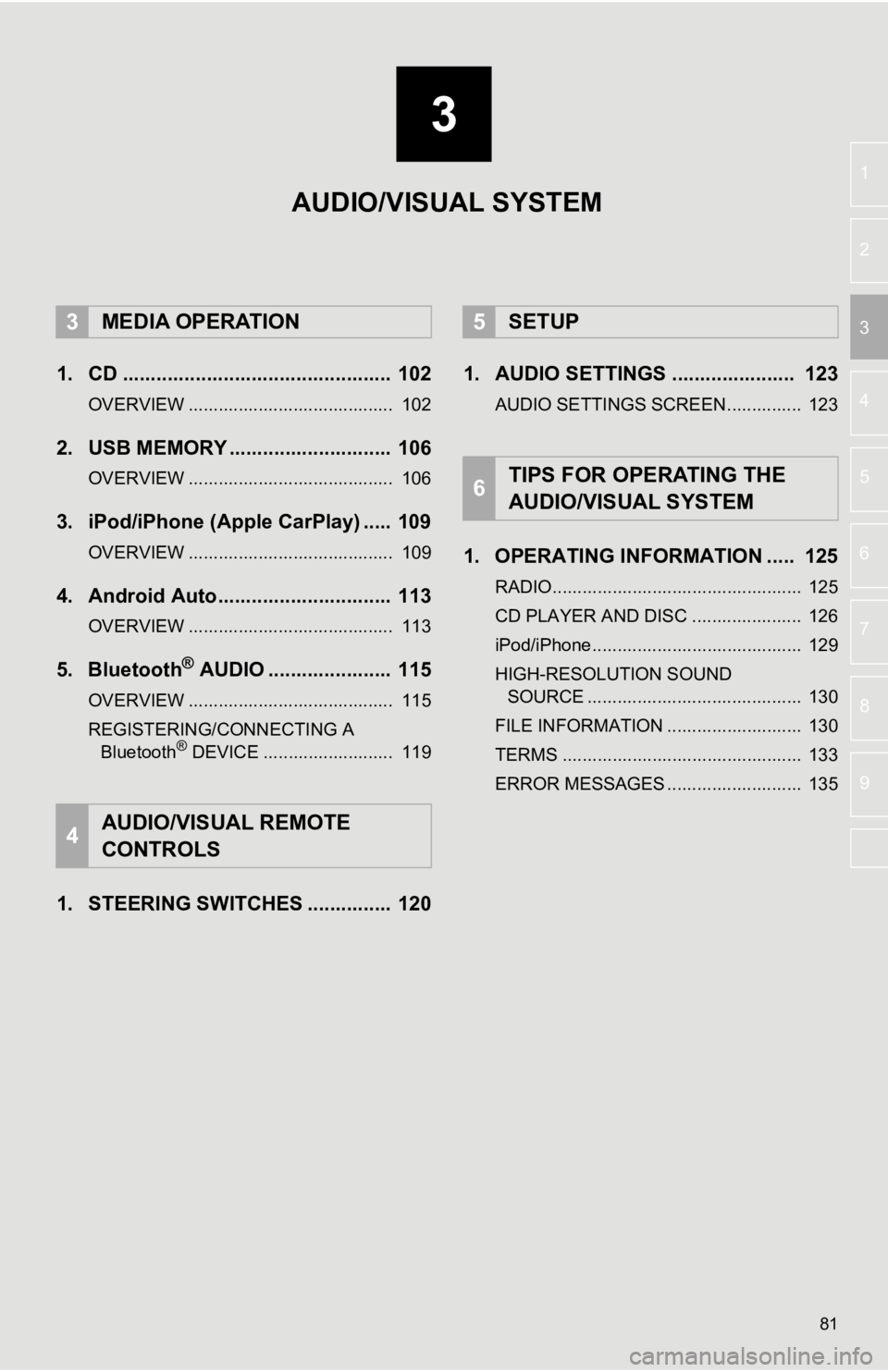
3
81
4
5
6
7
8
9
1
2
3
1. CD ................................................ 102
OVERVIEW ......................................... 102
2. USB MEMORY ............................. 106
OVERVIEW ......................................... 106
3. iPod/iPhone (Apple CarPlay) ..... 109
OVERVIEW ......................................... 109
4. Android Auto............................... 113
OVERVIEW ......................................... 113
5. Bluetooth® AUDIO ...................... 115
OVERVIEW ......................................... 115
REGISTERING/CONNECTING A Bluetooth
® DEVICE .......................... 119
1. STEERING SWITCHES ............... 120 1. AUDIO SETTINGS ...................... 123
AUDIO SETTINGS SCREEN............... 123
1. OPERATING INFORMATION ..... 125
RADIO.................................................. 125
CD PLAYER AND DISC ...................... 126
iPod/iPhone.......................................... 129
HIGH-RESOLUTION SOUND
SOURCE ........................................... 130
FILE INFORMATION ........................... 130
TERMS ................................................ 133
ERROR MESSAGES ........................... 135
3MEDIA OPERATION
4AUDIO/VISUAL REMOTE
CONTROLS
5SETUP
6TIPS FOR OPERATING THE
AUDIO/VISUAL SYSTEM
AUDIO/VISUAL SYSTEM
Page 83 of 350
83
1. BASIC OPERATION
AUDIO/VISUAL SYSTEM
3
FunctionPage
Using the radio90
Playing an audio CD or MP3/WMA/AAC disc*1102
Playing a USB memory106
Playing an iPod/iPhone (Apple CarPlay*2)109
Using the Android Auto*211 3
Playing a Bluetooth® device11 5
Using the steering wheel switches120
Audio system settings123
*
1: Audio Plus/Premium Audio
*2: This function is not made avail able in some countries or areas.
Page 85 of 350
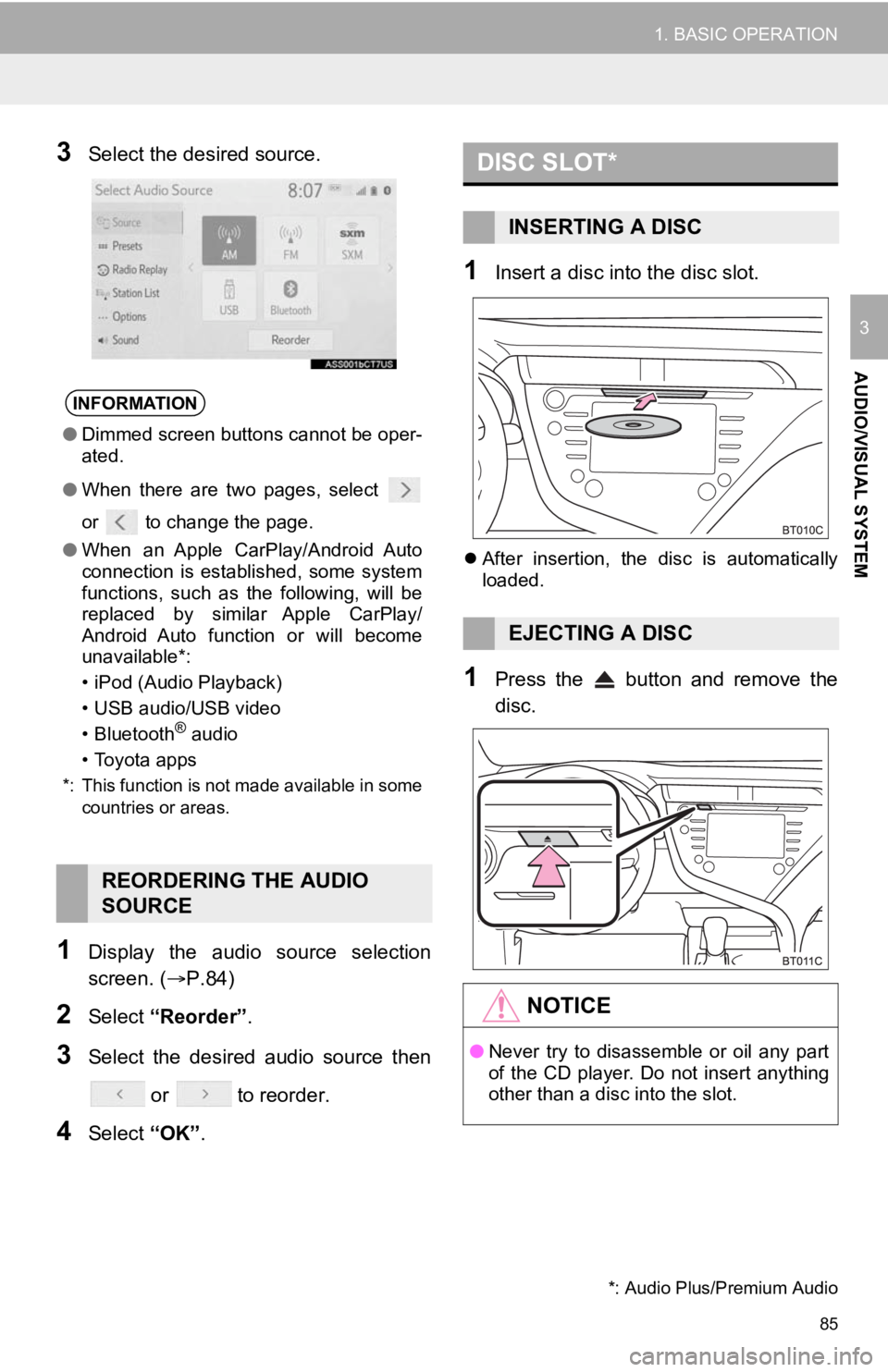
85
1. BASIC OPERATION
AUDIO/VISUAL SYSTEM
3
3Select the desired source.
1Display the audio source selection
screen. (P.84)
2Select “Reorder” .
3Select the desired audio source then
or to reorder.
4Select “OK”.
1Insert a disc into the disc slot.
After insertion, the disc is automatically
loaded.
1Press the button and remove the
disc.
INFORMATION
● Dimmed screen buttons cannot be oper-
ated.
● When there are two pages, select
or to change the page.
● When an Apple CarPlay/Android Auto
connection is established, some system
functions, such as the following, will be
replaced by similar Apple CarPlay/
Android Auto function or will become
unavailable*:
• iPod (Audio Playback)
• USB audio/USB video
• Bluetooth
® audio
• Toyota apps
*: This function is not made available in some countries or areas.
REORDERING THE AUDIO
SOURCE
DISC SLOT*
INSERTING A DISC
EJECTING A DISC
NOTICE
●Never try to disassemble or oil any part
of the CD player. Do not insert anything
other than a disc into the slot.
*: Audio Plus/Premium Audio
Page 106 of 350
106
3. MEDIA OPERATION
2. USB MEMORY
■CONTROL SCREEN
OVERVIEW
The USB memory operation screen can be reached by the following methods:
P.84
Connect a USB memory
P.86
When an Apple CarPlay/Android Auto connection is established, t his function will
be unavailable.*
*: This function is not made available in some countries or are as.
USB video
USB audio
Page 109 of 350
109
3. MEDIA OPERATION
AUDIO/VISUAL SYSTEM
3
3. iPod/iPhone (Apple CarPlay*)
■CONTROL SCREEN
OVERVIEW
The iPod/iPhone (Apple CarPlay) operation screen can be reached by the following
methods:
P.84
Connect an iPod/iPhone
P.62, 86
When an Android Auto connection is established, this function will be unavailable.*
*: This function is not made available in some countries or are as.
*: This function is not made available in some countries or areas.
Page 113 of 350
113
3. MEDIA OPERATION
AUDIO/VISUAL SYSTEM
3
4. Android Auto*
■CONTROL SCREEN
OVERVIEW
The Android Auto operation screen can be reached by the following methods:
P.84
Connecting an Android device
P.62, 86
When an Apple CarPlay connection is established, this function will be unavail-
able.*
*: This function is not made available in some countries or are as.
*: This function is not made available in some countries or areas.
Page 114 of 350
114
3. MEDIA OPERATION
■CONTROL PANEL
No.Function
Select to display the audio source selection screen.
Select to return to the top screen.
Select to display the sound setting screen. (P.86)
Select to display the audio cont rol screen of Android Auto.
Select to change the track.
Select to play/pause.
Displays cover art
Turn to select a track.
Select to change the track.
WA R N I N G
●Do not operate the player’s controls or connect the smartphone while driving.
NOTICE
●Do not leave your smartphone in the vehicle. In particular, high temperatures inside the
vehicle may damage the smartphone.
● Do not push down on or apply unnecessary pressure to the smartphone while it is con-
nected as this may damage the smartphone or its terminal.
● Do not insert foreign objects into the port as this may damage the smartphone or its ter-
minal.
Page 115 of 350
115
3. MEDIA OPERATION
AUDIO/VISUAL SYSTEM
3
5. Bluetooth® AUDIO
■CONTROL SCREEN
The Bluetooth
® audio system enables users to enjoy listening to music that is
played on a portable player on the vehicle speakers via wireles s communication.
This audio/visual system supports Bluetooth
®, a wireless data system capable of
playing portable audio music without cables. If your device doe s not support
Bluetooth
®, the Bluetooth® audio system will not function.
OVERVIEW
The Bluetooth® audio operation screen can be reached by the following methods :
P.84
Connect a Bluetooth
® audio device
P.119
Depending on the type of portable player connected, some functi ons may not be
available and/or the screen may look differently than shown in this manual.
When an Apple CarPlay/Android Auto connection is established, Bluetooth
® audio
will be suspended and become unavailable.*
*: This function is not made available in some countries or are as.