Page 51 of 326
51
2. CONNECTIVITY SETTINGS
BASIC FUNCTION
2
1Display the Bluetooth® settings
screen. ( P.47)
2Select “Registered Device” .
3Select the desired device to be edited.
4Select “Device Info” .
5Confirm and change the Bluetooth®
device information.EDITING THE Bluetooth®
DEVICE INFORMATION
The Bluetooth® device’s information
can be displayed on the screen. The
displayed information can be edited.
No.Information
The name of the Bluetooth® device.
Can be changed to a desired name.
( P.52)
Select to set the Bluetooth® audio
player connection method. ( P.52)
Device address is unique to the de-
vice and cannot be changed.
Phone number of the Bluetooth®
phone.
Compatibility profile of the
Bluetooth® device.
Select to reset all setup items.
INFORMATION
● If 2 Bluetooth® devices have been regis-
tered with the same device name, the
devices can be distinguished by refer-
ring to the device addresses.
● Depending on the type of phone, some
information may not be displayed.
Page 52 of 326
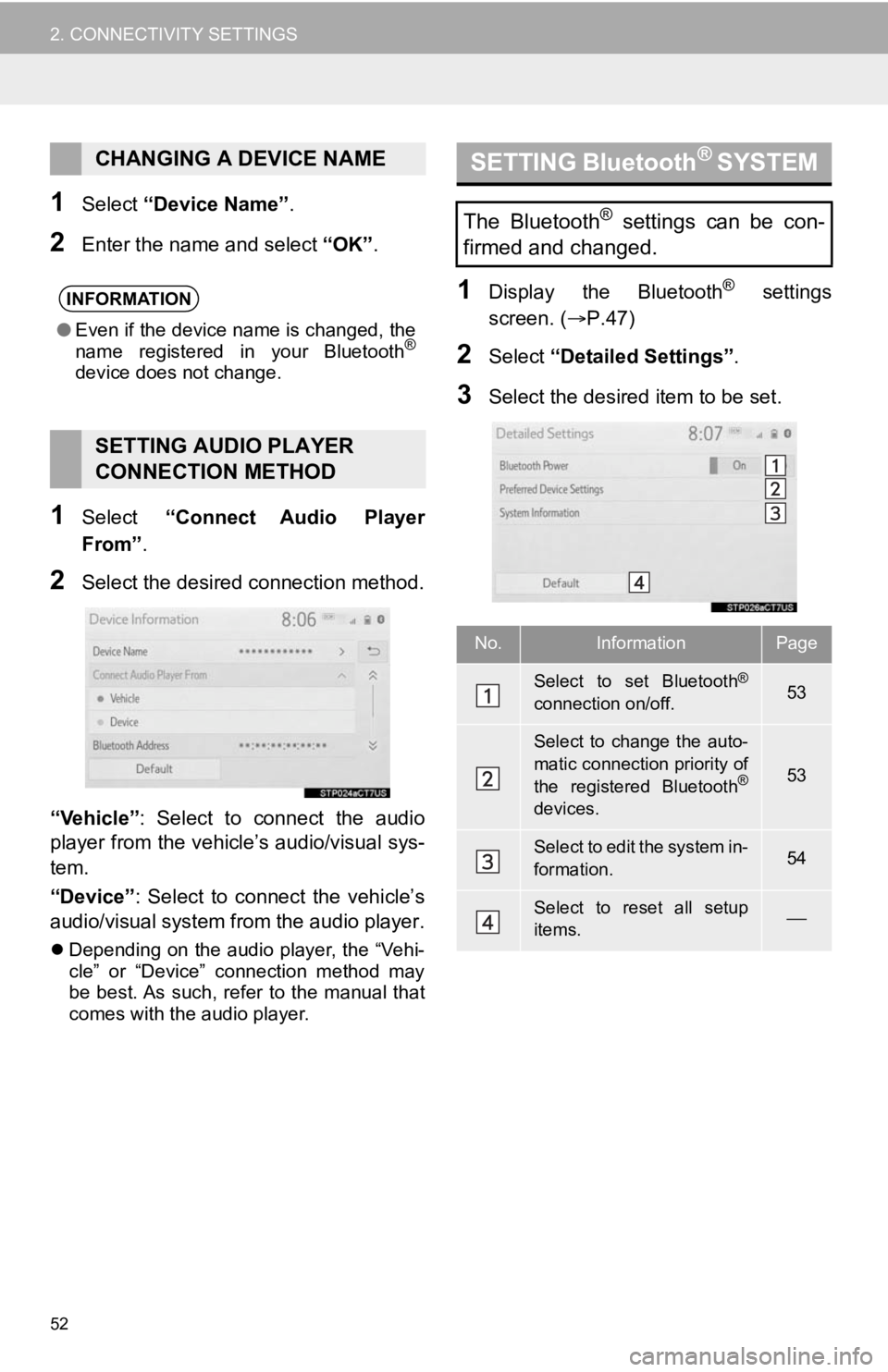
52
2. CONNECTIVITY SETTINGS
1Select “Device Name” .
2Enter the name and select “OK”.
1Select “Connect Audio Player
From” .
2Select the desired connection method.
“Vehicle” : Select to connect the audio
player from the vehicle’s audio/visual sys-
tem.
“Device” : Select to connect the vehicle’s
audio/visual system from the audio player.
Depending on the audio player, the “Vehi-
cle” or “Device” connection method may
be best. As such, refer to the manual that
comes with the audio player.
1Display the Bluetooth® settings
screen. ( P.47)
2Select “Detailed Settings” .
3Select the desired item to be set.
CHANGING A DEVICE NAME
INFORMATION
●Even if the device name is changed, the
name registered in your Bluetooth®
device does not change.
SETTING AUDIO PLAYER
CONNECTION METHOD
SETTING Bluetooth® SYSTEM
The Bluetooth® settings can be con-
firmed and changed.
No.InformationPage
Select to set Bluetooth®
connection on/off.53
Select to change the auto-
matic connection priority of
the registered Bluetooth
®
devices.
53
Select to edit the system in-
formation.54
Select to reset all setup
items.
Page 53 of 326

53
2. CONNECTIVITY SETTINGS
BASIC FUNCTION
21Select “Bluetooth* Power”.
When “Bluetooth* Power” is on :
The Bluetooth
® device is automatically
connected when the engine
switch is turned to ACCESSORY or IGNI-
TION ON mode.
When “Bluetooth* Power” is off :
The Bluetooth
® device is disconnected,
and the system will no t connect to it next
time.
*: The Bluetooth
® word mark and logos
are registered trademarks owned by
Bluetooth SIG, Inc.
1Select “Preferred Device Settings” .
2Select the desired item to be set.
■CHANGING Bluetooth® DEVICE
AUTOMATIC CONNECTION PRIOR-
ITY
1Select “Preferred Phones” or “Pre-
ferred Audio Players” .
CHANGING “Bluetooth*
Power”
INFORMATION
●While driving, the auto connection state
can be changed from off to on, but can-
not be changed from on to off.
SETTING AUTOMATIC
CONNECTION PRIORITY
The automatic connection priority of
the registered Bluetooth
® devices can
be changed.
No.FunctionPage
Select to set automatic
connection priority on/off.
Select to change the auto-
matic connection priority of
the registered Bluetooth
®
phones.
53
Select to change the auto-
matic connection priority of
the registered Bluetooth
®
audio players.
53
Select to reset all setup
items.
Page 54 of 326
54
2. CONNECTIVITY SETTINGS
2Select the desired Bluetooth® device
and select “Move Up” or “Move
Down” to change the pr eferred order.
1Select “System Information” .
2Select the desired item to be set.
■EDITING THE SYSTEM NAME
1Select “System Name” .
2Enter a name and select “OK”.
■EDITING THE PIN CODE
1Select “System PIN Code” .
2Enter a PIN code and select “OK”.
INFORMATION
●A newly registered Bluetooth® device
will automatically be given the highest
automatic connection priority.
EDITING THE SYSTEM
INFORMATION
No.Function
Displays system name. Can be
changed to a desired name. ( P.54)
PIN code used when the Bluetooth®
device was registered. Can be
changed to a desired code. (P.54)
Device address is unique to the de-
vice and cannot be changed.
Select to set the connection status
display of the phone on/off.
Select to set the connection status
display of the audio player on/off.
Compatibility profile of the system
Select to reset a ll setup items.
Page 56 of 326

56
2. CONNECTIVITY SETTINGS
4Select the desired setting to change.
No.FunctionPage
Select to enable/disable
the Wi-Fi® Hotspot func-
tion.56
Select to check/change the
access point password.57
Select to display hints for
connecting to the vehicle
via Wi-Fi
®.
Select to make the access
point searchable/un-
searchable.
Select to check/change the
security protocol of the ac-
cess point (for authentica-
tion and encryption).
57
Select to change the ac-
cess point name (SSID).57
Select to change the Wi-Fi®
connection channel (within
the 2.4GHz frequency
band).57
INFORMATION
● If any settings have been changed, it will
be necessary to reset the Wi-Fi® system
to complete the changes. To reset the
Wi-Fi
® system, select “Yes” on the pop-
up displayed after changing the settings.
ENABLING/DISABLING THE
Wi-Fi® Hotspot FUNCTION
When the Wi-Fi
® Hotspot function is
enabled, the system checks for a valid
Hotspot service subscription.
If a Hotspot service subscription has
not been started, start the Toyota
Entune App Suite Connect application
to activate the service subscription. (If
the Toyota Entune App Suite Connect
application has not been installed,
install the application.)
Contact your Toyota dealer for details
about the Toyota Entune App Suite
Connect application.
Page 66 of 326
66
3. OTHER SETTINGS
■MANUAL CLOCK SETTING
1Select “Auto Adjust by GPS” to set to
off.
2Adjust the clock manually.
1Display the general settings screen.
( P.63)
2Select “Driver Setting” .
3Select “Enable This Feature” .
When
“Auto Adjust by GPS” is turned
off, the clock can be manually adjusted.
No.Function
Select “+” to set the time forward one
hour and “-” to set the time back one
hour.
Select “+” to set the time forward one
minute and “-” to set the time back
one minute.
Select to round to the nearest hour.
e.g. 1:00 to 1:29 1:00
1:30 to 1:59 2:00
Select to set the time as AM or PM
when the clock is in 12 hour time for-
mat.
DRIVER SETTINGS
The driver settings feature will allow
the system to link some preferences
(such as audio presets, screen theme,
language, etc.) to a paired Bluetooth
®
phone.
Page 68 of 326
68
3. OTHER SETTINGS
2. VOICE SETTINGS
1Press the “MENU” button.
2Select “Setup” .
3Select “Voice” .
4Select the desired items to be set.
Voice volume, etc. can be set.
VOICE SETTINGS SCREEN
No.Function
Select to adjust the volume of voice
guidance.
*1Select to set the voice guidance
during route guidance on/off.
*1Select to set the voice guidance
during audio/visual and/or air con-
ditioning*
2 system use on/off.
Select to set the voice recognition
prompts.
Select to train voice recognition.
The voice command system adapt
the user accent.
Select to start the voice recognition
tutorial.
*1Select to set the beep sound of
navigation guidance.
Select to set the voice prompt inter-
rupt on/off.
*1
Select to set the web search en-
gine.
The search engines are Toyota
Entune App Suite Connect
applications. ( P.300)
Select to reset all setup items.
*
1: Entune Premium Audio only
*2: Vehicles with hybrid system
Page 69 of 326

69
3. OTHER SETTINGS
BASIC FUNCTION
2
3. VEHICLE SETTINGS
1Press the “MENU” button.
2Select “Setup” .
3Select “Vehicle”.
4Select the desired items to be set.
1Display the vehicle settings screen.
(P.69)
2Select “Maintenance” .
3Select the desired item.
Settings are available for mainte-
nance, vehicle customization, etc.
No.FunctionPage
*1Select to set main-
tenance.69
Select to set vehicle
customization.“OWNER’S
MANUAL”
*2Select to set driving
mode.“OWNER’S MANUAL”
Select to set valet
mode.71
*3Select to set dealer
information.72
*
1: Entune Premium Audio only
*2: If equipped
*3: Entune Audio Plus with DCM only
MAINTENANCE*4
When this system is turned on, the
maintenance reminder screen displays
when it is time to replace a part or cer-
tain components. ( P.32)
No.Function
Select to set a reminder for a part or
component.
Select to add a reminder other than
the provided ones.
Select to cancel all reminders which
have been entered.
Select to reset all reminders which
have expired.
Select to call the registered dealer.
Select to register/edit dealer infor-
mation. (P.70)
The system is set to give mainte-
nance information with the mainte-
nance reminder screen. ( P.32)
*4: Entune Premium Audio only