2020 TOYOTA AVALON HYBRID reset
[x] Cancel search: resetPage 275 of 326
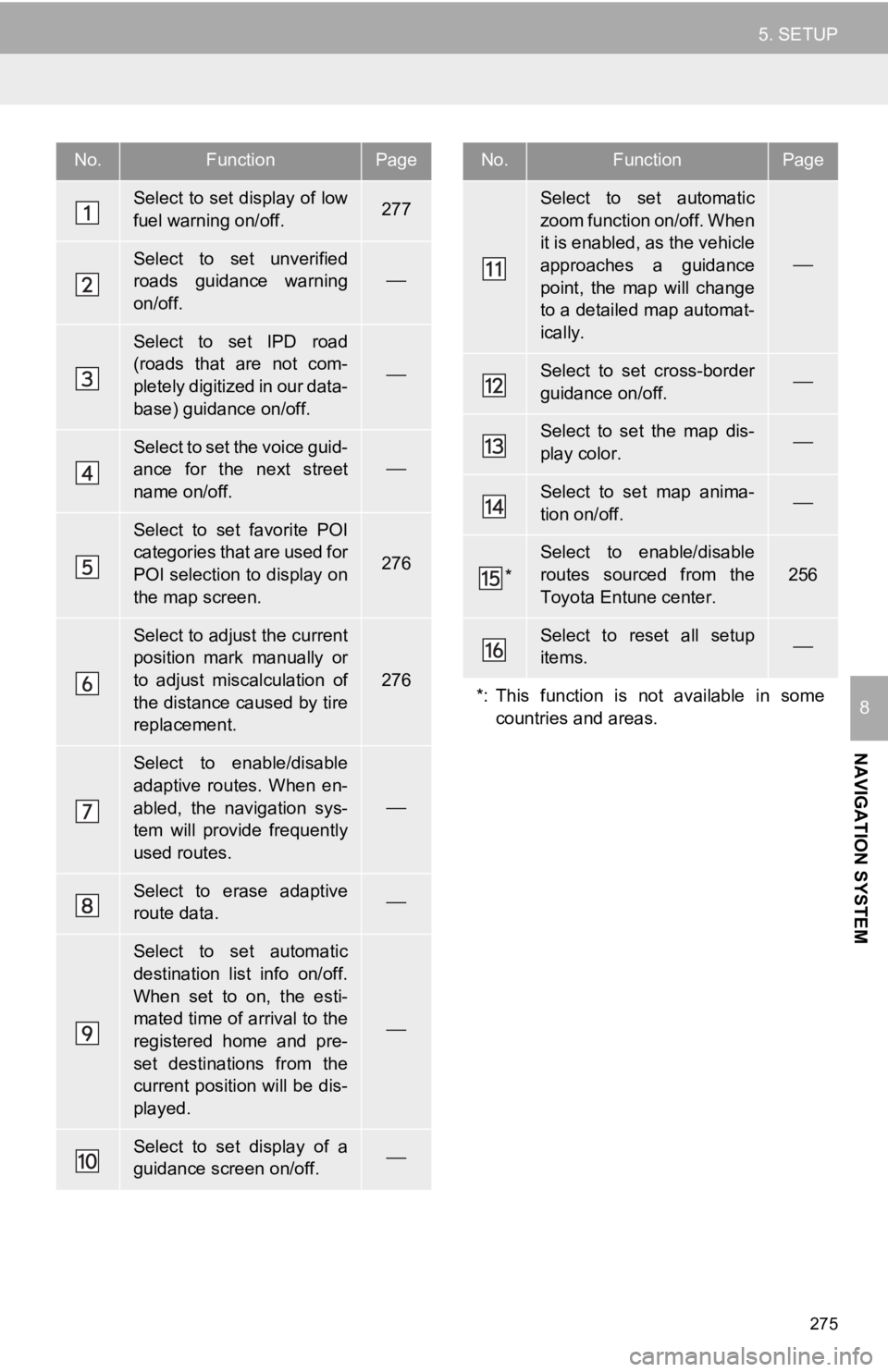
275
5. SETUP
NAVIGATION SYSTEM
8
No.FunctionPage
Select to set display of low
fuel warning on/off.277
Select to set unverified
roads guidance warning
on/off.
Select to set IPD road
(roads that are not com-
pletely digitized in our data-
base) guidance on/off.
Select to set the voice guid-
ance for the next street
name on/off.
Select to set favorite POI
categories that are used for
POI selection to display on
the map screen.
276
Select to adjust the current
position mark manually or
to adjust miscalculation of
the distance caused by tire
replacement.
276
Select to enable/disable
adaptive routes. When en-
abled, the navigation sys-
tem will provide frequently
used routes.
Select to erase adaptive
route data.
Select to set automatic
destination list info on/off.
When set to on, the esti-
mated time of arrival to the
registered home and pre-
set destinations from the
current position will be dis-
played.
Select to set display of a
guidance screen on/off.
Select to set automatic
zoom function on/off. When
it is enabled, as the vehicle
approaches a guidance
point, the map will change
to a detailed map automat-
ically.
Select to set cross-border
guidance on/off.
Select to set the map dis-
play color.
Select to set map anima-
tion on/off.
*
Select to enable/disable
routes sourced from the
Toyota Entune center.
256
Select to reset all setup
items.
*: This function is not available in some countries and areas.
No.FunctionPage
Page 278 of 326

278
5. SETUP
2. TRAFFIC SETTINGS*
1Press the “MENU” button.
2Select “Setup” .
3Select “Traffic”.
4Select the desired items to be set.
Traffic information such as traffic con-
gestion or traffic incident warnings can
be made available. SCREEN FOR TRAFFIC
SETTINGS
No.Function
S e l e c t t o s e t s p e c i f i c r o u t e s ( s u c h a s
frequently used routes) on which
you wish to receive traffic informa-
tion. (P.280)
Select to set the avoid traffic func-
tion auto/manual. ( P.279)
Select to set the usage of traffic in-
formation for the estimated arrival
time on/off.
Select to set the display of an arrow
of free flowing traffic on/off.
Select to set to on/off whether to
consider the predictive traffic infor-
mation ( P.241) with estimated ar-
rival time and detoured route
search.
Select to set traffic incident voice
warning on/off.
Select to reset all setup items.
*: This function is not available in some countries and areas.
Page 292 of 326

292
1. Toyota Entune-OVERVIEW
Toyota Entune App Suite Connect does
not require an activation fee or monthly
recurring fees.
Services requiring a separate contract can
also be used.*
*: For details, refer to
http://www.toyota.com/Entune/
or call
1-800-331-4331 in the United States,
http://www.toyota.ca/entune
or call
1-888-869-6828 in Canada, and
http://www.toyotapr.com/entune
or call
1-877-855-8377 in Puerto Rico.
Toyota Entune App Suite Connect is avail-
able in the contiguous United States,
Washington D.C., Alaska, Hawaii, Puerto
Rico and Canada.
Toyota Entune App Suite Connect is not
available in the United States Virgin
Islands.
The following personal data can be
deleted and returned to their default set-
tings:
• Downloaded contents
• Radio stations that were listened to
BEFORE USING THE
FUNCTION
The required operations to activate ap-
plications and connect a smart phone
to the system, and the registration
steps for the Toyota Entune App Suite
Connect are explained in this section.
SUBSCRIPTION
AVAILABILITY OF FUNCTION
INFORMATION
●Data usage fees may apply while using
Toyota Entune App Suite Connect func-
tion. Confirm data usage fees before
using this function.
● For details regarding operation of the
Toyota Entune App Suite Connect and
the applications, refer to
http://www.toyota.com/Entune/
in the
United States,
http://www.toyota.ca/entune
in Canada,
and http://www.toyotapr.com/entune in
Puerto Rico.
● These functions are not made available
in some countries or areas. Availability
of functions of the Toyota Entune App
Suite Connect service is dependent on
network reception level.
INITIALIZING PERSONAL
DATA
The personal data used in applications
can be reset. ( P.67)
INFORMATION
●Once initialized, the data and settings
will be erased. Pay much attention when
initializing the data.
Page 304 of 326

304
3. SETUP
1. Toyota Entune App Suite Connect SETTINGS
1Press the “MENU” button.
2Select “Setup” .
3Select “Entune App Suite” .
4Select the desired items to be set.
The settings of Toyota Entune App
Suite Connect can be changed.Toyota Entune App Suite
Connect SETTINGS SCREEN
No.Function
Select to set the pop up reminder for
smart phone data usage. ( P.305)
Select to detect iPhone app auto-
matically on/off.
Select to set the enhanced mode
with connecting USB device on/off.
If an iPhone is connected while
this setting is “On”, communica-
tion with any devices connected to
the other USB port is not possible.
Also, depending on the device,
charging may not be possible.
(When a USB hub is used)
Select to configure the Apps menu
layout (e.g. app order, which appli-
cations are activated, etc.).
This updates a setting file stored on
the Toyota Entune center, this set-
tings file can also be updated from
the navigation system, smartphone
app and by web portal.
Select to install the Apps via a USB
memory device. For details, contact
your Toyota dealer.
Select to reset all setup items.
Page 325 of 326

325
Phone settings ........................................ 212Contact/call history settings screen ................................ 214
Message settings screen .................... 221
Notification settings screen ................. 213
Phone settings screen......................... 212
Sound settings screen......................... 212
POI category ........................... 238, 248, 276
Point of interest ....................................... 238
Predictive traffic data .............................. 241
PWR VOL knob ........................................ 14
R
Radio ........................................................ 82
Available HD Radio™ technology ......... 88
Caching a radio program....................... 84
Displaying the radio ID .......................... 92
HD Radio™ troubleshooting guide........ 89
How to subscribe to SiriusXM satellite radio ..................................... 90
If the satellite radio tuner malfunctions ...................................... 93
Presetting a station ............................... 84
Radio broadcast data system................ 87
Radio options ........................................ 87
Selecting a station from the list ............. 86
Using HD Radio™ technology .............. 88
Receiving on the Bluetooth
® phone........ 203
Incoming calls ..................................... 203
Registering favorite destinations ........................... 25, 246, 251
Registering home.............................. 24, 269 Registering/connecting
Bluetooth
® device.................................. 43
Profiles .................................................. 46
Reordering destinations .......................... 264
Route guidance ....................................... 252
Route guidance screen ........................... 257
Arrow screen ....................................... 262
Freeway............................................... 259
Intersection .......................................... 261
Turn list screen .................................... 261
Route information bar ............................. 257
Route options .......................................... 264
Adjacent road ...................................... 267
Detour.................................................. 266
Reordering destinations ...................... 264
Route overview.................................... 253
Route preferences ............................... 265
Route type ........................................... 265
Route overview ....................................... 253
Route preferences .................................. 255
Route trace ............................................. 239
Route type............................................... 265
S
Safety Connect ....................................... 297
Scale ....................................................... 232
Screen adjustment .................................... 40
Screen change button ............................. 230
Scrolling the map .................................... 234
Search area ............................................ 245
SEEK/TRACK button ................................ 14
Setup screen ............................................. 22
Single map .............................................. 236
SiriusXM (SXM) ........................................ 82
Steering switches .................................... 109