2020 TOYOTA AVALON HYBRID navigation update
[x] Cancel search: navigation updatePage 2 of 326

2
This manual explains the operation of this system. Please read this manual
carefully to ensure proper use. Keep this manual in your vehicle at all times.
The screens shown in this manual may differ from the actual screen of the sys-
tem depending on availability of functions, Toyota Entune subsc ription status,
and map data available at the time this manual was produced.
The screens in this manual will also differ if the screen theme settings have
been changed. (Theme setting: P.63)
Please be aware that the content of this manual may be differen t from this sys-
tem in some cases, such as when the system’s software is updated.
The Navigation System is one of the most technologically advanc ed vehicle ac-
cessories ever developed. The system receives satellite signals from the Global
Positioning System (GPS) operated by the U.S. Department of Def ense. Using
these signals and other vehicle sensors, the system indicates your present po-
sition and assists in locating a desired destination.
The navigation system is designed to select efficient routes from your present
starting location to your destination. The system is also desig ned to direct you
to a destination that is unfamiliar to you in an efficient mann er. The system uses
AISIN AW maps. The calculated routes may not be the shortest no r the least
traffic congested. Your own personal local knowledge or “short cut” may at
times be faster than the calculated routes.
The navigation system’s database includes Point of Interest cat egories to allow
you to easily select destinations such as restaurants and hotel s. If a destination
is not in the database, you can enter the street address close to it and the sys-
tem will guide you there.
The system will provide both a visual map and audio instruction s. The audio in-
structions will announce the distance remaining and the directi on to turn in when
approaching an intersection. These voice instructions will help you keep your
eyes on the road and are timed to provide enough time to allow you to maneu-
ver, change lanes or slow down.
Please be aware that all current vehicle navigation systems hav e certain limita-
tions that may affect their ability to perform properly. The accuracy of the vehi-
cle’s position depends on satellite conditions, road configurat ion, vehicle
condition or other circumstances. For more information on the limitations of the
system, refer to page 284.
NAVIGATION AND MULTIMEDIA SYSTEM OWNER’S MANUAL
NAVIGATION SYSTEM (E NTUNE PREMIUM AUDIO)
Introduction
Page 62 of 326

62
2. CONNECTIVITY SETTINGS
During Apple CarPlay music ap-
plication (Apple Music, Spotify,
etc.) playback, if the iPhone is
operated to start and play audio
from an application that is not
compatible with Apple CarPlay*
and the onboard device volume
is changed, the audio of the in-
compatible application stops and
the system resumes playback of
the original music application.
This operation is performed according to the specification of
the onboard device, this is not a malfunction.
After interrupt audio (such as
navigation route guidance) is
played from an application that is
not compatible with Apple Car-
Play while the onboard device is
playing audio (FM/AM, etc.), the
system does not resume play-
back of the original audio (FM/
AM, etc.).
This operation is performed acc ording to the specification of
the onboard device, this is not a malfunction.
Manually change the audio source by yourself.
Or, do not use applications that are not compatible with Ap-
ple CarPlay.* Due to some navigation applications are com-
patible from iOS 12, update to the latest iOS and application
versions.
*: Applications not compatible w ith Apple CarPlay are applications installed on the iPhone that
are not displayed on the Apple Ca rPlay screen application list. (such as visual voicemail)
SymptomSolution
Page 67 of 326

67
3. OTHER SETTINGS
BASIC FUNCTION
2
■MANUALLY SELECT LINKED SET-
TINGS
1Select “Manually Select Linked Set-
tings” .
2Select the desired phone.
After a few seconds, loaded screen auto-
matically switches to the home screen.
1Display the general settings screen.
(P.63)
2Select “Delete Personal Data” .
3Select “Delete” .
4Select “Yes” when the confirmation
screen appears.
Registered or changed personal settings
will be deleted or returned to their default
conditions.
For example:
• Navigation settings*
• Audio settings
• Phone settings
*: Entune Premium Audio only
1Display the general settings screen.
(P.63)
2Select “Software Upda te Setting”.
3Select “Automatic Update Check” to
enable/disable the automatic update
check function.
DELETING PERSONAL DATA
SOFTWARE UPDATE
SETTINGS
When the automatic update check
function is enabled, if a software
update is available from the Toyota
Entune center, a message will be
displayed.
INFORMATION
● When software update information is
displayed, contact your Toyota dealer.
Page 229 of 326

8
229
4
5
6
7
9
1
2
3
8
1. ROUTE GUIDANCE SCREEN ..... 257
SCREEN FOR ROUTE GUIDANCE ....................................... 257
DURING FREEWAY DRIVING............ 259
WHEN APPROACHING AN INTERSECTION ............................... 261
TURN LIST SCREEN .......................... 261
TURN-BY-TURN ARROW SCREEN ........................................... 262
2. TYPICAL VOICE GUIDANCE PROMPTS.................................. 263
3. ROUTE OPTIONS OPERATION .............................. 264
REORDERING DESTINATIONS ......... 264
SETTING ROUTE
PREFERENCES ............................... 265
SELECTING ROUTE TYPE ................ 265
DETOUR SETTING ............................. 266
ADJACENT ROAD .............................. 267
1. MEMORY POINTS SETTINGS ................................. 268
SETTING UP HOME ........................... 269
SETTING UP FAVORITES LIST ......... 270
SETTING UP AREAS TO AVOID ........ 272
1. DETAILED NAVIGATIONSETTINGS ................................. 274
SCREENS FOR NAVIGATION
SETTINGS ........................................ 274
2. TRAFFIC SETTINGS................... 278
SCREEN FOR TRAFFIC SETTINGS ........................................ 278
AVOID TRAFFIC................................. 279
MY TRAFFIC ROUTES ....................... 280
3. USE OF INFORMATION ACCUMULATED BY
NAVIGATION SYSTEM
(VEHICLES WITH DCM) ........... 283
1. GPS (GLOBAL POSITIONING SYSTEM) .......... 284
LIMITATIONS OF THE
NAVIGATION SYSTEM..................... 284
2. MAP DATABASE VERSION AND COVERED AREA ............. 286
MAP INFORMATION ........................... 286
TEMPORARY UPDATES OF THE
MAP (VEHICLES WITH DCM) .......... 286
3ROUTE GUIDANCE
4MEMORY POINTS
5SETUP
6TIPS FOR THE
NAVIGATION SYSTEM
NAVIGATION SYSTEM*1
*1: Entune Premium Audio only
*2: Point of Interest
Page 245 of 326
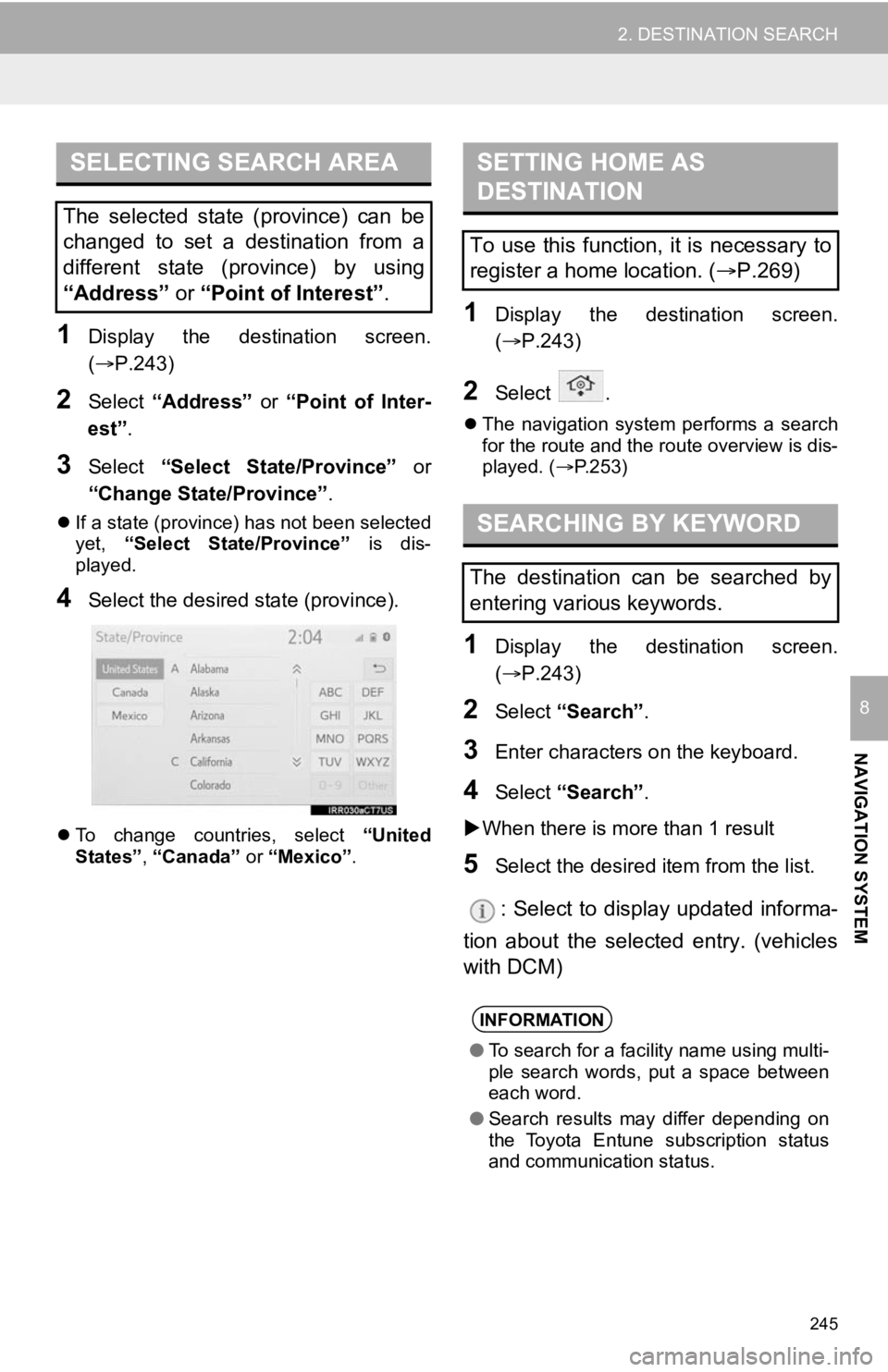
245
2. DESTINATION SEARCH
NAVIGATION SYSTEM
8
1Display the destination screen.
(P.243)
2Select “Address” or “Point of Inter-
est” .
3Select “Select State/Province” or
“Change State/Province” .
If a state (province) has not been selected
yet, “Select State/Province” is dis-
played.
4Select the desired state (province).
To change countries, select “United
States”, “Canada” or “Mexico”.
1Display the destination screen.
(P.243)
2Select .
The navigation system performs a search
for the route and the route overview is dis-
played. ( P.253)
1Display the destination screen.
(P.243)
2Select “Search” .
3Enter characters o n the keyboard.
4Select “Search” .
When there is more than 1 result
5Select the desired i tem from the list.
: Select to display updated informa-
tion about the selected entry. (vehicles
with DCM)
SELECTING SEARCH AREA
The selected state (province) can be
changed to set a destination from a
different state (province) by using
“Address” or “Point of Interest” .
SETTING HOME AS
DESTINATION
To use this function, it is necessary to
register a home location. ( P.269)
SEARCHING BY KEYWORD
The destination can be searched by
entering various keywords.
INFORMATION
● To search for a facility name using multi-
ple search words, put a space between
each word.
● Search results may differ depending on
the Toyota Entune subscription status
and communication status.
Page 253 of 326
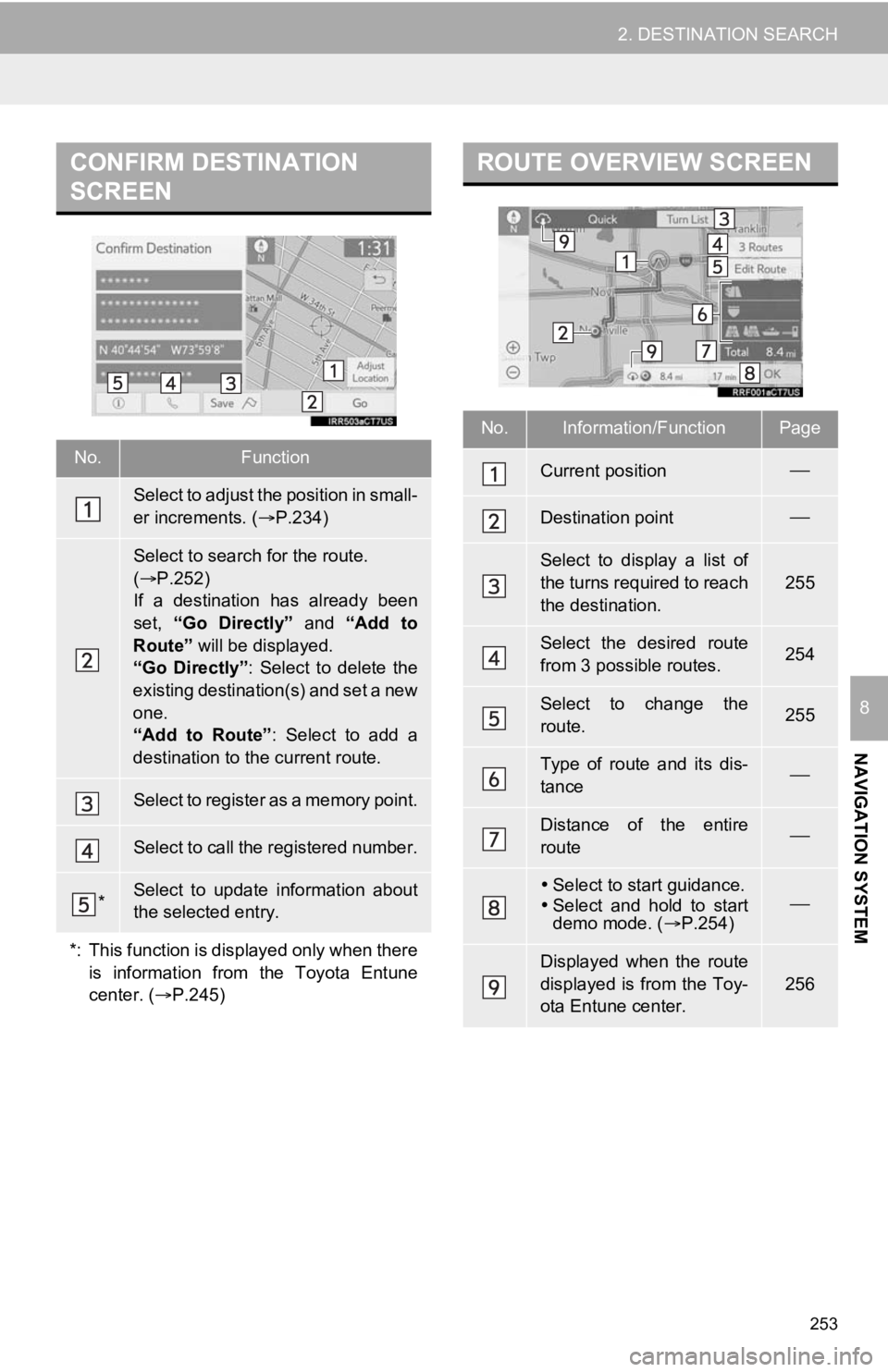
253
2. DESTINATION SEARCH
NAVIGATION SYSTEM
8
CONFIRM DESTINATION
SCREEN
No.Function
Select to adjust the position in small-
er increments. (P.234)
Select to search for the route.
( P.252)
If a destination has already been
set, “Go Directly” and “Add to
Route” will be displayed.
“Go Directly” : Select to delete the
existing destination(s) and set a new
one.
“Add to Route” : Select to add a
destination to the current route.
Select to register as a memory point.
Select to call the registered number.
*Select to update information about
the selected entry.
*: This function is displayed only when there is information from the Toyota Entune
center. ( P.245)
ROUTE OVERVIEW SCREEN
No.Information/FunctionPage
Current position
Destination point
Select to display a list of
the turns required to reach
the destination.
255
Select the desired route
from 3 possible routes.254
Select to change the
route.255
Type of route and its dis-
tance
Distance of the entire
route
Select to start guidance.
Select and hold to start
demo mode. ( P.254)
Displayed when the route
displayed is from the Toy-
ota Entune center.
256
Page 263 of 326

263
3. ROUTE GUIDANCE
NAVIGATION SYSTEM
8
2. TYPICAL VOICE GUIDANCE PROMPTS
As the vehicle approaches an intersec-
tion, or point, where maneuvering the
vehicle is necessary, the navigation
system’s voice guidance will provide
various messages.
WA R N I N G
●Be sure to obey the traffic regulations
and keep the road condition in mind
especially when you are driving on IPD
roads. The route guidance may not have
the updated information such as the
direction of a one way street.
INFORMATION
●If a voice guidance command cannot be
heard, press the “MAP” button to hear it
again.
● To adjust the voice guidance volume:
P. 6 8
● To mute the voice guidance: P. 2 5 7
● Voice guidance may be made early or
late.
● If the navigation system cannot deter-
mine the current position correctly, you
may not hear voice guidance or may not
see the magnified intersection on the
screen.
Page 286 of 326

286
6. TIPS FOR THE NAVIGATION SYSTEM
2. MAP DATABASE VERSI ON AND COVERED AREA
1Select on the map screen.
(P.230)
2Select “Map Data” .
3Check that the map data screen is dis-
played.
MAP INFORMATION
Coverage areas and legal information
can be displayed and map data can be
updated.
No.Information/Function
Map version
Select to display map coverage ar-
eas.
Select to display legal information.
Expiration date of temporary updates
of the map and a route from the Toy-
ota Entune center.
When “” is displayed for the expi-
ration date, the validity period has not
yet been set for the service. The va-
lidity period will be set automatically.
Map updates are available even be-
fore the period is set.
Select to update map.
INFORMATION
● For map data updates, contact your Toy-
ota dealer.
TEMPORARY UPDATES OF
THE MAP* (VEHICLES WITH
DCM)
If the map data has been provided from
the Toyota Entune center for any of the
following areas and the map data in the
navigation system is older than what
has been provided, the displayed map
will be updated temporarily:
• Areas around the area displayed on the
map screen
(example: areas around current position)
• Areas around destinations
• Areas along the set route
INFORMATION
● The updated data will temporarily be
saved in the navigation system.
● If temporary update data exceeds the
available memory in the temporary map
cache, the oldest data will be deleted.
● The temporary map data will disappear
when the expiration date has passed.
*: This function is not available in some countries and areas.