2020 TOYOTA AVALON HYBRID apple carplay
[x] Cancel search: apple carplayPage 8 of 326

TABLE OF CONTENTS
8
1. BASIC FUNCTION........................... 14
BUTTONS OVERVIEW ......................... 14
“Menu” SCREEN.................................... 16
HOME SCREEN .................................... 18
2. QUICK REFERENCE....................... 22
“Setup” SCREEN ................................... 22
3. NAVIGATION OPERATION ............ 24
REGISTERING HOME .......................... 24
REGISTERING FAVORITE DESTINATIONS .................................. 25
OPERATION FLOW: ROUTE GUIDANCE ......................................... 26
SETTING HOME AS THE DESTINATION .................................... 27
4. FUNCTION INDEX ..... ...................... 28
FUNCTION INDEX ................................ 28
1. BASIC INFORMATION
BEFORE OPERATION .................. 32
INITIAL SCREEN ................................... 32
TOUCH SCREEN GESTURES .............. 33
TOUCH SCREEN OPERATION ............ 34
HOME SCREEN OPERATION .............. 35
ENTERING LETTERS AND
NUMBERS/LIST SCREEN
OPERATION........................................ 36
SCREEN ADJUSTMENT ....................... 40
LINKING MULTI-INFORMATION DISPLAY AND THE SYSTEM ............. 42
2. CONNECTIVITY SETTINGS ........... 43
REGISTERING/CONNECTING A Bluetooth® DEVICE ............................. 43
SETTING Bluetooth® DETAILS ............. 47
Wi-Fi® Hotspot ....................................... 55
Apple CarPlay ..................................... 59
3. OTHER SETTINGS ......................... 63
GENERAL SETTINGS ........................... 63
VOICE SETTINGS ................................. 68
VEHICLE SETTINGS ............................. 69
1QUICK GUIDE2BASIC FUNCTION
Page 9 of 326

9
1
2
3
4
5
6
7
9
8
1. BASIC OPERATION ........................ 76
QUICK REFERENCE ............................ 76
SOME BASICS ...................................... 77
2. RADIO OPERATION ....................... 82
AM/FM/SiriusXM (SXM) RADIO ............ 82
INTERNET RADIO ................................ 94
3. MEDIA OPERATION ....................... 95
USB MEMORY ...................................... 95
iPod/iPhone (Apple Carplay) ................. 98
Bluetooth
® AUDIO ............................... 102
AUX ..................................................... 107
4. AUDIO/VISUAL REMOTE CONTROLS ................................. 109
STEERING SWITCHES ...................... 109
5. SETUP ........................................... 111
AUDIO SETTINGS .............................. 111
6. TIPS FOR OPERATING THE AUDIO/VISUAL SYSTEM ............ 113
OPERATING INFORMATION ............. 113
1. VOICE COMMAND SYSTEM OPERATION................................ 124
VOICE COMMAND SYSTEM .............. 124
NATURAL LANGUAGE
UNDERSTANDING ........................... 128
COMMAND LIST ................................. 129
2. MOBILE ASSISTANT OPERATION................................ 134
MOBILE ASSISTANT .......................... 134
1. USEFUL INFORMATION .............. 136
INFORMATION SCREEN .................... 136
RECEIVING WEATHER
INFORMATION ................................. 137
DATA SERVICES SETTINGS ............. 140
3AUDIO/VISUAL SYSTEM4VOICE COMMAND SYSTEM
5INFORMATION
Page 15 of 326

15
1. BASIC FUNCTION
QUICK GUIDE
1No.FunctionPage
By touching the screen with your finger, you can control the selected
functions.33, 34
Press to seek up or down for a radio station or to access a des ired
track/file.82, 95, 98, 102
Press to access the Bluetooth® hands-free system. When an Apple
CarPlay connection is established, press to display the Phone a pp
screen.*
1, 2194
*2Press to display the Toyota Entune App Suite Connect screen.*3300
Turn to change the radio station or skip to the next or previous track/
file.82, 95, 98, 102
Press to turn the audio/visual system on and off, and turn it t o adjust
the volume. Press and hold to restart the system.32, 77
Entune Premium Audio: Press to display the map screen and repea t a
voice guidance.
Entune Audio Plus: If a turn-by -turn navigation application has been
downloaded to a connected smart phone, the application will be dis-
played and can be used.*
4
When an Apple CarPlay connection is established, press to display the
Maps app screen.*1, 2
230
Press to display the audio/ visual system screen.76, 77
Press to display the “Menu” screen.16
Press to display the home screen.18, 35
*
1: For details about Apple CarPlay: P.59
*2: This function is not made available in some countries or areas.
*3: The Toyota Entune App Suite Connect screen may not be displaye d when an Apple CarPlay
connection is established.
*
4: For details about a turn-by-t urn navigation application, refer to http://www.toyota.com/Entune/
in the United States, http://www.toyota.ca/entune in Canada, and http://www.toyotapr.com/entune in Puerto Rico.
Page 17 of 326

17
1. BASIC FUNCTION
QUICK GUIDE
1No.FunctionPage
Select to display the audio control screen.76
Select to display the hands-free operation screen.
When an Apple CarPlay connection is established, select to display
the Phone app screen.*
1194
*1Select to display the application screen.300
Displays the clock. Select to display the clock settings screen.65
*1When an Apple CarPlay connection is established and this button dis-
plays “Apple CarPlay”, select to display the home screen of App le Car-
Play.
59
Select to adjust the contrast, brightness, etc. of the display.40
Select to display the “Setup” screen.22
*2Select to display the air c onditioning control screen.“OWNER’S
MANUAL”
Vehicles without DCM: Select to display the fuel consumption or ener-
gy monitor*2 screen.
Vehicles with DCM: Select to display the information screen. ( P.136)“OWNER’S
MANUAL”
Select to display the information screen.136
Select to display the destination screen.243
*
1: This function is not made available in some countries or areas.
*2: Vehicles with hybrid system
Page 31 of 326

2
31
3
4
5
6
7
8
9
1
2
1. INITIAL SCREEN ........................... 32
2. TOUCH SCREEN GESTURES ...... 33
3. TOUCH SCREEN OPERATION ................................ 34
4. HOME SCREEN OPERATION ...... 35
5. ENTERING LETTERS AND NUMBERS/LIST SCREEN
OPERATION ................................ 36
ENTERING LETTERS AND
NUMBERS .......................................... 36
LIST SCREEN ....................................... 37
6. SCREEN ADJUSTMENT ............... 40
7. LINKING MULTI-INFORMATION DISPLAY AND THE
SYSTEM....................................... 42
1. REGISTERING/CONNECTING A Bluetooth
® DEVICE ................ 43
REGISTERING A Bluetooth®
PHONE FOR THE FIRST TIME.......... 43
REGISTERING A Bluetooth
® AUDIO
PLAYER FOR THE FIRST TIME ........ 45
PROFILES ............................................. 46
2. SETTING Bluetooth®
DETAILS ..................................... 47
Bluetooth® SETTINGS SCREEN ........... 47
CONNECTING A Bluetooth®
DEVICE ............................................... 48
REGISTERING A Bluetooth
®
DEVICE ............................................... 50
DELETING A Bluetooth
® DEVICE ......... 50
EDITING THE Bluetooth®
DEVICE INFORMATION ..................... 51
SETTING Bluetooth
® SYSTEM ............. 52
3. Wi-Fi® Hotspot.............................. 55
CONNECTING A DEVICE TO THE IN-VEHICLE ACCESS POINT............. 55
CHANGING THE Wi-Fi
® SETTINGS ..... 55
Wi-Fi® FUNCTION OPERATING
HINTS .................................................. 58
4. Apple CarPlay............................... 59
ESTABLISHING AN Apple CarPlay
CONNECTION .................................... 59
TROUBLESHOOTING ........................... 61
1. GENERAL SETTINGS .................. 63
GENERAL SETTINGS SCREEN ........... 63
2. VOICE SETTINGS ......................... 68
VOICE SETTINGS SCREEN ................. 68
3. VEHICLE SETTINGS .................... 69
MAINTENANCE ..................................... 69
VALET MODE ........................................ 71
SETTING DEALER INFORMATION ...... 72
1BASIC INFORMATION
BEFORE OPERATION
2CONNECTIVITY SETTINGS3OTHER SETTINGS
BASIC FUNCTION
Page 33 of 326
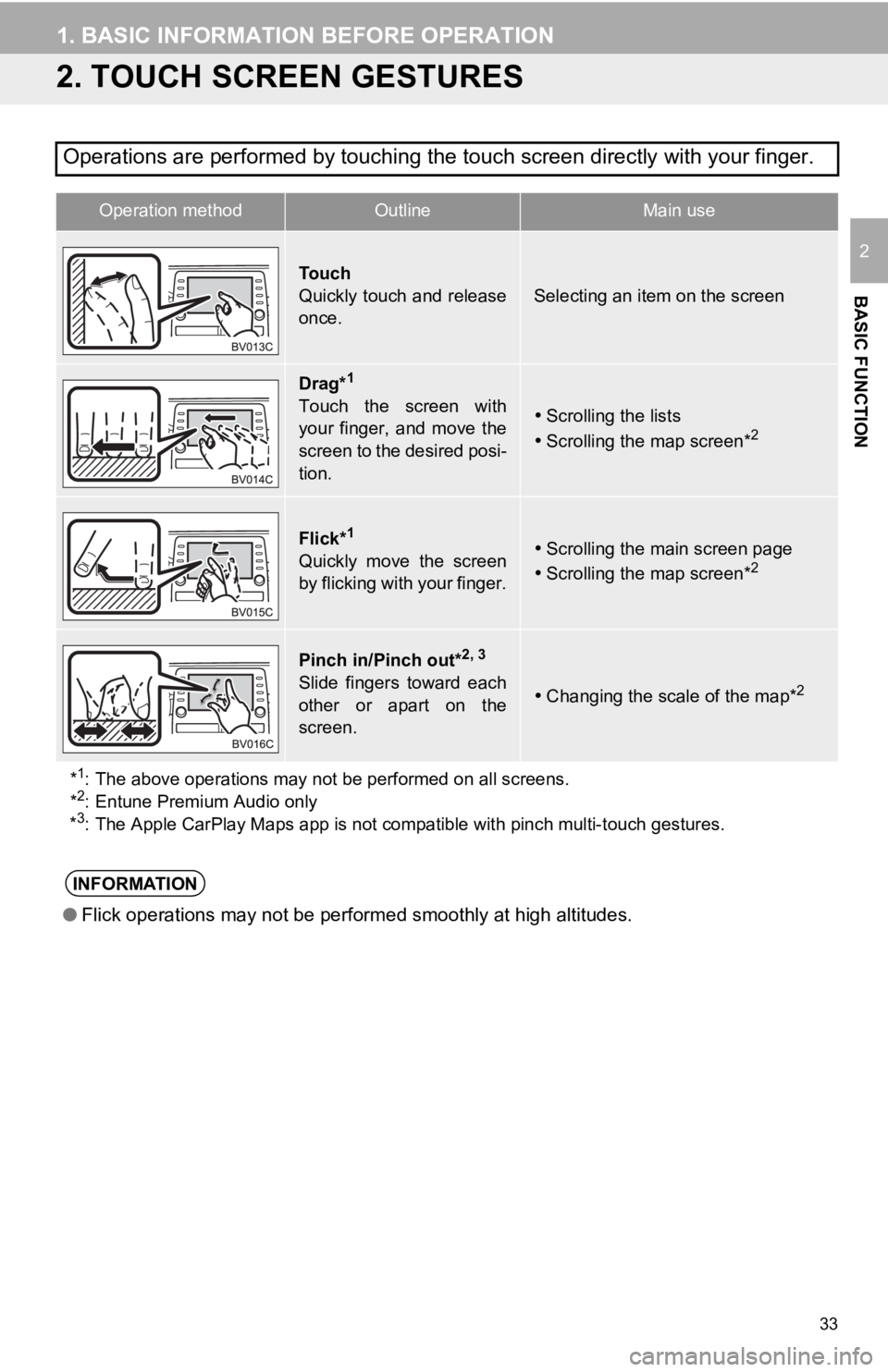
33
1. BASIC INFORMATION BEFORE OPERATION
BASIC FUNCTION
2
2. TOUCH SCREEN GESTURES
Operations are performed by touching the touch screen directly with your finger.
Operation methodOutline Main use
To u c h
Quickly touch and release
once.
Selecting an item on the screen
Drag*1
Touch the screen with
your finger, and move the
screen to the desired posi-
tion.Scrolling the lists
Scrolling the map screen*2
Flick*1
Quickly move the screen
by flicking with your finger.Scrolling the main screen page
Scrolling the map screen*2
Pinch in/Pinch out*2, 3
Slide fingers toward each
other or apart on the
screen.Changing the scale of the map*2
*1: The above operations may not be performed on all screens.
*2: Entune Premium Audio only
*3: The Apple CarPlay Maps app is not compatible with pinch multi- touch gestures.
INFORMATION
●Flick operations may not be performed smoothly at high altitude s.
Page 43 of 326
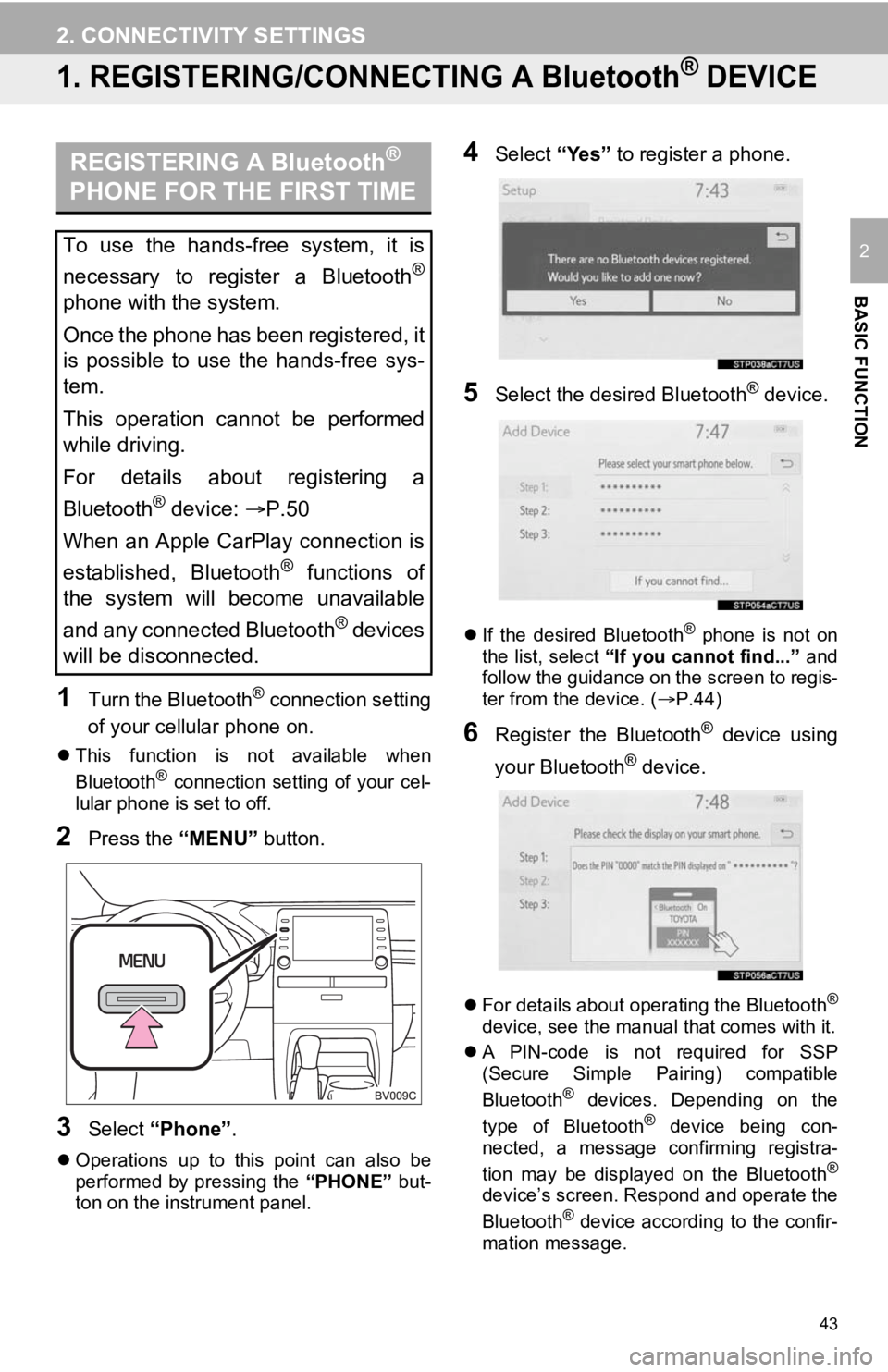
43
BASIC FUNCTION
2
2. CONNECTIVITY SETTINGS
1. REGISTERING/CONNECTING A Bluetooth® DEVICE
1Turn the Bluetooth® connection setting
of your cellular phone on.
This function is not available when
Bluetooth® connection setting of your cel-
lular phone is set to off.
2Press the “MENU” button.
3Select “Phone” .
Operations up to this point can also be
performed by pressing the “PHONE” but-
ton on the instrument panel.
4Select “Yes” to register a phone.
5Select the desired Bluetooth® device.
If the desired Bluetooth® phone is not on
the list, select “If you cannot find...” and
follow the guidance on the screen to regis-
ter from the device. ( P.44)
6Register the Bluetooth® device using
your Bluetooth
® device.
For details about operating the Bluetooth®
device, see the manual that comes with it.
A PIN-code is not required for SSP
(Secure Simple Pairing) compatible
Bluetooth
® devices. Depending on the
type of Bluetooth® device being con-
nected, a message confirming registra-
tion may be displayed on the Bluetooth
®
device’s screen. Respond and operate the
Bluetooth® device according to the confir-
mation message.
REGISTERING A Bluetooth®
PHONE FOR THE FIRST TIME
To use the hands-free system, it is
necessary to register a Bluetooth
®
phone with the system.
Once the phone has been registered, it
is possible to use the hands-free sys-
tem.
This operation cannot be performed
while driving.
For details about registering a
Bluetooth
® device: P.50
When an Apple CarPlay connection is
established, Bluetooth
® functions of
the system will become unavailable
and any connected Bluetooth
® devices
will be disconnected.
Page 45 of 326

45
2. CONNECTIVITY SETTINGS
BASIC FUNCTION
2
1Turn the Bluetooth® connection setting
of your audio player on.
This function is not available when the
Bluetooth® connection setting of your
audio player is set to off.
2Press the “AUDIO” button.
3Select “Source” on the audio screen
or press “AUDIO” button again.
4Select “Bluetooth*” .
5Select “Yes” to register an audio play-
er.
6Follow the steps in “REGISTERING A
Bluetooth
® PHONE FOR THE FIRST
TIME” from “STEP 5”. ( P.43)
*: The Bluetooth
® word mark and logos
are registered trademarks owned by
Bluetooth SIG, Inc.
REGISTERING A Bluetooth®
AUDIO PLAYER FOR THE
FIRST TIME
To use the Bluetooth® audio, it is nec-
essary to register an audio player with
the system.
Once the player has been registered, it
is possible to use the Bluetooth
® au-
dio.
This operation cannot be performed
while driving.
For details about registering a
Bluetooth
® device: P.50
When an Apple CarPlay connection is
established, Bluetooth
® functions of
the system will become unavailable
and any connected Bluetooth
® devices
will be disconnected.