2020 TOYOTA AVALON HYBRID ECU
[x] Cancel search: ECUPage 43 of 326
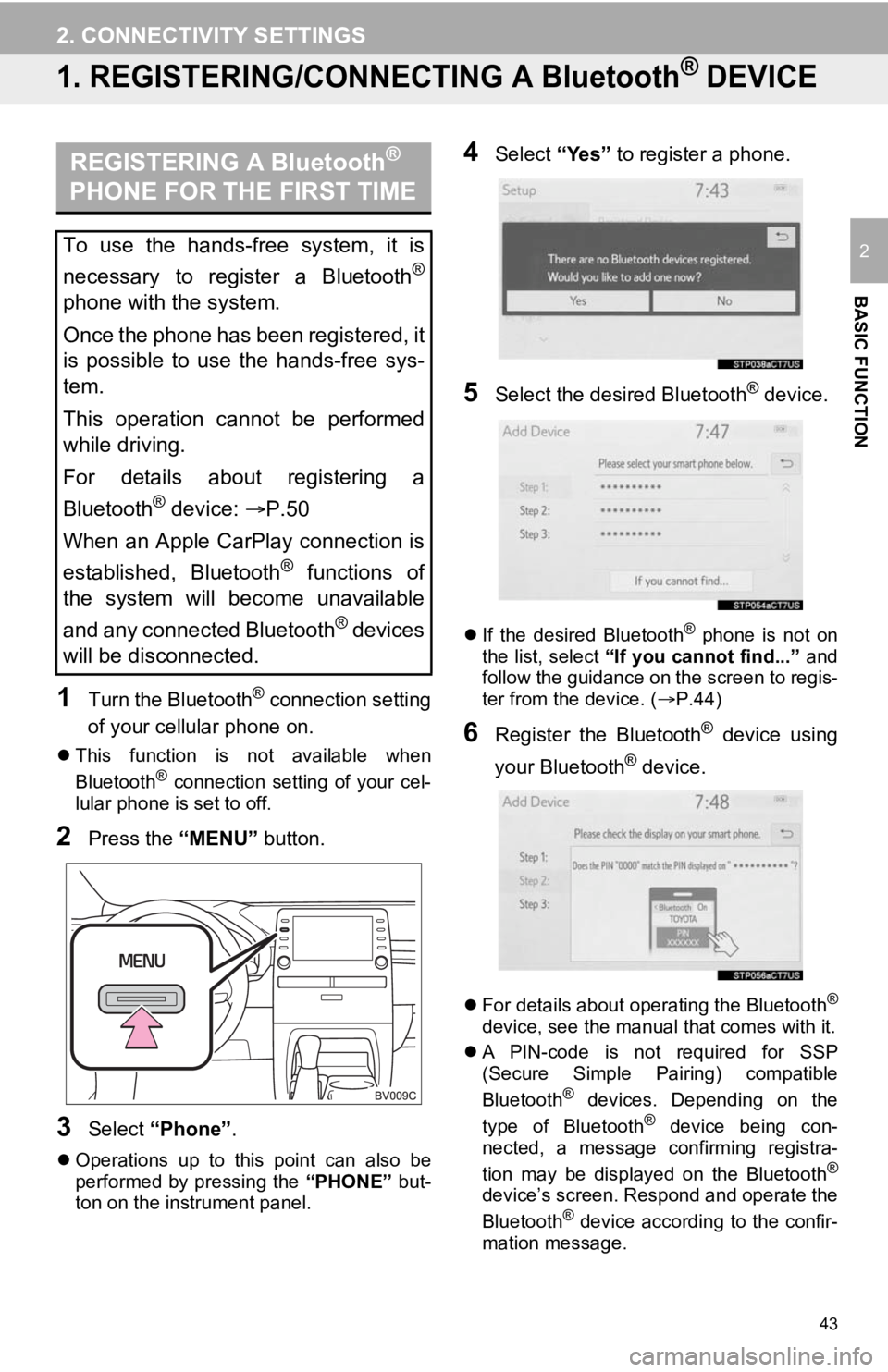
43
BASIC FUNCTION
2
2. CONNECTIVITY SETTINGS
1. REGISTERING/CONNECTING A Bluetooth® DEVICE
1Turn the Bluetooth® connection setting
of your cellular phone on.
This function is not available when
Bluetooth® connection setting of your cel-
lular phone is set to off.
2Press the “MENU” button.
3Select “Phone” .
Operations up to this point can also be
performed by pressing the “PHONE” but-
ton on the instrument panel.
4Select “Yes” to register a phone.
5Select the desired Bluetooth® device.
If the desired Bluetooth® phone is not on
the list, select “If you cannot find...” and
follow the guidance on the screen to regis-
ter from the device. ( P.44)
6Register the Bluetooth® device using
your Bluetooth
® device.
For details about operating the Bluetooth®
device, see the manual that comes with it.
A PIN-code is not required for SSP
(Secure Simple Pairing) compatible
Bluetooth
® devices. Depending on the
type of Bluetooth® device being con-
nected, a message confirming registra-
tion may be displayed on the Bluetooth
®
device’s screen. Respond and operate the
Bluetooth® device according to the confir-
mation message.
REGISTERING A Bluetooth®
PHONE FOR THE FIRST TIME
To use the hands-free system, it is
necessary to register a Bluetooth
®
phone with the system.
Once the phone has been registered, it
is possible to use the hands-free sys-
tem.
This operation cannot be performed
while driving.
For details about registering a
Bluetooth
® device: P.50
When an Apple CarPlay connection is
established, Bluetooth
® functions of
the system will become unavailable
and any connected Bluetooth
® devices
will be disconnected.
Page 44 of 326
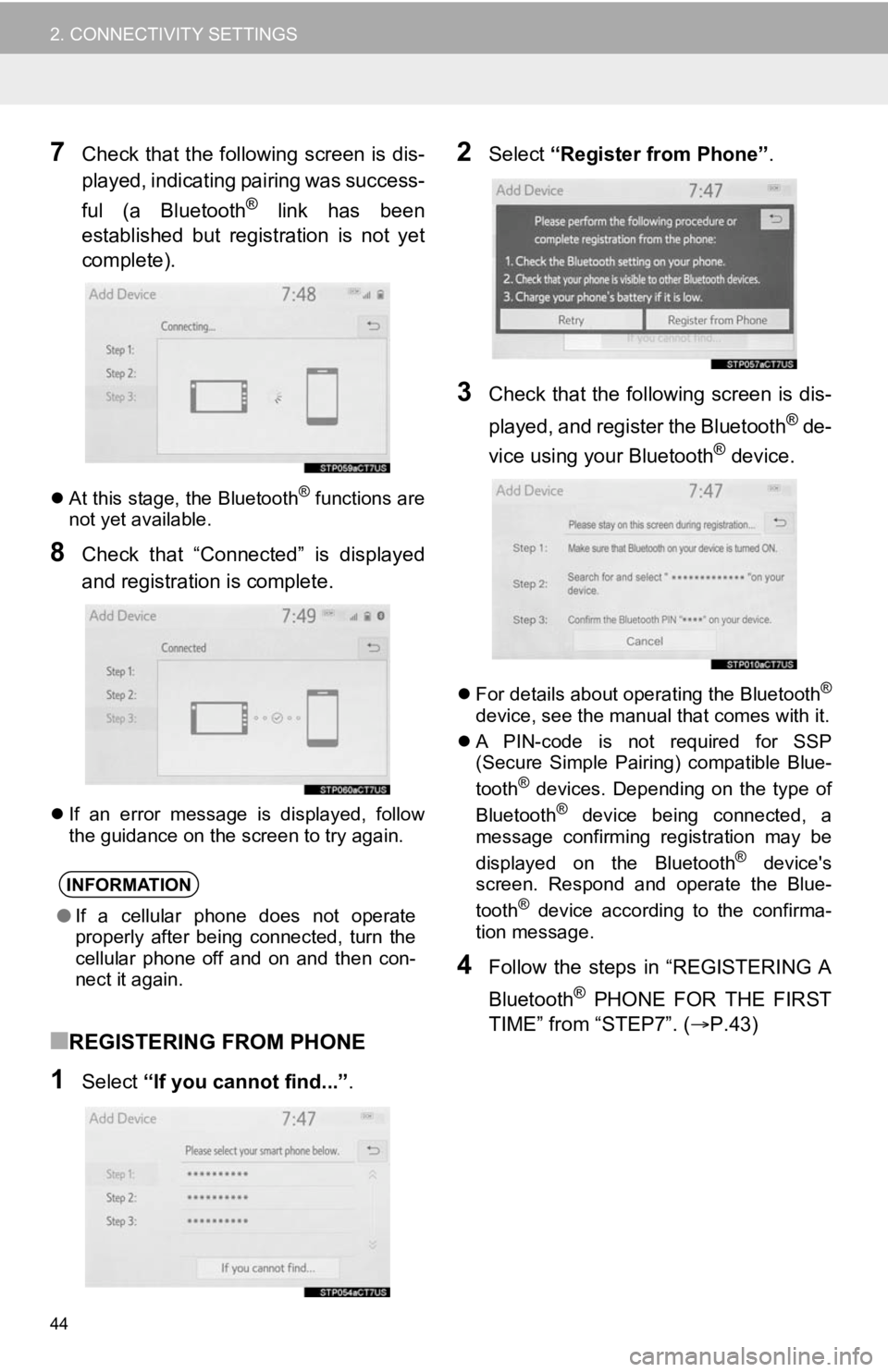
44
2. CONNECTIVITY SETTINGS
7Check that the following screen is dis-
played, indicating pairing was success-
ful (a Bluetooth
® link has been
established but registration is not yet
complete).
At this stage, the Bluetooth® functions are
not yet available.
8Check that “Connected” is displayed
and registration is complete.
If an error message is displayed, follow
the guidance on the screen to try again.
■REGISTERING FROM PHONE
1Select “If you cannot find...” .
2Select “Register from Phone”.
3Check that the following screen is dis-
played, and register the Bluetooth
® de-
vice using your Bluetooth® device.
For details about operating the Bluetooth®
device, see the manual that comes with it.
A PIN-code is not required for SSP
(Secure Simple Pairing) compatible Blue-
tooth
® devices. Depending on the type of
Bluetooth® device being connected, a
message confirming registration may be
displayed on the Bluetooth
® device's
screen. Respond and operate the Blue-
tooth
® device according to the confirma-
tion message.
4Follow the steps in “REGISTERING A
Bluetooth
® PHONE FOR THE FIRST
TIME” from “STEP7”. ( P.43)
INFORMATION
●If a cellular phone does not operate
properly after being connected, turn the
cellular phone off and on and then con-
nect it again.
Page 55 of 326

55
2. CONNECTIVITY SETTINGS
BASIC FUNCTION
2
3. Wi-Fi® Hotspot
1Enable the Wi-Fi® Hotspot function.
(P.55)
2Disable the “Hide Access Point” func-
tion. (P.55)
3Search for the vehicle access point us-
ing the device you wish to connect.
For details about operating the device,
refer to the documentation which came
with it.
4Operate the device to connect it to the
vehicle access point.
To check the vehicle access point pass-
word, check “Password”. ( P.55)
1Enable the Wi-Fi® Hotspot function.
(P.55)
2Enable the “Hide Access Point” func-
tion. ( P.55)
3Enter the access point name (SSID)
into the device you wish to connect and
connect it.
To check the vehicle access point pass-
word, check “Password”. ( P.55)
The security settings on the device must
be the same as that displayed for “Secu-
rity”. ( P. 5 5 )
For details about operating the device,
refer to the documentation which came
with it.
1Press the “MENU” button.
2Select “Setup” .
3Select “Wi-Fi*” .
By connecting a device to the vehicle
via Wi-Fi
®, it can access the internet
through the DCM.
• To use this function, a Wi-Fi® Hotspot
service subscription from Verizon Wire-
less is required. Contact your Toyota
dealer for details.
• This function is not made available in
some countries or areas.
CONNECTING A DEVICE TO
THE IN-VEHICLE ACCESS
POINT
SEARCHING FOR AND
CONNECTING A DEVICE TO
THE VEHICLE ACCESS POINT
INFORMATION
● Hints for connecting to the vehicle via
Wi-Fi® can be displayed. ( P.55)
*: Wi-Fi is a registered tr ademark of Wi-Fi Alliance®.
CONNECTING A DEVICE TO
THE IN-VEHICLE ACCESS
POINT USING THE ACCESS
POINT NAME (SSID)
CHANGING THE Wi-Fi®
SETTINGS
Page 56 of 326

56
2. CONNECTIVITY SETTINGS
4Select the desired setting to change.
No.FunctionPage
Select to enable/disable
the Wi-Fi® Hotspot func-
tion.56
Select to check/change the
access point password.57
Select to display hints for
connecting to the vehicle
via Wi-Fi
®.
Select to make the access
point searchable/un-
searchable.
Select to check/change the
security protocol of the ac-
cess point (for authentica-
tion and encryption).
57
Select to change the ac-
cess point name (SSID).57
Select to change the Wi-Fi®
connection channel (within
the 2.4GHz frequency
band).57
INFORMATION
● If any settings have been changed, it will
be necessary to reset the Wi-Fi® system
to complete the changes. To reset the
Wi-Fi
® system, select “Yes” on the pop-
up displayed after changing the settings.
ENABLING/DISABLING THE
Wi-Fi® Hotspot FUNCTION
When the Wi-Fi
® Hotspot function is
enabled, the system checks for a valid
Hotspot service subscription.
If a Hotspot service subscription has
not been started, start the Toyota
Entune App Suite Connect application
to activate the service subscription. (If
the Toyota Entune App Suite Connect
application has not been installed,
install the application.)
Contact your Toyota dealer for details
about the Toyota Entune App Suite
Connect application.
Page 57 of 326

57
2. CONNECTIVITY SETTINGS
BASIC FUNCTION
21Select “Password” .
2Check that the following screen is dis-
played.
■CHANGING THE PASSWORD
1Select “Change Password” .
2Enter the desired password and select
“OK”.
When setting/changing a password,
observe the following guidelines to help
prevent the password from being cracked
by a third party:
• Use an 8-character or longer password
consisting of letters and numbers. (Non-
ASCII characters will not be recognized
by the system.)
• Change the password regularly.
• If you write the password down, do not
leave it somewhere where it would be
visible.
• Do not use the same or a similar pass-
word to that for other accounts.
• Avoid using easy to identify words, such
as your vehicle’s model name or license
plate number, simple dictionary words,
or words with simple obfuscation, such
as c@t (for cat), as your password.
1Select “Security” .
2Select the desired security protocol.
1Select “Access Point Name” .
2Enter the desired access point name
(SSID) and select “OK”.
1Select “Channel” .
2Check that the following screen is dis-
played.
■CHANGING THE CHANNEL
1Set “Select Channel” to “Manual”.
2Select “Channel Number” .
3Enter the desired channel number and
select “OK”.
Channels 1 through 11 can be selected.
CHECKING/CHANGING THE
PASSWORD
No.Function/information
Displays the password
Select to display/hide the entered
password.
Select to change the password.
CHANGING THE SECURITY
PROTOCOL
CHANGING THE ACCESS
POINT NAME (SSID)
SELECTING A Wi-Fi®
CONNECTION CHANNEL
No.Function
Select to change the channel selec-
tion to automatic/manual.
When “Manual” is selected, select to
change the channel.
Page 58 of 326

58
2. CONNECTIVITY SETTINGS
Communication standards
IEEE 802.11b
IEEE 802.11g
IEEE 802.11n (2.4GHz)
Security
WPA
WPA2
•WPA and WPA2 are trademarks of
Wi-Fi Alliance
®.
Wi-Fi® FUNCTION
OPERATING HINTS
WA R N I N G
● Use Wi-Fi® devices only when safe and
legal to do so.
● Your audio unit is fitted with Wi-Fi
®
antennas. People with implantable car-
diac pacemakers, cardiac resynchroni-
zation therapy-pacemakers or
implantable cardioverter defibrillators
should maintain a reasonable distance
between themselves and the Wi-Fi
®
antennas.
The radio waves may affect the opera-
tion of such devices.
● Before using Wi-Fi
® devices, users of
any electrical medical device other than
implantable cardiac pacemakers, car-
diac resynchronization therapy-pace-
makers or implantable cardioverter
defibrillators should consult the manu-
facturer of the device for information
about its operation under the influence
of radio waves.
Radio waves could have unexpected
effects on the operation of such medical
devices.
INFORMATION
● If a connected device is taken out of the
Wi-Fi® connection area, the connection
will be severed.
● If the vehicle is driven out of the cellular
communication coverage area, connect-
ing to the internet via the Wi-Fi
® Hotspot
will not be possible.
● If a Bluetooth
® device is used while a
device is connected using the Wi-Fi®
Hotspot function, the communication
speed may decrease.
● If the vehicle is near a radio antenna,
radio station or other source of strong
radio waves and electrical noise, com-
munication may be slow or impossible.
CONDITIONS DISPLAYED
WITH Wi-Fi® ICON
The condition of Wi-Fi
® connection ap-
pears on the right upper side of the
screen. ( P.20)
SPECIFICATIONS
Page 61 of 326

61
2. CONNECTIVITY SETTINGS
BASIC FUNCTION
2
TROUBLESHOOTING
If you are experiencing difficulties with Apple CarPlay, check the following table.
SymptomSolution
An Apple CarPlay connection
cannot be established.
Check if the device supports Apple CarPlay.
Check if Apple CarPlay is enabled on the connected device.
For details, refer to https://www.apple.com/ios/carplay/
.
Check if “Apple CarPlay” on the general settings screen is
set to on. ( P.63)
Check if the Lightning cable being used is certified by Apple
Inc., and if it is securely connected to the device and USB
port.
After checking all of the above, try to establish an Apple Car-
Play connection. ( P.59)
When an Apple CarPlay connec-
tion is established and a video is
being played, the video is not dis-
played, but audio is output
through the system.
As the system is not designed to play video through Apple
CarPlay, this is not a malfunction.
Although an Apple CarPlay con-
nection is established, audio is
not output through the system.The system may muted or the volume may be low. Increase
the system volume.
The Apple CarPlay screen has
artifacts and/or audio from Apple
CarPlay has noise.
Check if the Lightning cable being used to connect the de-
vice to the system is damaged.
To check if the Lightning cable is damaged internally, con-
nect the device to another system, such as a PC, and check
if the device is recognized by the connected system. (The
device should begin charging when connected.)
After checking all of the above, try to establish an Apple Car-
Play connection. ( P.59)
The map display of the Apple
CarPlay Maps app cannot be en-
larged or contracted with pinch
multi-touch gestures.As the Apple CarPlay Maps app is not compatible with pinch
multi-touch gestures, th is is not a malfunction.
Page 71 of 326

71
3. OTHER SETTINGS
BASIC FUNCTION
2
3Select the desired items to be edited.
■EDITING DEALER OR CONTACT
NAME
1Select “Dealer” or “Contact” .
2Enter the name and select “OK” .
■EDITING THE LOCATION
1Select “Location” .
2Scroll the map to the desired point
(P.234) and select “Enter”.
■EDITING PHONE NUMBER
1Select “Phone #” .
2 Enter the phone number and select
“OK”.
1Display the vehicle settings screen.
(P.69)
2Select “Valet Mode” .
3Enter the 4-digit personal code and se-
lect “OK” .
4Enter the same 4-digit personal code
again and select “OK”.
The system will request that you input the
security code again to confirm that you
remember it correctly.
No.FunctionPage
Select to enter the name of
a dealer.71
Select to enter the name of
a dealer member.71
Select to set the location.71
Select to enter the phone
number.71
Select to delete the dealer
information displayed on
the screen.
Select to set the displayed
dealer as a destination.253
VALET MODE
The security system can be set to on
by entering a security code (4-digit
number).
When set to on, the system will be-
come inoperative once the electrical
power source is disconnected until the
security code is entered.
SETTING THE VALET MODE
When valet mode activates, the system
stops and a security code (4-digit num-
ber) standby screen is displayed.
( P. 7 2 )
INFORMATION
●If the 4-digit personal code is forgotten,
please contact your Toyota dealer.