2020 TOYOTA AVALON HYBRID bluetooth
[x] Cancel search: bluetoothPage 224 of 326

224
3. WHAT TO DO IF...
When making/receiving a call
A cellular phone can-
not be connected.
Bluetooth® function
is not enabled on
the cellular phone.Enable the Bluetooth®
function on the cellular
phone.
Old registration in-
formation remains
on either this sys-
tem or the cellular
phone.
Delete the existing reg-
istration information
from both this system
and the cellular phone,
then register the cellu-
lar phone you wish to
connect to this system.
50
SymptomLikely causeSolution
Page
Cellular
phoneThis
system
A call cannot be
made/received.Your vehicle is out
of the service area.Move to where
no longer appears on
the display.20
SymptomLikely causeSolution
Page
Cellular phoneThis
system
Page 226 of 326

226
3. WHAT TO DO IF...
When using the Bluetooth® message function
SymptomLikely causeSolution
Page
Cellular
phoneThis
system
Messages cannot be
viewed.
Message transfer is
not enabled on the
cellular phone.
Enable message trans-
fer on the cellular
phone (approve mes-
sage transfer on the
phone).
Automatic transfer
function on this sys-
tem is set to off.Set automatic transfer
function on this system
to on.
221
New message notifi-
cations are not dis-
played.
Notification of SMS/
MMS/E-mail recep-
tion on this system
is set to off.Set notification of SMS/
MMS/E-mail reception
on this system to on.
213
Automatic message
transfer function is
not enabled on the
cellular phone.Enable automatic
transfer function on the
cellular phone.
Page 227 of 326
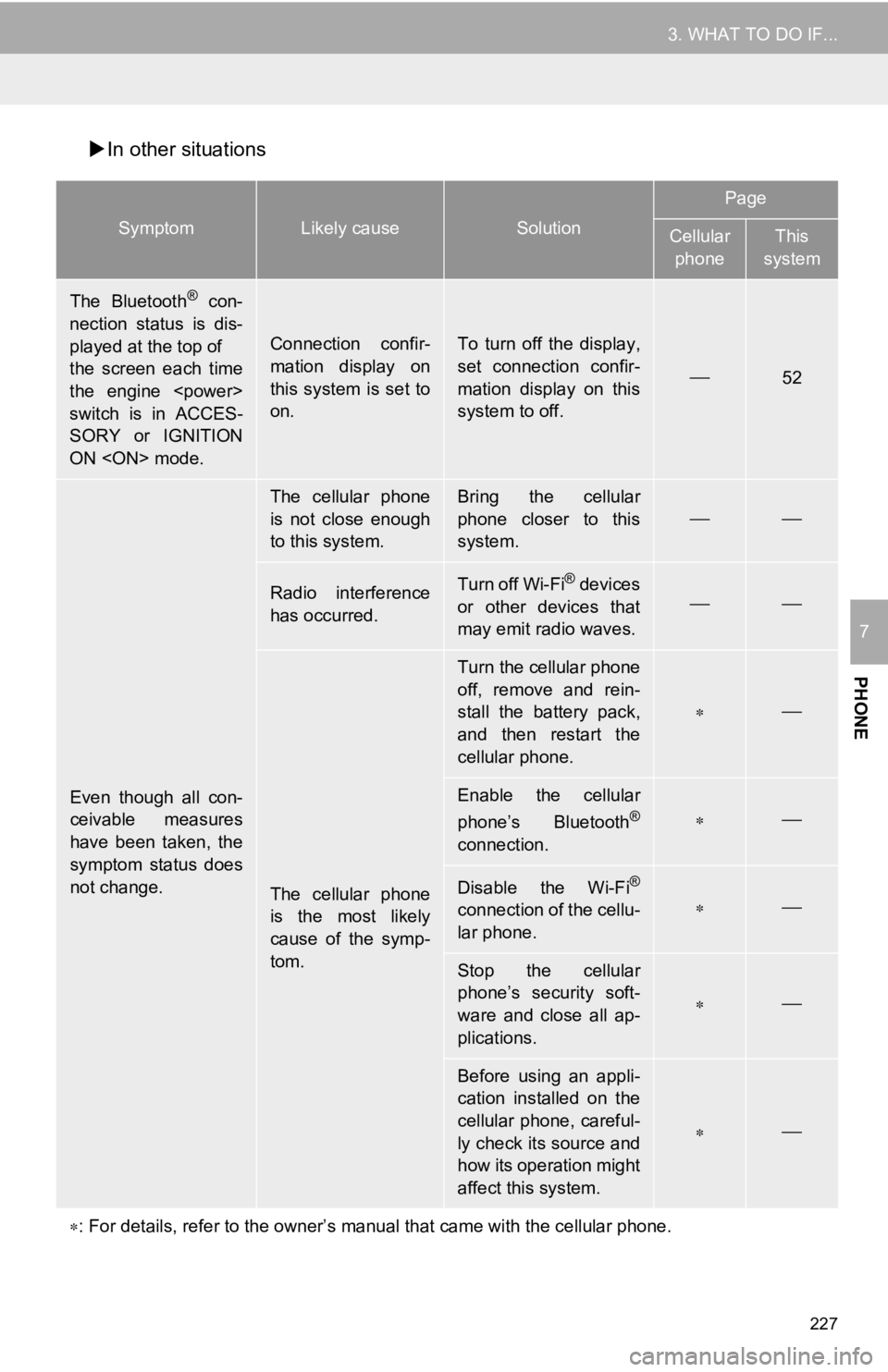
227
3. WHAT TO DO IF...
PHONE
7
In other situations
SymptomLikely causeSolution
Page
Cellular
phoneThis
system
The Bluetooth® con-
nection status is dis-
played at the top of
the screen each time
the engine
switch is in ACCES-
SORY or IGNITION
ON
Connection confir-
mation display on
this system is set to
on.To turn off the display,
set connection confir-
mation display on this
system to off.
52
Even though all con-
ceivable measures
have been taken, the
symptom status does
not change.
The cellular phone
is not close enough
to this system.Bring the cellular
phone closer to this
system.
Radio interference
has occurred.Turn off Wi-Fi® devices
or other devices that
may emit radio waves.
The cellular phone
is the most likely
cause of the symp-
tom.
Turn the cellular phone
off, remove and rein-
stall the battery pack,
and then restart the
cellular phone.
Enable the cellular
phone’s Bluetooth®
connection.
Disable the Wi-Fi®
connection of the cellu-
lar phone.
Stop the cellular
phone’s security soft-
ware and close all ap-
plications.
Before using an appli-
cation installed on the
cellular phone, careful-
ly check its source and
how its operation might
affect this system.
: For details, refer to the owner’s manual that came with the ce llular phone.
Page 247 of 326

247
2. DESTINATION SEARCH
NAVIGATION SYSTEM
8
1Display the destination screen.
(P.243)
2Select “Emergency” .
3Select the desired emergency catego-
ry.
4Select the desired destination.
1Display the destination screen.
(P.243)
2Select “Contacts” .
3Select the desired contact.
4Select “Addresses” .
5Select the desired address.
6Follow the steps in “SEARCHING BY
KEYWORD” from “STEP 4”. ( P.245)
1Display the destination screen.
(P.243)
2Select “Address” .
3Select the desired search method.
1Select “City”.
2Enter a city name and select
“Search” .
“Last 5 Cities” : Select the desired city
name from the list of the last 5 cities.
3Select the desired city name.
4Enter a street name and select
“Search” .
5Select the desired street name.
6Enter a house number and select
“Search”.
SEARCHING BY
EMERGENCY
INFORMATION
●The navigation system does not guide in
areas where route guidance is unavail-
able. ( P.285)
SEARCHING BY CONTACT
To use this function, it is necessary to
have contact data which had been
transferred to the navigation system
from a registered Bluetooth
® phone.
( P.200)
INFORMATION
● This function may not be available
depending on the type of Bluetooth®
phone.
SEARCHING BY ADDRESS
There are 2 methods to search for a
destination by address.
No.FunctionPage
Select to change the
search area.245
Select to search by city.247
Select to search by street
address.248
SEARCHING BY CITY
Page 290 of 326

290
1. Toyota Entune-OVERVIEW
2. TYPE A: FUNCTION ACHIEVED BY USING A SMART PHONE OR DCM
*: via DCM
Of the functions included with Toyota Entune, the Toyota Entune App Suite Con-
nect relies on the use of a smart phone or DCM.
Using a smart phone
Toyota Entune App Suite Connect enables applicable apps install ed on a smart phone to
be displayed on and operated from the screen via a Bluetooth®.
Via DCM
Toyota Entune App Suite Connect enables applicable apps install ed on the system to be
displayed on and operated from the screen.
A few settings must be performed before Toyota Entune App Suite Connect can be
used. ( P.293)
*
Page 293 of 326

293
1. Toyota Entune-OVERVIEW
Toyota Entune
9
Perform the settings in the following order.
In order to use Toyota Entune 3.0 App
Suite Connect, the following must first be
performed:
Register a Bluetooth® phone with the
hands-free system. ( P.43)
PREPARATION BEFORE
USING Toyota Entune App
Suite Connect
SETTINGS REQUIRED TO USE
Toyota Entune App Suite
Connect
INFORMATION
● Applications can only be used when the
Toyota Entune 3.0 App Suite Connect
application has been downloaded to
your smart phone, and the application is
running.
● Toyota Entune 3.0 App Suite Connect
operational procedures can also be con-
firmed by visiting
http://www.toyota.com/Entune/
in the
United States,
http://www.toyota.ca/entune
in Canada,
and http://www.toyotapr.com/entune in
Puerto Rico.
● If a Toyota Entune 3.0 App Suite Con-
nect application is used while iPod
audio/video is being played back, sys-
tem operation may become unstable.
1Download the Toyota Entune 3.0 App
Suite Connect application to your
smart phone.
2Open the Toyota Entune 3.0 App
Suite Connect on your smart phone
and follow instructions. Bluetooth
®
Pairing is required.
Page 302 of 326

302
2. Toyota Entune OPERATION
IF A MESSAGE APPEARS ON THE SCREEN
When problems occur with starting the application player, a mes sage will appear
on the screen. Referring to the table below, identify the probl em and take the sug-
gested corrective action.
MessageDisplay conditionsCorrective action
“This feature is unavailable
during an emergency call.”Safety Connect is being im-
plemented.After the Safety Connect call
is finished, perform the opera-
tion again.
“This feature is unavailable
while transferring contacts.”Contacts are being trans-
ferred manually from the
phonebook.When the transfer of contacts
is complete, perform the op-
eration again.
“Unable to connect to a
Bluetooth* phone. For trou-
bleshooting assistance,
please visit the Toyota web-
site or contact your dealer.”
The smart phone cannot be
connected.
Refer to
http://www.toyota.com/Entune/
in the United States,
http://www.toyota.ca/entune
in Canada, and
http://www.toyotapr.com/entune
in Puerto Rico, to confirm if
the phone is compatible or
not.
“This feature is unavailable
during a handsfree call.”A hands-free call is in prog-
ress.After the hands-free call is fin-
ished, perform the operation.
“When it is safe and legal to
do so, please ensure your En-
tune App Suite application is
running and logged in on your
phone”
“To use the services, Entune
APP Suite Connect applica-
tion needs to be running on
your phone. For more infor-
mation, please visit
toyota.com or call
1-800-331-4331 in the United
States, 1-888-869-6828 in
Canada, and 1-877-855-8377
in Puerto Rico.”
The Toyota Entune App Suite
Connect application cannot
be connected to Bluetooth
®
SPP.
Refer to
http://www.toyota.com/Entune/
in the United States,
http://www.toyota.ca/entune
in Canada, and
http://www.toyotapr.com/entune
in Puerto Rico, to confirm if
the phone is Bluetooth
® SPP
compatible or not, and then
activate the Toyota Entune
App Suite Connect
application.
“Communication error.
Please try again.”Communication was discon-
nected.After a few moments, retry
the operation.
*: The Bluetooth
® word mark and logos are registered trademarks owned by Bluetoo th SIG, Inc.
Page 322 of 326

322
ALPHABETICAL INDEX
A
AAC......................................................... 116
Adding destinations................................. 256
Address ................................................... 247
Adjacent road .......................................... 267
AM.............................................................82
Apple CarPlay ........................................... 59
Applications..................................... 290, 300
APPS button ............................................. 14
Area to avoid ........................................... 272
Arrival time .............................................. 257
AUDIO button............................................ 14
Audio settings ......................................... 111
Audio/visual system .................................. 77
Audio screen adjustment ....................... 80
Screen adjustment ................................ 81
Selecting an audio source ..................... 77
Sound settings....................................... 78
Turning the system on and off ............... 77
USB/AUX port ....................................... 78
Voice command system ... ..................... 81
AUX......................................................... 107
AUX port ................................................... 78
Avoid traffic ............................................. 279
B
Bluetooth® audio .....................................102
Registering/connecting a Bluetooth
® device ............................106
Bluetooth® phone ....................................195
About the contacts in the contact list ........................................198
Registering/connecting a Bluetooth
® phone.............................196
Using the phone switch/microphone ...........................196
Voice command system ..... .................197
When selling or disposing of the vehicle....................198
Bluetooth
® settings ...................................47
Connecting a Bluetooth® device............48
Deleting a Bluetooth® device.................50
Editing the Bluetooth®
device information ..............................51
Registering a Bluetooth
® device............50
Setting Bluetooth® system.....................52
Buttons overview .......................................14
C
Calibration ...............................................276
Calling on the Bluetooth® phone .............199
By call history ......................................199
By contacts list.....................................200
By favorites list ....................................200
By home screen...................................202
By keypad ............................................202
Camera switch ........................................161
Command list ..........................................129
Compass .................................................236
Contacts ..................................200, 214, 247
Current position .......................................232