Page 163 of 326
163
2. PANORAMIC VIEW MONITOR
PERIPHERAL MONITORING SYSTEM
6
HOW TO SWITCH THE DISPLAY
When you press the camera switch or shift the shift lever to the “R” position while
the engine switch is in IGNITION ON mode, the panoramic view
monitor operates.
The monitor displays various views of the position of the vehicle. (The following is
an example)
Map screen,
audio screen, etc. Moving view
Rear view &
panoramic view
Side views Wide front view &
panoramic view
Wide rear view
Map screen,
audio screen, etc.
Pressing the camera switch
Shifting the shift lever
Selecting the display mode switching button See-through view
Rear view
Page 217 of 326
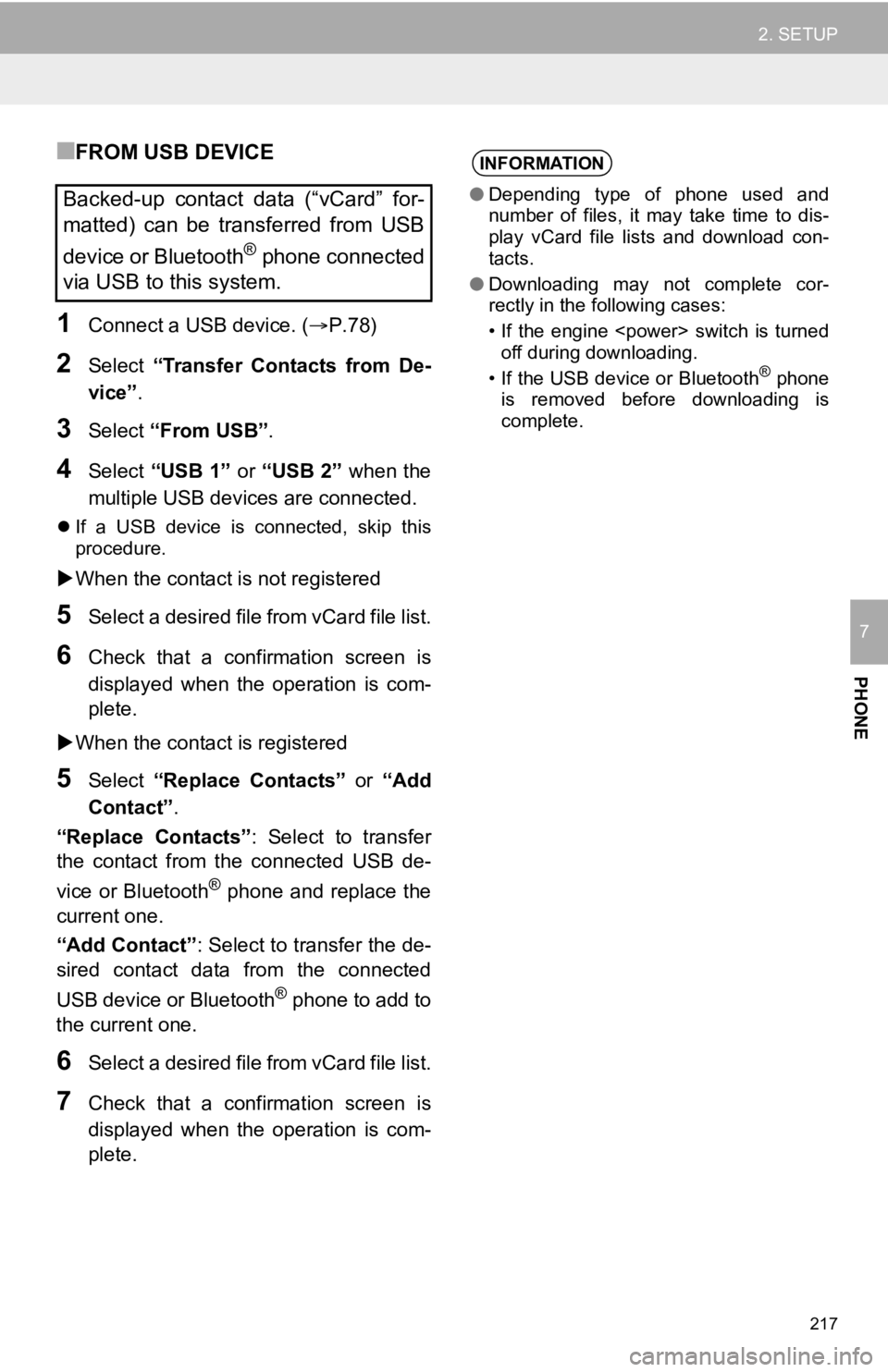
217
2. SETUP
PHONE
7
■FROM USB DEVICE
1Connect a USB device. (P.78)
2Select “Transfer Contacts from De-
vice” .
3Select “From USB” .
4Select “USB 1” or “USB 2” when the
multiple USB devices are connected.
If a USB device is connected, skip this
procedure.
When the contact is not registered
5Select a desired file from vCard file list.
6Check that a confirmation screen is
displayed when the operation is com-
plete.
When the contact is registered
5Select “Replace Contacts” or “Add
Contact”.
“Replace Contacts” : Select to transfer
the contact from the connected USB de-
vice or Bluetooth
® phone and replace the
current one.
“Add Contact” : Select to transfer the de-
sired contact data from the connected
USB device or Bluetooth
® phone to add to
the current one.
6Select a desired file from vCard file list.
7Check that a confirmation screen is
displayed when the operation is com-
plete.
Backed-up contact data (“vCard” for-
matted) can be transferred from USB
device or Bluetooth
® phone connected
via USB to this system.
INFORMATION
● Depending type of phone used and
number of files, it may take time to dis-
play vCard file lists and download con-
tacts.
● Downloading may not complete cor-
rectly in the following cases:
• If the engine switch is turned
off during downloading.
• If the USB device or Bluetooth
® phone
is removed before downloading is
complete.
Page 223 of 326
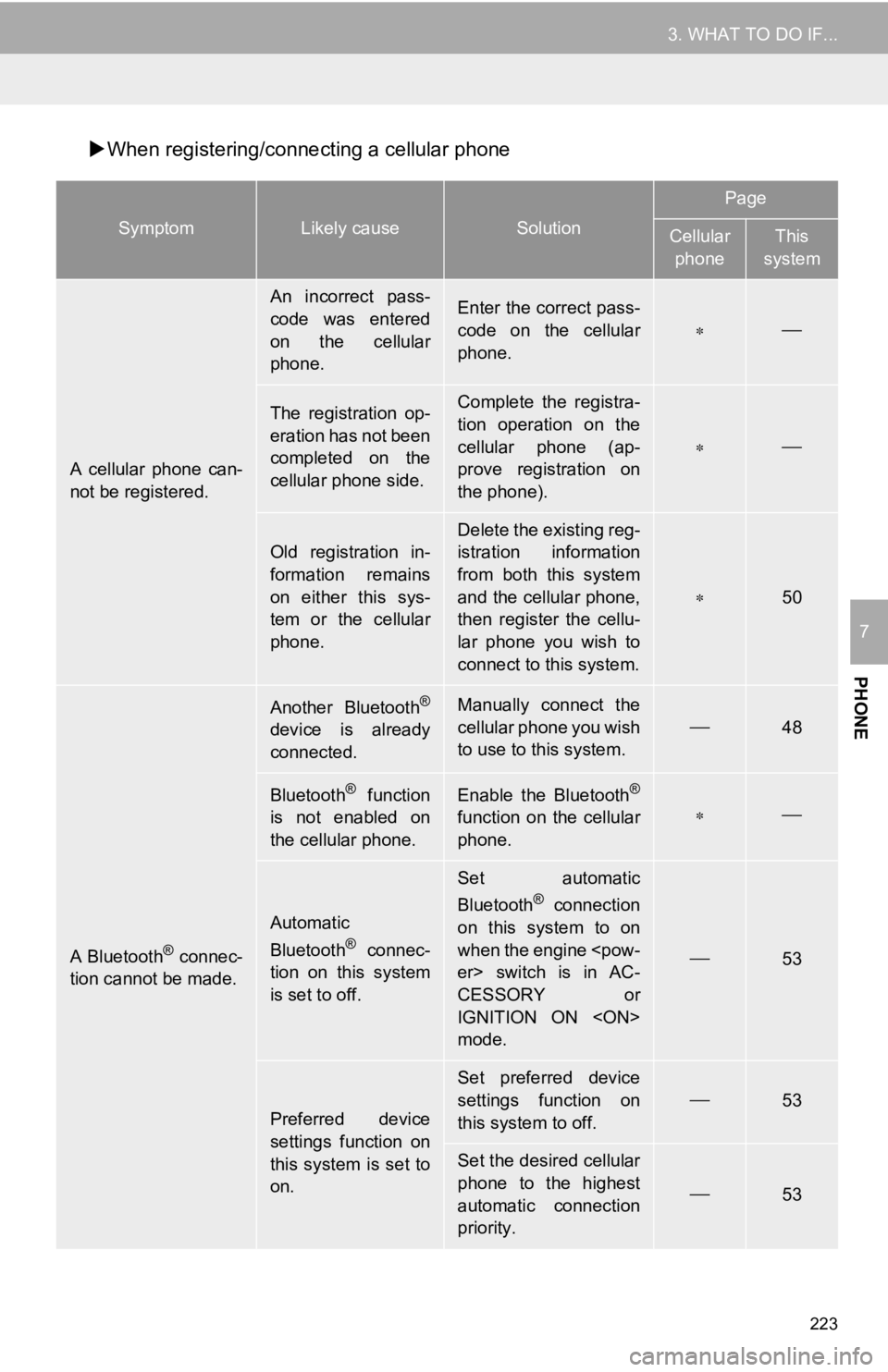
223
3. WHAT TO DO IF...
PHONE
7
When registering/conne cting a cellular phone
SymptomLikely causeSolution
Page
Cellular
phoneThis
system
A cellular phone can-
not be registered.
An incorrect pass-
code was entered
on the cellular
phone.Enter the correct pass-
code on the cellular
phone.
The registration op-
eration has not been
completed on the
cellular phone side.Complete the registra-
tion operation on the
cellular phone (ap-
prove registration on
the phone).
Old registration in-
formation remains
on either this sys-
tem or the cellular
phone.Delete the existing reg-
istration information
from both this system
and the cellular phone,
then register the cellu-
lar phone you wish to
connect to this system.
50
A Bluetooth® connec-
tion cannot be made.
Another Bluetooth®
device is already
connected.
Manually connect the
cellular phone you wish
to use to this system.
48
Bluetooth® function
is not enabled on
the cellular phone.Enable the Bluetooth®
function on the cellular
phone.
Automatic
Bluetooth® connec-
tion on this system
is set to off.
Set automatic
Bluetooth® connection
on this system to on
when the engine
er> switch is in AC-
CESSORY or
IGNITION ON
mode.
53
Preferred device
settings function on
this system is set to
on.
Set preferred device
settings function on
this system to off.
53
Set the desired cellular
phone to the highest
automatic connection
priority.
53
Page 227 of 326
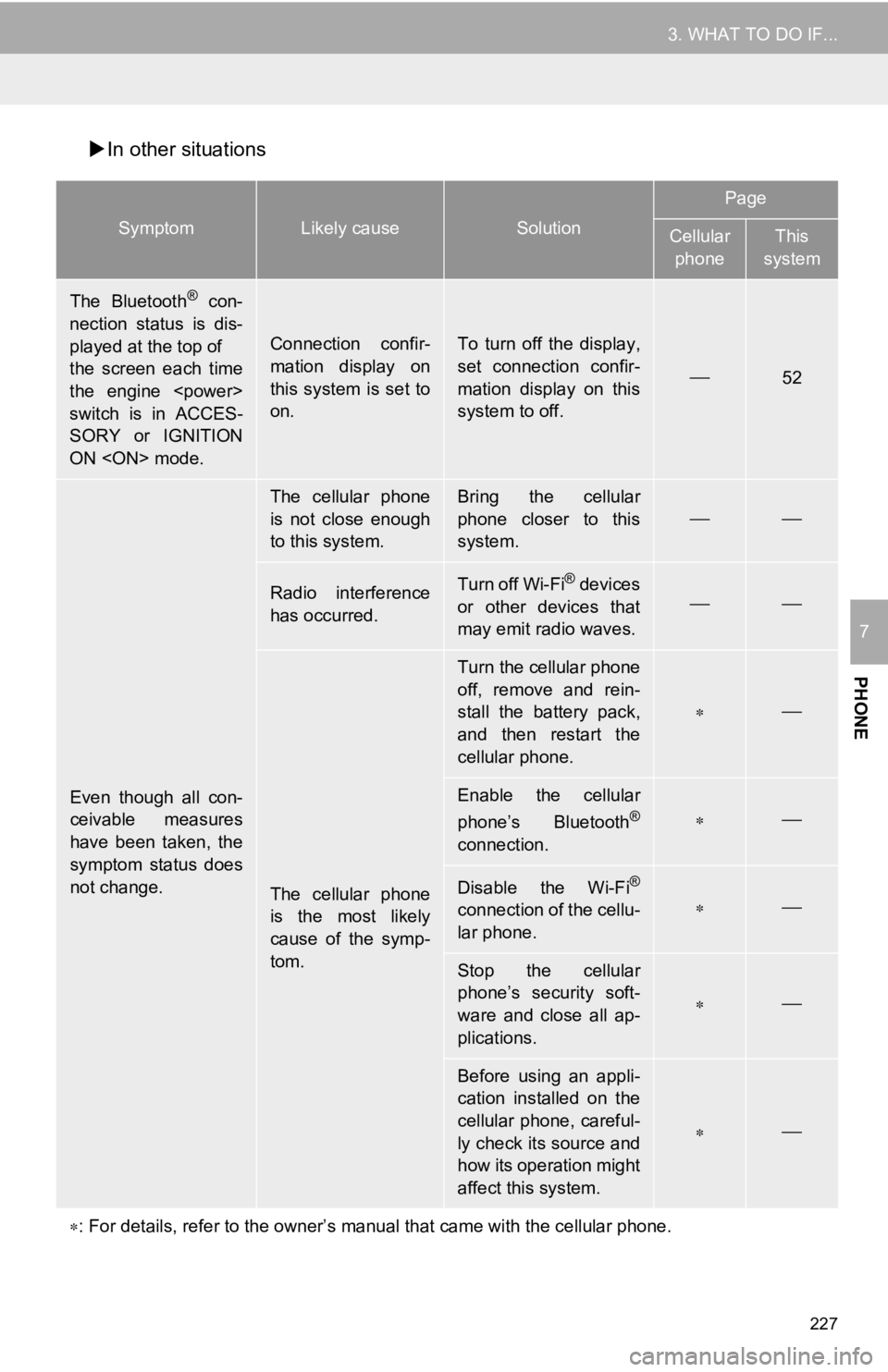
227
3. WHAT TO DO IF...
PHONE
7
In other situations
SymptomLikely causeSolution
Page
Cellular
phoneThis
system
The Bluetooth® con-
nection status is dis-
played at the top of
the screen each time
the engine
switch is in ACCES-
SORY or IGNITION
ON mode.
Connection confir-
mation display on
this system is set to
on.To turn off the display,
set connection confir-
mation display on this
system to off.
52
Even though all con-
ceivable measures
have been taken, the
symptom status does
not change.
The cellular phone
is not close enough
to this system.Bring the cellular
phone closer to this
system.
Radio interference
has occurred.Turn off Wi-Fi® devices
or other devices that
may emit radio waves.
The cellular phone
is the most likely
cause of the symp-
tom.
Turn the cellular phone
off, remove and rein-
stall the battery pack,
and then restart the
cellular phone.
Enable the cellular
phone’s Bluetooth®
connection.
Disable the Wi-Fi®
connection of the cellu-
lar phone.
Stop the cellular
phone’s security soft-
ware and close all ap-
plications.
Before using an appli-
cation installed on the
cellular phone, careful-
ly check its source and
how its operation might
affect this system.
: For details, refer to the owner’s manual that came with the ce llular phone.
Page 297 of 326
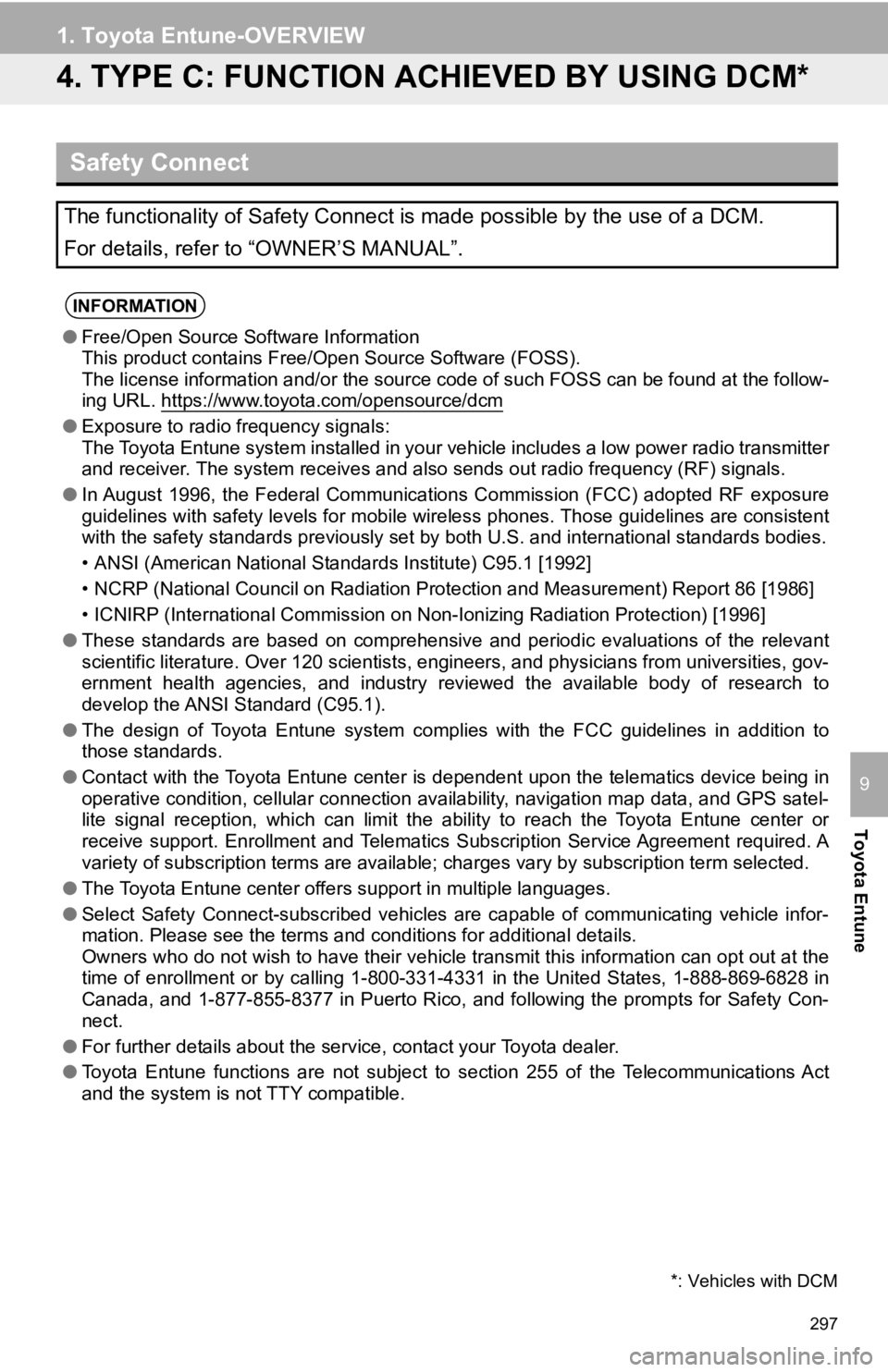
297
1. Toyota Entune-OVERVIEW
Toyota Entune
9
4. TYPE C: FUNCTION ACHIEVED BY USING DCM*
Safety Connect
The functionality of Safety Connect is made possible by the use of a DCM.
For details, refer to “OWNER’S MANUAL”.
INFORMATION
●Free/Open Source Software Information
This product contains Free/Open Source Software (FOSS).
The license information and/or the source code of such FOSS can be found at the follow-
ing URL. https://www.toyota.com/opensource/dcm
● Exposure to radio frequency signals:
The Toyota Entune system installed in your vehicle includes a l ow power radio transmitter
and receiver. The system receive s and also sends out radio frequency (RF) signals.
● In August 1996, the Federal Communications Commission (FCC) adopted RF exposure
guidelines with safety levels for mobile wireless phones. Those guidelines are consistent
with the safety standards previously set by both U.S. and inter national standards bodies.
• ANSI (American National Standards Institute) C95.1 [1992]
• NCRP (National Council on Radiation Protection and Measurement) Report 86 [1986]
• ICNIRP (International Commission on Non-Ionizing Radiation Pro tection) [1996]
● These standards are based on comprehensive and periodic evaluat ions of the relevant
scientific literature. Over 120 scientists, engineers, and physicians from universities, gov-
ernment health agencies, and industry reviewed the available bo dy of research to
develop the ANSI Standard (C95.1).
● The design of Toyota Entune system complies with the FCC guidelines in addition to
those standards.
● Contact with the Toyota Entune center is dependent upon the tel ematics device being in
operative condition, cellular connection availability, navigation map data, and GPS satel-
lite signal reception, which can limit the ability to reach the Toyota Entune center or
receive support. Enrollment and Telematics Subscription Service Agreement required. A
variety of subscription terms are available; charges vary by subscription term selected.
● The Toyota Entune center offers support in multiple languages.
● Select Safety Connect-subscribed vehicles are capable of communicating vehicle infor-
mation. Please see the terms and conditions for additional deta ils.
Owners who do not wish to have their vehicle transmit this info rmation can opt out at the
time of enrollment or by calling 1-800-331-4331 in the United S tates, 1-888-869-6828 in
Canada, and 1-877-855-8377 in Puerto Rico, and following the prompts for Safety Con-
nect.
● For further details about the service, contact your Toyota deal er.
● Toyota Entune functions are not subject to section 255 of the T elecommunications Act
and the system is not TTY compatible.
*: Vehicles with DCM
Page:
< prev 1-8 9-16 17-24