Page 146 of 326
146
1. TOYOTA PARKING ASSIST MONITOR
No.DisplayFunction
Display mode switching
button
Each time the display mode switching button is selected,
the mode will change as follows:
From the rear view mode to the wide rear view mode
From the wide rear view mode to the rear view mode
Guide line switching but-
tonSelect to switch the guide line mode. ( P.147)
Rear Cross Traffic AlertWhen a sensor detects an obstacle, the direction of ob-
stacle is displayed and the buzzer sounds.
INFORMATION
● For details about the Rear Cross Traffic Alert function, refer to the “OWNER’S MANUAL”.
WA R N I N G
●As the Rear Cross Traffic Alert display is displayed over the c amera view, it may be diffi-
cult to see the Rear Cross Traffic Alert display depending on t he color and brightness of
the surrounding area.
CANCELING TOYOTA PARKING ASSIST MONITOR
The parking assist monitor is canceled when the shift lever is shifted into any posi-
tion other than the “R” position.
Page 167 of 326
167
2. PANORAMIC VIEW MONITOR
PERIPHERAL MONITORING SYSTEM
6
Distance guide line
Only the distance guide lines are dis-
played.
Estimated course line
Estimated course lines will be added to
the distance guide lines.
In automatic mode, the monitor will auto-
matically display images in the following
situations:
When the shift lever is shifted to “N” or “D”
position.
When vehicle speed is reduced to approx-
imately 6 mph (10 km/h) or less.
SWITCHING THE GUIDE LINE
MODE
Each time the guide line switching but-
ton is selected, the mode will change
as follows:AUTOMATIC DISPLAY MODE
In addition to screen switching by oper-
ating the camera switch, automatic dis-
play mode is available. In this mode,
the screen is switched automatically in
response to vehicle speed.
Page 170 of 326
170
2. PANORAMIC VIEW MONITOR
5. CHECKING THE REAR AND AROUND THE VEHICLE
Rear view & panoramic view
Wide rear view
The rear view & panoramic view screen, the wide rear view screen and the rear
view screen provide support when checking the areas of behind t he vehicle and
around the vehicle while backing up, for example while parking.
The screens will be displayed when the shift lever is in the “R ” position.
SCREEN DISPLAY
Each time the display mode switching button is selected, the mo de will change as
follows:
Displays the rear view and overhead view of the vehicle at same time.
Displays a near 180° image from the rear view camera.
Page 171 of 326

171
2. PANORAMIC VIEW MONITOR
PERIPHERAL MONITORING SYSTEM
6
Rear view
Displays the rear view of the vehicle.
No.DisplayFunction
Display mode switching
button
Each time the display mode switching button is selected,
the mode will change as follows:
From the rear view & panoramic view mode to the wide
rear view mode
From the wide rear view mode to the rear view mode
From the rear view mode to the rear view & panoramic
view mode
Rear camera detection
buzzer mute switchSelect to mute the rear camera detection buzzer. The
buzzer will be re-enabled when the shift lever is shifted to
a position other than R.
Rear camera detection
function off indicatorDisplayed or flashes when the rear camera detection
function is disabled, such as when it is malfunctioning.
Guide line switching but-
tonSelect to switch the guide line mode. ( P.173)
Rear Camera DetectionDisplayed automatically when a pedestrian is detected.
Rear Cross Traffic AlertWhen a sensor detects an obs tacle, the direction of ob-
stacle is displayed and the buzzer sounds.
Intuitive parking assist
When a sensor detects an obstacle, the direction of and
the approximate distance to the obstacle are displayed
and the buzzer sounds.
INFORMATION
● The monitor is cancelled when the shift lever is shifted into any position other than the “R”
position.
● For details about the Rear Cross Traffic Alert function, rear c amera detection function and
intuitive parking assist, refer to the “OWNER’S MANUAL”.
Page 173 of 326
173
2. PANORAMIC VIEW MONITOR
PERIPHERAL MONITORING SYSTEM
6
Estimated course line
Parking assist guide line
GUIDE LINES DISPLAYED ON THE SCREEN
Each time the guide line switching button is selected, the mode will change as fol-
lows:
Estimated course lines are displayed which move in accordance w ith the operation
of the steering wheel.
The steering wheel return points (parking assist guide lines) a re displayed.
This mode is recommended for those who are comfortable with par king the vehicle
without the aid of the estimated course lines.
Page 220 of 326

220
2. SETUP
■DELETING CONTACTS IN THE FA-
VORITES LIST IN A DIFFERENT
WAY (FROM THE CONTACT DE-
TAILS SCREEN)
1Display the phone top screen.
(P.194)
2Select “Favorites” or “Contacts” and
select the desired contact to delete.
3Select “Remove Favorite” .
4Select “Yes” when the confirmation
screen appears.
5Check that a confirmation screen is
displayed when the operation is com-
plete.
1Select “Manage Voice Tags” .
2Select the desired item to be set.
■REGISTERING A VOICE TAG
1Select “New”.
2Select the desired contact to register a
voice tag for.
3Select “ REC” and record a voice tag.
When recording a voice tag, do so in a
quiet area.
“ Play” : Select to play the voice tag.
4Select “OK” when voice tag registra-
tion is complete.
■EDITING A VOICE TAG
1Select “Edit”.
2Select the desired contact to edit.
3Follow the steps in “REGISTERING A
VOICE TAG” from “STEP 3”. ( P.220)
■DELETING THE VOICE TAG
1Select “Delete”.
2Select the desired contact and select
“Delete” .
3Select “Yes” when the confirmation
screen appears.
SETTING VOICE TAGS
Calls can be made by saying the voice
tag of a registered contact in the con-
tact list. (→P.124)
No.FunctionPage
Select to register a new
voice tag.220
Select to edit a voice tag.220
Select to delete a voice tag.220
Up to 50 voice tags can be registered.
INFORMATION
● Multiple data can be selected and
deleted at the same time.
● Voice tags are deleted when the set lan-
guage of the system is changed.
( P.63)
Page 227 of 326
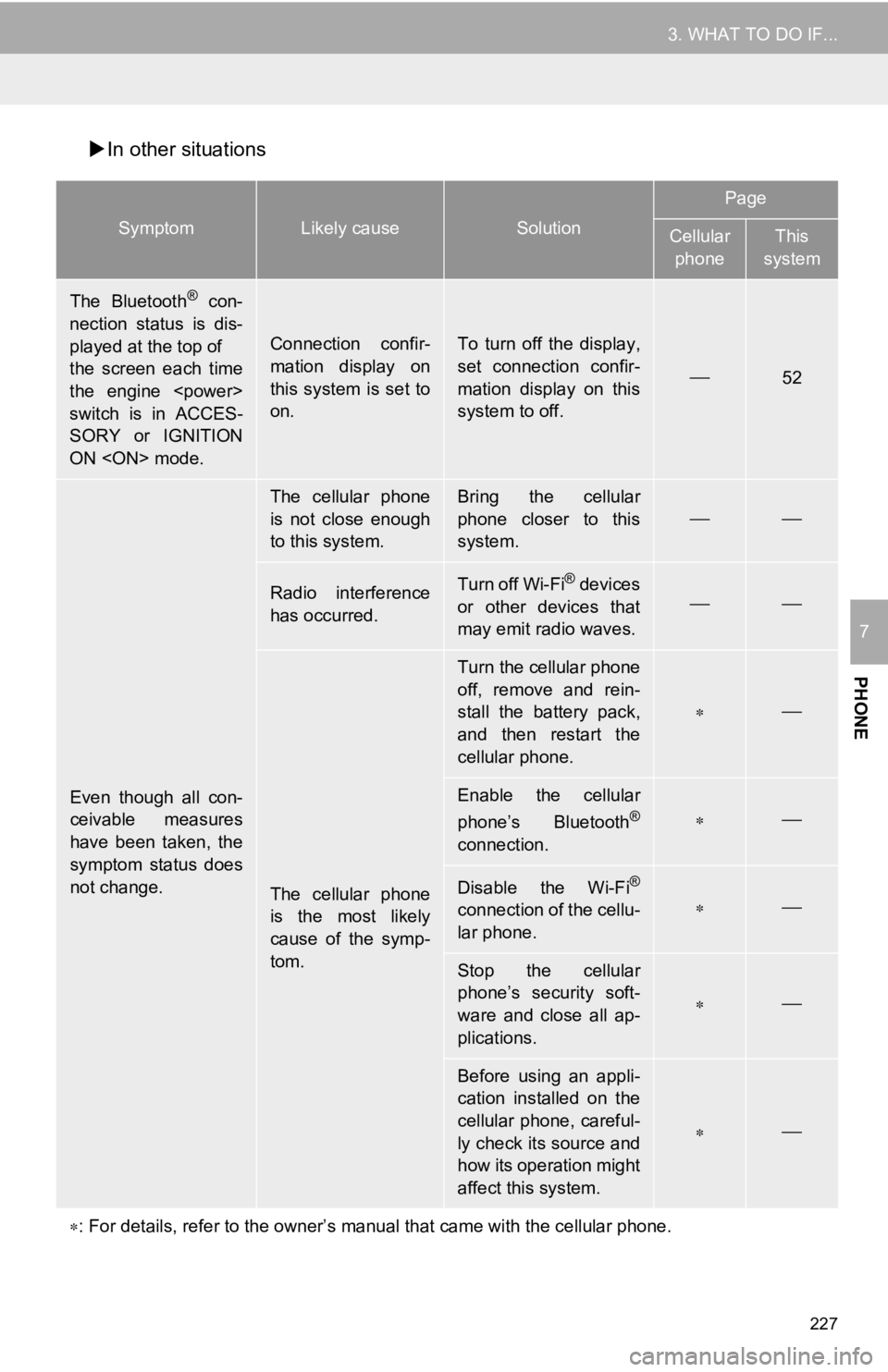
227
3. WHAT TO DO IF...
PHONE
7
In other situations
SymptomLikely causeSolution
Page
Cellular
phoneThis
system
The Bluetooth® con-
nection status is dis-
played at the top of
the screen each time
the engine
switch is in ACCES-
SORY or IGNITION
ON mode.
Connection confir-
mation display on
this system is set to
on.To turn off the display,
set connection confir-
mation display on this
system to off.
52
Even though all con-
ceivable measures
have been taken, the
symptom status does
not change.
The cellular phone
is not close enough
to this system.Bring the cellular
phone closer to this
system.
Radio interference
has occurred.Turn off Wi-Fi® devices
or other devices that
may emit radio waves.
The cellular phone
is the most likely
cause of the symp-
tom.
Turn the cellular phone
off, remove and rein-
stall the battery pack,
and then restart the
cellular phone.
Enable the cellular
phone’s Bluetooth®
connection.
Disable the Wi-Fi®
connection of the cellu-
lar phone.
Stop the cellular
phone’s security soft-
ware and close all ap-
plications.
Before using an appli-
cation installed on the
cellular phone, careful-
ly check its source and
how its operation might
affect this system.
: For details, refer to the owner’s manual that came with the ce llular phone.
Page 241 of 326
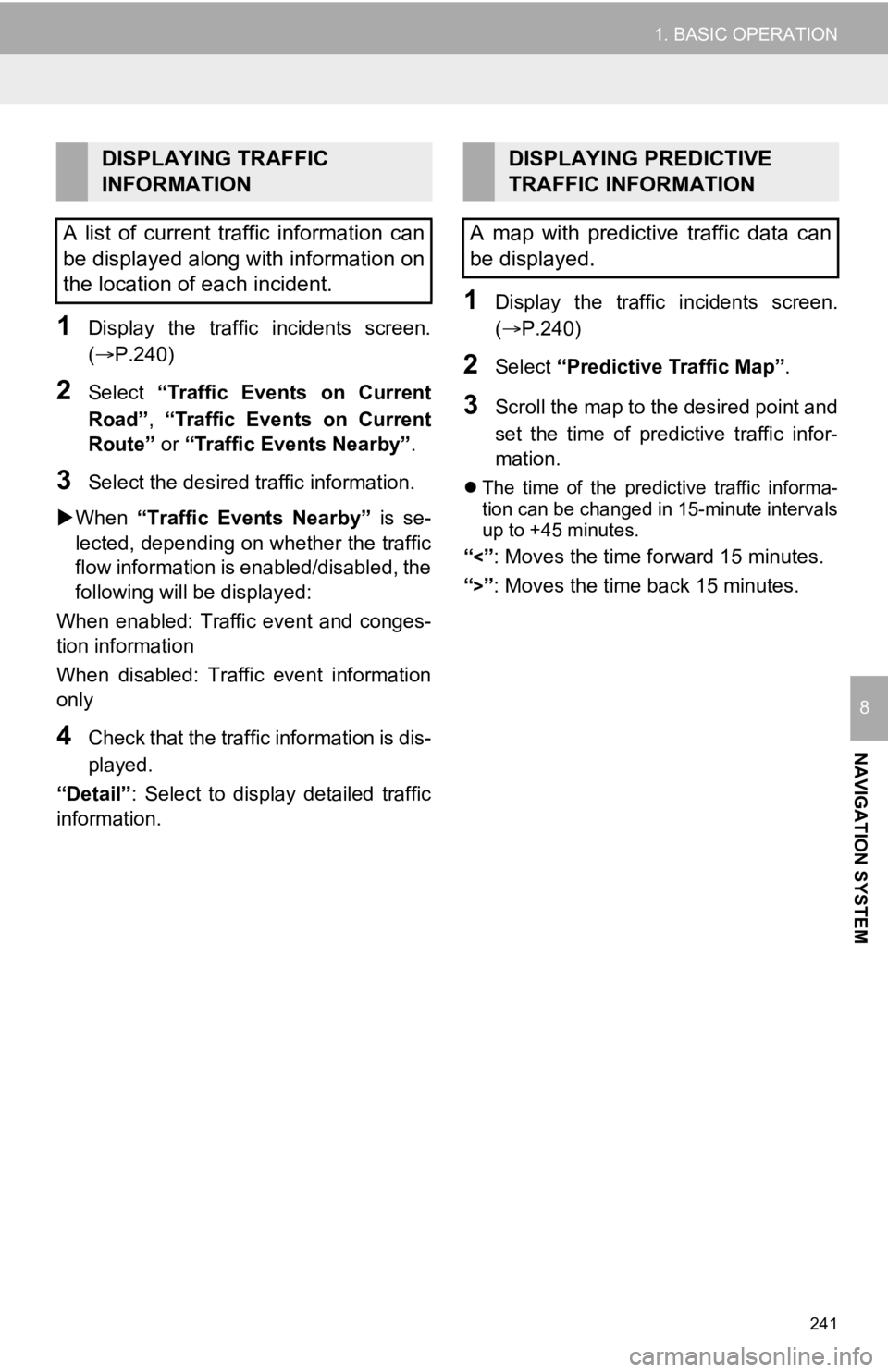
241
1. BASIC OPERATION
NAVIGATION SYSTEM
8
1Display the traffic incidents screen.
(P.240)
2Select “Traffic Events on Current
Road”, “Traffic Events on Current
Route” or “Traffic Events Nearby” .
3Select the desired traffic information.
When “Traffic Events Nearby” is se-
lected, depending on whether the traffic
flow information is enabled/disabled, the
following will be displayed:
When enabled: Traffic event and conges-
tion information
When disabled: Traffic event information
only
4Check that the traffic information is dis-
played.
“Detail” : Select to display detailed traffic
information.
1Display the traffic incidents screen.
(P.240)
2Select “Predictive Traffic Map” .
3Scroll the map to the desired point and
set the time of predictive traffic infor-
mation.
The time of the predictive traffic informa-
tion can be changed in 15-minute intervals
up to +45 minutes.
“<”: Moves the time forward 15 minutes.
“
>”: Moves the time back 15 minutes.
DISPLAYING TRAFFIC
INFORMATION
A list of current traffic information can
be displayed along with information on
the location of each incident.DISPLAYING PREDICTIVE
TRAFFIC INFORMATION
A map with predictive traffic data can
be displayed.