2020 TOYOTA AVALON HYBRID change time
[x] Cancel search: change timePage 90 of 326

90
2. RADIO OPERATION
HOW TO SUBSCRIBE TO
SiriusXM Radio Services
To listen to a satellite radio broadcast
in the vehicle, a subscription to the Sir-
iusXM Satellite Radio service is neces-
sary.
A SiriusXM Satellite Radio is a tuner
designed exclusively to receive broad-
casts provided under a separate sub-
scription. Availability is limited to the 48
contiguous U.S. states and some Ca-
nadian provinces.
HOW TO SUBSCRIBE
It is necessary to enter into a separate
service agreement with SiriusXM Sat-
ellite Radio in order to receive satellite
broadcast programming in the vehicle.
Additional activation and service sub-
scription fees apply that are not includ-
ed in the purchase price of the vehicle
and digital satellite tuner.
For complete information on subscrip-
tion rates and terms, or to subscribe to
SiriusXM Satellite Radio:
U.S.A.
Refer to www.siriusxm.com
or call
1-877-447-0011.
Canada
Refer to www.siriusxm.ca
or call
1-877-438-9677.
NOTICE
● SiriusXM Satellite Radio Ser-
vices Legal Disclaimers and Warnings
• Fees and Taxes Subscription fee,
taxes, one time activation fee, and
other fees may apply. Subscription
fee is consumer only. All fees and
programming subject to change.
Subscriptions subject to Customer
Agreement available at
www.siriusxm.com
. (U.S.A.) or
www.siriusxm.ca (Canada) SiriusXM
service only available in the 48
contiguous United States and
Canada.
Explicit Language Notice Channels
with frequent explicit language are
indicated with an “XL” preceding the
channel name. Channel blocking is
available for SiriusXM Satellite Radio
receivers by notifying SiriusXM at;
U.S.A. Customers:
Visit www.siriusxm.com
Or calling
1-877-447-0011
Canadian Customers:
Visit www.siriusxm.ca
Or calling
1-877-438-9677
● It is prohibited to copy, decompile, disas-
semble, reverse engineer, hack, manip-
ulate, or otherwise make available any
technology or software incorporated in
receivers compatible with the SiriusXM
Satellite Radio System or that support
the SXM website, the Online Service or
any of its content. Furthermore, the
AMBE
® voice compression software
included in this product is protected by
intellectual property rights including pat-
ent rights, copyrights, and trade secrets
of Digital Voice Systems, Inc.
● Note: this applies to SiriusXM Satellite
Radio receivers only and not SXM
Ready devices.
Page 96 of 326

96
3. MEDIA OPERATION
■CONTROL PANEL
No.Function
Select to display the audio source selection screen.
Select to return to the top screen.
Select to display a song list screen.
Select to display the play mode selection screen.
Select to display the sound setting screen. ( P.78)
Select to set repeat playback.
Each time is selected, the mode changes as follows:
file/track repeat folder/album repeat* off
*: When random playback is off.
Select to change the file/track.
Select and hold to fast rewind.
Select to play/pause.
Select to change the file/track.
Select and hold to fast forward.
Select to set random playback.
Each time is selected, the mode changes as follows:
1 folder/album random all folder/album random off
Select to change the folder/album.
Displays cover art
Page 99 of 326

99
3. MEDIA OPERATION
AUDIO/VISUAL SYSTEM
3
■CONTROL PANEL
No.Function
Select to display the audio source selection screen.
*1Select to return to the top screen.
*1Select to display a song list screen.
*1Select to display the pl ay mode selection screen.
Select to display the sound setting screen. ( P.78)
*2Select to display the audio control screen of Apple CarPlay.
Select to set repeat playback.
Each time is selected, the mode changes as follows:
track repeat album repeat*off
*: This function may not be available depending on the type of model.
Select to change the track.
Select and hold to fast rewind.
Select to play/pause.
Select to change the track.
Select and hold to fast forward.
Select to set random playback.
Each time is selected, the mode changes as follows:
1 album random all album random off
*1Select to change the album.
Page 101 of 326

101
3. MEDIA OPERATION
AUDIO/VISUAL SYSTEM
3
WA R N I N G
●Do not operate the player’s controls or connect the iPod/iPhone while driving.
NOTICE
●Do not leave your portable player in the car. In particular, hi gh temperatures inside the
vehicle may damage the portable player.
● Do not push down on or apply unnecessary pressure to the portable player while it is con-
nected as this may damage the portable player or its terminal.
● Do not insert foreign objects into the port as this may damage the portable player or its
terminal.
INFORMATION
● When an iPod/iPhone is connected using a genuine iPod/iPhone cable, the iPod/iPhone
starts charging its battery.
● Depending on the iPod/iPhone, the video sound may not be able t o be heard.
● Depending on the iPod/iPhone and the songs in the iPod/iPhone, a cover art may be dis-
played. This function can be changed to on/off. ( P.111) It may take time to display the
cover art, and the iPod/iPhone may not be operated while the co ver art display is in pro-
cess.
● When an iPod/iPhone is connected and the audio source is change d to iPod/iPhone
mode, the iPod/iPhone will resume playing from the same point i t was last used.
● Depending on the iPod/iPhone that is connected to the system, c ertain functions may not
be available.
● Tracks selected by operating a co nnected iPod/iPhone may not be recognized or dis-
played properly.
● The system may not function properly if a conversion adapter is used to connect a
device.
Page 103 of 326

103
3. MEDIA OPERATION
AUDIO/VISUAL SYSTEM
3
■CONTROL PANEL
No.Function
Select to display the audio source selection screen.
Select to return to the top screen.
Select to display a song list screen.
Select to display the play mode selection screen.
Select to display the portable device connection screen. ( P.106)
Select to display the sound setting screen. ( P.78)
Select to set repeat playback.
Each time is selected, the mode changes as follows:
track repeat album repeat*off
*: When random playback is off.
Select to change the track.
Select and hold to fast rewind.
Select to play/pause.
Select to change the track.
Select and hold to fast forward.
Select to set random playback.
Each time is selected, the mode changes as follows:
1 album random all album random off
Page 113 of 326

113
AUDIO/VISUAL SYSTEM
3
6. TIPS FOR OPERATING THE AUDIO/VISUAL SYSTEM
1. OPERATING INFORMATION
Fading and drifting stations: Generally, the
effective range of FM is about 25 miles (40
km). Once outside this range, you may no-
tice fading and drifti ng, which increase with
the distance from the radio transmitter.
They are often accompanied by distortion.
Multi-path: FM signals are reflective, mak-
ing it possible for 2 signals to reach the ve-
hicle’s antenna at the same time. If this
happens, the signals will cancel each other
out, causing a momentar y flutter or loss of
reception.
Static and fluttering: These occur when
signals are blocked by buildings, trees or
other large objects. Increasing the bass
level may reduce static and fluttering.
Station swapping: If the FM signal being
listened to is interrupted or weakened, and
there is another str ong station nearby on
the FM band, the radio may tune in the
second station until the original signal can
be picked up again.
Fading: AM broadcasts are reflected by
the upper atmosphere — especially at
night. These reflected signals can interfere
with those received directly from the radio
station, causing the radio station to sound
alternately strong and weak.
Station interference: When a reflected sig-
nal and a signal received directly from a ra-
dio station are very nearly the same
frequency, they can interfere with each
other, making it difficult to hear the broad-
cast.
Static: AM is easily affected by external
sources of electrical noise, such as high
tension power lines, lightening or electrical
motors. This results in static.
NOTICE
● To avoid damage to the audio/visual
system:
• Be careful not to spill beverages over
the audio/visual system.
INFORMATION
● The use of a cellular phone inside or
near the vehicle may cause a noise from
the speakers of the audio/visual system
which you are listening to. However, this
does not indicate a malfunction.
RADIO
Usually, a problem with radio reception
does not mean there is a problem with
the radio — it is just the normal result
of conditions outside the vehicle.
For example, nearby buildings and ter-
rain can interfere with FM reception.
Power lines or phone wires can inter-
fere with AM signals. And of course, ra-
dio signals have a limited range. The
farther the vehicle is from a station, the
weaker its signal will be. In addition, re-
ception conditions change constantly
as the vehicle moves.
Here, some common reception prob-
lems that probably do not indicate a
problem with the radio are described.
FM
AM
Page 118 of 326
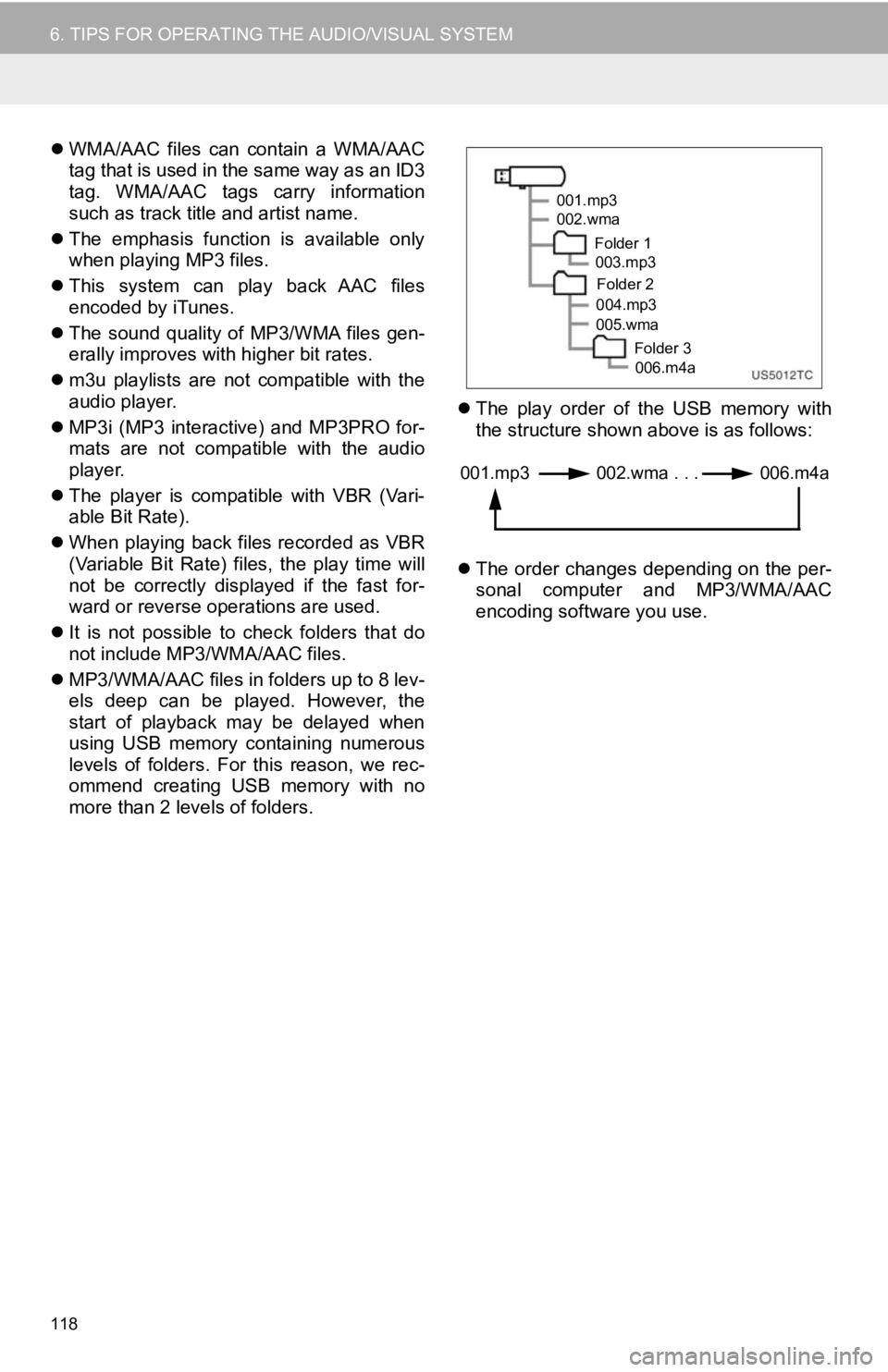
118
6. TIPS FOR OPERATING THE AUDIO/VISUAL SYSTEM
WMA/AAC files can contain a WMA/AAC
tag that is used in the same way as an ID3
tag. WMA/AAC tags carry information
such as track title and artist name.
The emphasis function is available only
when playing MP3 files.
This system can play back AAC files
encoded by iTunes.
The sound quality of MP3/WMA files gen-
erally improves with higher bit rates.
m3u playlists are not compatible with the
audio player.
MP3i (MP3 interactive) and MP3PRO for-
mats are not compatible with the audio
player.
The player is compatible with VBR (Vari-
able Bit Rate).
When playing back files recorded as VBR
(Variable Bit Rate) files, the play time will
not be correctly displayed if the fast for-
ward or reverse operations are used.
It is not possible to check folders that do
not include MP3/WMA/AAC files.
MP3/WMA/AAC files in folders up to 8 lev-
els deep can be played. However, the
start of playback may be delayed when
using USB memory containing numerous
levels of folders. For this reason, we rec-
ommend creating USB memory with no
more than 2 levels of folders.
The play order of the USB memory with
the structure shown above is as follows:
The order changes depending on the per-
sonal computer and MP3/WMA/AAC
encoding software you use.
001.mp3
002.wma
Folder 1003.mp3
Folder 2
004.mp3
005.wma
Folder 3006.m4a
001.mp3 002.wma . . . 006.m4a
Page 145 of 326

145
1. TOYOTA PARKING ASSIST MONITOR
PERIPHERAL MONITORING SYSTEM
6
Rear view
Wide rear view
SCREEN DISPLAY
The parking assist monitor screen will be displayed if the shif t lever is shifted to the
“R” position while the engine
Each time the display mode switching button is selected, the mo de will change as
follows:
Displays the rear view of the vehicle.
Displays a near 180° image from the rear view camera.