Page 115 of 254
115
4RUNNER_Navi_(U)
4
4
Audio/visual system
Audio/visual system
.4-1. Basic operationQuick reference........... 116
Some basics ............... 117
4-2. Radio operation
AM/FM/SiriusXM
® Satellite
Radio ......................... 122
Internet radio ............... 131
4-3. Media operation USB memory............... 132
iPod/iPhone (Apple CarPlay) .................... 134
Android Auto ............... 137
Bluetooth
® audio ......... 138
4-4. Audio/visual remote con- trols
Steering switches ........ 142
4-5. Setup Audio settings ............. 144
4-6. Tips for operating the audio/visual system
Operating information . 146
Page 116 of 254
1164-1. Basic operation
4RUNNER_Navi_(U)
4-1.Basic operation
The audio control screen can be reached by the following methods:
From the “AUDIO” button
1 Press the “AUDIO” button.
From the “MENU” button
1 Press the “MENU” button, then select “Audio”.
Using the radio ( P.122)
Playing a USB memory ( P.132)
Playing an iPod/iPhone (Apple CarPlay
*) ( P.134)
Using the Android Auto
* ( P.137)
Playing a Bluetooth
® device ( P.138)
Using the steering wheel audio switches ( P.142)
Audio system settings ( P.144)
*: If equipped
Quick reference
Functional overview
Page 117 of 254

1174-1. Basic operation
4RUNNER_Navi_(U)
4
Audio/visual system
“POWER VOLUME” knob:
Press to turn the audio/visual
system on and off. The system
turns on in the last mode used.
Turn this knob to adjust the vol-
ume. 1
Press the “AUDIO” button.
2 Select “Source” or press
“AUDIO” button again.
3 Select the desired source.
●Dimmed screen buttons cannot be
operated.
●When there are tw o pages, select
or to change the page.
●When an Apple Carplay/Android
Auto connection is established,
some system functions, such as
the following, will be replaced by
similar Apple CarPlay/Android
Auto function or will become
unavailable:
• iPod (Audio Playback)
• USB audio/USB video
• Bluetooth
® audio
• Toyota apps
Some basics
This section describes
some of the basic features
of the audio/visual system.
Some information may not
pertain to your system.
Your audio/visual system
works when the engine
switch is in ACC or ON.
NOTICE
●To prevent the battery from
being discharged, do not leave
the audio/visual system on lon-
ger than necessary when the
engine is not running.
Turning the system on
and off
Selecting an audio source
Page 118 of 254

1184-1. Basic operation
4RUNNER_Navi_(U)
1Display the audio source
selection screen. ( P.117)
2 Select “Reorder”.
3 Select the desired audio
source then or to reor-
der.
4 Select “OK”.
1 Open the lid and connect a
device.
Ty p e A
Ty p e B
Turn on the power of the
device if it is not turned on.
●If a USB hub is plugged-in, two devices can be connected at a
time.
●Even if a USB hub is used to con-
nect more than two USB devices,
only the first two connected
devices will be recognized.
●If a USB hub that has more than
two ports is connected to the USB
port, devices connected to the
USB hub may not charge or be
operable, as the su
pply of current
may be insufficient.
1 Display the audio control
screen. ( P.117)
2 Select “Sound”.
3 Select the desired item to be
set.
Type A
Select to set the tre-
ble/mid/bass. ( P.119)
Select to set the fader/bal-
ance. ( P.119)
Select to set the Automatic
Sound Levelizer. ( P.120)
Reordering the audio
source
USB port
Sound settings
A
B
C
Page 120 of 254

1204-1. Basic operation
4RUNNER_Navi_(U)
2Select the desired screen
button.
Select to adjust the sound
balance between the front
and rear speakers.
Select to adjust the sound
balance between the left and
right speakers.
■Automatic sound levelizer
(ASL)
The system adjusts to the opti-
mum volume and tone quality
according to vehicle speed to
compensate for increased road
noise, wind noise, or other
noises while driving.
Ty p e A
1 Select “Automatic Sound
Levelizer”.
2 Select “High”, “Mid”, “Low” or
“Off”.
Ty p e B
1 Select “Automatic Sound
Levelizer”.
2 Select to set the Automatic
Sound Levelizer on/off.
■Screen format settings
The screen format can be
selected for USB video.
1 Press the “MENU” button.
2 Select “Setup”.
3 Select “Audio”.
4 Select “Common”.
5 Select “Screen Format”.
6 Select the desired item to be
adjusted.
Select to display a 4:3
screen, with either side in
black.
Select to enlarge the image
horizontally and vertically to
full screen.
Select to enlarge the image
by the same ratio horizontally
and vertically.
■Contrast and brightness
adjustment
The contrast and brightness of
the screen can be adjusted.
1 Press the “MENU” button.
2 Select “Setup”.
3 Select “Audio”.
A
B
Audio screen adjustment
A
B
C
Page 132 of 254
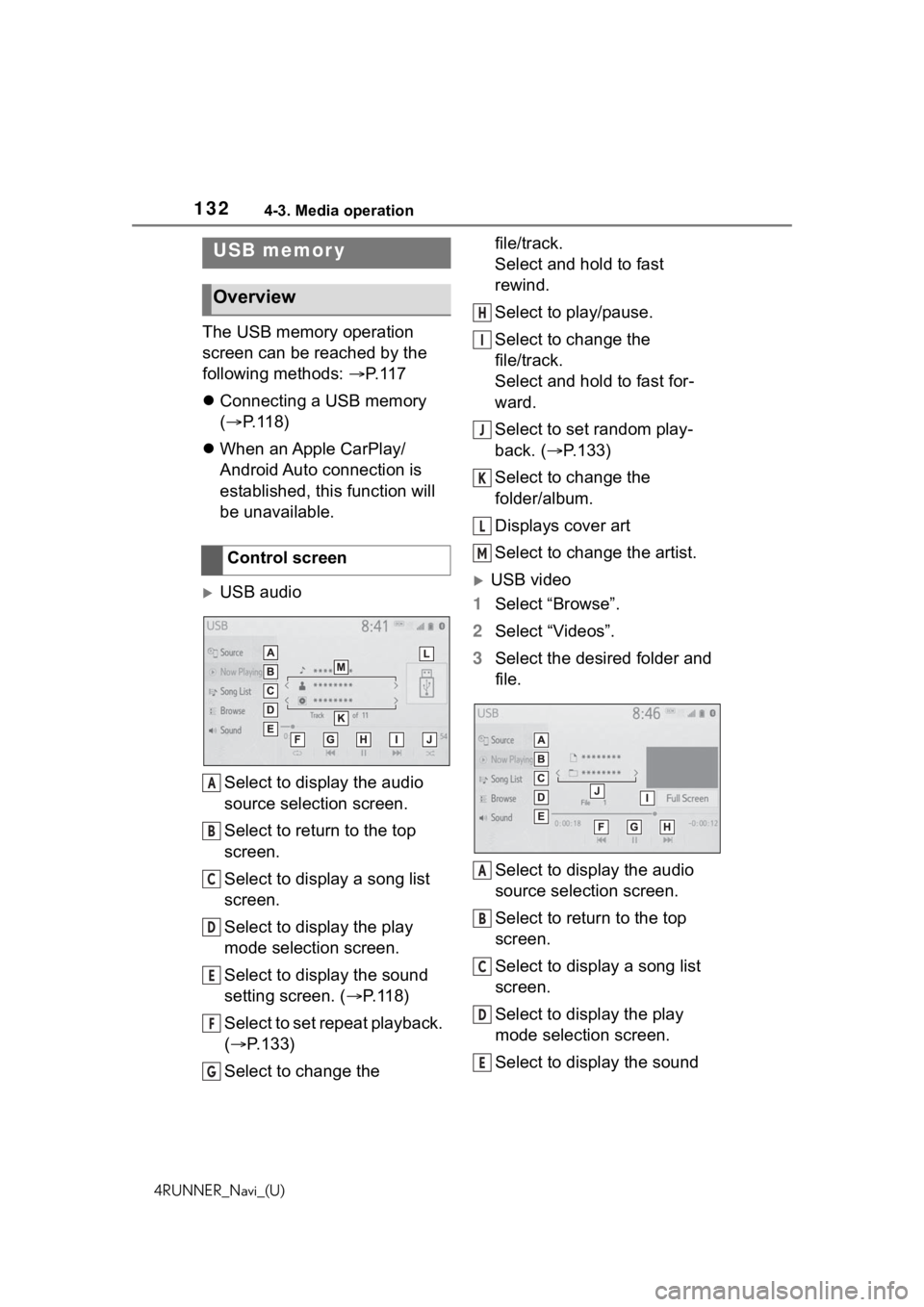
1324-3. Media operation
4RUNNER_Navi_(U)
4-3.Media operation
The USB memory operation
screen can be reached by the
following methods: P. 1 1 7
Connecting a USB memory
( P. 1 1 8 )
When an Apple CarPlay/
Android Auto connection is
established, this function will
be unavailable.
USB audio
Select to display the audio
source selection screen.
Select to return to the top
screen.
Select to display a song list
screen.
Select to display the play
mode selection screen.
Select to display the sound
setting screen. ( P. 1 1 8 )
Select to set repeat playback.
( P.133)
Select to change the file/track.
Select and hold to fast
rewind.
Select to play/pause.
Select to change the
file/track.
Select and hold to fast for-
ward.
Select to set random play-
back. (
P.133)
Select to change the
folder/album.
Displays cover art
Select to change the artist.USB video
1 Select “Browse”.
2 Select “Videos”.
3 Select the desired folder and
file.
Select to display the audio
source selection screen.
Select to return to the top
screen.
Select to display a song list
screen.
Select to display the play
mode selection screen.
Select to display the sound
USB memor y
Overview
Control screen
A
B
C
D
E
F
G
H
I
J
K
L
M
A
B
C
D
E
Page 133 of 254

1334-3. Media operation
4RUNNER_Navi_(U)
4
Audio/visual system
setting screen. ( P. 1 1 8 )
Select to change the file.
Select and hold to fast
rewind.
Select to play/pause.
Select to change the file.
Select and hold to fast for-
ward.
Select to display a full screen
image.
Select to change the folder.
Press to change the
file/track.
Press and hold to fast for-
ward/rewind.
Turn to change the file/track.
Turn to move up/down the
list. Also, the knob can be
used to enter selections on
the list screens by pressing it.
●While the vehicle is being driven,
this function can only output
sound.
●If tag information exists, the
file/folder names will be changed
to track/album names.
The file/track or folder/album
currently being listened to can
be repeated.
1 Select .
●Each time is selected, the
mode changes as follows:
When random playback is off
• file/track repeat folder/album
repeat off
When random playback is on
• file/track repeat off
Files/tracks or folders/albums
can be automatically and ran-
domly selected.
1 Select .
●Each time is selected, the
mode changes as follows:
• random (1 folder/album random) folder/album random (all
folder/album random) off
Control panel
F
G
H
I
J
A
B
�5�H�S�H�D�W�L�Q�J
�5�D�Q�G�R�P���R�U�G�H�U
�:�$ �5 �1 �, �1 �*
●Do not operate the player’s con-
trols or connect the USB mem-
ory while driving.
NOTICE
●Do not leave your portable
player in the car. In particular,
high temperatures inside the
vehicle may damage the porta-
ble player.
Page 136 of 254
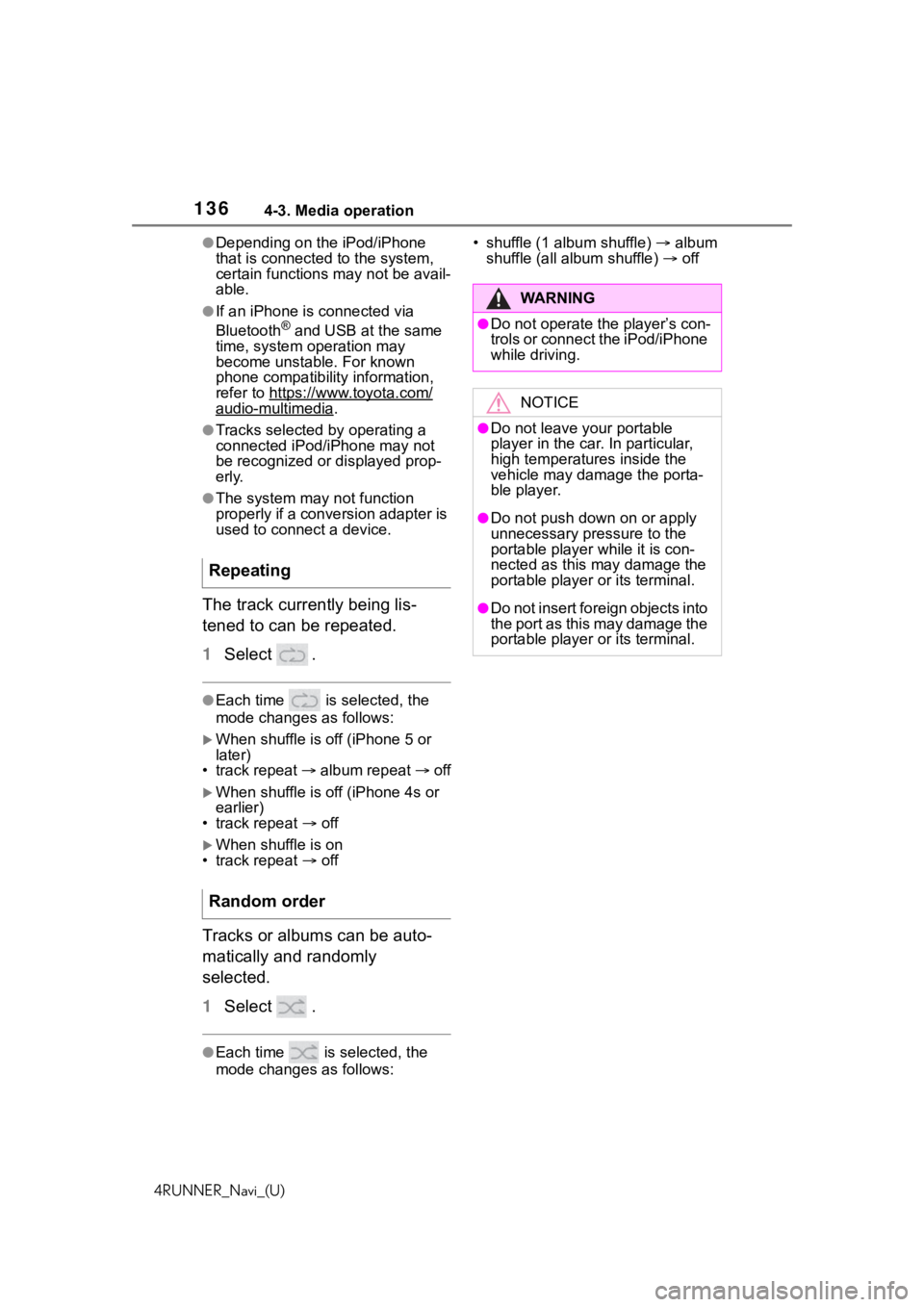
1364-3. Media operation
4RUNNER_Navi_(U)
●Depending on the iPod/iPhone
that is connected to the system,
certain functions may not be avail-
able.
●If an iPhone is connected via
Bluetooth® and USB at the same
time, system operation may
become unstable. For known
phone compatibility information,
refer to https://www.toyota.com/
audio-multimedia.
●Tracks selected by operating a
connected iPod/i Phone may not
be recognized or displayed prop-
erly.
●The system may not function
properly if a conversion adapter is
used to connect a device.
The track currently being lis-
tened to can be repeated.
1 Select .
●Each time is selected, the
mode changes as follows:
When shuffle is off (iPhone 5 or
later)
• track repeat album repeat off
When shuffle is off (iPhone 4s or
earlier)
• track repeat off
When shuffle is on
• track repeat off
Tracks or albums can be auto-
matically and randomly
selected.
1 Select .
●Each time is selected, the
mode changes as follows: • shuffle (1 album shuffle)
album
shuffle (all album shuffle) off
Repeating
Random order
WA R N I N G
●Do not operate the player’s con-
trols or connect the iPod/iPhone
while driving.
NOTICE
●Do not leave your portable
player in the car. In particular,
high temperatures inside the
vehicle may damage the porta-
ble player.
●Do not push down on or apply
unnecessary pressure to the
portable player while it is con-
nected as this may damage the
portable player or its terminal.
●Do not insert foreign objects into
the port as this may damage the
portable player or its terminal.