Page 126 of 232
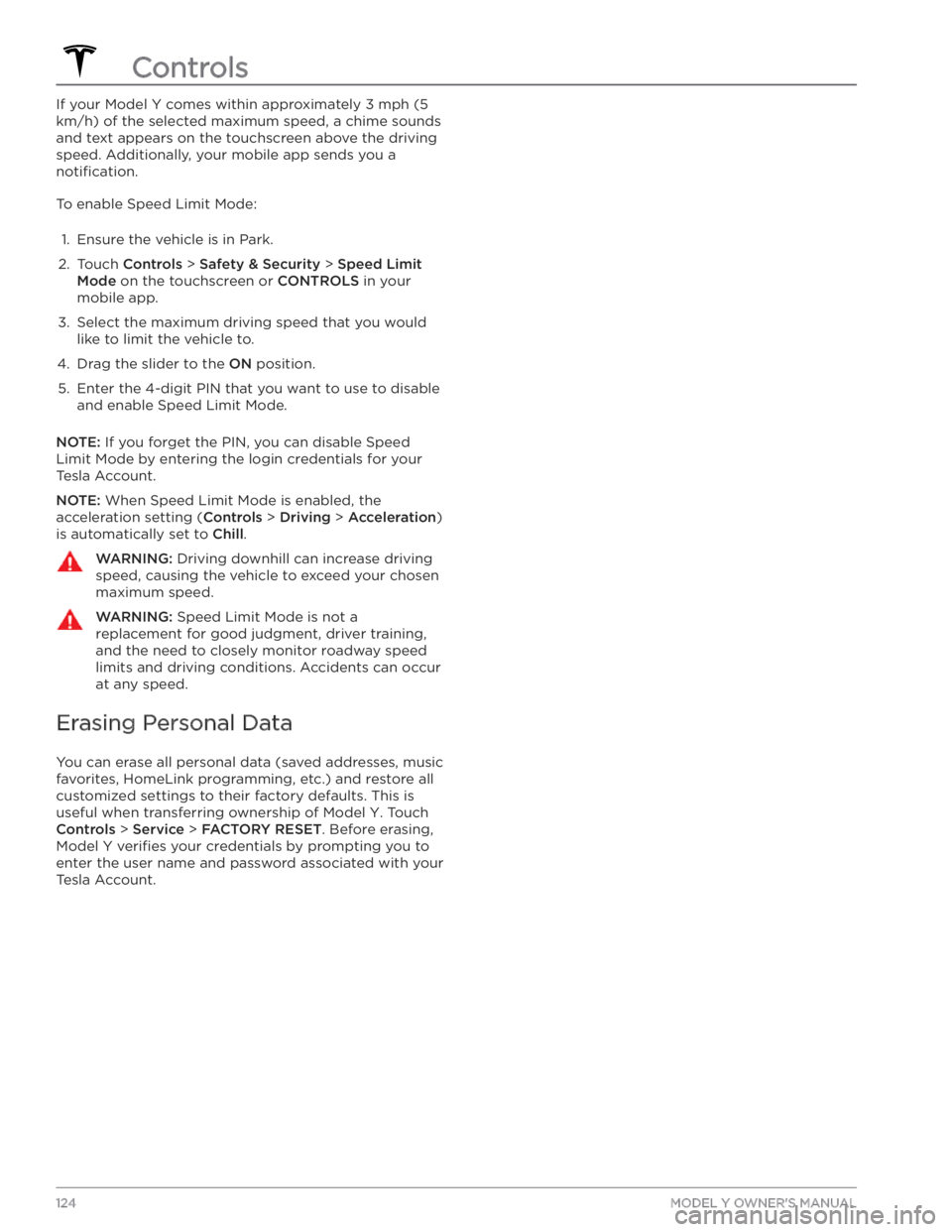
If your Model Y comes within approximately 3 mph (5
km/h) of the selected maximum speed, a chime sounds
and text appears on the touchscreen above the driving
speed. Additionally, your mobile app sends you a
notification.
To enable Speed Limit Mode:
1.
Ensure the vehicle is in Park.
2.
Touch Controls > Safety & Security > Speed Limit
Mode on the touchscreen or CONTROLS in your
mobile app.
3.
Select the maximum driving speed that you would
like to limit the vehicle to.
4.
Drag the slider to the ON position.
5.
Enter the 4-digit PIN that you want to use to disable and enable Speed Limit Mode.
NOTE: If you forget the PIN, you can disable Speed
Limit Mode by entering the login credentials for your Tesla Account.
NOTE: When Speed Limit Mode is enabled, the
acceleration setting (
Controls > Driving > Acceleration)
is automatically set to
Chill.
WARNING: Driving downhill can increase driving
speed, causing the vehicle to exceed your chosen
maximum speed.
WARNING: Speed Limit Mode is not a
replacement for good judgment, driver training,
and the need to closely monitor roadway speed
limits and driving conditions. Accidents can occur
at any speed.
Erasing Personal Data
You can erase all personal data (saved addresses, music favorites,
HomeLink programming, etc.) and restore all
customized settings to their factory defaults. This is useful when transferring ownership of
Model Y. Touch
Controls > Service > FACTORY RESET. Before erasing,
Model Y verifies your credentials by prompting you to
enter the user name and password associated with your Tesla Account.
Controls
124MODEL Y OWNER
Page 148 of 232
About HomeLink
If your vehicle is equipped with the HomeLink
Page 149 of 232
2. Select the Auto-open when arriving checkbox if you
want the device to open as you approach.3.
Touch the arrows to specify the distance you want your vehicle to be from the device before it opens.
4.
Select the Auto-close when leaving checkbox if you
want the device to close as you drive away.
As you approach (or drive away from) a device that is set to operate automatically, the HomeLink status icon displays a count-down message to let you know when
the device will automatically open or close. In situations where you don
Page 204 of 232
FCC and IC Certification
ComponentManufacturerModelOperating Frequency (MHz)FCC IDIC ID
B-Pillar Endpoint
Tesla
150951813.56
2400-2483.5
2AEIM-150951820098-1509518
Center ConsoleTesla1089774
13.56
2400-2483.5
2AEIM-108977420098-1089774
Rear Endpoint
Tesla
1509516
2400-2483.5
2AEIM-150951620098-1509516
Key fobTesla11331482400-2483.52AEIM-113314820098-1133148TPMS
Tesla14725472400-2483.52AEIM-147254720098-1472547
RadarContinentalARS 4-B76000-77000OAYARS4B4135A-ARS4BHomelinkGentexADHL5C286-440MHzNZLADHL5C4112A-ADHL5CCarPCTesla
1506277
--
YZP-RBHP-B216C
RI7LE940B6NA
RBHP-B216C
5131A-LE940B6NA
Wireless ChargerTesla
WC2--2AEIM-WC220098-WC2
The devices listed above comply with Part 15 of the FCC rules and Industry Canada
Page 227 of 232

F
factory defaults, restoring: 124
factory reset: 124
fan speed, interior: 125
favorites (Media Player): 136
Favorites (navigation): 131
FCC certifications: 202
features, downloading new: 149
firmware (software) updates: 149
flash drives, playing audio files from: 136
flashers, warning: 55
floor mats: 172
fluids: 162, 174
replacement intervals: 162
reservoirs, checking: 174
fog lights: 53
forward collision warning: 114
front passenger detection: 39
front trunk: 18
G
garage doors, opening: 146
gates, opening: 146
GAWR: 179
gears: 51
glovebox: 21
Glovebox PIN: 142
Gross Axle Weight Rating: 179
Gross Vehicle Weight Rating: 179
ground clearance: 181
GVWR: 179
H
hazard warning flashers: 55
head supports: 27
headlights: 53, 54
after exit: 54
controlling: 53
high beams: 54
heating: 125
high beam headlights: 54
high voltage: 154, 162, 185
Battery specifications: 185
components: 154
safety: 162
hills, stopping on: 66
Home location: 133
HomeLink: 105, 146
programming and using: 146
when using Summon: 105
hood: 18
horn: 47
hub caps: 166
I
I