Page 159 of 232
Opening the Charge Port
The charge port is located on the left side of Model Y,
behind a door that is part of the rear tail light assembly.
Before charging, park
Model Y to ensure that the
charge cable easily reaches the charge port.
With Model Y unlocked (or an authenticated phone is
within range) and in Park, press and release the button on the Tesla charge cable to open the charge port door.
You can also open the charge port door using any of these methods:
Page 160 of 232
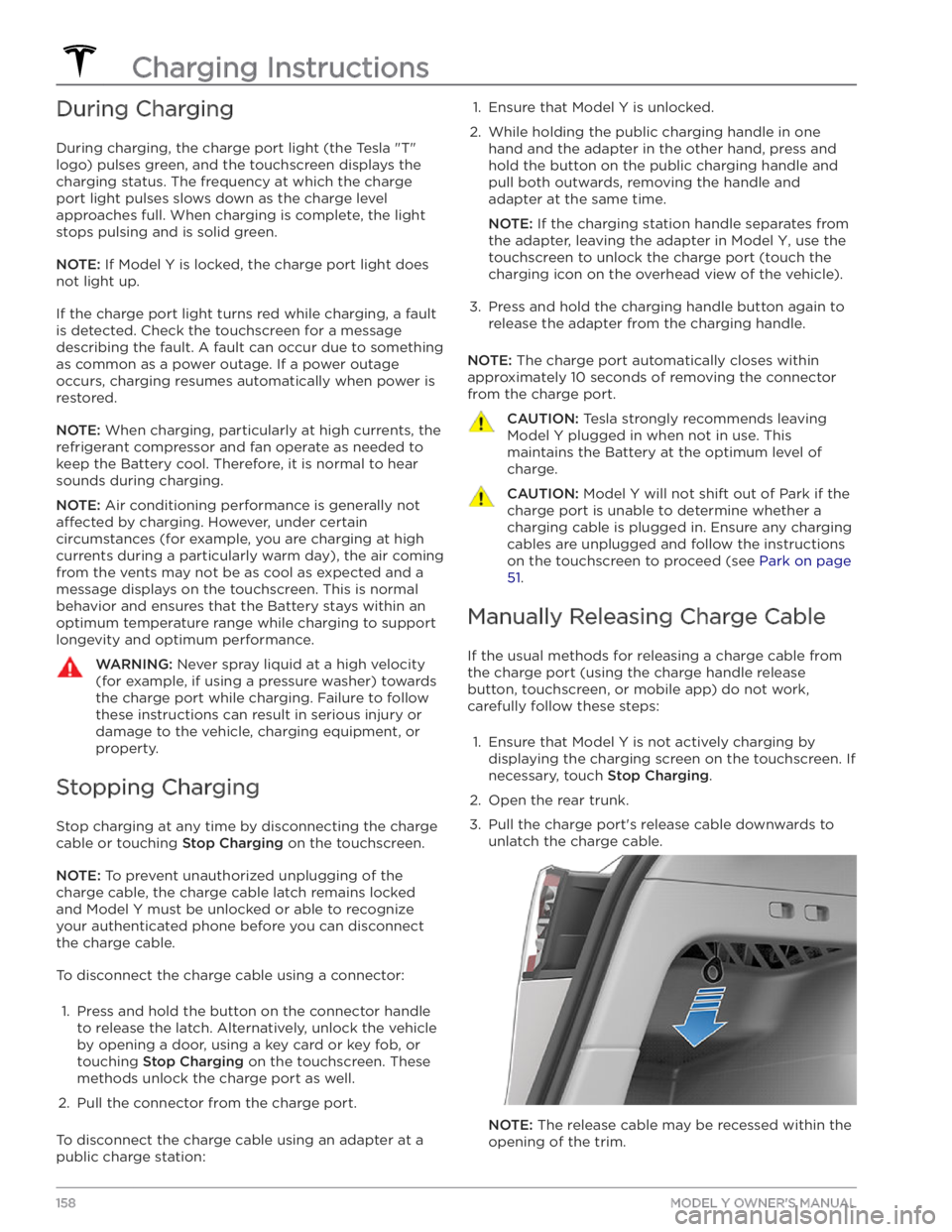
During Charging
During charging, the charge port light (the Tesla "T"
logo) pulses green, and the touchscreen displays the
charging status. The frequency at which the charge
port light pulses slows down as the charge level approaches full. When charging is complete, the light stops pulsing and is solid green.
NOTE: If Model Y is locked, the charge port light does
not light up.
If the charge port light turns red while charging, a fault
is detected. Check the touchscreen for a message describing the fault. A fault can occur due to something as common as a power outage. If a power outage
occurs, charging resumes automatically when power is
restored.
NOTE: When charging, particularly at high currents, the
refrigerant compressor and fan operate as needed to keep the Battery cool. Therefore, it is normal to hear sounds during charging.
NOTE: Air conditioning performance is generally not
affected by charging. However, under certain
circumstances (for example, you are charging at high currents during a particularly warm day), the air coming from the vents may not be as cool as expected and a message displays on the
touchscreen. This is normal
behavior and ensures that the Battery stays within an optimum temperature range while charging to support longevity and optimum performance.
WARNING: Never spray liquid at a high velocity
(for example, if using a pressure washer) towards
the charge port while charging. Failure to follow
these instructions can result in serious injury or
damage to the vehicle, charging equipment, or
property.
Stopping Charging
Stop charging at any time by disconnecting the charge
cable or touching
Stop Charging on the touchscreen.
NOTE: To prevent unauthorized unplugging of the
charge cable, the charge cable latch remains locked
and
Model Y must be unlocked or able to recognize
your
authenticated phone before you can disconnect
the charge cable.
To disconnect the charge cable using a connector:
1.
Press and hold the button on the connector handle to release the latch. Alternatively, unlock the vehicle
by opening a door, using a
key card or key fob, or
touching
Stop Charging on the touchscreen. These
methods unlock the charge port as well.
2.
Pull the connector from the charge port.
To disconnect the charge cable using an adapter at a
public charge station:
1. Ensure that Model Y is unlocked.2.
While holding the public charging handle in one
hand and the adapter in the other hand, press and hold the button on the public charging handle and
pull both outwards, removing the handle and
adapter at the same time.
NOTE: If the charging station handle separates from
the adapter, leaving the adapter in
Model Y, use the
touchscreen to unlock the charge port (touch the charging icon on the overhead view of the vehicle).
3.
Press and hold the charging handle button again to release the adapter from the charging handle.
NOTE: The charge port automatically closes within
approximately 10 seconds of removing the connector from the charge port.
CAUTION: Tesla strongly recommends leaving
Model Y plugged in when not in use. This
maintains the Battery at the optimum level of
charge.
CAUTION: Model Y will not shift out of Park if the
charge port is unable to determine whether a
charging cable is plugged in. Ensure any charging
cables are unplugged and follow the instructions
on the touchscreen to proceed (see Park on page
51.
Manually Releasing Charge Cable
If the usual methods for releasing a charge cable from the charge port (using the charge handle release button, touchscreen, or mobile app) do not work,
carefully follow these steps:
1.
Ensure that Model Y is not actively charging by
displaying the charging screen on the touchscreen. If necessary, touch
Stop Charging.
2.
Open the rear trunk.
3.
Pull the charge port
Page 178 of 232
Jacking Procedure
Follow the steps below to lift Model Y. Ensure that any
non-Tesla repair facility is aware of these lifting points.
1.
Position Model Y centrally between the lift posts.
2.
Position the lift arm pads under the designated body
lift points at the locations shown.
WARNING: DO NOT position the lift arm pads
under the Battery or side rails, as shown in red.
3.
Adjust the height and position of the lift arm pads to ensure that they are correctly located.
4.
With assistance, raise the lift to the desired height, ensuring the lift arm pads remain in their correct positions.
5.
Engage any lift safety locks. Follow the lift
manufacturer
Page 185 of 232

Motor Type
Rear motor: AC permanent magnet synchronous motor, liquid-cooled, with variable frequency drive.
Front motor: AC induction motor, liquid-cooled, with variable frequency drive.
Transmission
TypeSingle speed fixed gearGearbox Ratio9:1
Steering
TypeRack and pinion with electronic power steering, speed sensitiveNumber of turns lock to lock2.00Turning Circle (curb to curb)39.8 ft (12.1 m)
Brakes
Type4-wheel anti-lock braking system (ABS) with Electronic Brake Force Distribution, Integrated Advanced Stability Control and Electronic Accelerator pedal actuated
regenerative braking systemCalipers
Front: Four piston fixed
Rear: Integrated Electronic Parking Brake Sliding
Rotor Diameter (ventilated)
Front (non-Performance): 14.0"/355 mm
Front (Performance): 14.0"/355 mm
Rear (non-Performance): 13.2"/335 mm
Rear (Performance): 13.2”/335 mm
Front Rotor thickness
New (non-performance): 0.98"/25 mm
New (performance): 1.06" / 27 mm Service limit (non-performance): 0.91”/23 mmService limit (performance): 0.98" / 25 mm
Rear Rotor thickness
New (non-performance): 0.79"/20 mm
New (performance): 0.87" / 22 mm Service limit (non-performance): 0.71”/18 mm
Service limit (performance): 0.79" / 20 mm
Front Brake Pad Thickness (excluding back plate)
New: 0.393"/10 mm
Service limit: 0.085"/2.15 mm
Rear Brake Pad Thickness (excluding back plate)
New: 0.354"/9 mm
Service limit: 0.078"/2 mm
Subsystems
183Specifications
Page 197 of 232
2.
Release the rear tow eye cover by pressing firmly on
its top right perimeter until it pivots inward, then
gently pulling the raised section toward you.
NOTE: Vehicles equipped with a hitch receiver cannot
be pulled from the rear tow eye. Use the tow bar or
hitch receiver only to pull the vehicle to a safe
location, such as onto a
flatbed truck. Do not
transport the vehicle with wheels on the ground.
3.
Fully insert the tow eye into the opening, then turn it
counter-clockwise until securely fastened.
4.
Attach the winch cable to the tow eye.
CAUTION: Before pulling, make sure the tow
eye is securely tightened.
5.
Activate Transport Mode.
6.
Pull Model Y slowly onto the flatbed truck.
Secure the Tires
The vehicle
Page 208 of 232
Cameras can be blocked or blinded due to many factors that include:
Page 225 of 232
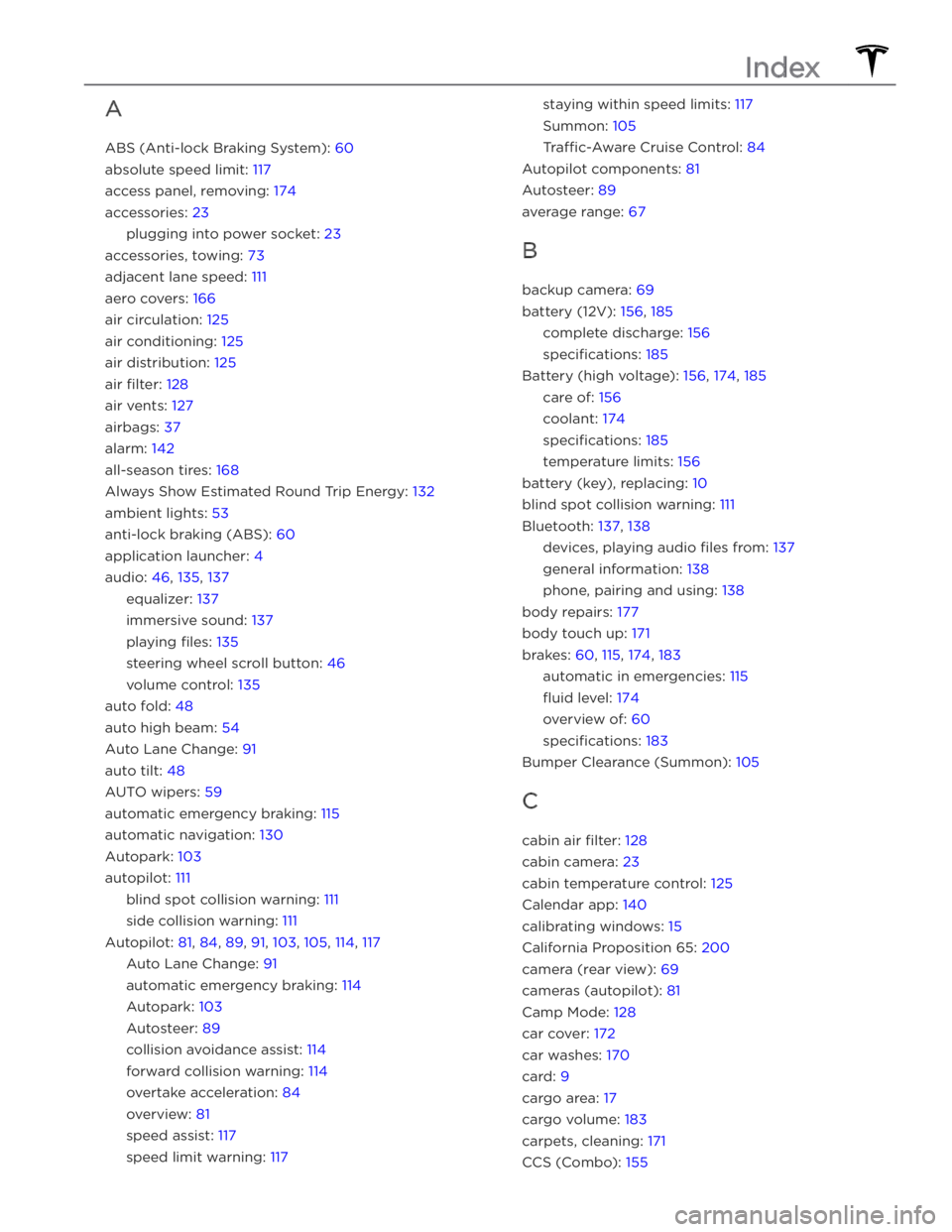
A
ABS (Anti-lock Braking System): 60
absolute speed limit: 117
access panel, removing: 174
accessories: 23
plugging into power socket: 23
accessories, towing: 73
adjacent lane speed: 111
aero covers: 166
air circulation: 125
air conditioning: 125
air distribution: 125
air filter: 128
air vents: 127
airbags: 37
alarm: 142
all-season tires: 168
Always Show Estimated Round Trip Energy: 132
ambient lights: 53
anti-lock braking (ABS): 60
application launcher: 4
audio: 46, 135, 137
equalizer: 137
immersive sound: 137
playing files: 135
steering wheel scroll button: 46
volume control: 135
auto fold: 48
auto high beam: 54
Auto Lane Change: 91
auto tilt: 48
AUTO wipers: 59
automatic emergency braking: 115
automatic navigation: 130
Autopark: 103
autopilot: 111
blind spot collision warning: 111
side collision warning: 111
Autopilot: 81, 84, 89, 91, 103, 105, 114, 117
Auto Lane Change: 91
automatic emergency braking: 114
Autopark: 103
Autosteer: 89
collision avoidance assist: 114
forward collision warning: 114
overtake acceleration: 84
overview: 81
speed assist: 117
speed limit warning: 117
staying within speed limits: 117
Summon: 105
Tra
Page 226 of 232
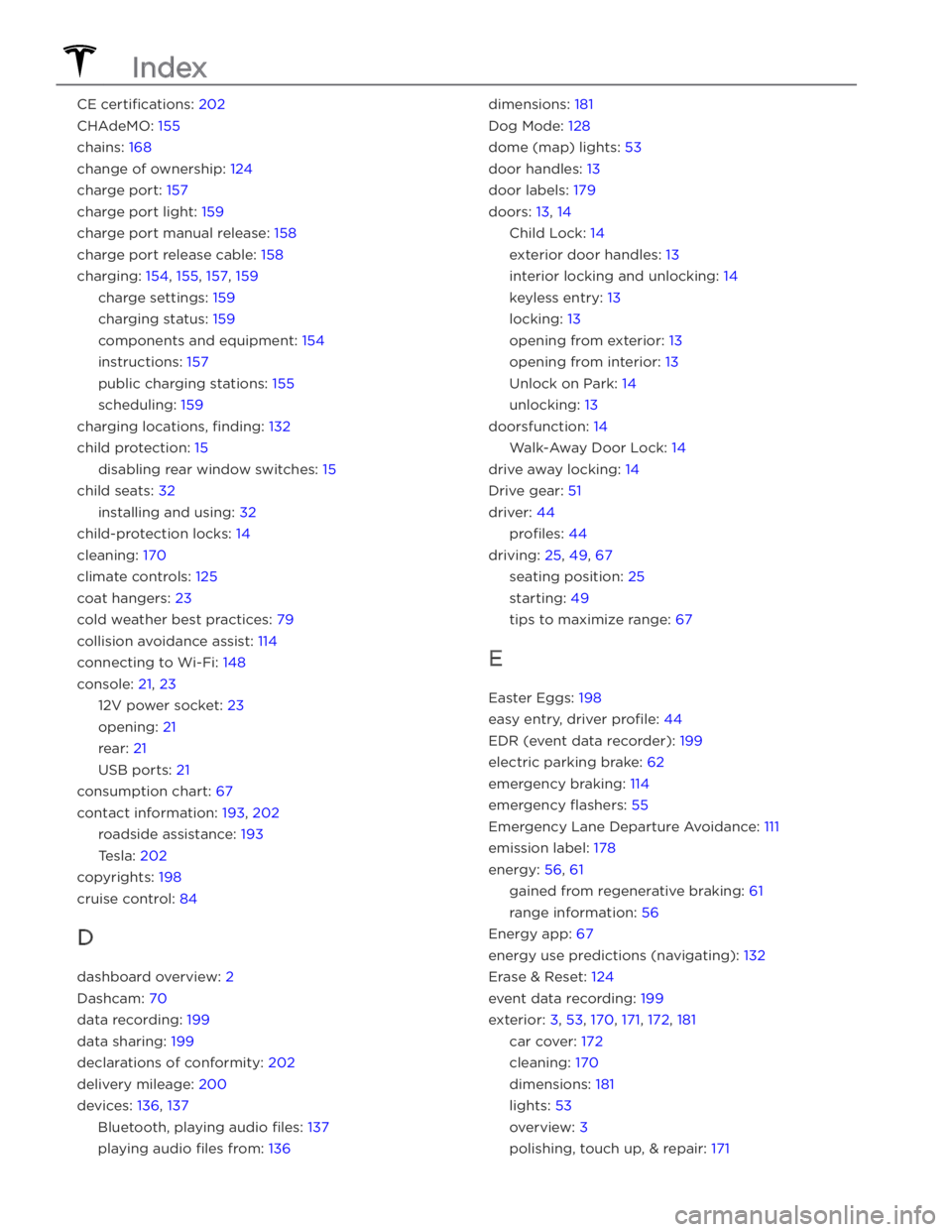
CE certifications: 202
CHAdeMO: 155
chains: 168
change of ownership: 124
charge port: 157
charge port light: 159
charge port manual release: 158
charge port release cable: 158
charging: 154, 155, 157, 159
charge settings: 159
charging status: 159
components and equipment: 154
instructions: 157
public charging stations: 155
scheduling: 159
charging locations, finding: 132
child protection: 15
disabling rear window switches: 15
child seats: 32
installing and using: 32
child-protection locks: 14
cleaning: 170
climate controls: 125
coat hangers: 23
cold weather best practices: 79
collision avoidance assist: 114
connecting to Wi-Fi: 148
console: 21, 23
12V power socket: 23
opening: 21
rear: 21
USB ports: 21
consumption chart: 67
contact information: 193, 202
roadside assistance: 193
Tesla: 202
copyrights: 198
cruise control: 84
D
dashboard overview: 2
Dashcam: 70
data recording: 199
data sharing: 199
declarations of conformity: 202
delivery mileage: 200
devices: 136, 137
Bluetooth, playing audio files: 137
playing audio files from: 136
dimensions: 181
Dog Mode: 128
dome (map) lights: 53
door handles: 13
door labels: 179
doors: 13, 14
Child Lock: 14
exterior door handles: 13
interior locking and unlocking: 14
keyless entry: 13
locking: 13
opening from exterior: 13
opening from interior: 13
Unlock on Park: 14
unlocking: 13
doorsfunction: 14
Walk-Away Door Lock: 14
drive away locking: 14
Drive gear: 51
driver: 44
profiles: 44
driving: 25, 49, 67
seating position: 25
starting: 49
tips to maximize range: 67
E
Easter Eggs: 198
easy entry, driver profile: 44
EDR (event data recorder): 199
electric parking brake: 62
emergency braking: 114
emergency flashers: 55
Emergency Lane Departure Avoidance: 111
emission label: 178
energy: 56, 61
gained from regenerative braking: 61
range information: 56
Energy app: 67
energy use predictions (navigating): 132
Erase & Reset: 124
event data recording: 199
exterior: 3, 53, 170, 171, 172, 181
car cover: 172
cleaning: 170
dimensions: 181
lights: 53
overview: 3
polishing, touch up, & repair: 171
Index