2020 TESLA MODEL Y battery
[x] Cancel search: batteryPage 156 of 232

High Voltage Components
1.
High Voltage Cabling
2.
Heat Pump Assembly
3.
Front Motor (Dual Motor vehicles only)
4.
High Voltage Battery
5.
High Voltage Cabling
6.
High Voltage Battery Service Panel
7.
Rear Motor
8.
High Voltage Busbars
9.
Charge Port
WARNING: The high voltage system has no user serviceable parts. Do not disassemble, remove or replace
high voltage components, cables or connectors. High voltage cables are typically colored orange for easy
identification.
WARNING: Read and follow all instructions provided on the labels that are attached to Model Y. These labels
are there for your safety.
WARNING: In the unlikely event that a fire occurs, immediately contact your local fire emergency responders.
Electric Vehicle Components
154MODEL Y OWNER
Page 158 of 232

About the Battery
Model Y has one of the most sophisticated battery
systems in the world. The most important way to preserve the Battery is to
LEAVE YOUR VEHICLE
PLUGGED IN when you are not using it. This is
particularly important if you are not planning to drive
Model Y for several weeks. When plugged in, Model Y
wakes up when needed to automatically maintain a charge level that maximizes the lifetime of the Battery.
NOTE: When left idle and unplugged, your vehicle
periodically uses energy from the Battery for system tests and recharging the 12V battery when necessary.
There is no advantage to waiting until the Battery’s level is low before charging. In fact, the Battery performs best when charged regularly.
NOTE: If you allow the Battery to discharge to 0%,
other components may become damaged or require replacement (for example, the 12V battery). In these cases, you are responsible for repair and/or transporting expenses. Discharge-related expenses are
not covered by the warranty or under the Roadside Assistance policy.
The peak charging rate of the Battery may decrease slightly after a large number of DC Fast Charging sessions, such as those at Superchargers. To ensure maximum driving range and Battery safety, the Battery charge rate is decreased when the Battery is too cold, when the Battery’s charge is nearly full, and when the
Battery conditions change with usage and age. These changes in the condition of the Battery are driven by battery physics and may increase the total Supercharging duration by a few minutes over time.
Battery Care
Never allow the Battery to fully discharge. Even when
Model Y is not being driven, its Battery discharges very
slowly to power the onboard electronics. The Battery can discharge at a rate of approximately 1% per day, though the discharge rate may vary depending on environmental factors (such as cold weather), vehicle
configuration, and your selected settings on the
touchscreen. Situations can arise in which you must leave
Model Y unplugged for an extended period of
time (for example, at an airport when traveling). In
these situations, keep the 1% in mind to ensure that you leave the Battery with a
su
Page 160 of 232
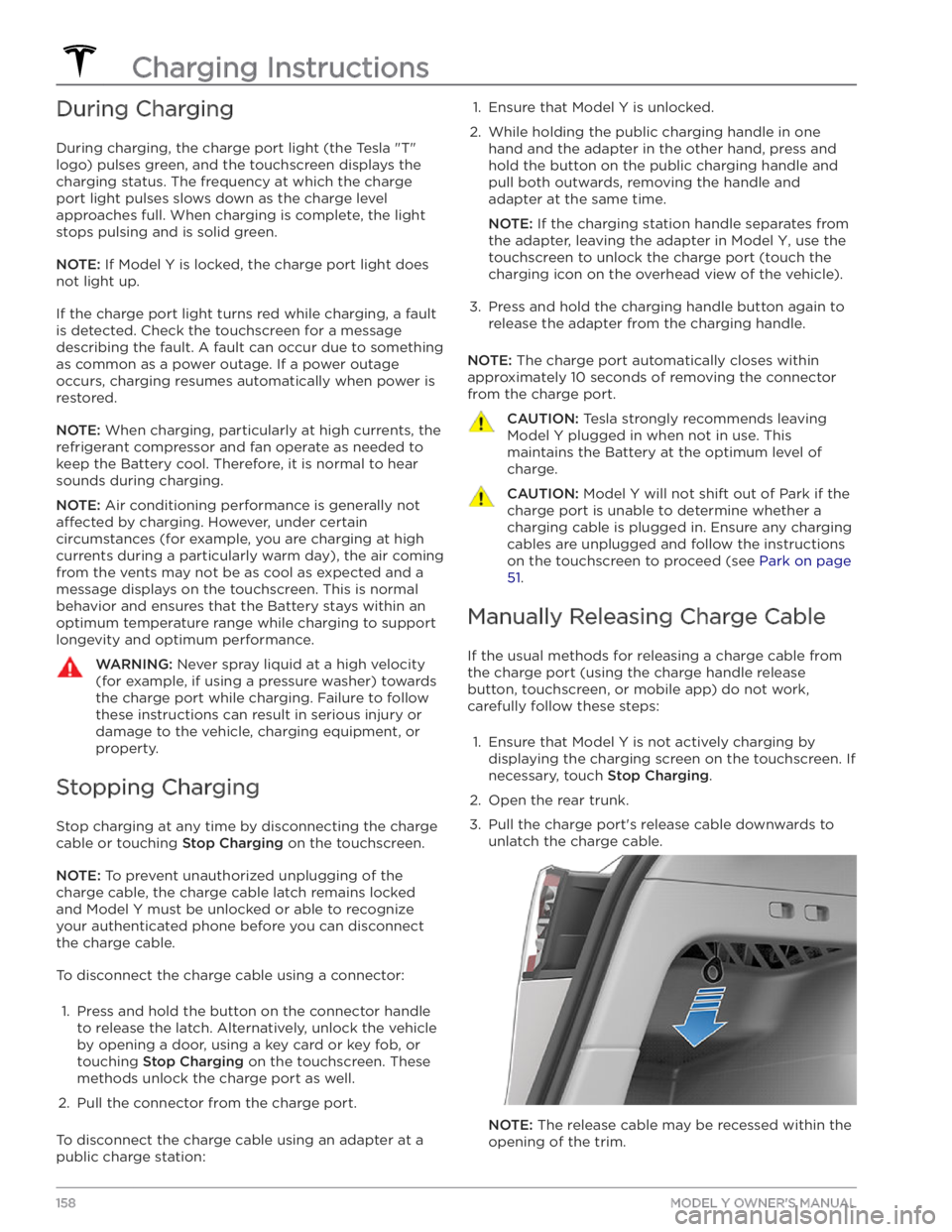
During Charging
During charging, the charge port light (the Tesla "T"
logo) pulses green, and the touchscreen displays the
charging status. The frequency at which the charge
port light pulses slows down as the charge level approaches full. When charging is complete, the light stops pulsing and is solid green.
NOTE: If Model Y is locked, the charge port light does
not light up.
If the charge port light turns red while charging, a fault
is detected. Check the touchscreen for a message describing the fault. A fault can occur due to something as common as a power outage. If a power outage
occurs, charging resumes automatically when power is
restored.
NOTE: When charging, particularly at high currents, the
refrigerant compressor and fan operate as needed to keep the Battery cool. Therefore, it is normal to hear sounds during charging.
NOTE: Air conditioning performance is generally not
affected by charging. However, under certain
circumstances (for example, you are charging at high currents during a particularly warm day), the air coming from the vents may not be as cool as expected and a message displays on the
touchscreen. This is normal
behavior and ensures that the Battery stays within an optimum temperature range while charging to support longevity and optimum performance.
WARNING: Never spray liquid at a high velocity
(for example, if using a pressure washer) towards
the charge port while charging. Failure to follow
these instructions can result in serious injury or
damage to the vehicle, charging equipment, or
property.
Stopping Charging
Stop charging at any time by disconnecting the charge
cable or touching
Stop Charging on the touchscreen.
NOTE: To prevent unauthorized unplugging of the
charge cable, the charge cable latch remains locked
and
Model Y must be unlocked or able to recognize
your
authenticated phone before you can disconnect
the charge cable.
To disconnect the charge cable using a connector:
1.
Press and hold the button on the connector handle to release the latch. Alternatively, unlock the vehicle
by opening a door, using a
key card or key fob, or
touching
Stop Charging on the touchscreen. These
methods unlock the charge port as well.
2.
Pull the connector from the charge port.
To disconnect the charge cable using an adapter at a
public charge station:
1. Ensure that Model Y is unlocked.2.
While holding the public charging handle in one
hand and the adapter in the other hand, press and hold the button on the public charging handle and
pull both outwards, removing the handle and
adapter at the same time.
NOTE: If the charging station handle separates from
the adapter, leaving the adapter in
Model Y, use the
touchscreen to unlock the charge port (touch the charging icon on the overhead view of the vehicle).
3.
Press and hold the charging handle button again to release the adapter from the charging handle.
NOTE: The charge port automatically closes within
approximately 10 seconds of removing the connector from the charge port.
CAUTION: Tesla strongly recommends leaving
Model Y plugged in when not in use. This
maintains the Battery at the optimum level of
charge.
CAUTION: Model Y will not shift out of Park if the
charge port is unable to determine whether a
charging cable is plugged in. Ensure any charging
cables are unplugged and follow the instructions
on the touchscreen to proceed (see Park on page
51.
Manually Releasing Charge Cable
If the usual methods for releasing a charge cable from the charge port (using the charge handle release button, touchscreen, or mobile app) do not work,
carefully follow these steps:
1.
Ensure that Model Y is not actively charging by
displaying the charging screen on the touchscreen. If necessary, touch
Stop Charging.
2.
Open the rear trunk.
3.
Pull the charge port
Page 174 of 232

Regularly inspect the exterior paint for damage. Treat minor chips and scratches using a paint touch-up pen (available for purchase from Tesla). Use the touch-up
pen after washing but before polishing or waxing.
Repair rock chips, fractures or scratches. Refer to
https://www.tesla.com/support/body-shop-support for
more information on repair locations and available
services.
CAUTION: Do not use cutting pastes, color
restoration compounds, or polishes containing
harsh abrasives. These can scour the surface and
permanently damage the paint.
CAUTION: Do not use chrome polish or other
abrasive cleaners.
Using a Car Cover
To preserve the cosmetic appearance of the body when
Model Y is not being used, use a genuine Tesla car
cover. Car covers can be purchased from Tesla. See
Parts and Accessories on page 177.
CAUTION: Use only a Tesla-approved car cover
when Model Y is plugged in. Using a non-Tesla car
cover can prevent the Battery from being
adequately cooled during charging.
Floor Mats
To extend the life of your carpet and make them easier
to clean, use genuine Tesla
floor mats (see Parts and
Accessories on page 177). Maintain floor mats by
regularly cleaning them and checking that they are
properly attached. Replace
floor mats if they become
excessively worn.
WARNING: To avoid potential interference with a
foot pedal, ensure that the driver’s floor mat is
securely fastened, and never place an additional
floor mat on top of it. Floor mats should always
rest on top of the vehicle carpeting surface and
not on another floor mat or other covering.
Cleaning
172MODEL Y OWNER
Page 176 of 232

Removing the Maintenance Panel
To check fluid levels, remove the maintenance panel:
1.
Open the hood.
2.
Pull the maintenance panel upward to release the clips that hold it in place.
3.
If checking the Battery coolant, remove the cabin intake trim panel by pulling it upwards to release the clips that hold it in place.
CAUTION: The maintenance panel protects the
front trunk from water. When re-attaching, make
sure it is fully seated.
Checking Battery Coolant
Your Battery coolant should not need to be replaced for the life of your vehicle under most circumstances. However, if the quantity of
fluid in the cooling system
drops below the recommended level, the
touchscreen
displays a warning message. Stop driving Model Y as
soon as safety permits and contact Tesla.
Fluid Level Check
DO NOT REMOVE THE FILLER CAP AND DO NOT ADD
FLUID. Doing so can result in damage not covered by
the warranty.
Do Not Top Up Battery Coolant
WARNING: Battery coolant can be hazardous and
can irritate eyes and skin. Under no circumstances
should you remove the filler cap and/or add
coolant. If the touchscreen warns you that the
fluid level is low, contact Tesla immediately.
To maximize the performance and life of the Battery, the cooling system uses a
specific mixture of G-48
ethylene-glycol coolant (HOAT). Contact Tesla for more
specific information about the coolant.
Checking Brake FluidWARNING: Contact Tesla immediately if you
notice increased movement of the brake pedal or
a significant loss of brake fluid. Driving under
these conditions can result in extended stopping
distances or complete brake failure.
A red brake indicator on the
touchscreen alerts you if the quantity of
fluid in the brake reservoir drops below
the recommended level. If it displays while driving, stop as soon as safety permits by gently applying the brakes.
Do not continue driving. Contact Tesla
immediately.
Topping Up the Brake Fluid
Do not top up your brake fluid. The following
instructions are provided for information purposes and future reference only:
1.
Clean the filler cap before removing it to prevent dirt
from entering the reservoir.
2.
Unscrew the cap and remove it.
3.
Top up the reservoir to the MAX mark using the
appropriate brake
fluid.
4.
Replace the filler cap, ensuring it is fully secured.
WARNING: Only use new fluid from a sealed air-
tight container. Never use previously used fluid or
fluid from a previously opened container
Page 178 of 232

Jacking Procedure
Follow the steps below to lift Model Y. Ensure that any
non-Tesla repair facility is aware of these lifting points.
1.
Position Model Y centrally between the lift posts.
2.
Position the lift arm pads under the designated body
lift points at the locations shown.
WARNING: DO NOT position the lift arm pads
under the Battery or side rails, as shown in red.
3.
Adjust the height and position of the lift arm pads to ensure that they are correctly located.
4.
With assistance, raise the lift to the desired height, ensuring the lift arm pads remain in their correct positions.
5.
Engage any lift safety locks. Follow the lift
manufacturer
Page 186 of 232

Performance Front Brake Pad
Thickness (excluding back
plate)
New: 0.393"/10 mm Service limit: 0.085"/2.15 mm
Performance Rear Brake Pad
Thickness (excluding back
plate)
New: 0.354"/ 9 mm Service limit: 0.071"/1.8 mm
Parking brakeElectrically actuated parking brake integrated into rear caliper
Suspension
FrontIndependent, double wishbone, coil spring/telescopic damper, sway barRearIndependent, multi-link, coil spring/telescopic damper
Battery - 12V
Rating33 amp hour or higherVoltage and Polarity12V negative (-) ground
Battery - High Voltage
TypeLiquid-cooled lithium ion (Li-ion)Nominal Voltage360 V DCTemperature RangeDo not expose Model Y to ambient temperatures above 140
Page 223 of 232

(UMC_a017)
Charging speed reduced
High temperature detected by Mobile Connector
High temperature detected by Mobile Connector alerts indicate the outlet used to charge is becoming too warm, so charging has been slowed to protect the
outlet.
This is not typically an issue with your vehicle or your
Mobile Connector, but rather an issue with the outlet. A
warm outlet may be caused by a plug that is not fully inserted, a loose building wiring connection to the outlet, or an outlet that is beginning to wear out.
To regain normal charge speed, make sure your adapter
is fully plugged into the outlet. If charging speed does not return to normal, contact an electrician to inspect the outlet and building wiring connections to the outlet and complete any repairs needed.
If the outlet is worn, it should be replaced with a high-
quality outlet. Consider upgrading to a Tesla Wall
Connector for greater convenience and highest charging speed.
(VCFRONT_a182)
12V battery must be replaced soon
Software updates will not complete
until serviced
The 12V battery has aged or degraded and needs to be
replaced. Until the battery is replaced, vehicle software updates will not complete.
It is recommended to replace the battery at your earliest convenience. In the meantime, continue normal use of the vehicle.
The vehicle is still OK to drive with this alert present, for
a period of time. However, if you continually delay the 12V battery replacement, the vehicle may eventually not have enough power to start or restart.
If the 12V battery is too low to turn on the vehicle or open the doors, follow the instructions in
Jump Starting
the 12V Battery on page 195.
For more information on the battery system, see Battery
Information on page 156.
(VCFRONT_a192)
Electrical system power reduced
Vehicle may shut down
unexpectedly
The electrical system cannot maintain the voltage
required to support all vehicle features.
If you drive the vehicle while this alert is present, certain
features may be disabled or function at a reduced level due to the low voltage. It is also possible the vehicle will
shut down unexpectedly.
Try turning off non-critical features, like seat heaters or
cabin fans, to help the vehicle maintain electrical power
for as long as possible.
Eliminating or reducing usage of non-critical features
may allow the vehicle to reach its destination without
shutting down, although this is not guaranteed.
Schedule service before your next planned drive. The vehicle may shut down unexpectedly or may not restart without service.
(VCSEC_a221)
Air pressure below
recommendation for tires
Check pressure and refill air as
needed
This alert does NOT indicate that there is a flat tire.
The tire pressure monitoring system (TPMS) has detected that the air pressure in one or more of your
tires is at least 20% lower than the recommended cold tire pressure. This recommended pressure should be displayed on the Tire and Loading information label.
See Maintaining Tire Pressures on page 164 for detailed
information on how to keep the tires properly
inflated.
This alert may appear in cold weather because the tire pressure decreases when cold.